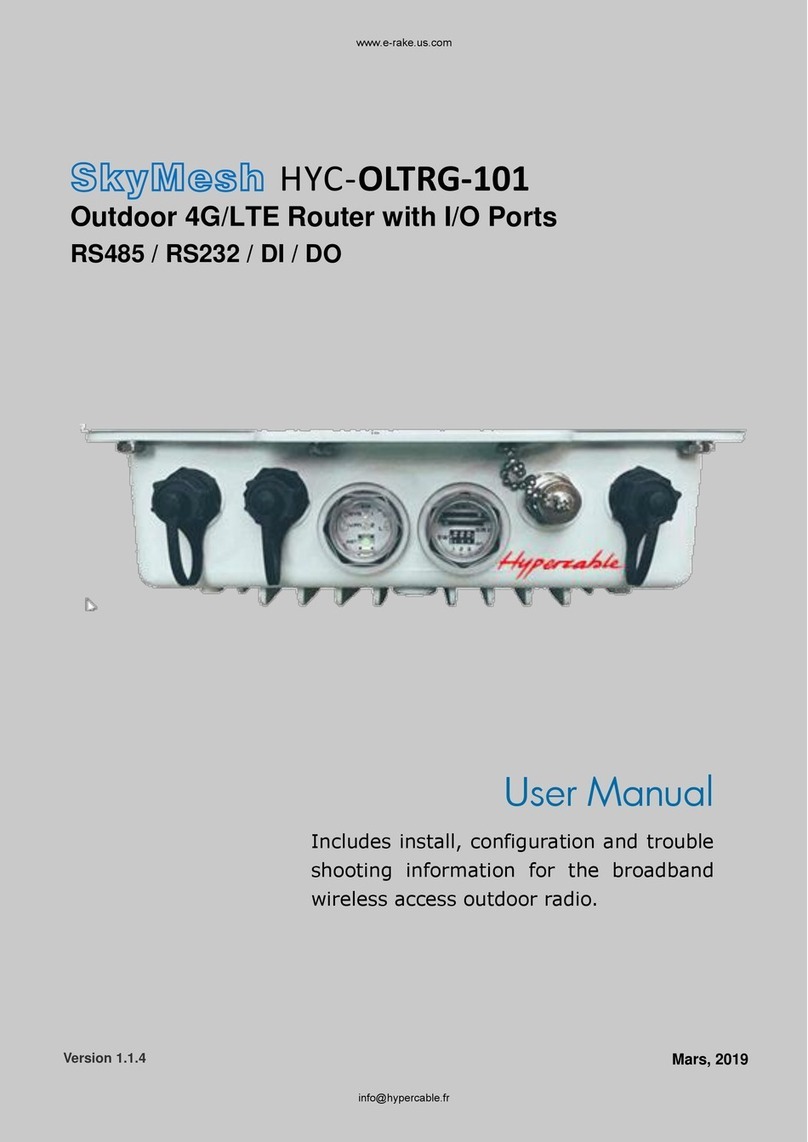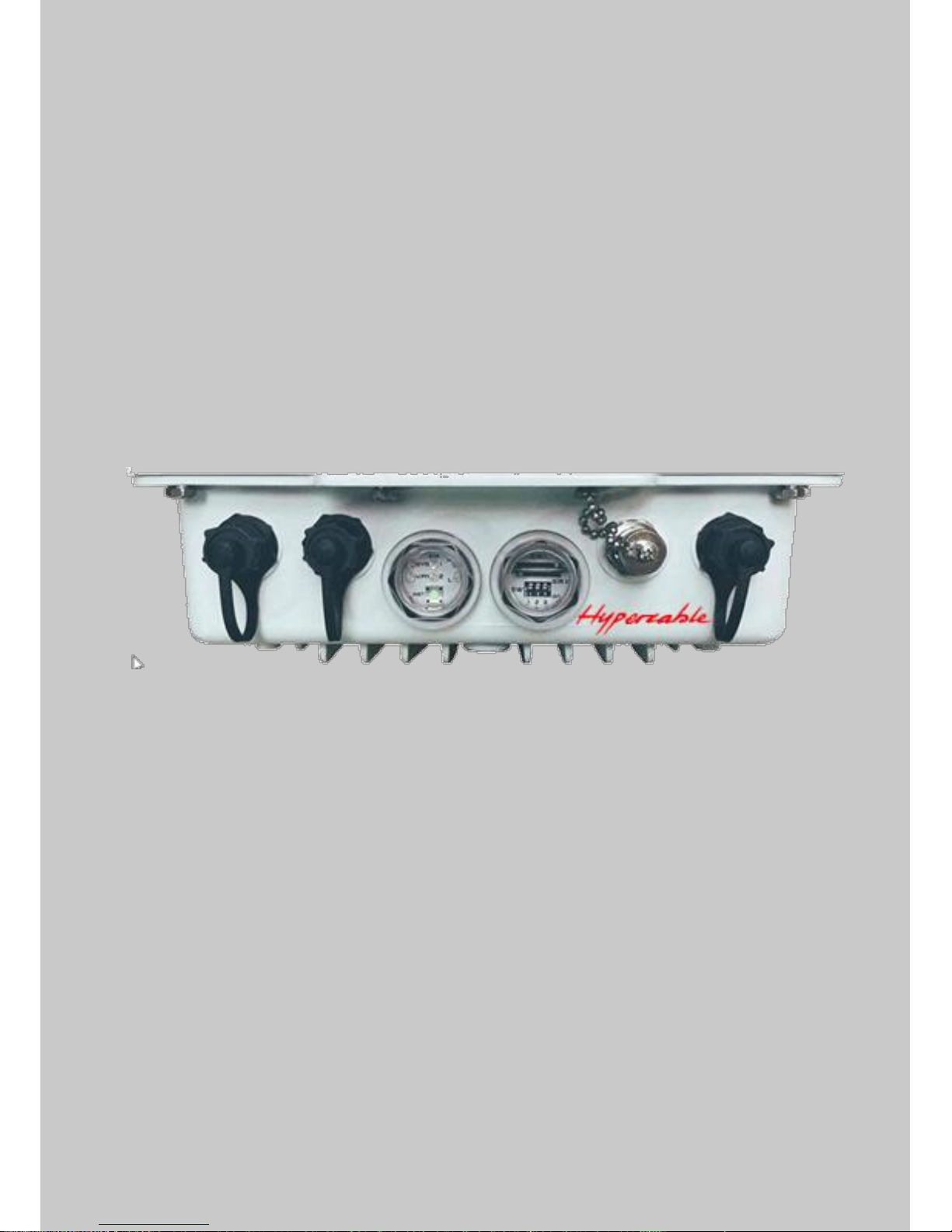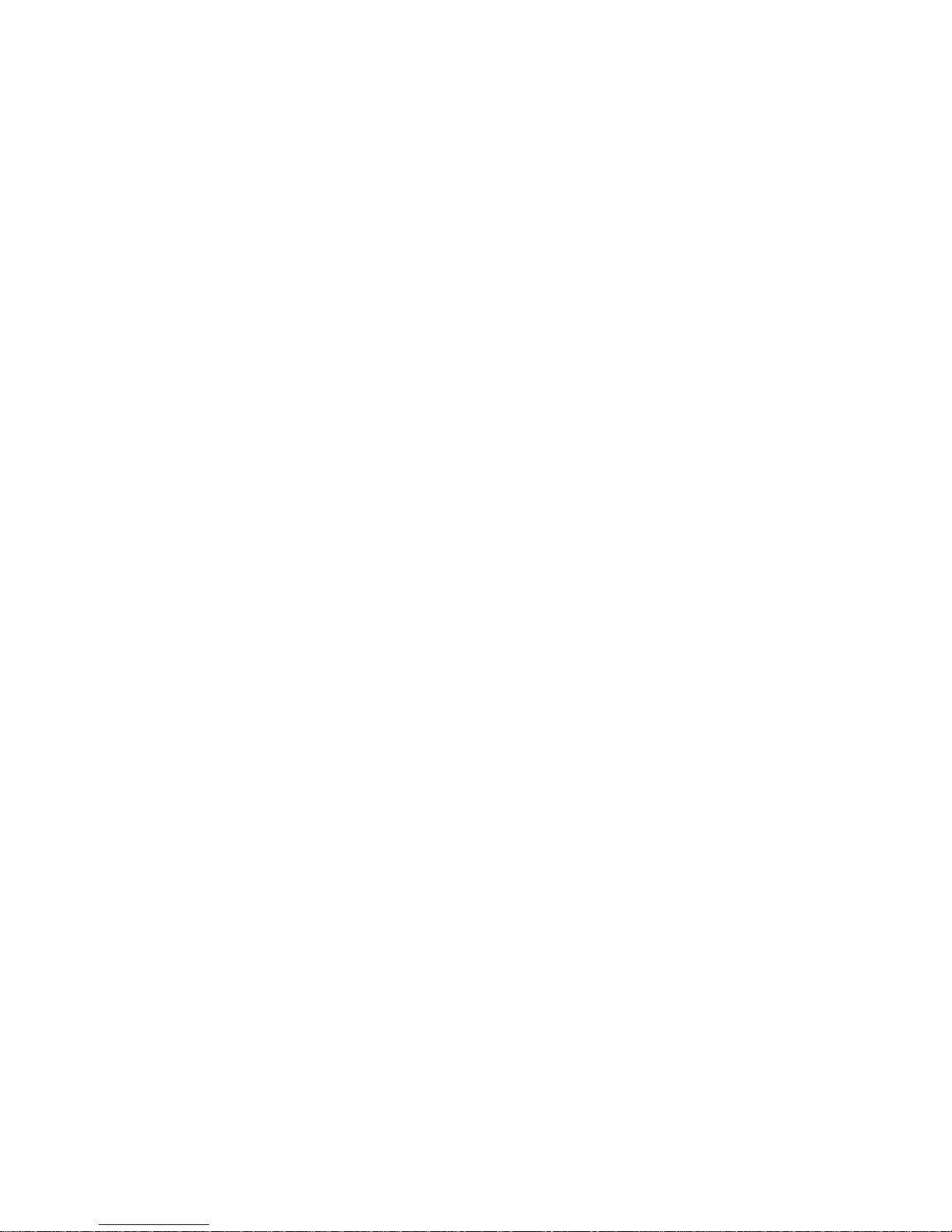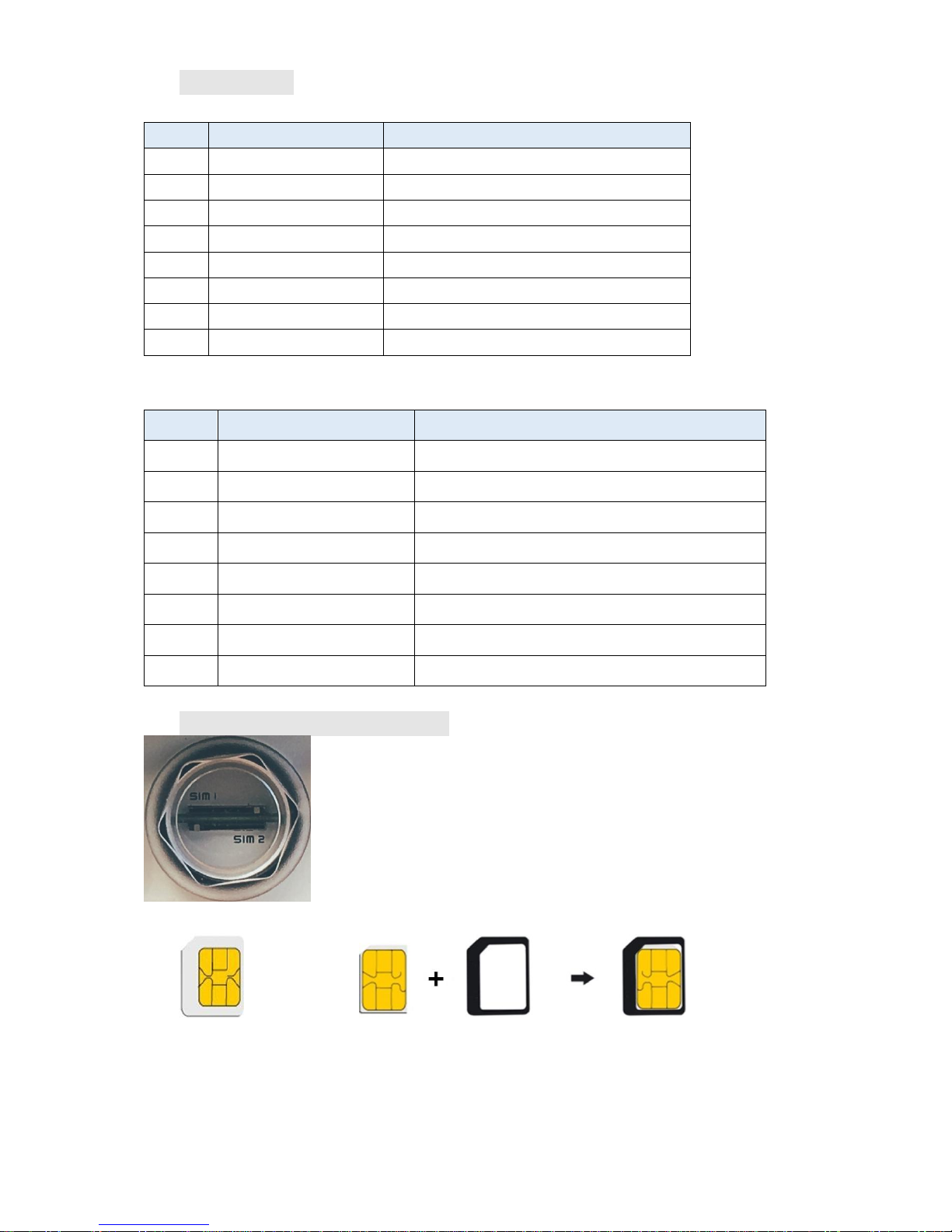8Configuration > LAN................................................................................................ 43
8.1 LAN > IPv4 ........................................................................................................... 43
8.2 LAN > IPv6 ........................................................................................................... 44
8.3 LAN > VLAN ......................................................................................................... 44
8.4 LAN > Subnet ....................................................................................................... 46
9IP Routing................................................................................................................. 48
9.1 IP Routing > Static Route ....................................................................................... 48
9.2 IP Routing > RIP.................................................................................................... 50
9.3 IP Routing > OSPF ................................................................................................. 52
9.4 IP Routing > BGP................................................................................................... 56
10 Configuration > Service .......................................................................................... 59
10.1 Service > Configuration OpenVPN........................................................................... 59
10.1.1 Edit OpenVPN Connection.............................................................................. 59
10.1.2 Set up OpenVPN Client .................................................................................. 62
10.1.3 Set up OpenVPN Server................................................................................. 63
10.1.4 Set up OpenVPN Custom............................................................................... 64
10.2 Service > Configuration IPSec................................................................................. 66
10.2.1 IPSec > General setting.................................................................................. 66
10.2.2 IPSec > Connections ...................................................................................... 68
10.2.3 IPSec > The setting of X.509 Certificates........................................................ 69
10.2.4 IPSec > Net-to-Net Configuration.................................................................... 70
10.3 Service > Configuration Port Forwarding ................................................................. 75
10.4 Service > Dynamic DNS ......................................................................................... 76
10.5 Service > DMZ...................................................................................................... 78
10.6 Service > SNMP.................................................................................................... 78
10.6.1 SNMP configuration........................................................................................ 78
10.6.2 SNMP v3 User configuration........................................................................... 79
10.6.3 SNMP trap configuration................................................................................. 80
10.7 Service > TR069.................................................................................................... 81
10.8 Service > IP Filter.................................................................................................. 82
10.9 Service > MAC Filter.............................................................................................. 84
10.10 Service > URL Filter........................................................................................... 85
10.11 Service > VRRP ................................................................................................. 86
10.12 Service > MQTT ................................................................................................ 87
10.13 Service > UPnP ................................................................................................. 89
10.14 Service > SMTP................................................................................................. 89
10.15 Service > NAT ................................................................................................... 90
10.16 Service > IP Alias............................................................................................... 90
10.17 Service > GRE ................................................................................................... 91
11 Management............................................................................................................. 92
11.1 Identification ....................................................................................................... 92