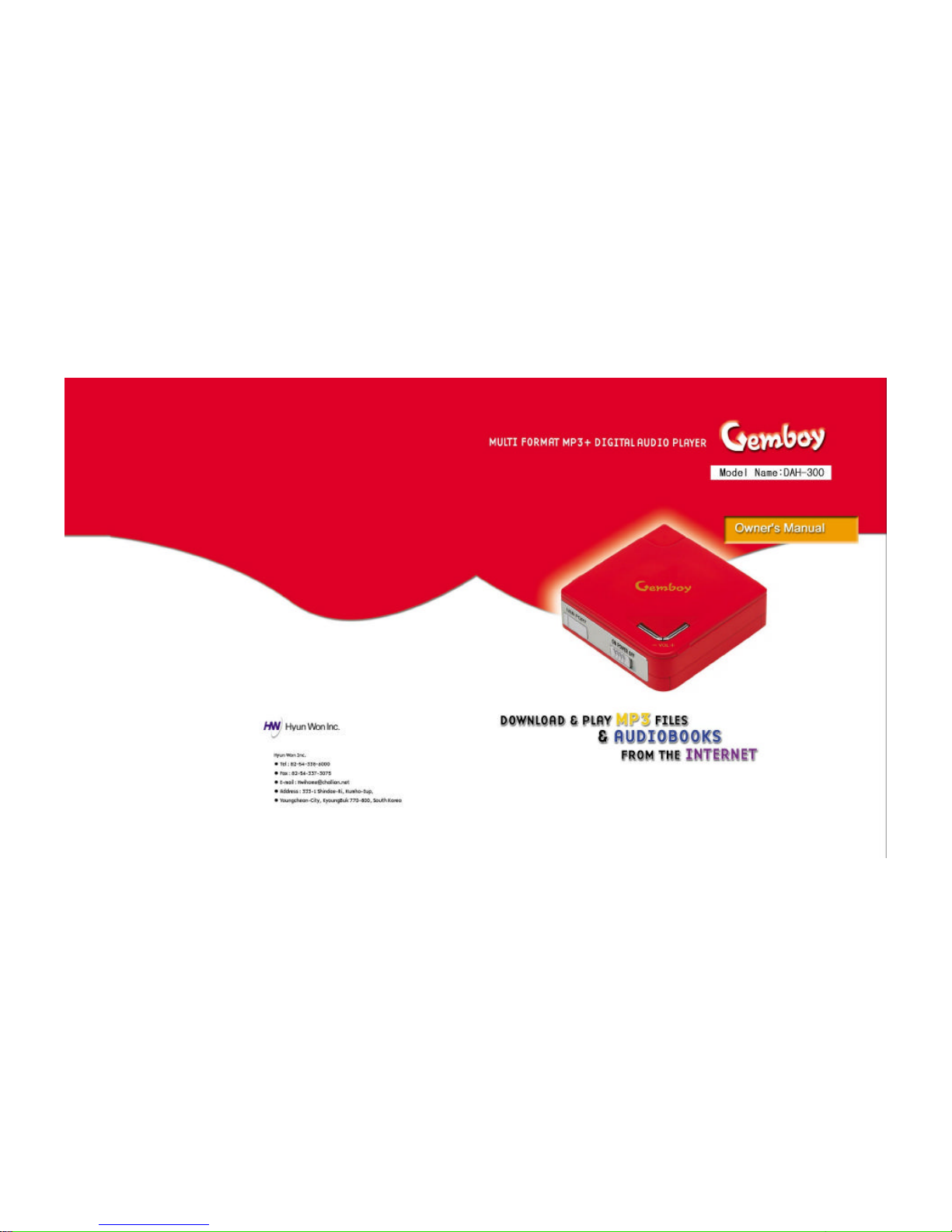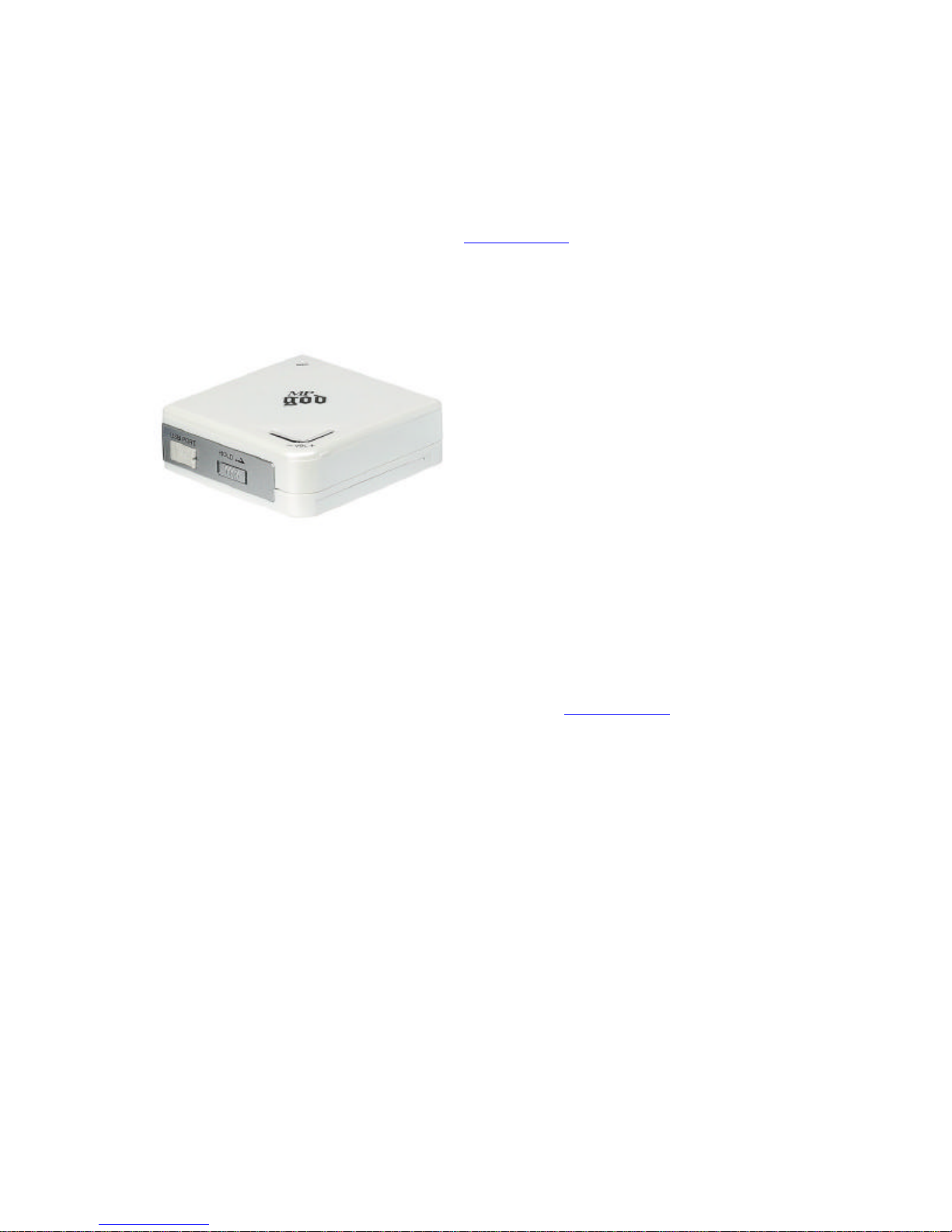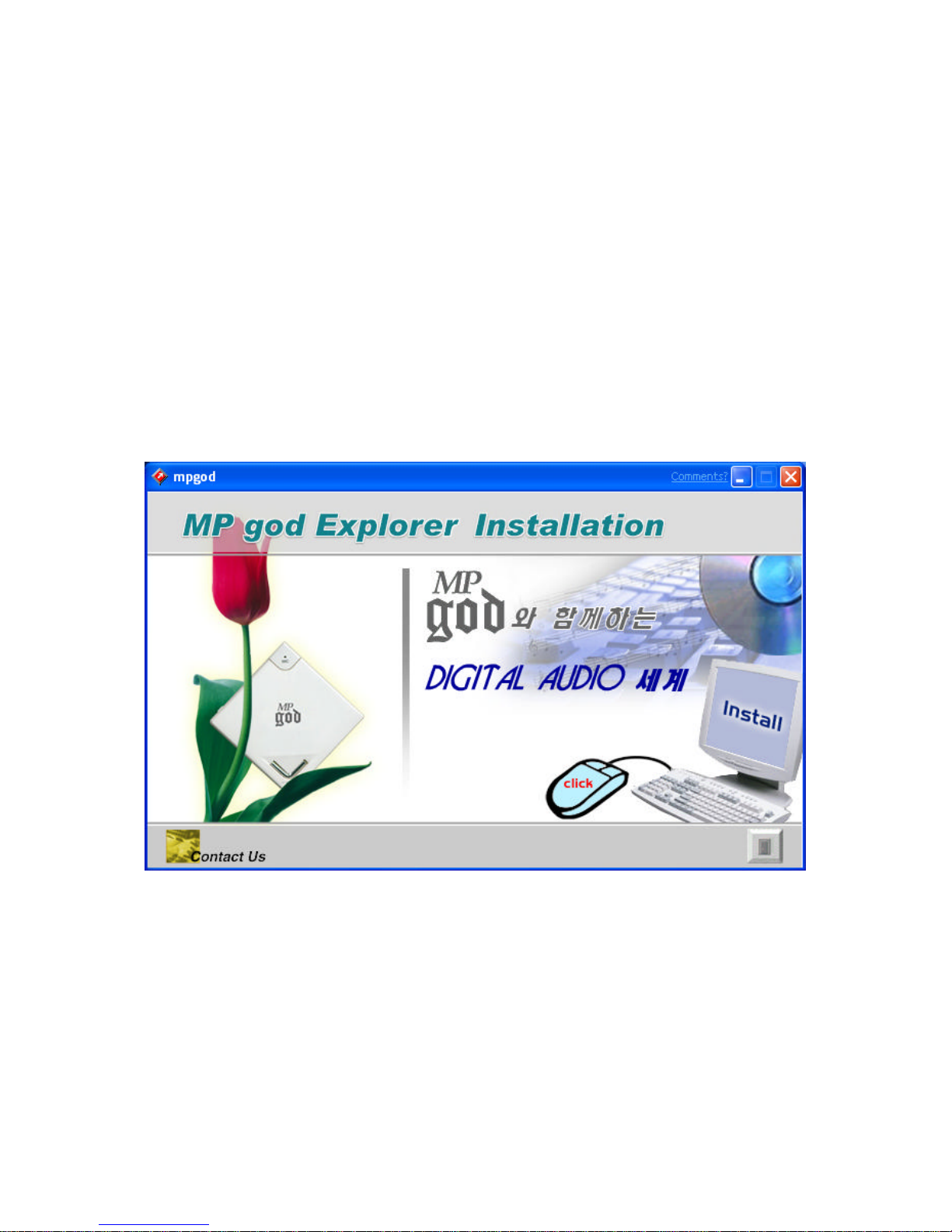Uploads of the selected files on the player memory to the selected PC folder
Deletes selected files on the selected memory
Formats selected memory Note: This will erase all files on the selected memory.
a. Normal Format: The "Normal Format" is, in essence, a quick 'clearing' of all the data
on the memory card. It accomplishes the same thing as selecting all songs and deleting
them
b. Low-level Format: A "Low Level Format" is a longer procedure as it checks the disk
sector by sector for any problems and repairs them if it finds them. This is somewhat
similar to the 'Scandisk' program and requires that no other applications are opened
during the formatting procedure.
Refreshes view of selected memory
Cancels file transfer between player and PC
Transfers files from the memory contents window onto the player.
--------------------------------------------------------
How to download files to MPgod
When downloading to player using the MPgod Explorer:
1. Select the player memory to download and store audio files onto (either on-board Flash memory or
MMC when using removable MMC flash memory cards).
2. Highlight files to be downloaded in the File List Window using the Folder Window to browse for PC
folders containing audio. You may select files one of 3 ways:
a. You may drag & drop individual files from the File List window to the Memory Contents Window
b. You may select multiple audio files by holding down the CTRL key while clicking the left-mouse
button on each file you wish to download to the player then drag and drop the selection of files as above
c. You may press the "F5" key or "Add" icon after highlighting each file.
The selected files will appear in the Memory Contents Window with "Ready to transfer" listed under the
status column.
3. Click the "Transfer" icon to start downloading selected files to player memory.
4. To cancel a download in progress click the "Cancel" icon.
5. Close the MPgod Explorer before disconnecting the USB cable.
Note : If there is no audio output after disconnecting the USB cable, open the battery door briefly to
expose the battery, then close the battery door and press Play with the power switch on. Doing this will
fully "reboot" the DSP and restore normal operation.
The MPgod Explorer and the Audible Manager can not be open at the same time, a communication error
will result. If this occurs, close both software managers unplug the device. Re-initialize the device by
turning it off then on again, re-connect the device via the USB cable and select ONE of the software
managers to run.
The Windows Media Player and Audible Manager software included with the MPgod
have online instruction manuals that may be printed out once they are installed.
--------------------------------------------------------------------
Button Control