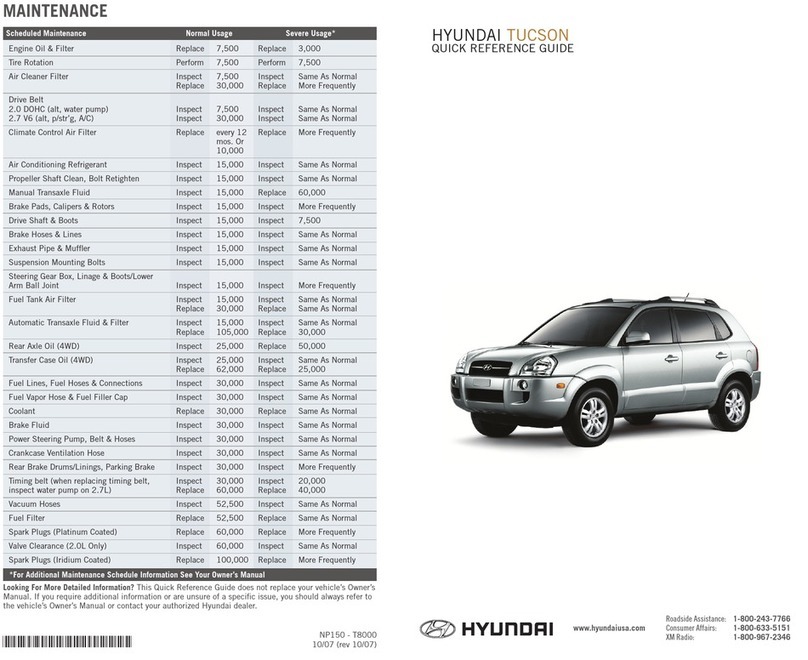• To activate wipers, move the switch down
to one of the three positions (INT, LO, HI).
• To adjust "INT" speed, move switch.
• To spray washer fluid, pull lever toward you.
• Push lever up for a single wiper pass.
☐
WINDSHIELD WIPER / WASHER
- page 09
NP150-62022
(Rev 12/03/21)
Printing 12/06/21
Looking For more detailed information?
This Quick Reference Guide does not replace your vehicle’s
Owner’s Manual. If you require additional information or are unsure of a specific issue, we
recommend that you always refer to the vehicle’s Owner’s Manual or contact your authorized
Hyundai dealer. The information contained in this Quick Reference Guide is correct at the time
of printing; however, specifications and equipment can change without notice. No warranty or
guarantee is being extended in this Quick Reference Guide, and Hyundai reserves the right to
change product specifications and equipment at any time without incurring obligations.
Some vehicles are shown with optional equipment.
MAINTENANCE
Scheduled Maintenance Normal Usage Severe Usage*
Tire Rotation Perform 5,000 or 4 mos. Perform Same As Normal
Climate Control Air Filter
(for Evaporator and Blower Unit) Replace 15,000 or 12 mos. Replace More Frequently
Air Conditioning Refrigerant Inspect 15,000 or 12 mos. Inspect Same As Normal
Brake Hoses & Lines Inspect 15,000 or 12 mos. Inspect Same As Normal
Drive Shafts & Boots Inspect 15,000 or 12 mos. Inspect More Frequently
Disc Brake/Pads, Calipers & Rotors Inspect 15,000 or 12 mos. Inspect More Frequently
Steering Gear Rack, Linkage & Boots/
Lower Arm Ball Joint, Upper Arm Ball Joint Inspect 15,000 or 12 mos. Inspect More Frequently
Brake uid Inspect 15,000 or 12 mos. Inspect Same As Normal
Coolant Replace 40,000 or 36 mos Replace Same As Normal
Reduction Gear Fluid Inspect 35,000 or 28 mos. Inspect 75,000
*See Owner’s Manual for details.
☐
HOW TO DEFROST
- page 19
1
Press the front windshield defrost button.
2
Set to warmest temperature setting.
3
Set to highest fan speed.
Roadside Assistance: 1-800-243-7766
Consumer Affairs: 1-800-633-5151
Sirius XM®Radio: 1-800-967-2346
Bluelink: 1-855-2BLUELINK
(1-855-225-8354)
Quick Reference Guide
HYUNDAI
IONIQ
ELECTRIC
☐
INTRODUCTION AND LOCATION OF THE SERVICE DEPARTMENT
☐
SET FIRST SERVICE APPOINTMENT
☐
REVIEW FACTORY RECOMMENDED MAINTENANCE SCHEDULE
☐
WAS THE CONDITION OF YOUR VEHICLE (AT DELIVERY) TO YOUR
SATISFACTION?
Sales Consultant Date Sales Manager Date
Customer Date
Email
☐BLUELINK®
- Assist with creating MyHyundai.com account
- Assist with Bluelink enrollment
- Show Bluelink User's Manual
-
Encourage customer to download the MyHyundai with Bluelink®app
VOICE
RECOGNITION TIPS
Command Example
BLUETOOTH®
Dial <Phone #>
Call <Name>
“Dial
7-1-4-9-6-5-3-0-0-0”
“Call John Smith”
Command
(If equipped)
Example
NAVIGATION
Find Address
<House #, Street,
City, State>
“1-2-3-4-5 1st Street,
Fountain Valley,
California”
Improving how you store your contacts can optimize your
Bluetooth® Voice Recognition performance:
• Use full names instead of short or single-syllable names
(“John or Dad”)
• Avoid using special characters/emojis or abbreviations
(“Dr.”) when saving contacts
Find <POI Name> “Find McDonald’s®”
MIST
OFF
AUTO
LO
HI
MIST
OFF
AUTO
LO
HI
MIST
OFF
AUTO
LO
HI
OFF
MIST
INT/
AUTO
LO
HI