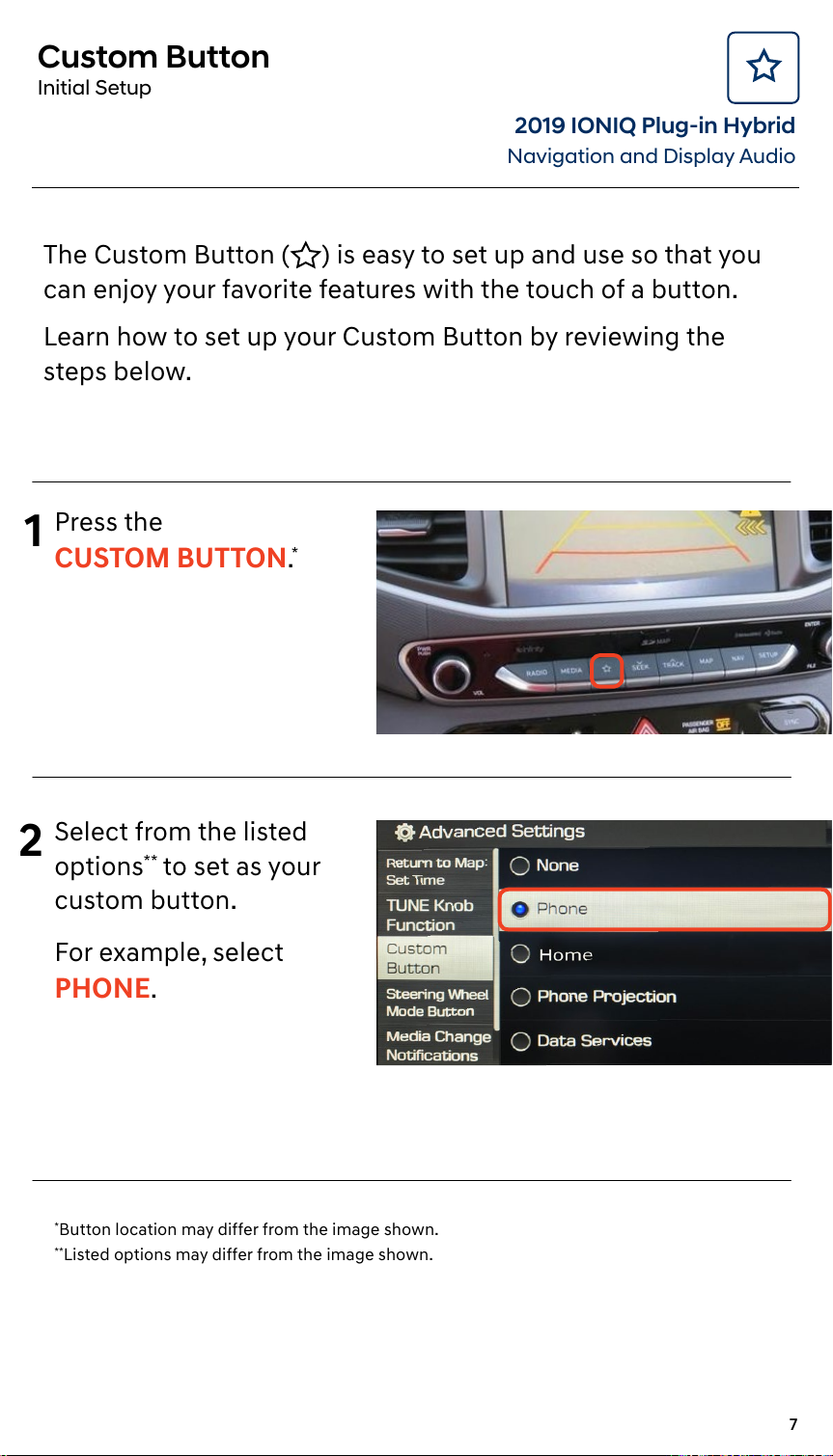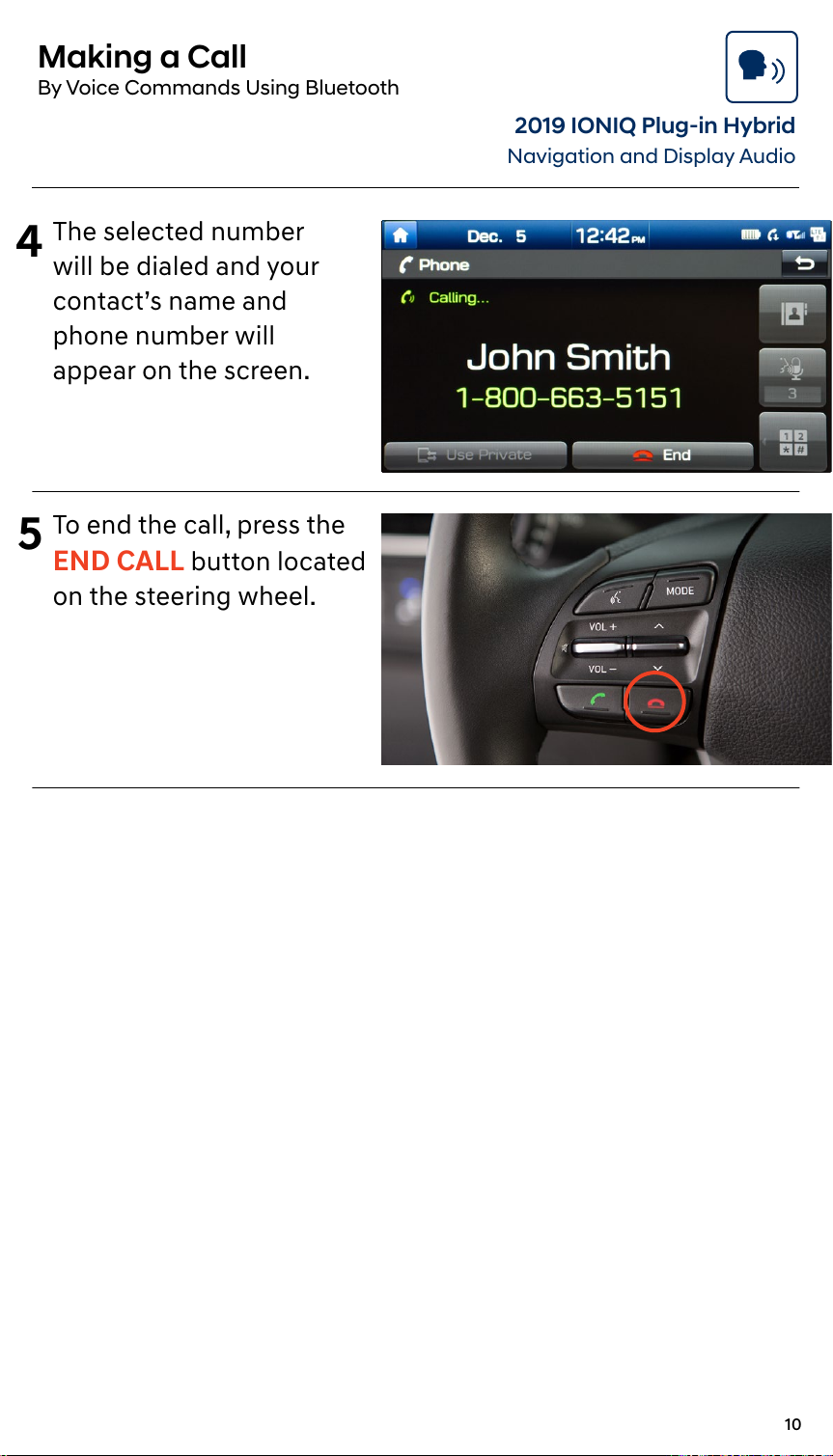Hyundai IONIQ Plug-in Hybrid 2019 User manual
Other Hyundai Automobile manuals

Hyundai
Hyundai Sonata 2015 User manual

Hyundai
Hyundai i30 User manual
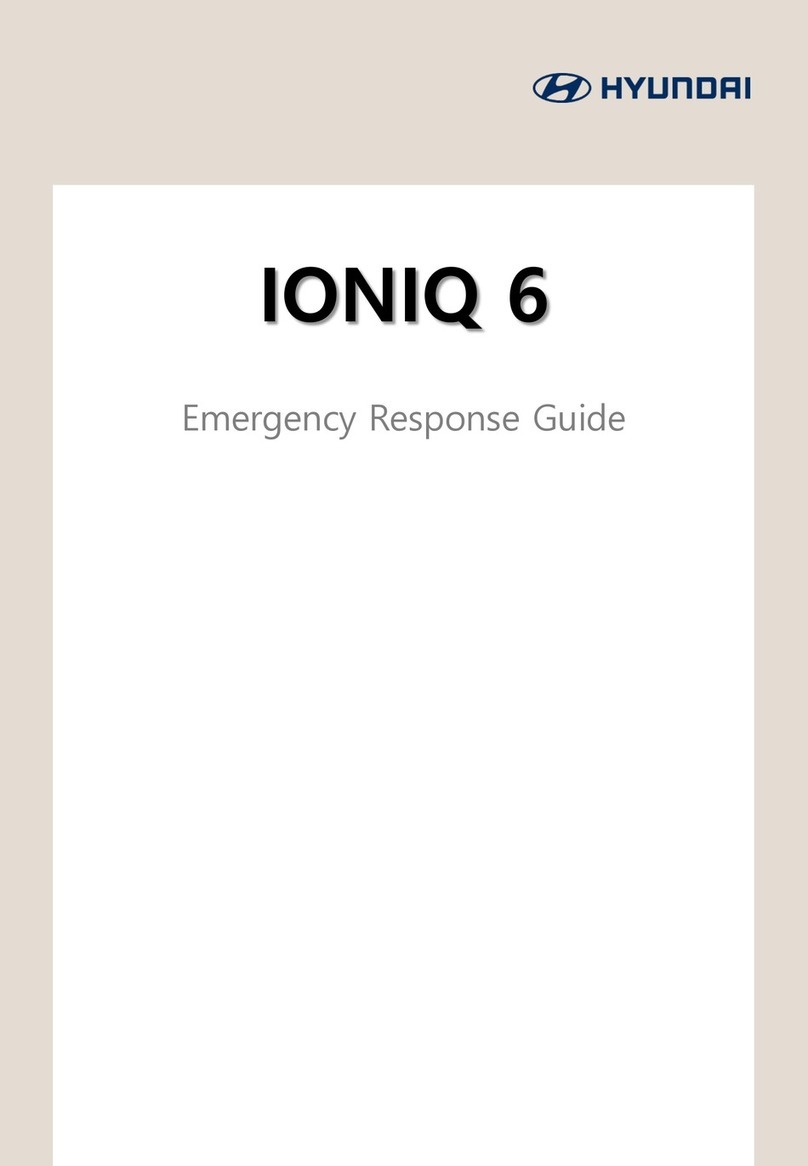
Hyundai
Hyundai IONIQ 6 User manual

Hyundai
Hyundai 2009 Azera User manual

Hyundai
Hyundai Coupe 1998 User manual

Hyundai
Hyundai Elantra GT 2018 User manual

Hyundai
Hyundai 2015 Equos Instruction Manual

Hyundai
Hyundai Veloster Turbo User manual

Hyundai
Hyundai Equus 2014 User guide

Hyundai
Hyundai ELANTRA User manual

Hyundai
Hyundai Creta 2019 User manual

Hyundai
Hyundai Elantra 2024 User manual

Hyundai
Hyundai 2004 Tiburon User manual

Hyundai
Hyundai Kona User manual

Hyundai
Hyundai ELANTRA 2019 User manual

Hyundai
Hyundai IONIQ PLUG-IN 2019 User manual

Hyundai
Hyundai GENESIS COUPE User manual
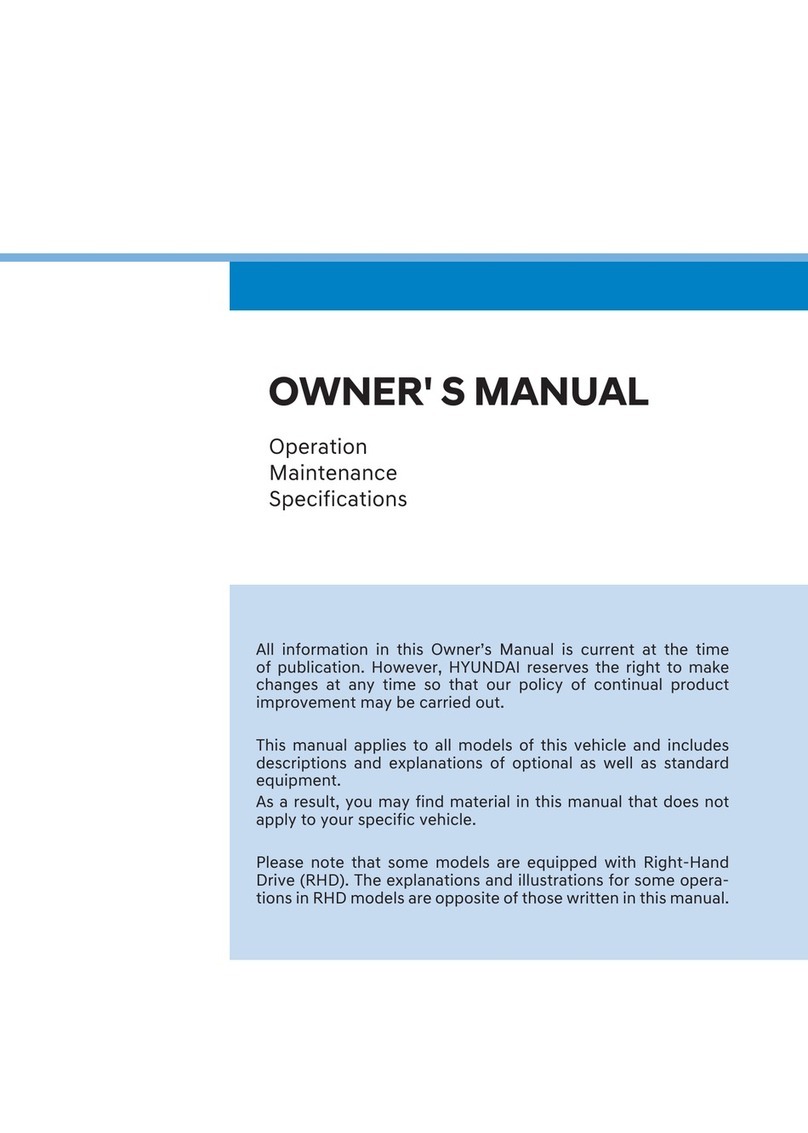
Hyundai
Hyundai Yeni i20 2023 User manual

Hyundai
Hyundai H-1 User manual

Hyundai
Hyundai IONIQ ELECTRIC 2019 User manual