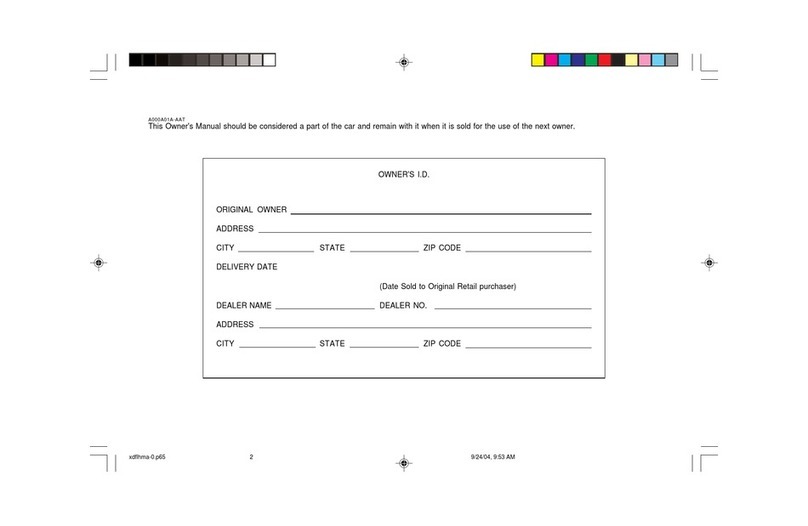NP150-72021Q
(Rev 11/24/20)
Printing 11/27/20
Roadside Assistance: 1-800-243-7766
Consumer Affairs: 1-800-633-5151
Sirius XM
®
Radio: 1-800-967-2346
Blue Link: 1-855-2BLUELINK
(1-855-225-8354)
Quick Reference Guide
Sales Consultant Date Sales Manager Date
Customer Date
Email
☐
INTRODUCTION AND LOCATION OF THE SERVICE DEPARTMENT
☐
SET FIRST SERVICE APPOINTMENT
☐
REVIEW FACTORY RECOMMENDED MAINTENANCE SCHEDULE
☐
WAS THE CONDITION OF YOUR VEHICLE (AT DELIVERY) TO YOUR
SATISFACTION?
☐BLUE LINK
- Assist with creating MyHyundai.com account
- Assist with Blue Link enrollment
- Show Blue Link User's Manual
-
Encourage customer to download the MyHyundai with Blue Link app
The
Hyundai
SANTA FE
Looking For more detailed information?
This Quick Reference Guide does not replace your vehicle’s
Owner’s Manual. If you require additional information or are unsure of a specific issue, We
recommend that you always refer to the vehicle’s Owner’s Manual or contact your authorized
Hyundai dealer. The information contained in this Quick Reference Guide is correct at the time
of printing; however, specifications and equipment can change without notice. No warranty or
guarantee is being extended in this Quick Reference Guide, and Hyundai reserves the right to
change product specifications and equipment at any time without incurring obligations.
Some vehicles are shown with optional equipment.
MAINTENANCE
Scheduled Maintenance
(Normal Usage) Smartstream G2.5 GDI Smartstream G2.5T-GDI
Engine Oil and Filter Replace 8,000 or 12 mos. Replace 8,000 or 12 mos.
Fuel Additives Add 7,500 or 12 mos. Add 6,000 or 12 mos.
Tire Rotation Perform 7,500 Perform 6,000
Vacuum Hose Inspect 7,500 or 12 mos. Inspect 6,000 or 12 mos.
Air Cleaner Filter Inspect 7,500 or 12 mos. Inspect 6,000 or 12 mos.
Replace 22,500 or 36 mos. Replace 18,000 or 36 mos.
Climate Control Air Filter
(for Evaporator and Blower Unit) Replace Every 12 mos. Replace Every 12 mos.
Air Conditioning Refrigerant
Inspect 7,500 or 12 mos. Inspect 6,000 or 12 mos.
Brake Hoses & Lines
Drive Shafts & Boots
Front Brake Disc/Pads, Calipers
Rear Brake Disc/Pads
Steering Gear Box, Linkage & Boots /
Lower Arm Ball Joint, Upper Arm Ball Joint
Suspension Mounting Bolts
Exhaust Pipe & Mufer
Inspect 15,000 or 24 mos. Inspect 12,000 or 24 mos.
Fuel Tank Air Filter
Vapor Hose & Fuel Filler Cap, Fuel Tank
Brake Fluid
Parking Brake
Fuel Filter
Fuel Lines, Fuel Hoses and Connections Inspect 30,000 or 48 mos. Inspect 24,000 or 48 mos.
Drive Belt Inspect
First
Inspect
First
48,000 or 72 mos. 48,000 or 72 mos.
Subsequent, every Subsequent, every
8,000 or 12 mos. 8,000 or 12 mos.
Spark Plugs Replace 97,500 Replace 48,000
Coolant Replace
First
Replace
First
120,000 or 120 mos. 120,000 or 120 mos.
Subsequent, every Subsequent, every
30,000 or 24 mos. 30,000 or 24 mos.
Dual Clutch Transmission Fluid - - Inspect 32,000 or 48 mos.
Automatic Transmission Fluid No checks or services required for Normal Usage driving.
*Check the engine oil regularly between recommended oil change intervals.
We recommend Quaker State oil.
*See Owner's Manual for details regarding Severe Usage maintenance recommendations.
VOICE
RECOGNITION TIPS
Command Example
BLUETOOTH®
Dial <Phone #>
Call <Name>
“Dial
7-1-4-9-6-5-3-0-0-0”
“Call John Smith”
Command
(If equipped)
Example
NAVIGATION
Find Address
<House #, Street,
City, State>
“1-2-3-4-5 1st Street,
Fountain Valley”
Improving how you store your contacts can optimize your
Bluetooth® Voice Recognition performance:
• Use full names instead of short or single-syllable names
(“John or Dad”)
• Avoid using special characters/emojis or abbreviations
(“Dr.”) when saving contacts
Find <POI Name> “Find McDonald’s®”