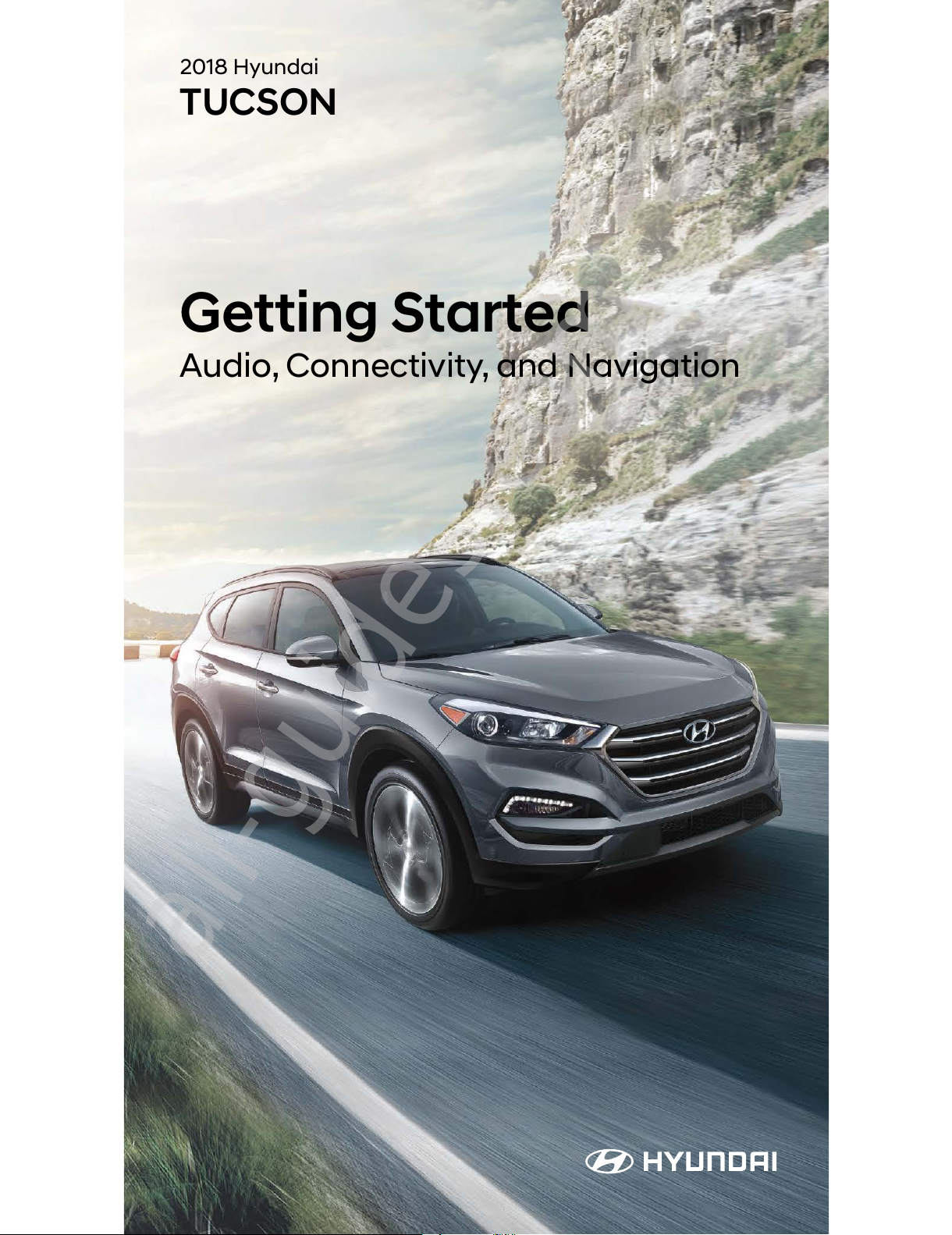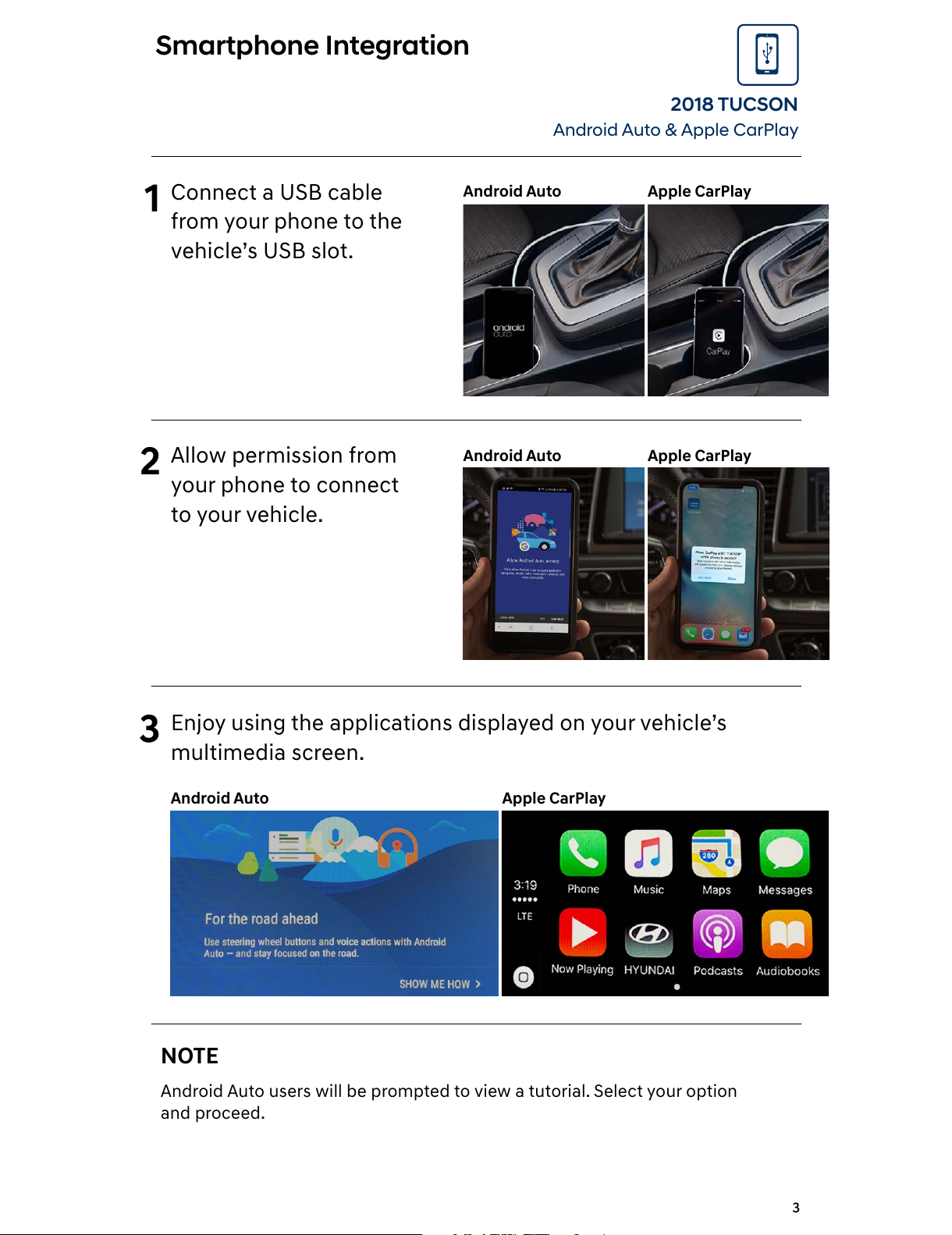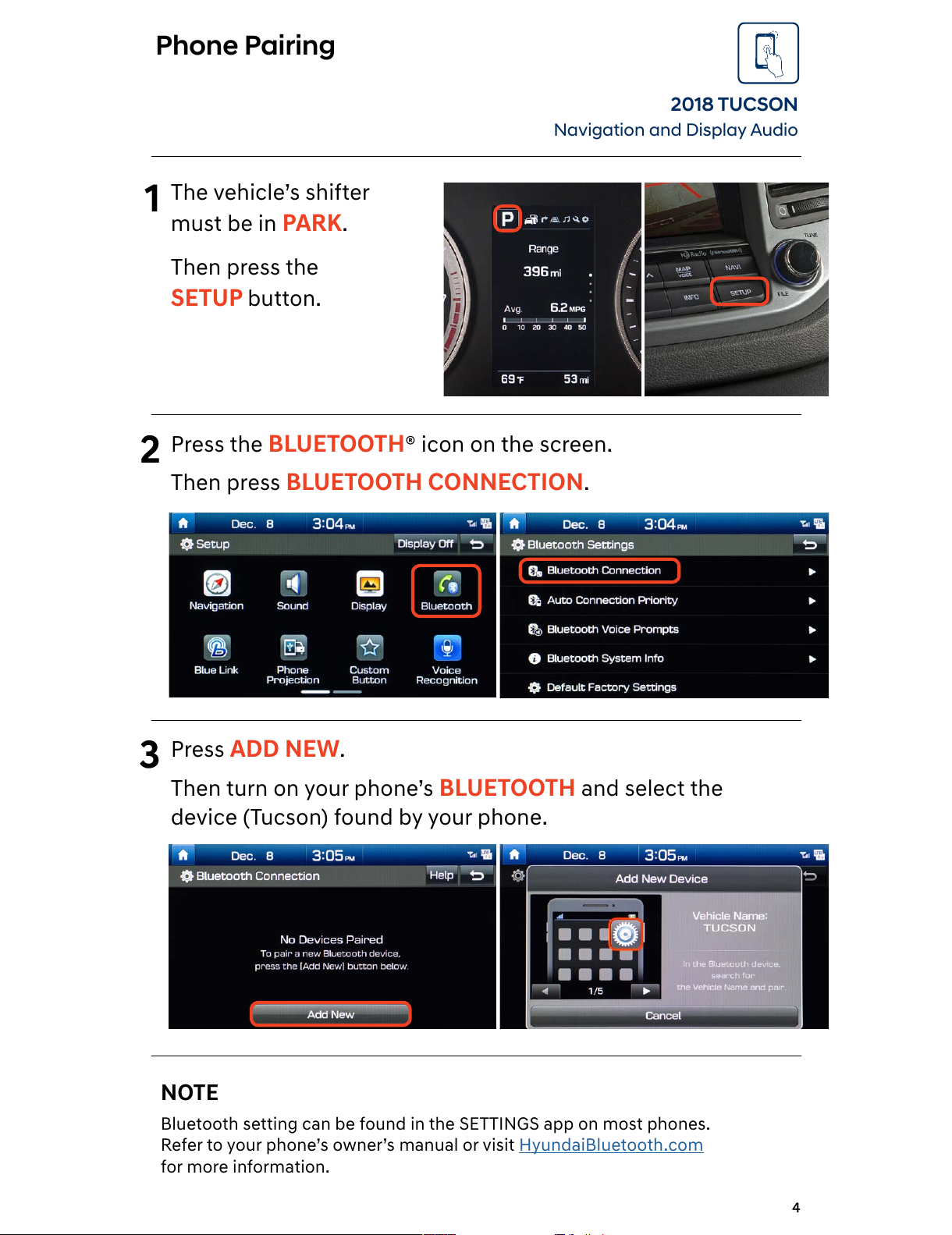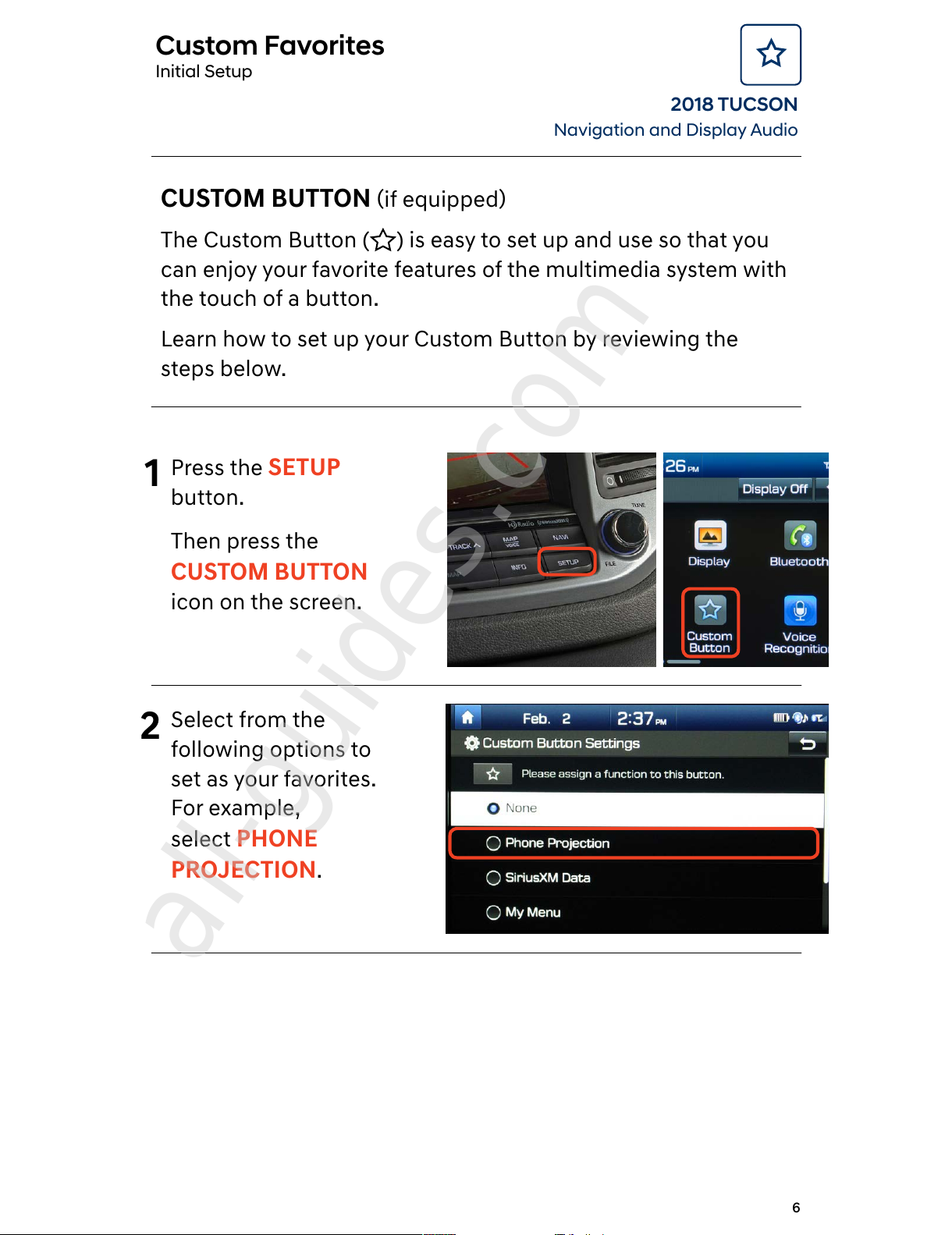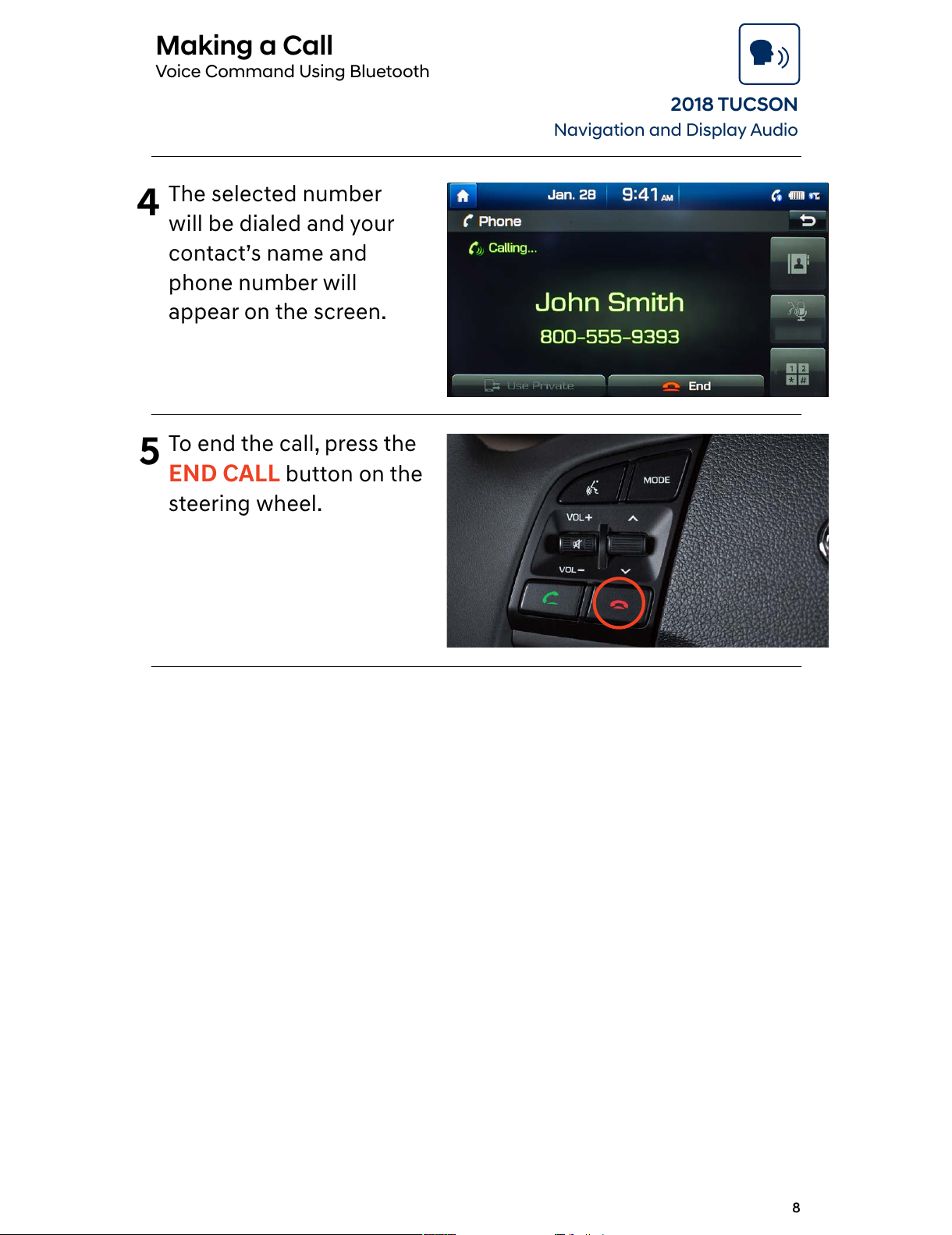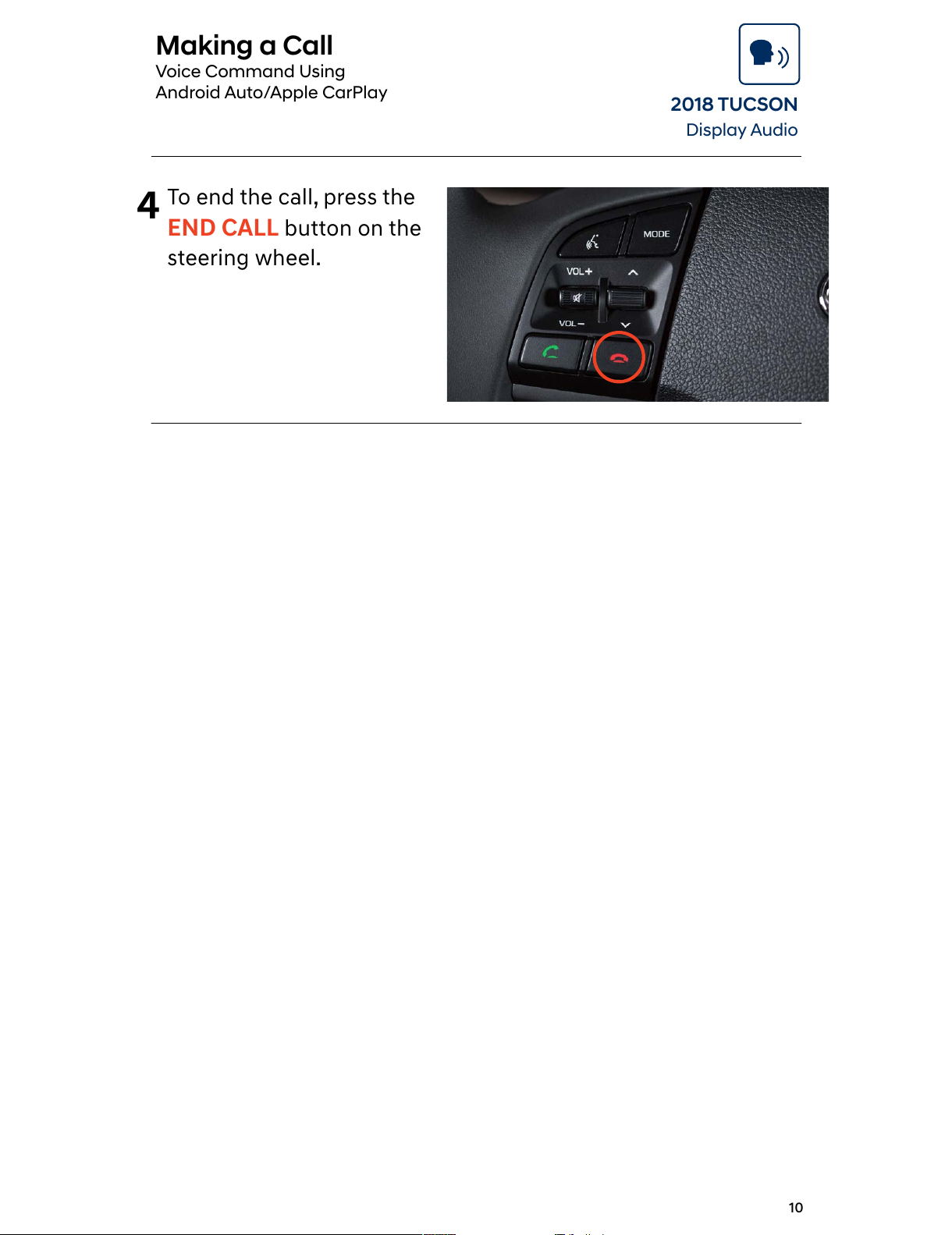Hyundai TUCSON 2018 User manual
Other Hyundai Automobile manuals

Hyundai
Hyundai Kona User manual

Hyundai
Hyundai SANTA FE 2020 User manual

Hyundai
Hyundai tucson 2012 User manual

Hyundai
Hyundai XG300 2001 User manual

Hyundai
Hyundai Creta 2019 User manual

Hyundai
Hyundai coupe 2002 User manual

Hyundai
Hyundai 2008 Tucson User manual

Hyundai
Hyundai IONIQ 5 User manual

Hyundai
Hyundai Sonata 2016 User manual

Hyundai
Hyundai H-1 Operating instructions
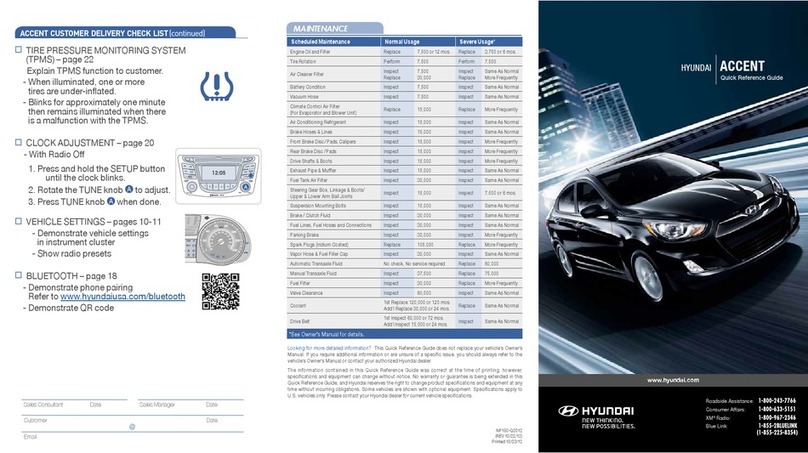
Hyundai
Hyundai ACCENT User manual

Hyundai
Hyundai IX35 2014 User manual

Hyundai
Hyundai Elite i20 User manual

Hyundai
Hyundai KONA Electric 2020 User manual

Hyundai
Hyundai 2007 Santa Fe User manual

Hyundai
Hyundai IONIQ ELECTRIC User manual

Hyundai
Hyundai H-100 User manual

Hyundai
Hyundai ELANTRA 2020 User manual

Hyundai
Hyundai 2006 Accent User manual

Hyundai
Hyundai 2006 Tiburon User manual