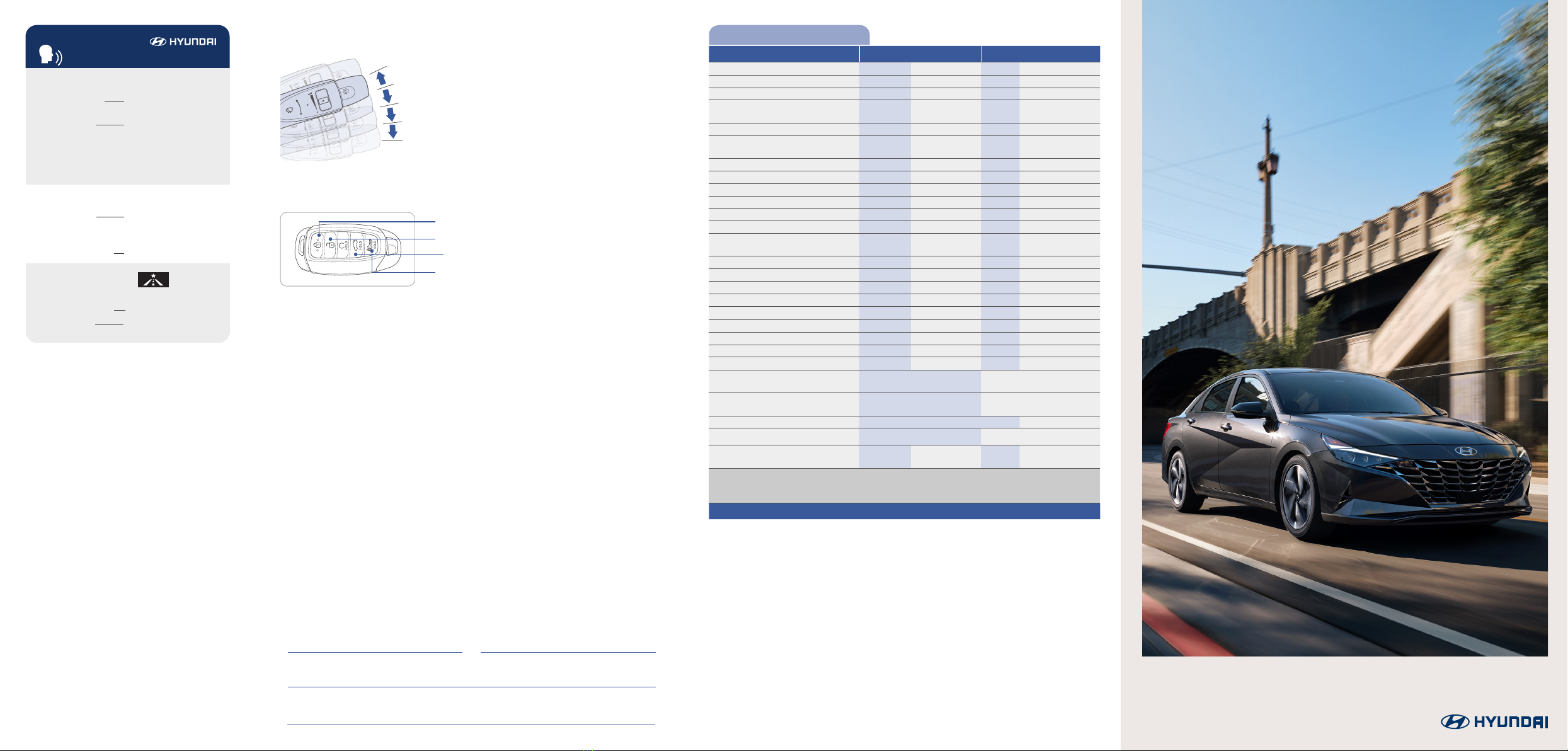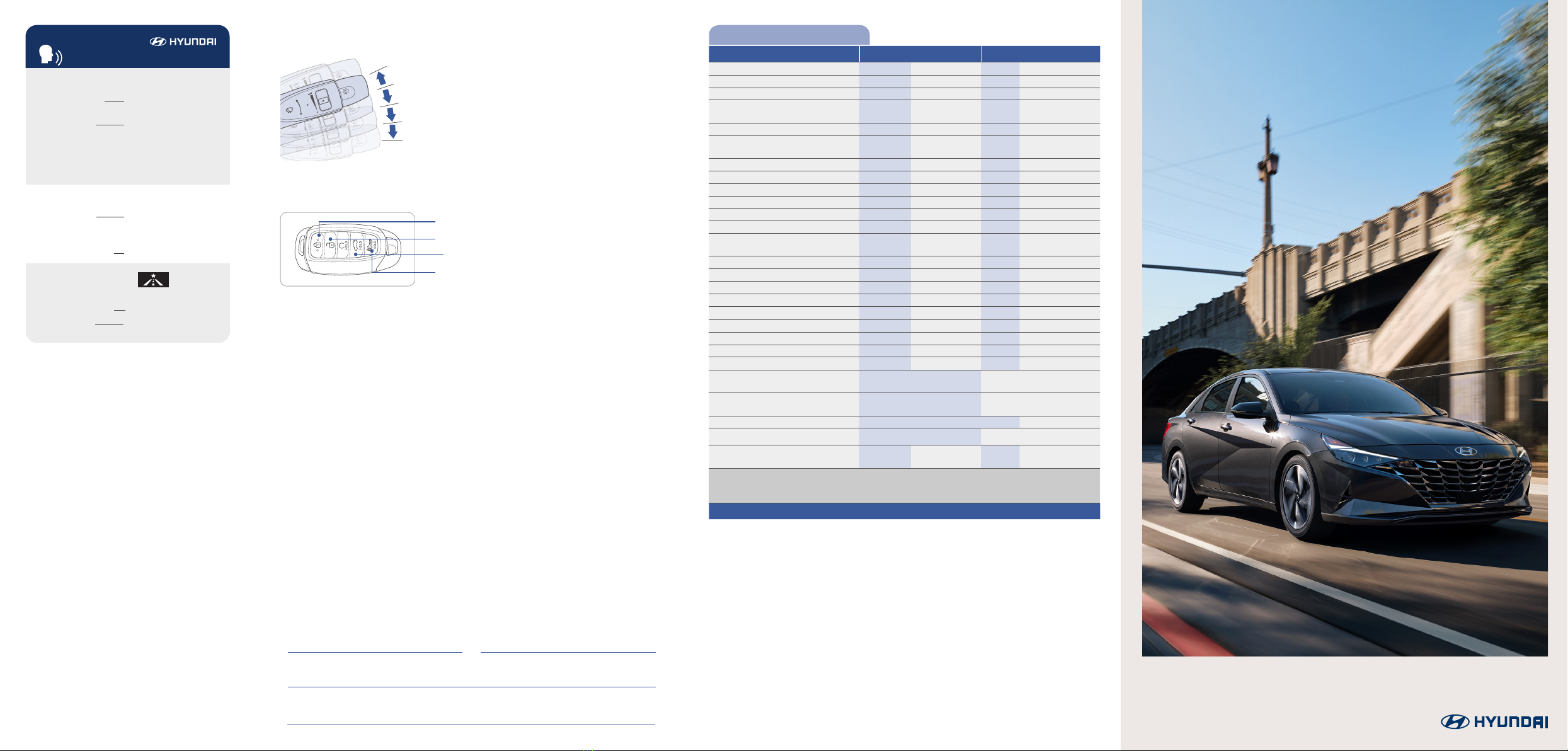
Looking for more detailed information? This Quick Reference Guide does not replace your
vehicle’s Owner’s Manual. If you require additional information or are unsure of a specific
issue,we recommend that you always refer to the vehicle’s Owner’s Manual or contact your
authorized Hyundai dealer. The information contained in this Quick Reference Guide is correct at
the time of printing; however, specifications and equipment can change without notice. No
warranty or guarantee is being extended in this Quick Reference Guide, and Hyundai reserves the
right to change product specifications and equipment at any time without incurring obligations.
Some vehicles are shown with optional equipment.
MAINTENANCE
Scheduled Maintenance 2.0L 1.4T/1.6T
Engine Oil and Filter* Replace 7,500 or 12 mos. Replace 6,000 or 12 mos.
Fuel Additive* Add 7,500 or 12 mos. Add 6,000 or 12 mos.
Tire Rotation Perform 7,500 Perform 6,000
Air Cleaner Filter Inspect
Replace
7,500
30,000
Inspect
Replace
6,000
24,000
Vacuum Hose Inspect 7,500 Inspect 6,000
Climate Control Air Filter
(for Evaporator and Blower Unit) Replace 12 mos Replace 12 mos
Air Conditioning Refrigerant Inspect 7,500 Inspect 6,000
Brake Hoses & Lines Inspect 7,500 Inspect 6,000
Drive Shafts & Boots Inspect 7,500 Inspect 6,000
Exhaust Pipe & Mufer Inspect 7,500 Inspect 6,000
Disc Brake Pads, Calipers Inspect 7,500 Inspect 6,000
Rear Brake Drum / Linings Inspect 7,500 Inspect 6,000
Steering Gear Box, Linkage & Boots /
Lower Arm Ball Joint, Upper Arm Ball Joint Inspect 7,500 Inspect 6,000
Suspension Mounting Bolts Inspect 7,500 Inspect 6,000
Brake / Clutch Fluid Inspect 15,000 Inspect 12,000
Crankcase Ventilation Hose Inspect 15,000 Inspect 12,000
Fuel Filter Inspect 15,000 Inspect 12,000
Fuel Lines, Fuel Hoses and Connections Inspect 30,000 Inspect 24,000
Fuel Tank Air Filter Inspect 15,000 Inspect 12,000
Parking Brake Inspect 15,000 Inspect 12,000
Vapor Hose, Fuel Tank & Fuel Filler Cap Inspect 15,000 Inspect 12,000
Spark Plugs Replace 97,500 Replace 42,000
Drive Belt (Alt, A / C) 1st Inspect 60,000 or 72 mos.
Add’l Inspect 15,000 or 24 mos.
1st Inspect 60,000 or 72 mos.
Add’l Inspect 12,000 or 24 mos.
Coolant 1st Replace 120,000 or 120 mos.
Add’l Replace 30,000 or 24 mos.
1st Replace 120,000 or 120 mos.
Add’l Replace 30,000 or 24 mos.
Dual Clutch Transmission - Inspect 24,000
Intelligent Variable Transmission Fluid No check, No service required
-
Intercooler, In / Out Hose, Air Intake Hose
(1.4T/1.6T) - - Inspect 6,000
*Check the engine oil regularly between recommended oil change. Hyundai recommends Quaker State oil.
*1 If TOP TIER Detergent Gasoline is not available, one bottle of additive is recommended. Additives are available
from your authorized Hyundai dearler along with information on how to use them. Do not mix other additives.
*See Owner’s Manual for details.
NP150-82021-Q
(Rev 10/01/20)
Printing 10/04/20
☐ BLUE LINK
- Assist with creating MyHyundai.com account
- Assist with Blue Link enrollment
-
Encourage customer to download the MyHyundai with Blue Link app
• To activate wipers, move the speed
control switch down to one of the three
positions (INT, LO, HI)
• To adjust “INT” speed, move the
speed control switch.
• To spray the washer fluid, pull the
lever towards you
• Push the lever up for a single wiper pass
☐ WINDSHIELD WIPER / WASHER - page 10
☐UNLOCKING VEHICLE - page 01
UNLOCK
TRUNK OPEN
LOCK
ALARM
Roadside Assistance: 1-800-243-7766
Consumer Affairs: 1-800-633-5151
Sirius XM®Radio: 1-800-967-2346
Blue Link: 1-855-2BLUELINK
(1-855-225-8354)
Sales Consultant Date Sales Manager Date
Customer Date
Email
☐
INTRODUCTION AND LOCATION OF THE SERVICE DEPARTMENT
☐
SET FIRST SERVICE APPOINTMENT
☐
REVIEW FACTORY RECOMMENDED MAINTENANCE SCHEDULE
☐
WAS THE CONDITION OF YOUR VEHICLE (AT DELIVERY) TO YOUR
SATISFACTION?
VOICE
RECOGNITION TIPS
Command Example
BLUETOOTH®
Dial <Phone #>
Call <Name>
“Dial
7-1-4-9-6-5-3-0-0-0”
“Call John Smith”
Command
(If equipped)
Example
NAVIGATION
Find Address
<House #, Street,
City, State>
“1-2-3-4-5 1st Street,
Fountain Valley”
Command Example
Located on Rearview Mirror
LOCAL SEARCH
Find <POI Name>
<POI Name>
“Find Lowe’s® near me”
“Starbucks®”
Improving how you store your contacts can optimize your
Bluetooth® Voice Recognition performance:
• Use full names instead of short or single-syllable names
(“John or Dad”)
• Avoid using special characters/emojis or abbreviations
(“Dr.”) when saving contacts
Find <POI Name> “Find McDonald’s®”
The
Hyundai
ELANTRA
Quick Reference Guide
MIST
OFF
INT
LO
HI