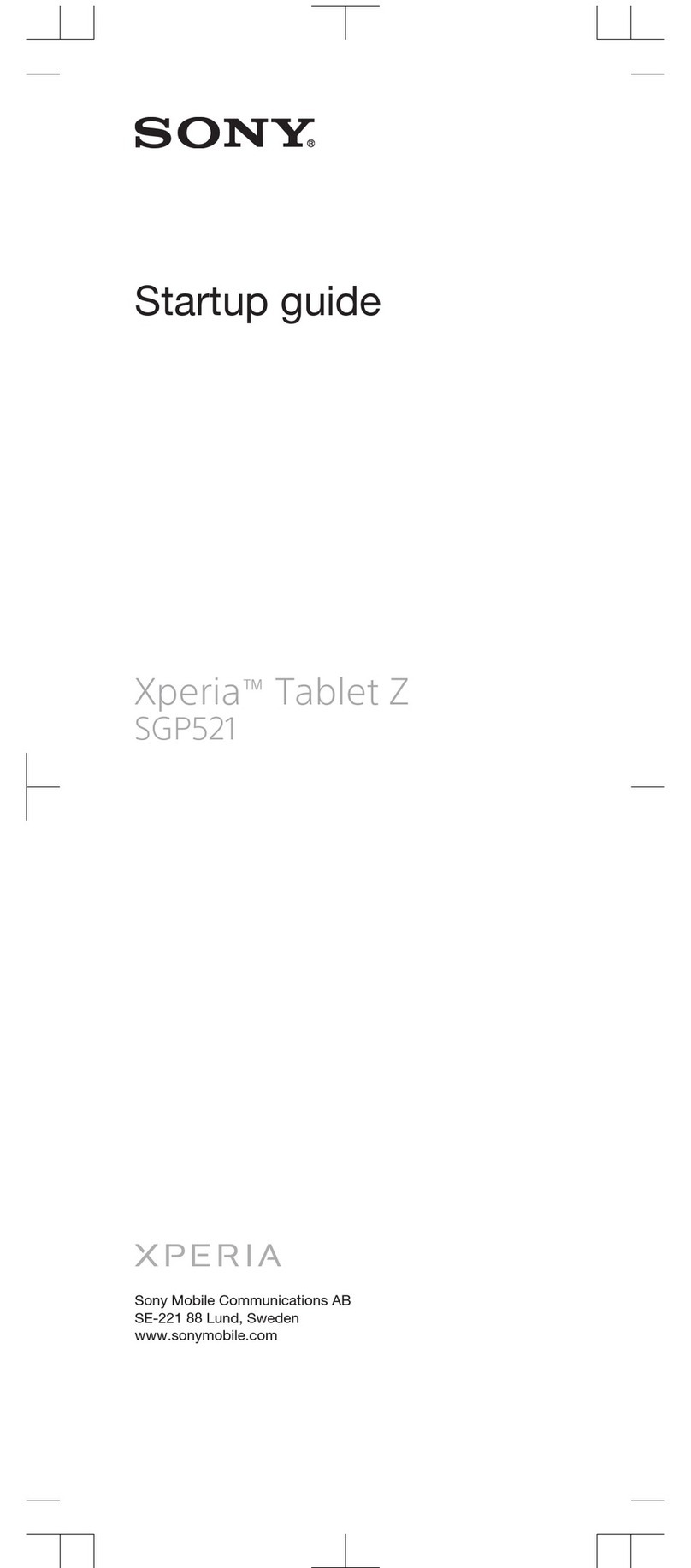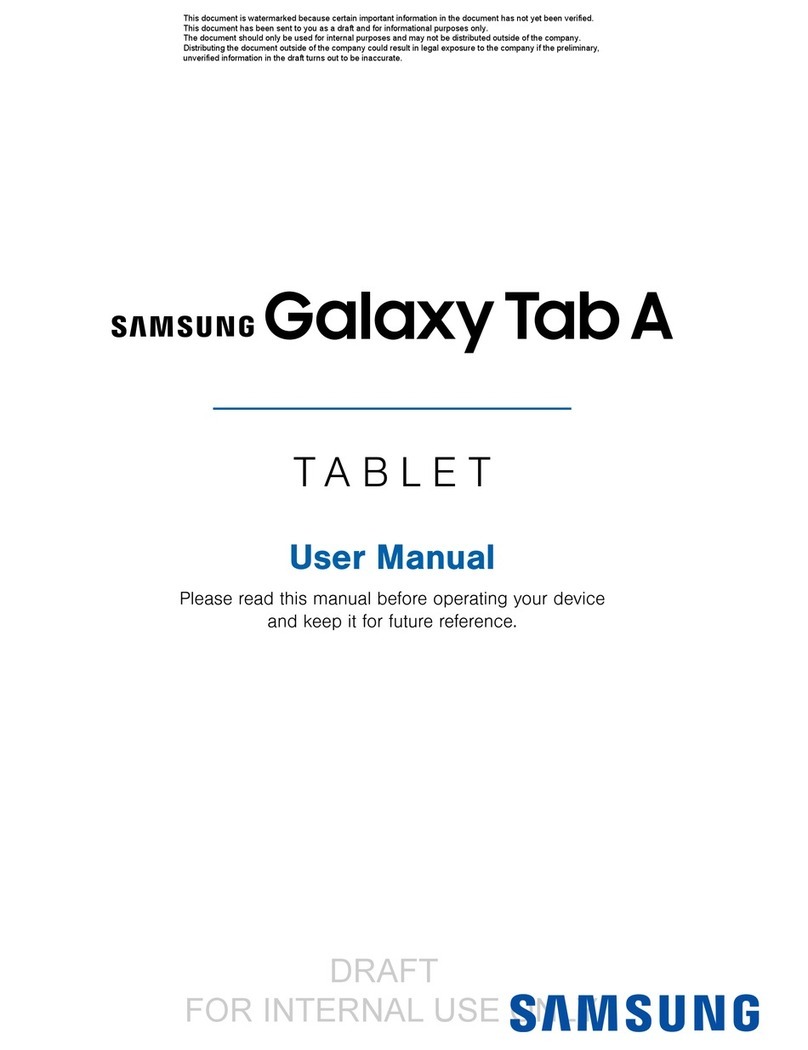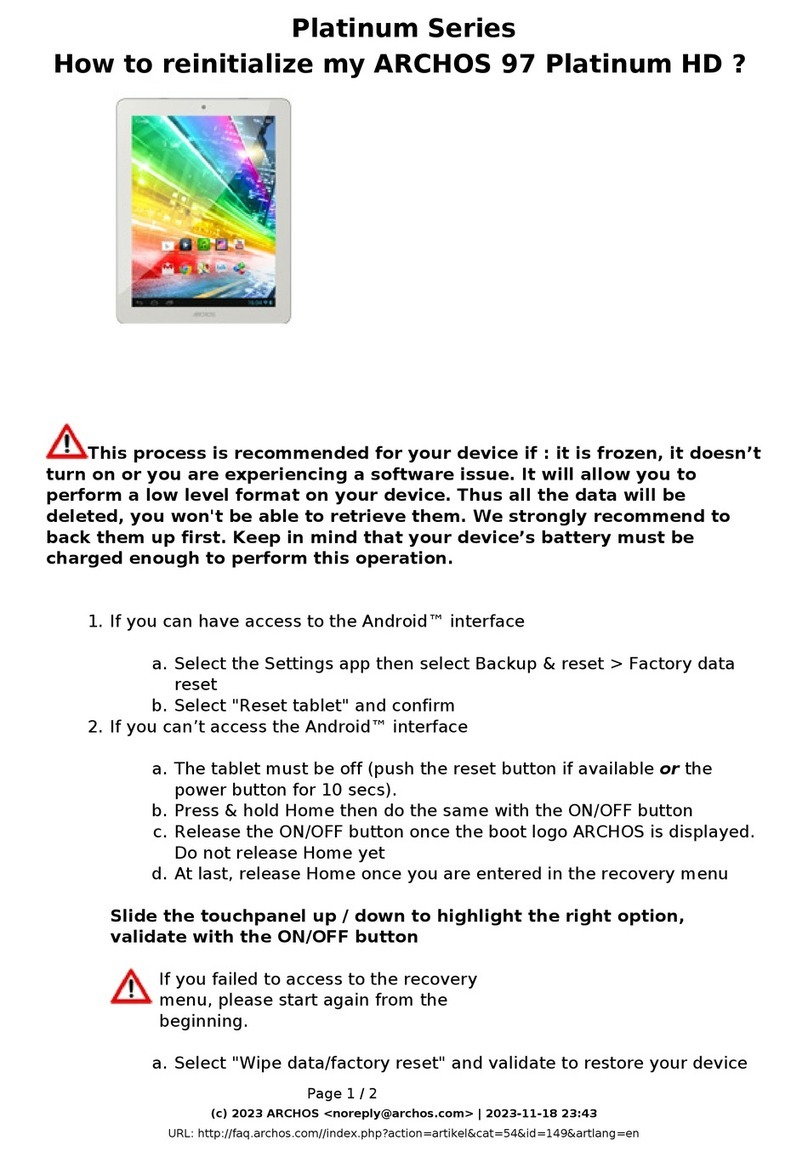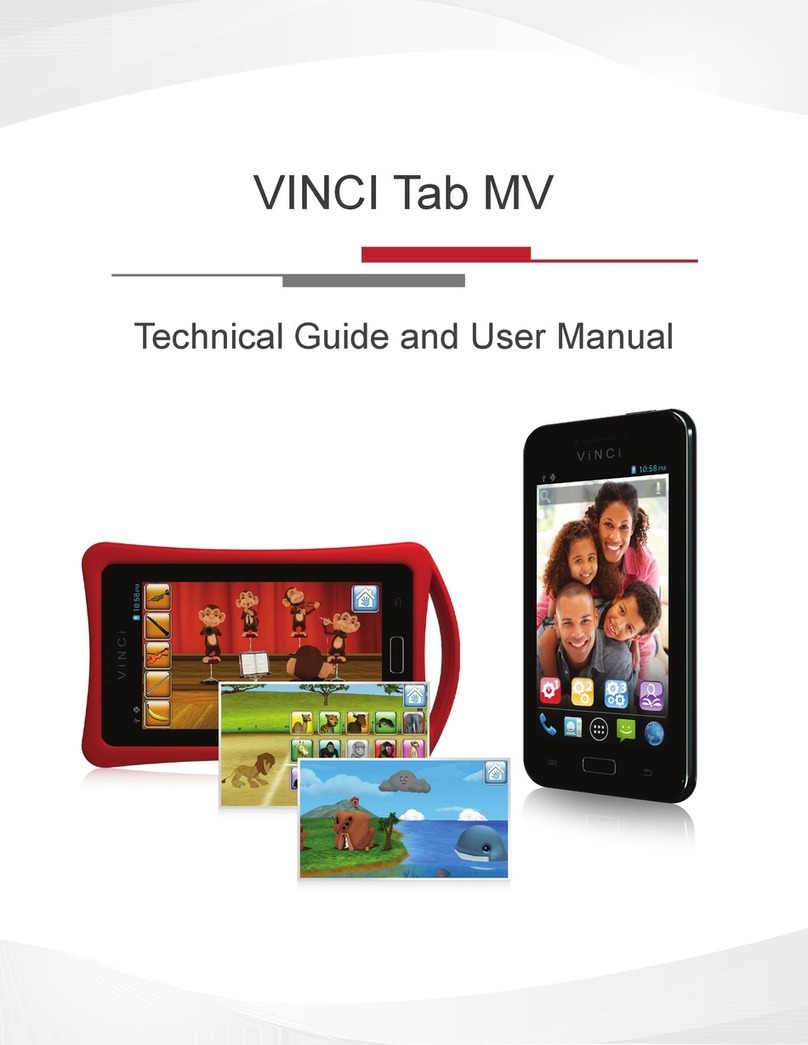Hyundai HYtab Plus 10WB1 User manual

10WB1
USER MANUAL
140mm
110mm

HYTAB PLUS 10WB1
User Manual

WARRANTY NOTICE
Limited Warranty does NOT cover:
Any costs associated with the repair or replacement of the Product including
labor, installation or other costs incurred by you, and in particular, any costs
relating to the removal or replacement of any Product that is soldered or
with electrical power, abnormal electrical, mechanical or environmental
conditions, usage not in accordance with product instructions, misuse,
been removed, altered or obliterated from the Product, or where the label or
4

Getting Started
Battery
We suggest you drain the battery completely once a month if only use you tablet
Sleep Mode
Simply press the power button once to switch the tablet to the Sleep Mode when the
Tip:
Go to Settings > Display > Sleep
5

Home Screen
Icons on the Bottom Menu
1 2 3 4
1 2 Home Screen
3 Recent Activities 4 Apps Collection
6

Wallpapers, Widgets and Home Settings
Tap and hold the empty section of a Home screen, WALLPAPERS, WIDGETS and
HOME SETTINGS
Tap WALLPAPERS icon to change the current wallpaper of the tablet from the default
Tap WIDGETS
Tap HOME SETTING
Getting Started
connectivity
7

Swipe down from the top of the screen, then tap the icon to enter the detailed
Network & Internet
Enable/disable the Airplane Mode
Monitor the data usage
Connected devices
Set the App permissions
Uninstall the third-party Apps
Clear the cache of the Apps
Battery
Display the remaining battery power as a percentage
Enable/disable the Battery Saver
Adjust the time of entering the Sleep Mode
More Settings
8

Display
Adjust the screen brightness
Adjust the font size and display size
Set a screen saver
Change the wallpaper
Adjust the time of entering the Sleep Mode
Sound
Set preferences of Do Not Disturb
Screenshot
Set the delay time for a screenshot
Set the location folder of screenshots
Tip:
Press the volume down button and the power button together to capture a
9

Storage
View and manage your storage space
Security & location
Swipe etc.
Apps
Set to show/hide the password when input
a password
Users & accounts
Add and manage the user accounts on your
tablet
Accessibility
For vision and hearing impaired users,manage settings for Screen
readers,Subtitle, and more
Google™
Set the preferences for Google related services
System
Set Language Tap Languages & input > Languages > + add a language to
add your language
Restore factory setting
10

Set the date and time
Wi-Fi Connection.
11

Bluetooth Paring
Tap Connected devices and turn on the Bluetooth:
Tap Bluetooth > +pair new device
12

APP Managament
App Download and Installation
Tap and open Play Store on the Home screen:
App Management
Move the App
Remove the App from the Home screen
Uninstall the App
Clear the Cache of the App
Go to
Select an App > Storage > CLEAR CACHE
Internet Navigation
You may use the Chrome™ browser pre-installed or use another browser downloaded
13

Connecting to the Computer
Tip:
More Settings
14

Connecting to an External Device
Set the microSD card as a portable storage by selecting Use as portable
15

Size
Chipset ALL WINNER
A100
WIFIConnection
CPU
GPU
ROM
IMG GE8300
32GB
2GBRAM
Display IPS/800*1280
Front-facing
Camera 2MP
5MP Power Supply DC 5V 2A
Battery
Operating
System
5000mAh
Android 10
Multi-touchTouch
Ports Micro USB Port
microSD Card Slot
16

Q1. The tablet doesn’t power on.
Q2. The tablet doesn’t charge.
Q3. Error message occurs during the operation.
Uninstall the App with the error message, then download and install
Q4. The tablet cannot be detected by the computer.
Q5. The tablet cannot connect to the Wi-Fi.
Troubleshooting
17

Q6. The storage space of the tablet is not enough.
18

HYUNDAI
Advertencia Nota para uso en México
Contact Us
For sales inqury (U.S. Worldwide)
For technical support please contact HYUNDAI®
U.S. and Worldwide
Monday-Friday 8:00am-5:00pm PST
México (Spanish)
Toll Free Number : 81 5030-7375
Lunes-Viernes 8:00am-5:00pm CST
19

FCC Statement
15.19 Labeling requirements.
This device complies with part 15 of the FCC Rules. Operation is subject to the following two
conditions: (1) This device may not cause harmful interference, and (2) this device must
accept any interference received, including interference that may cause undesired operation.
15.21 Information to user.
Any Changes or modifications not expressly approved by the party responsible for compliance
could void the user's authority to operate the equipment.
15.105 Information to user.
This equipment has been tested and found to comply with the limits for a Class B digital device,
pursuant to Part 15 of the FCC Rules. These limits are designed to provide reasonable
protection against harmful interference in a residential installation. This equipment generates
uses and can radiate radio frequency energy and, if not installed and used in accordance with
the instructions, may cause harmful interference to radio communications. However, there is
no guarantee that interference will not occur in a particular installation. If this equipment does
cause harmful interference to radio or television reception, which can be determined by turning
the equipment off and on, the user is encouraged to try to correct the interference by one or
more of the following measures:
-- Reorient or relocate the receiving antenna.
-- Increase the separation between the equipment and receiver.
-- Connect the equipment into an outlet on a circuit different from that to which the receiver is
connected.
-- Consult the dealer or an experienced radio/TV technician for help.
Specific Absorption Rate (SAR) information:
This product meets the government's requirements for exposure to radio waves. The
guidelines are based on standards that were developed by independent scientific
organizations through periodic and thorough evaluation of scientific studies. The standards
include a substantial safety margin designed to assure the safety of all persons regardless of
age or health.
FCC RF Exposure Information and Statement The SAR limit of USA (FCC) is 1.6 W/kg
averaged over one gram of tissue. This device was tested for operations with the back of the
handset kept 0mm from the body. To maintain compliance with FCC RF exposure
requirements, use accessories that maintain a 0mm separation distance between the user's
body and the back of the handset. The use of belt clips, holsters and similar accessories
should not contain metallic components in its assembly. The use of accessories that do not
satisfy these requirements may not comply with FCC RF exposure requirements, and should
be avoided.
20

10WB1
MANUAL DE USUARIO
Table of contents
Languages:
Other Hyundai Tablet manuals