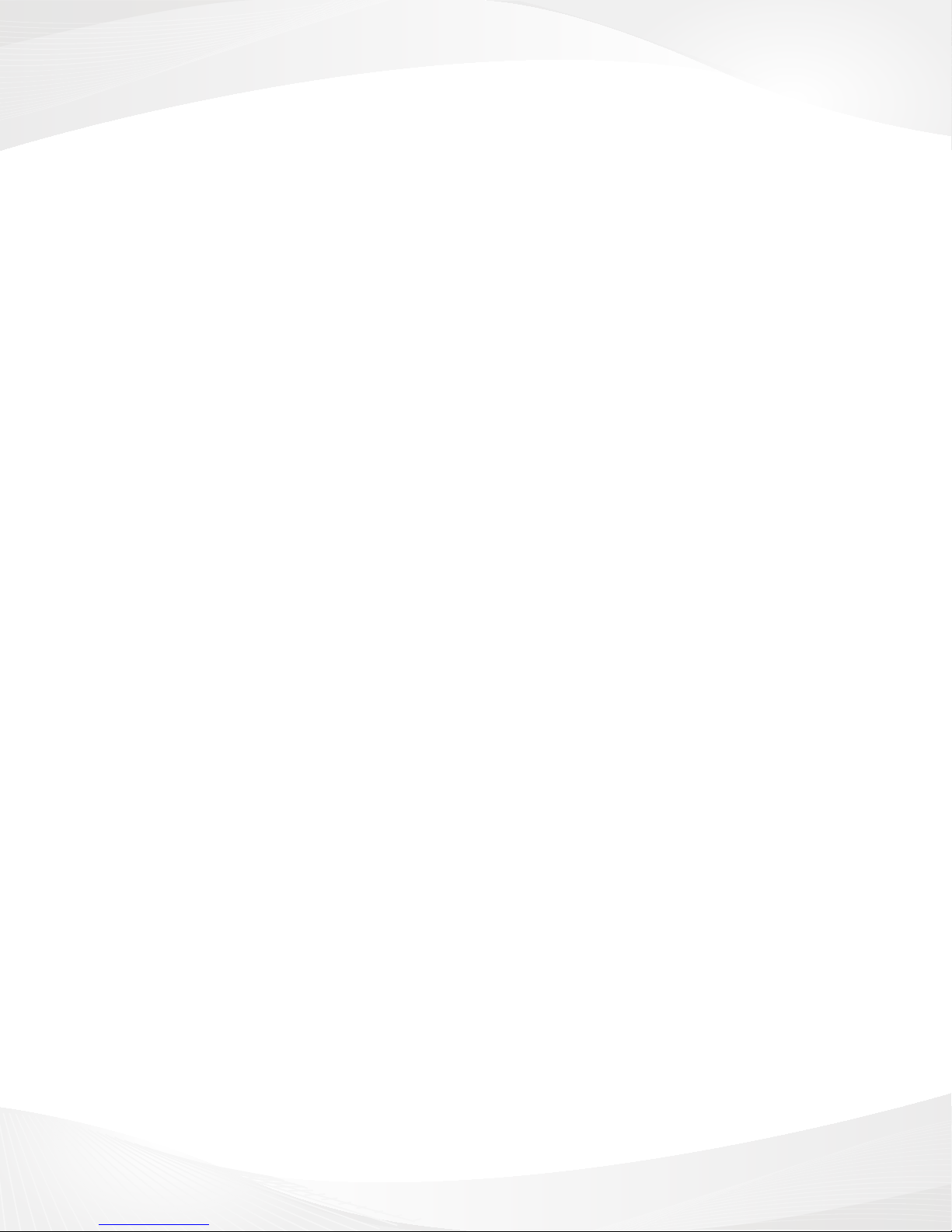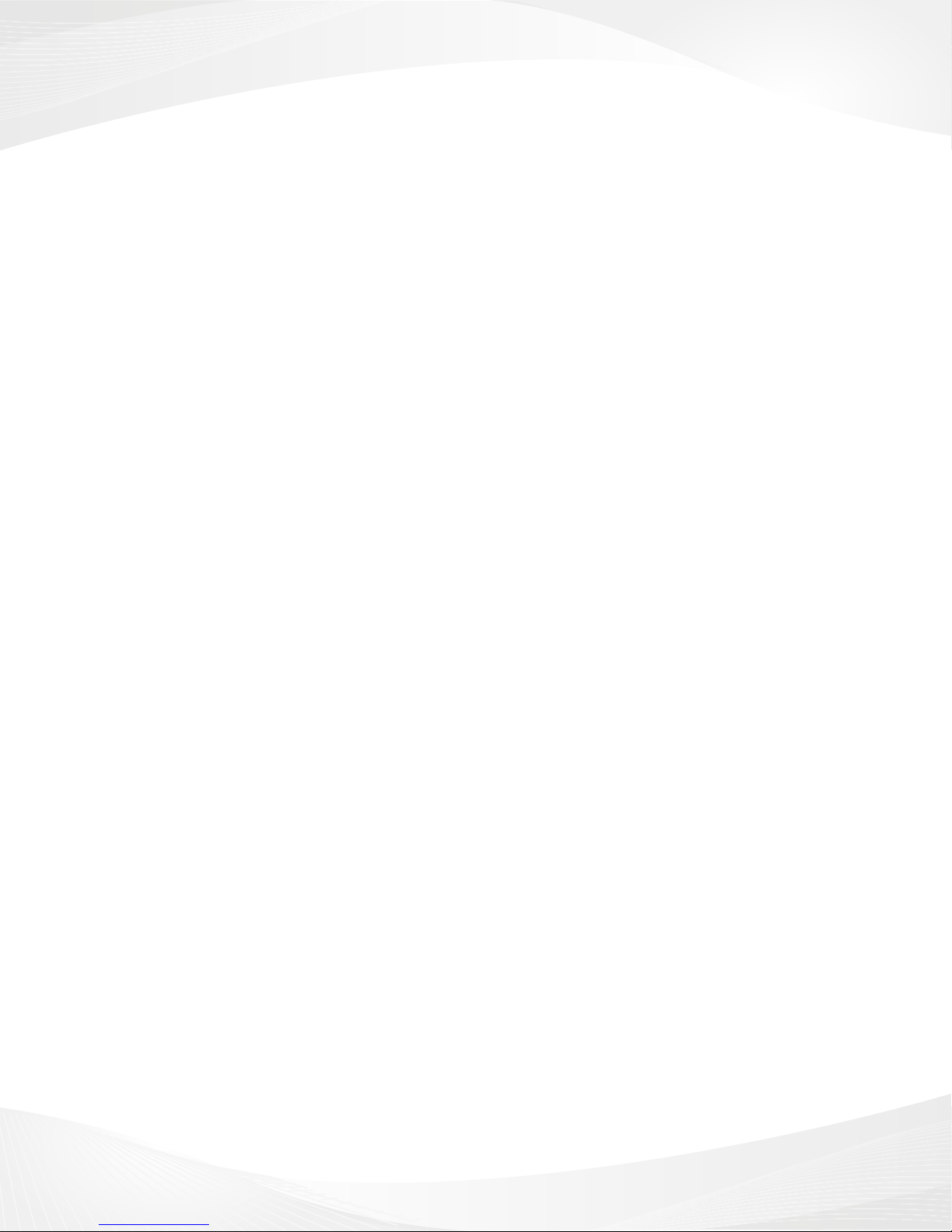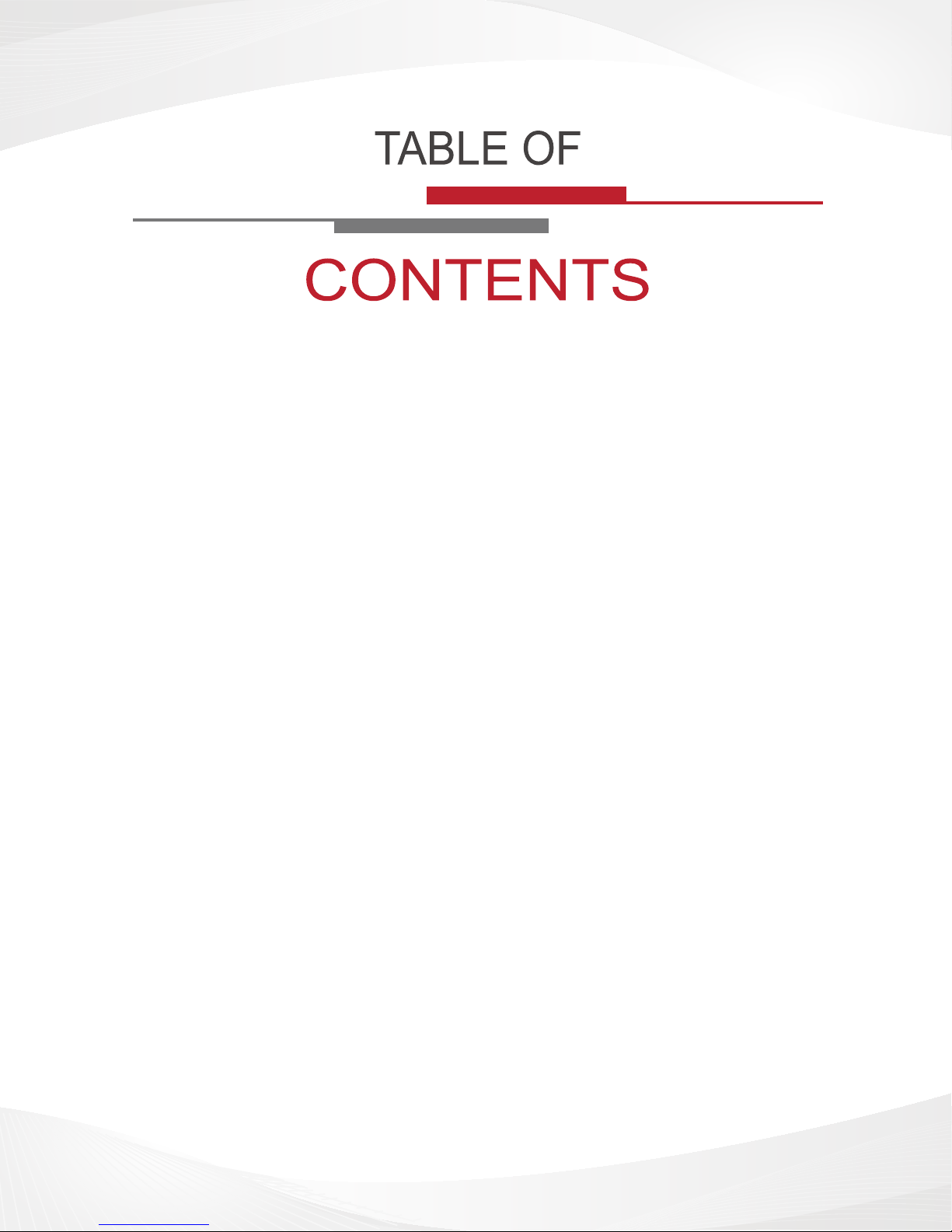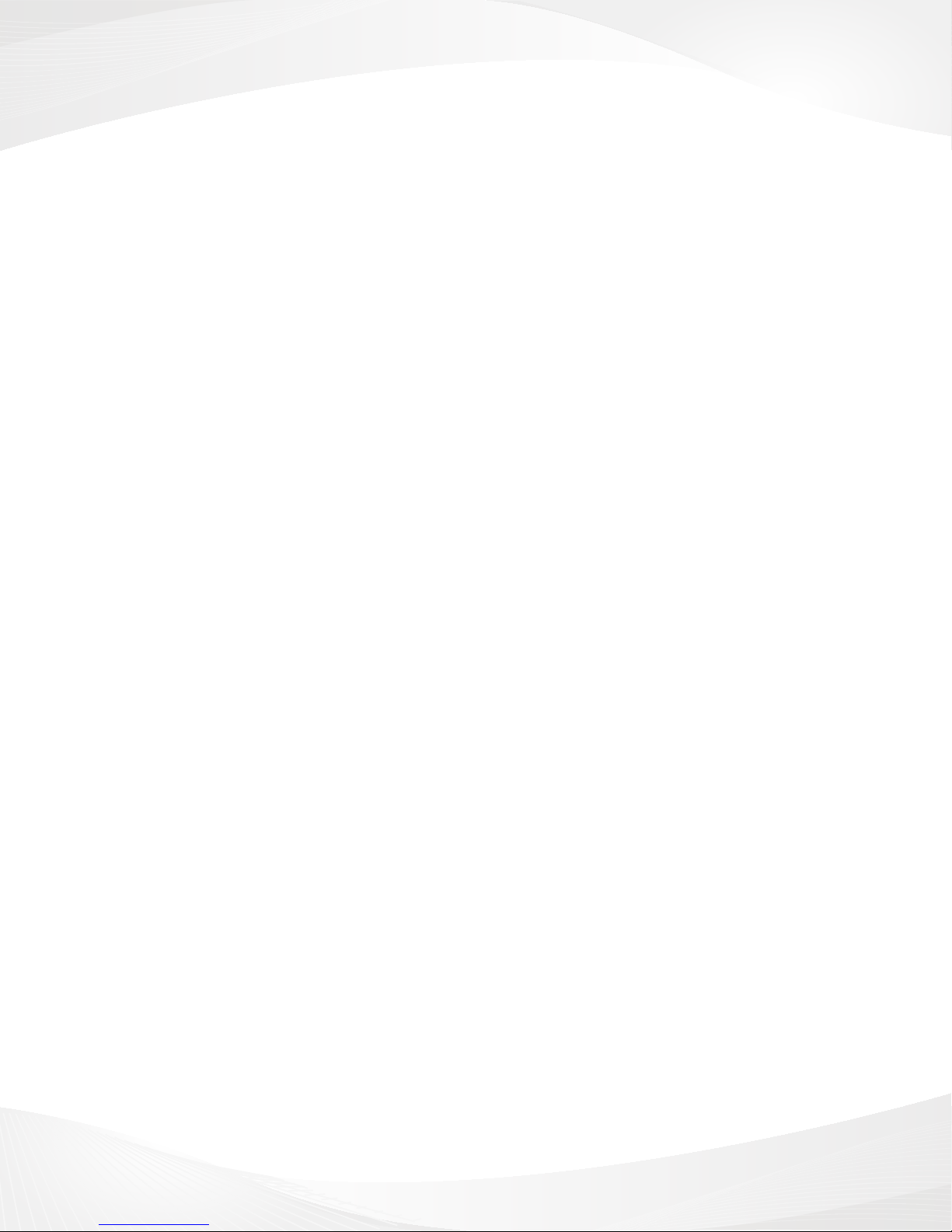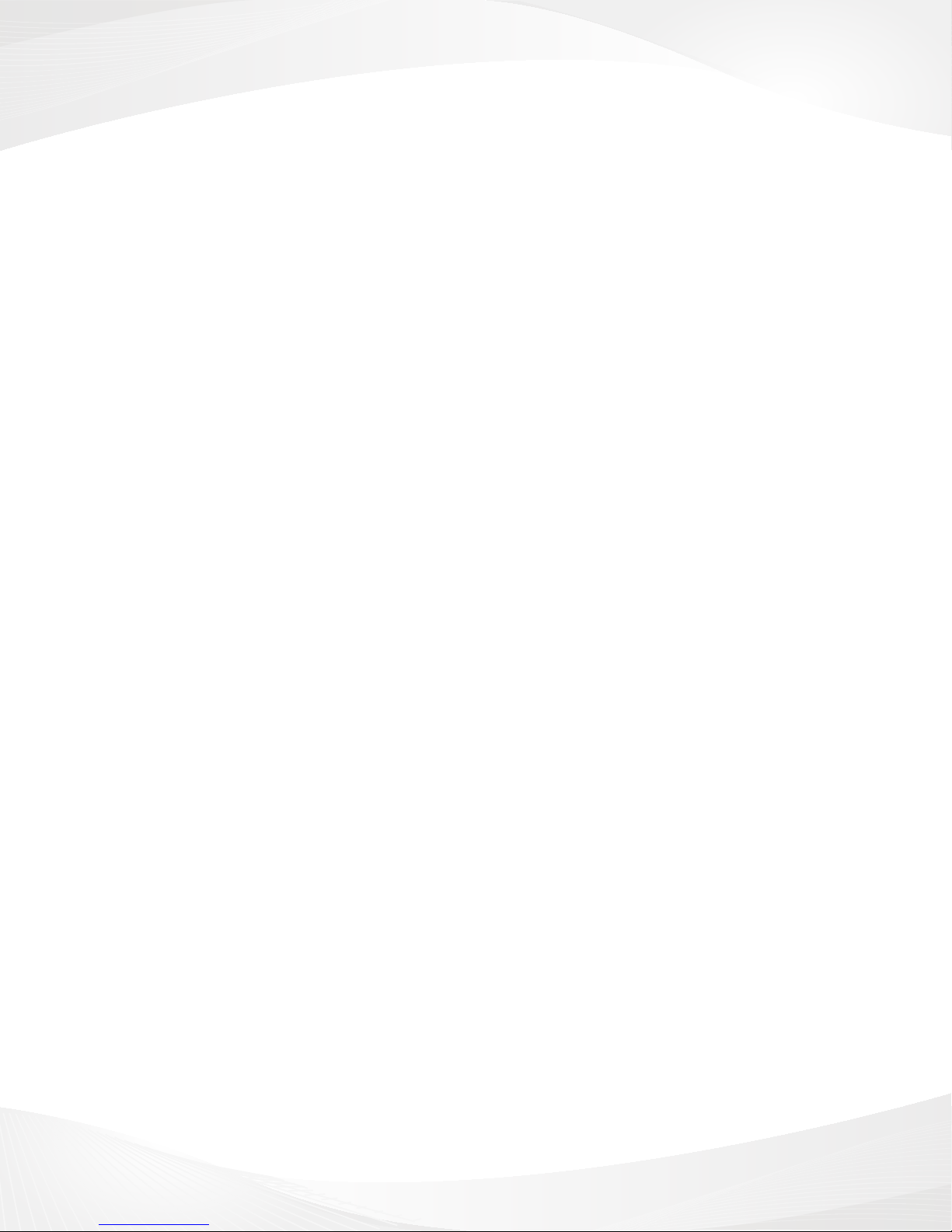v
CALL FEATURES................................................................................... 12
4.1MakeaCall ................................................................................. 13
4.2AnsweraCall .............................................................................. 13
4.3DuringaCall ............................................................................... 13
4.3.1Hold.......................................................................................... 13
4.3.2Mute ......................................................................................... 13
4.3.3SpeakerON ............................................................................. 13
4.3.4Hands-freeOn ......................................................................... 13
4.3.5ConferenceCall ....................................................................... 13
CONTACTS............................................................................................. 14
5.1ViewContactDetails................................................................... 15
5.2EditaContact ............................................................................. 15
5.3AddaNewContact ..................................................................... 15
5.4DeleteContacts .......................................................................... 15
5.5Import/ExportContacts ............................................................... 15
MESSAGING........................................................................................... 16
6.1TextMessage.............................................................................. 17
6.1.1ReadaTextMessage .............................................................. 17
6.1.2EditaTextMessage................................................................. 17
6.2Email ........................................................................................... 17
6.2.1AddaNewEmailAccount........................................................ 17
6.2.2SendanEmail.......................................................................... 18
6.2.3ReceiveEmail .......................................................................... 18
6.2.4ViewEmail ............................................................................... 18
6.3MMS............................................................................................ 18
6.3.1Create/SendaMultimediaMessage........................................ 18
6.3.2ReceiveMMS........................................................................... 19
6.3.3MessageSettings .................................................................... 19
MULTIMEDIA .......................................................................................... 21
7.1Camera ....................................................................................... 22
7.1.1OpenYourCamera .................................................................. 22
7.1.2ShootingPhotos....................................................................... 22
7.1.3TakePictureswithDigitalZoom............................................... 22
7.1.4ShootaVideo........................................................................... 22
7.2Music........................................................................................... 23
7.2.1PlayMusic................................................................................ 23
7.3Gallery......................................................................................... 23
7.3.1OpeningGallery/ViewingAlbums............................................. 23
7.3.2WorkingwithAlbums................................................................ 24
7.3.3View/BrowsePictures ............................................................. 24
7.4Recorder ..................................................................................... 24
7.5FMRadio .................................................................................... 25
7.5.1AutoSearch ............................................................................. 25
7.5.2Higher-frequency ..................................................................... 25
7.5.3Listen ....................................................................................... 25
7.5.4BrowseChannels..................................................................... 25
7.5.5Exit ........................................................................................... 25