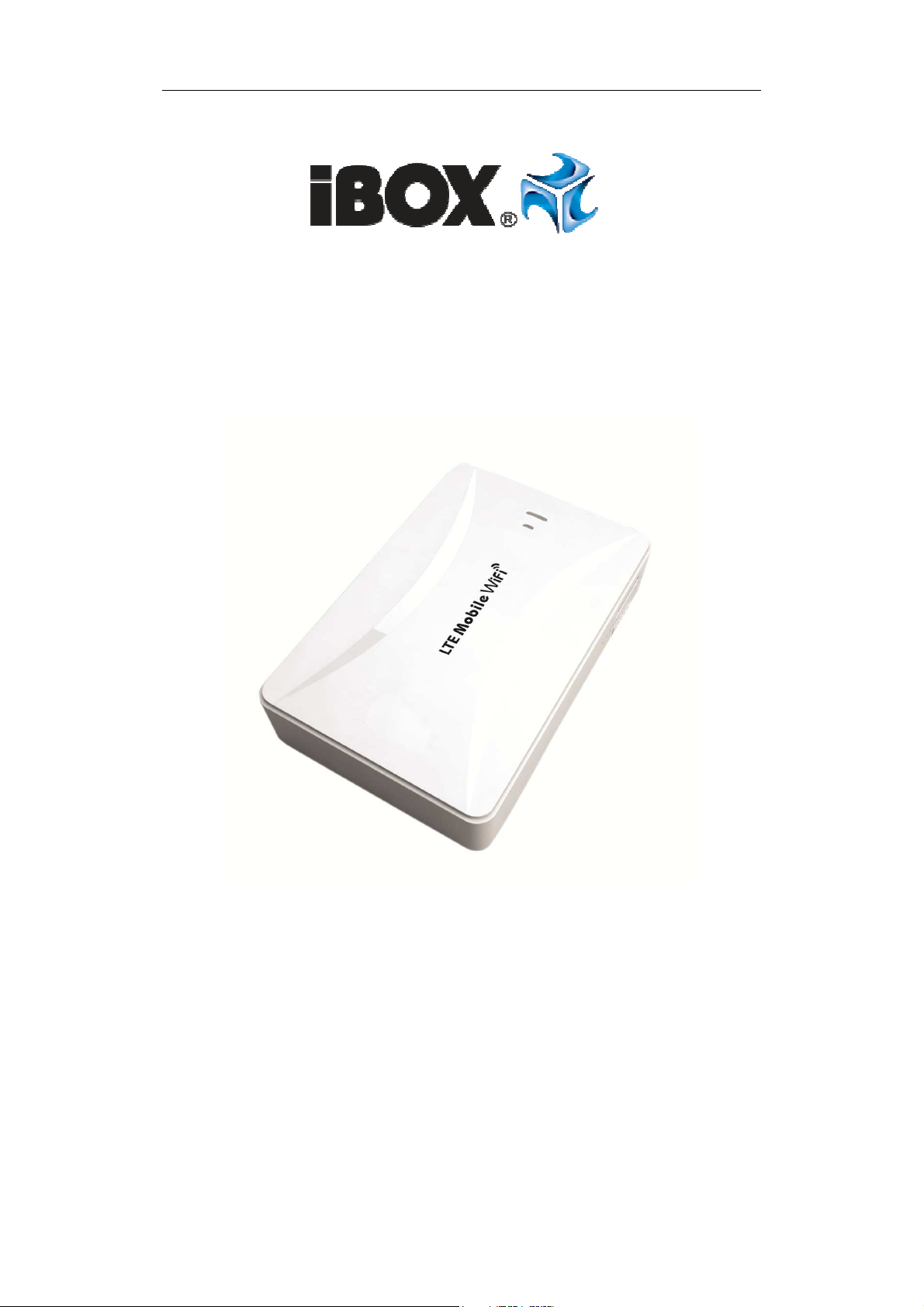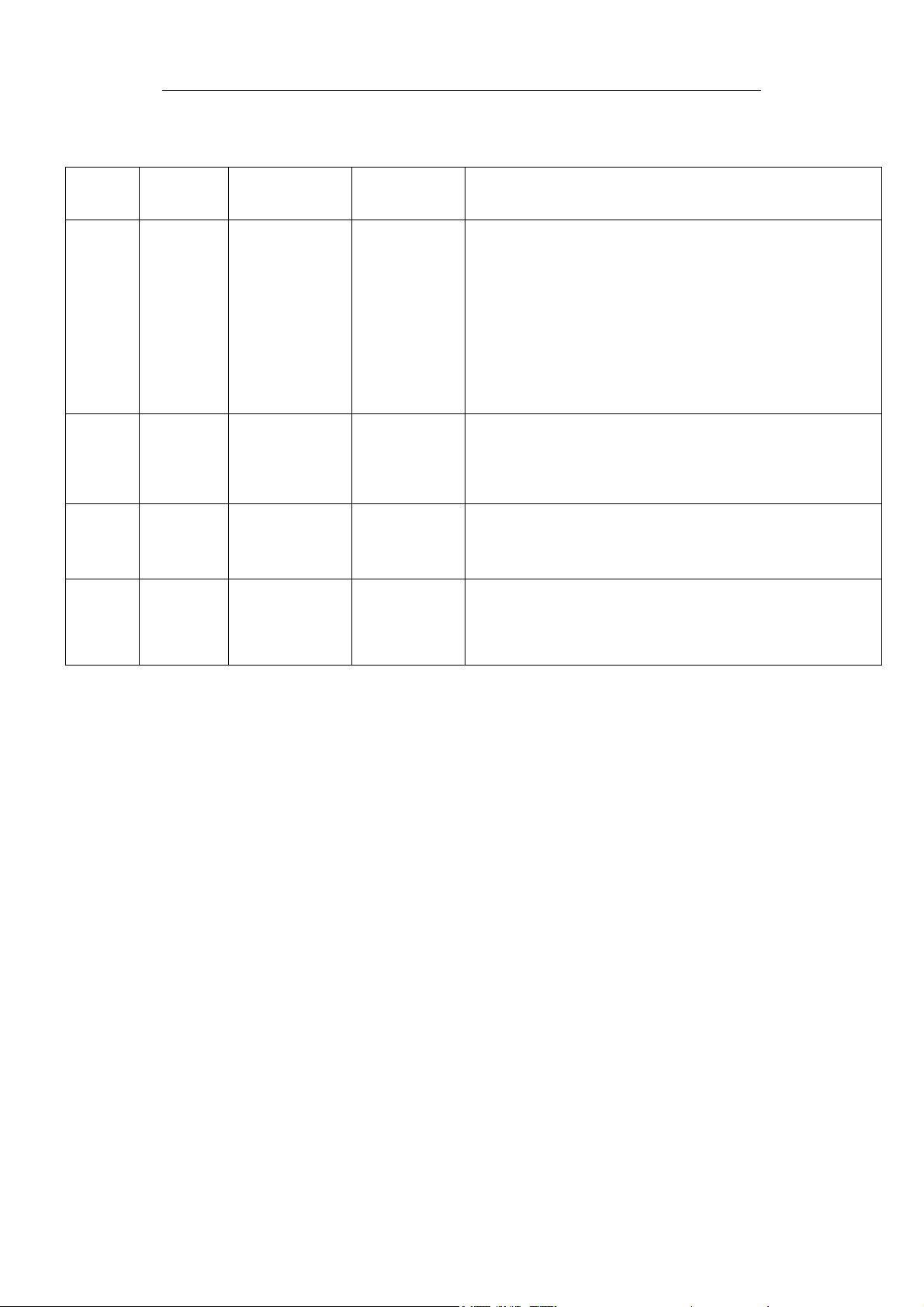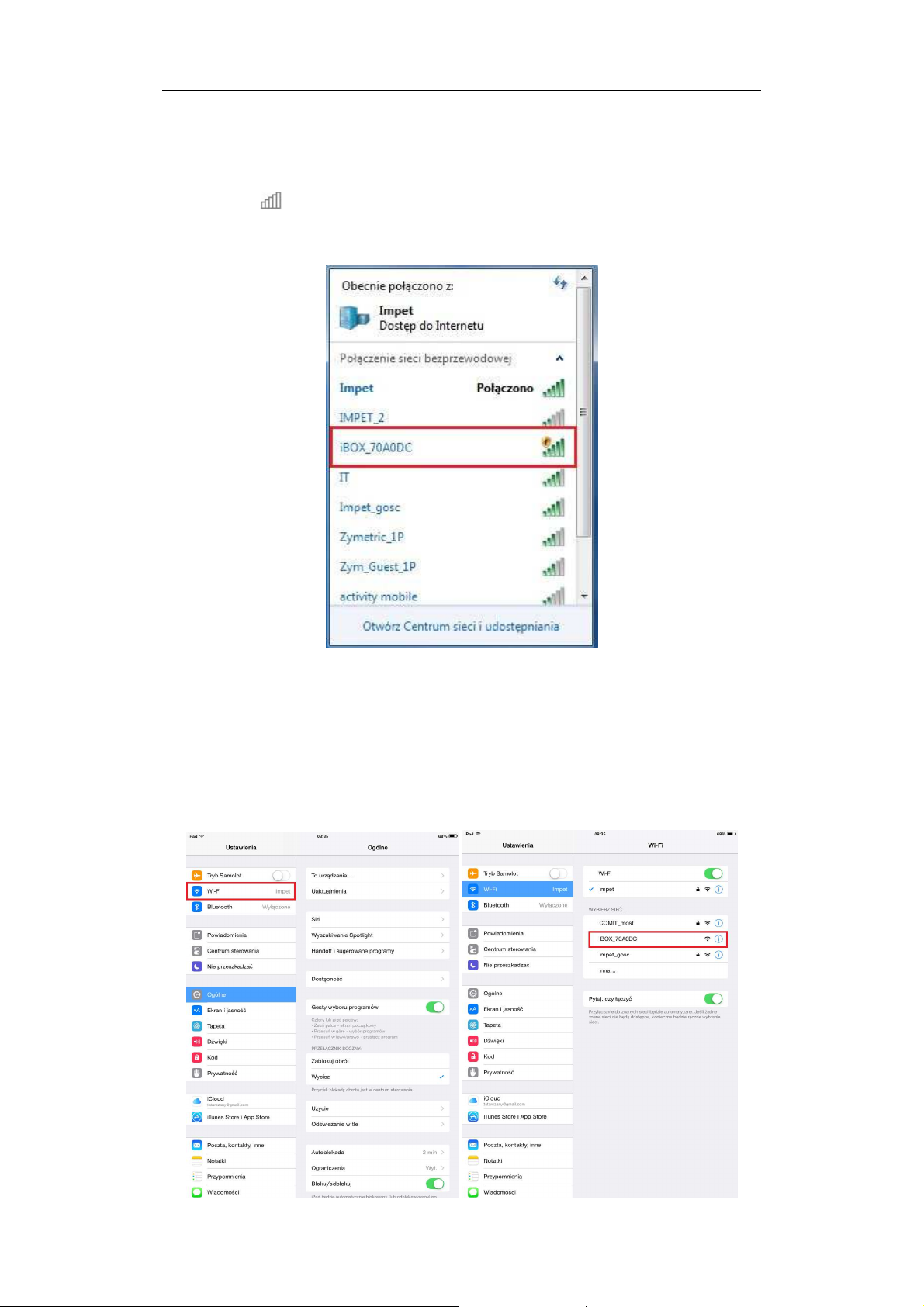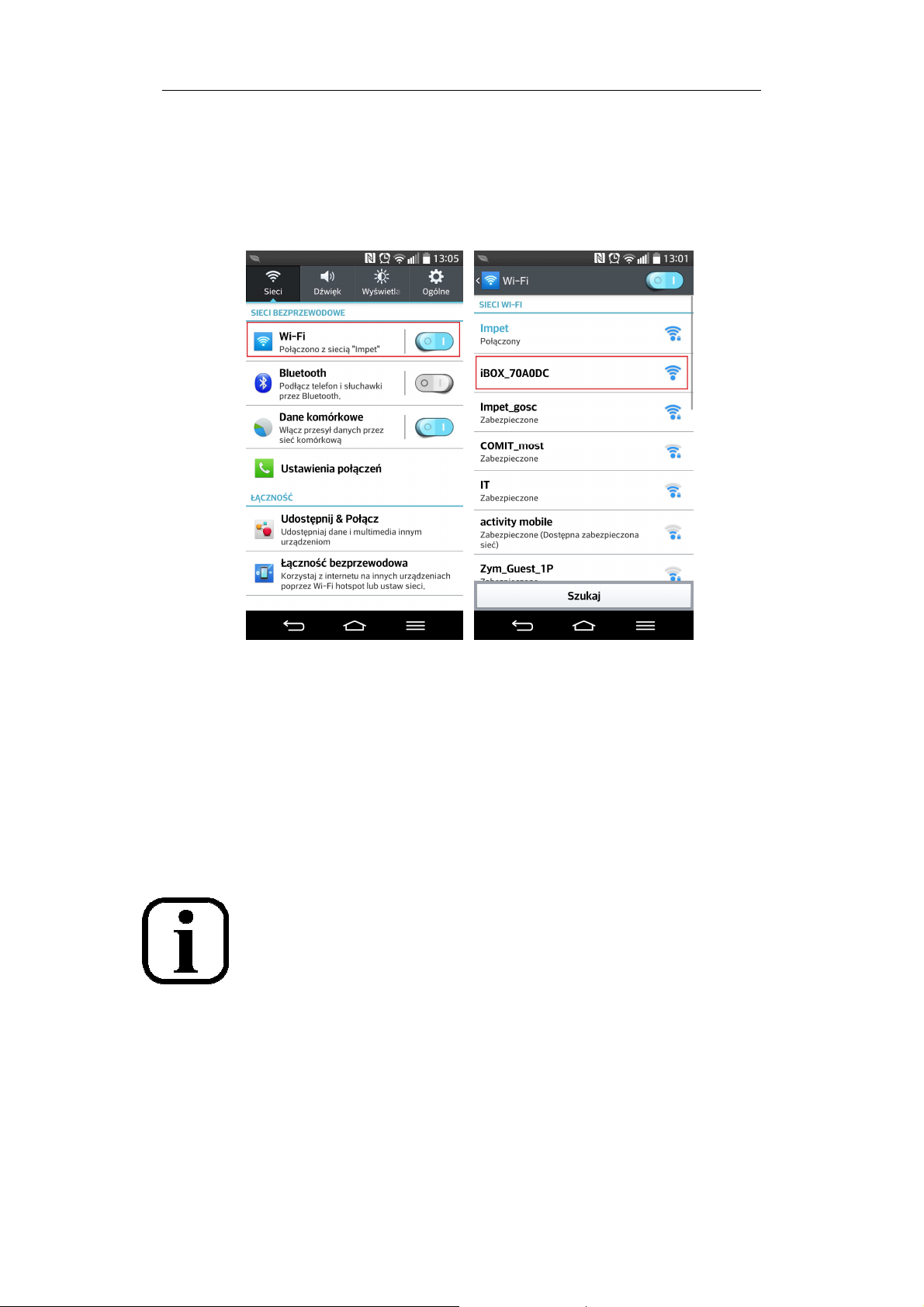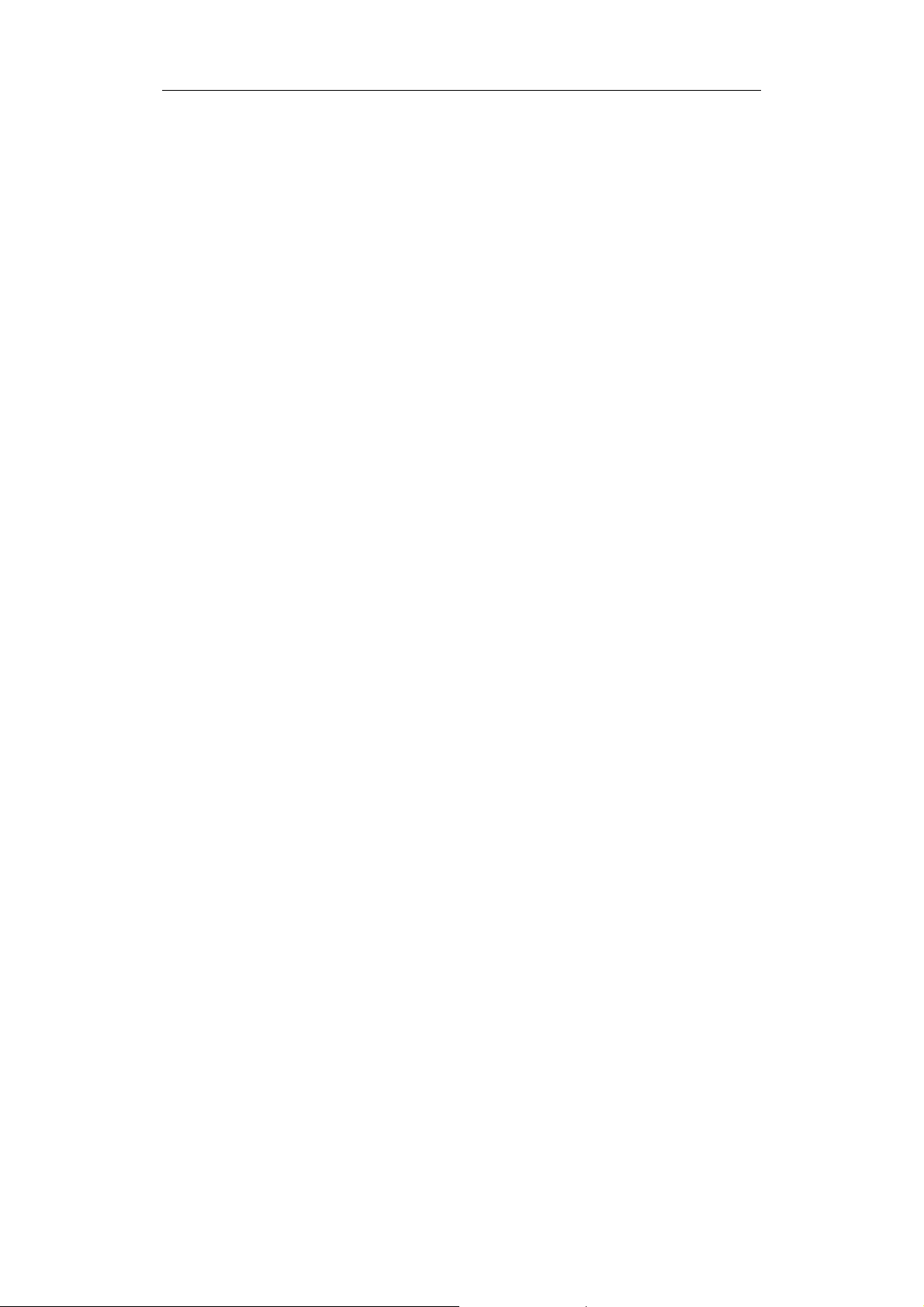iBOX LTE Mobile Router User Guide
www.ibox.eu
192.168.100.1 setting page, click “network>internet”, choose “ wired connection
mode”, then choose “ PPPOE”, and enter the correct account and password. The
router will restart.
4. Enter 192.168.100.1 again to check whether the broadband is connected
successfully.
Wireless encryption
Users can configure encryption by themselves. The router supports common WEP,
WPA-PSK/WPA2-PSK encryption standard. WPA-PSK is recommend. Detailed
process are as below:
1. onnect the router through wifi
2. Enter 192.168.100.1 setting page
3. lick the menu “ wireless network > wireless security”, choose “ WPA-PSK”
in the security mode. lick TLIP or AES in WPA list, type the password you
expected, then click confirm to finish the setting.
4. The new password is set up, wifi will be disconnected automatically. Users
need to refresh the network list and reconnect it.
AQ
1. Not detect the SIM ard
-check whether the SIM ard is installed properly
2. an not find router signal
-check the terminals’s WLAN whether is on
-check the distance between terminals and routers whether is far
-reset router
3. Already connected but fail to browse webpages.
-check whether the SIM ard is valid. If SIM ard is without balance, it is like this
situation.
4. Getting disconnected and internet slow
-check the device location and operator signal whether normal or not, if the signal is
weak, the network may be off.
-check the operating environment of the device. Poor ventilation can cause
overheating of the device
5. an not charge the mobile phone
-press T key to check the battery level.
-check the switch at or not
-try to change another USB cable