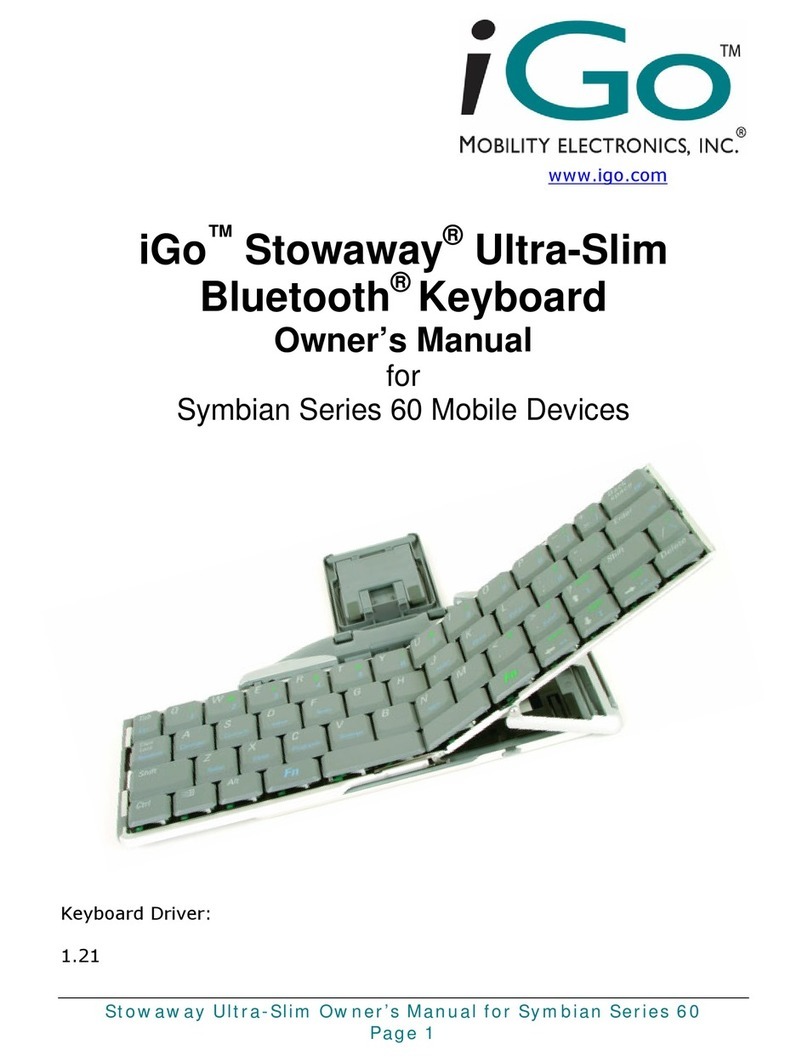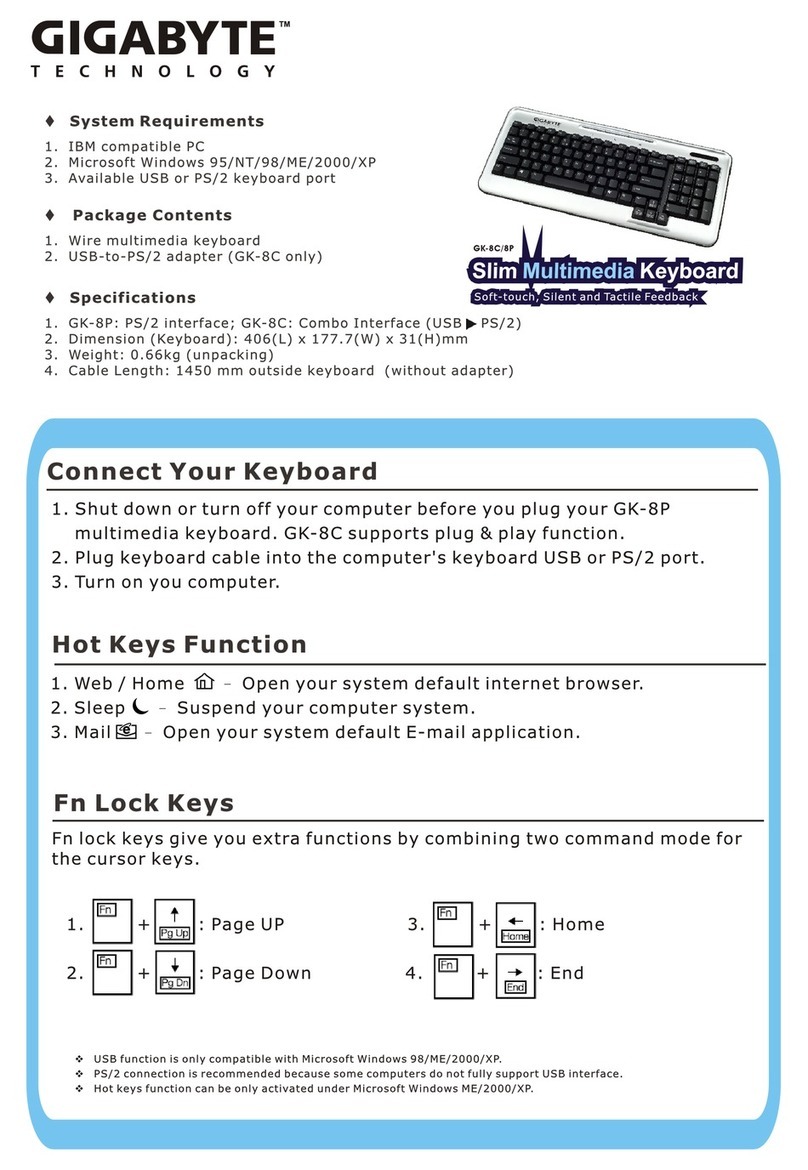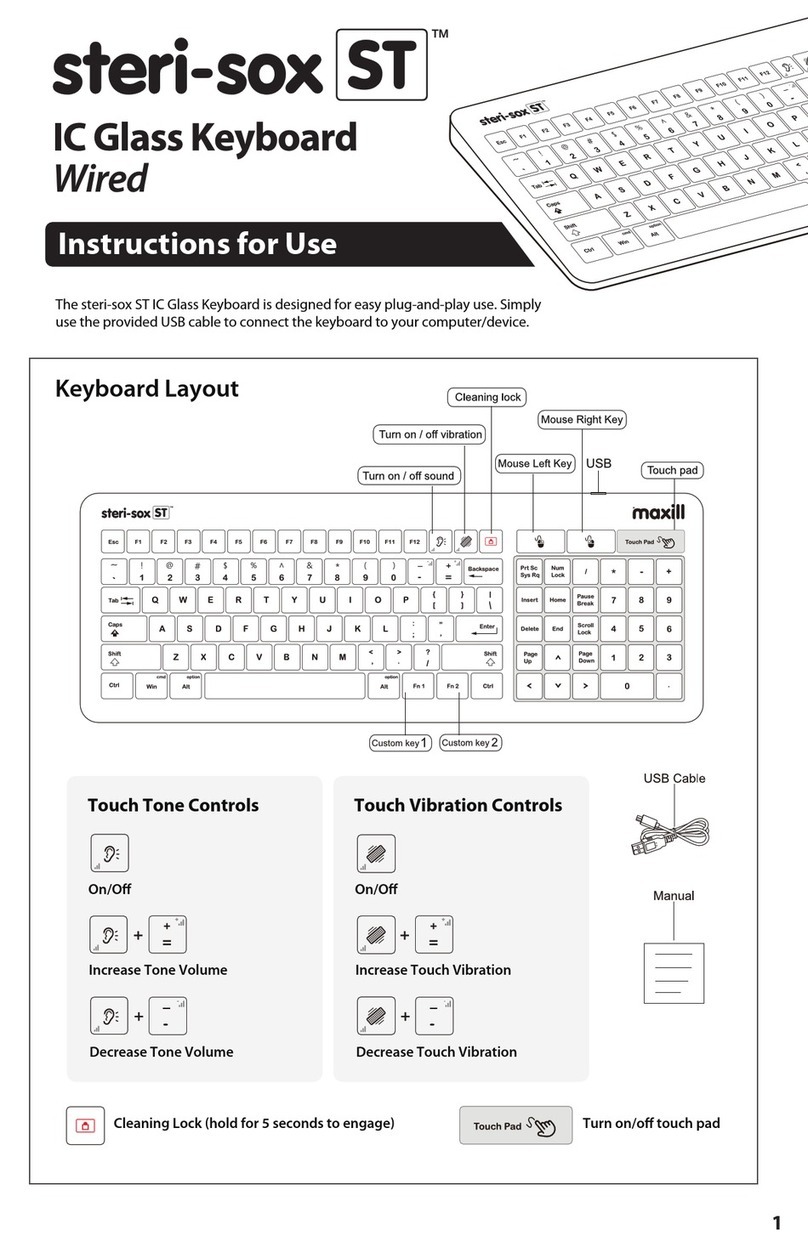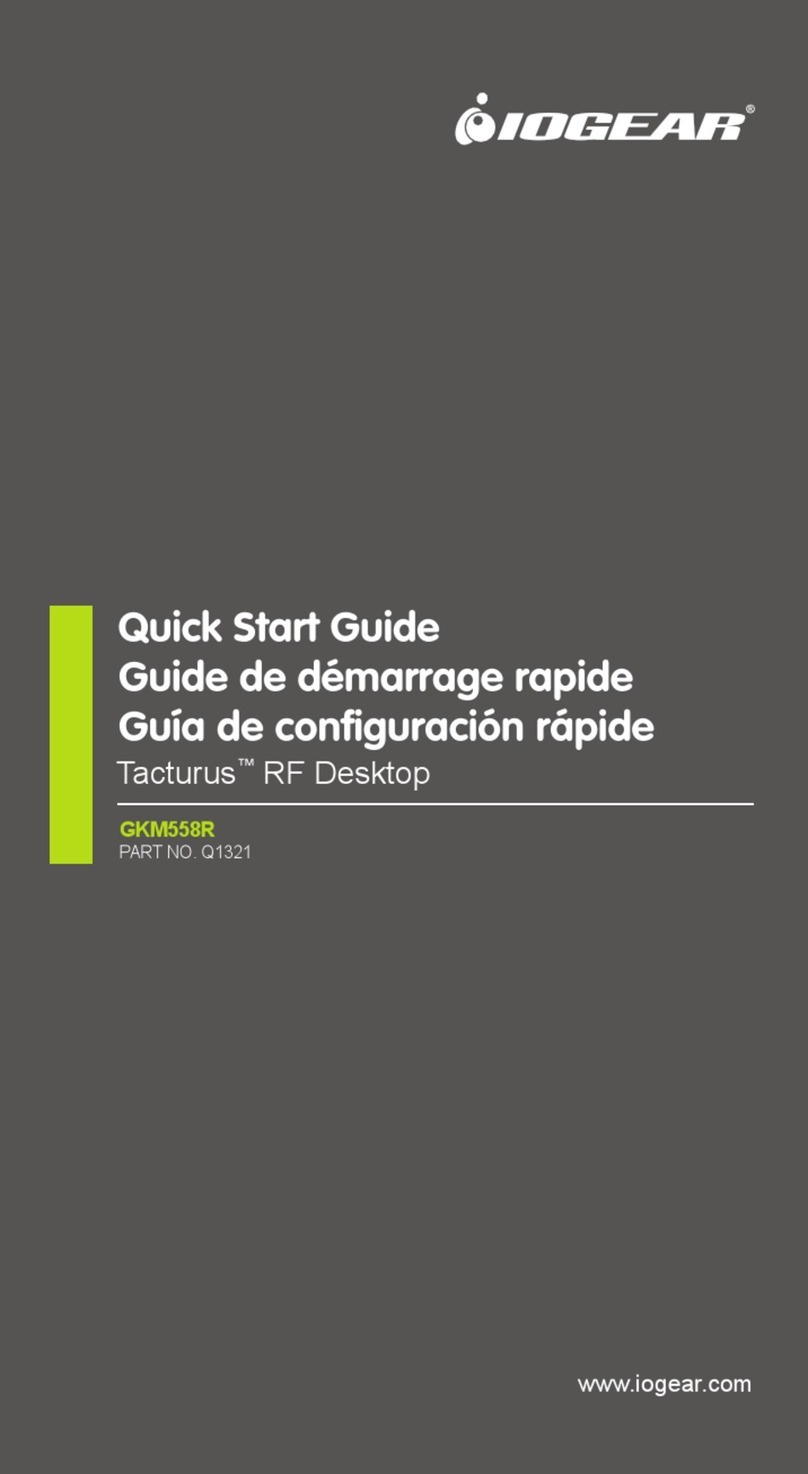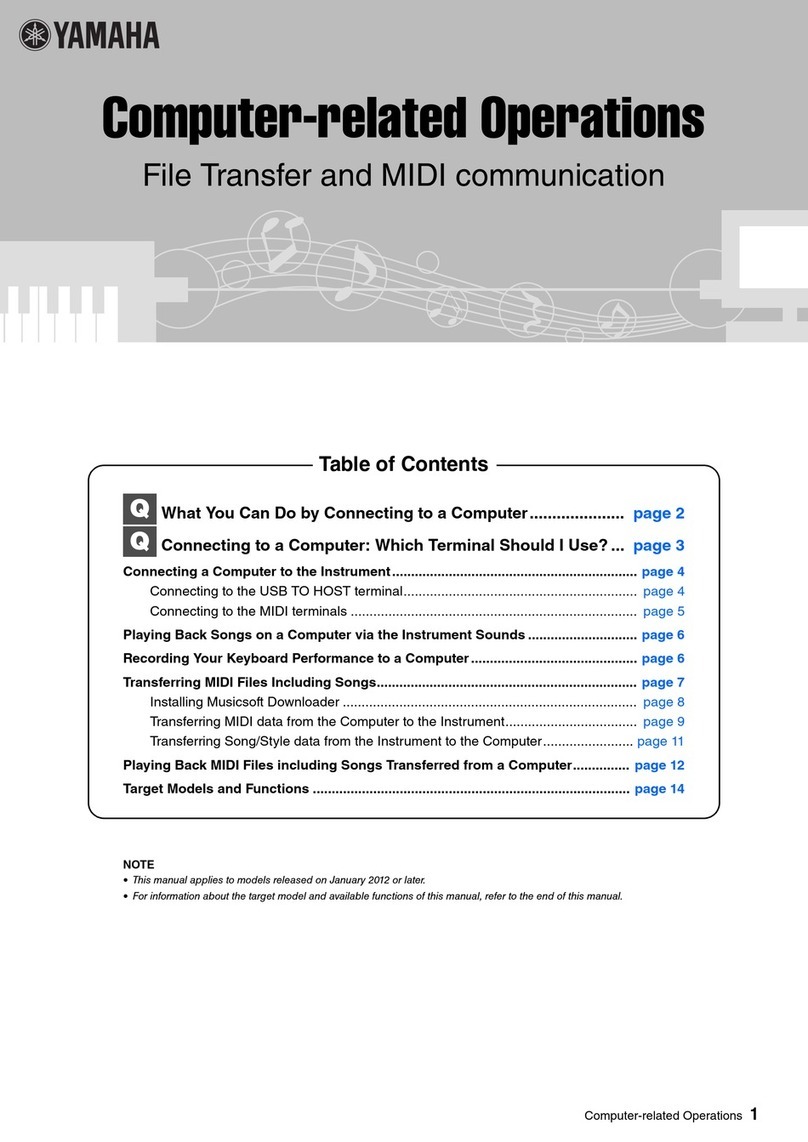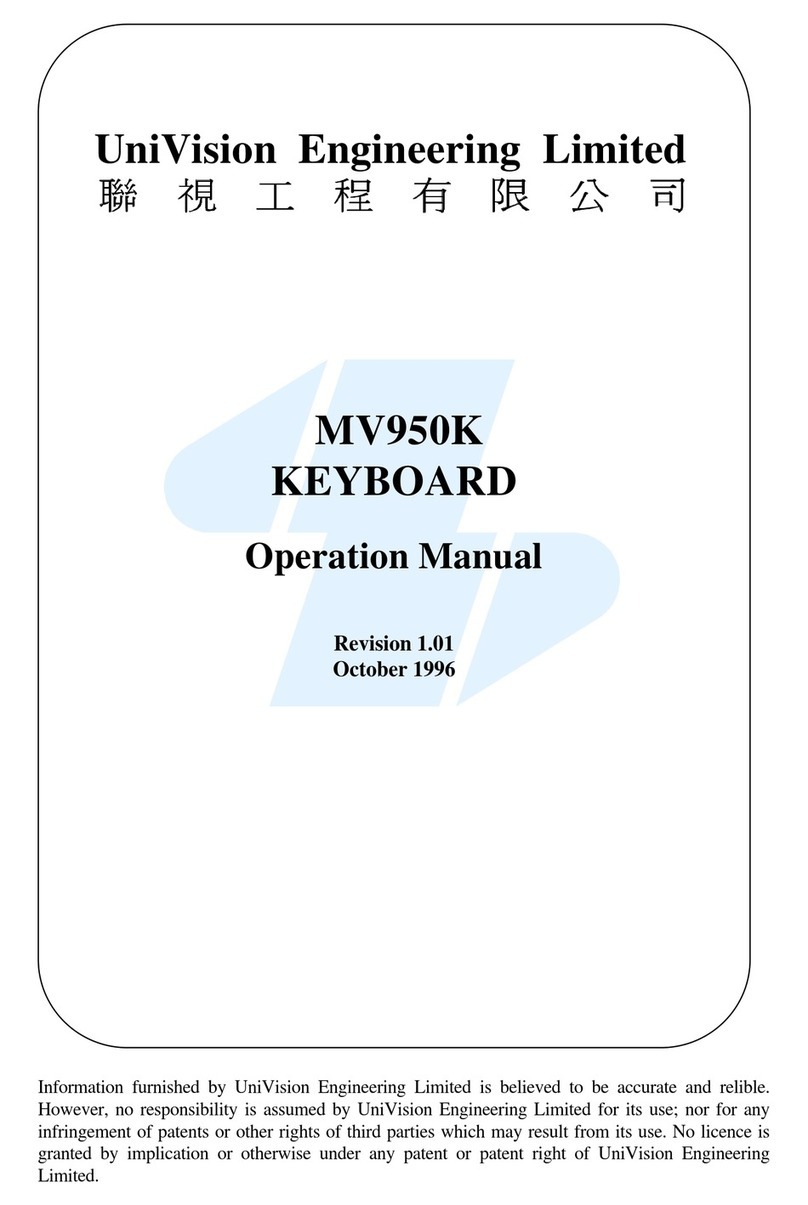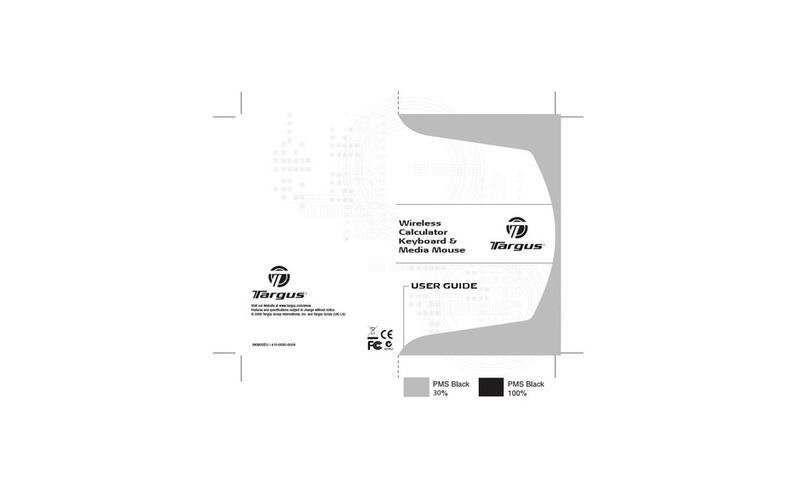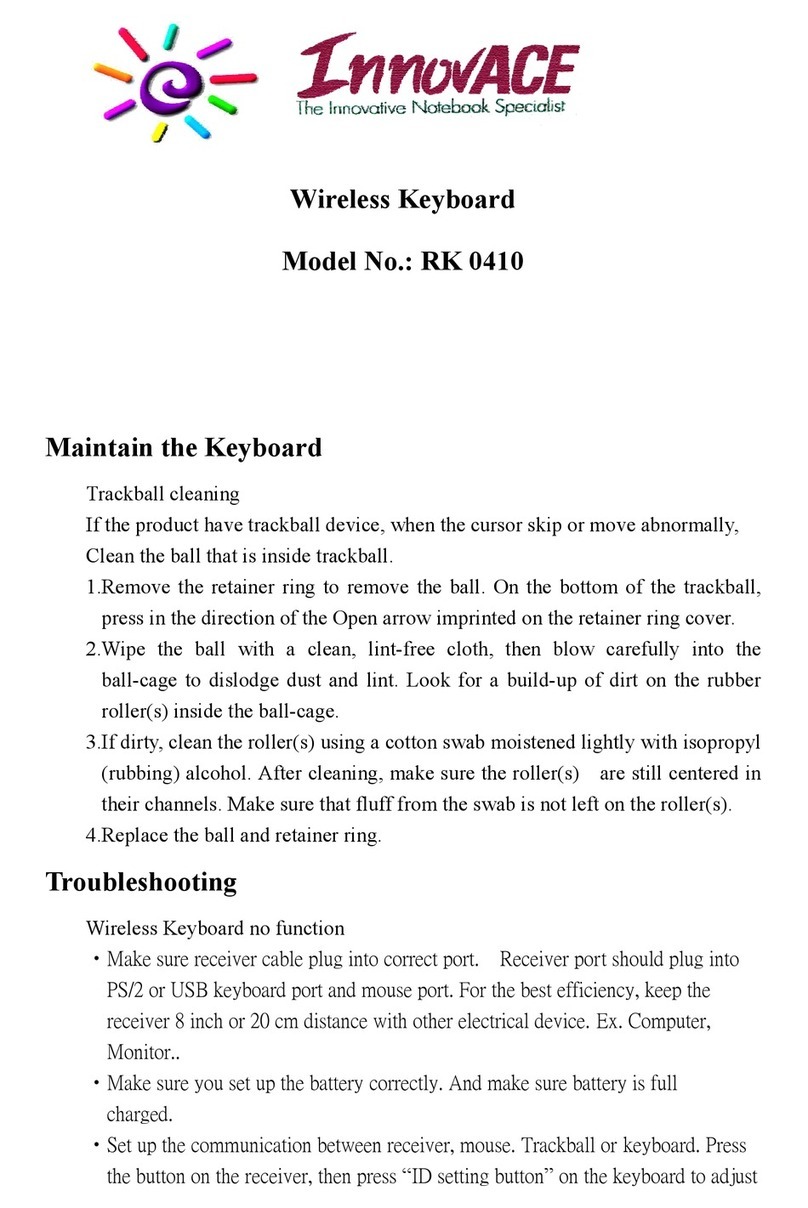I-GO STOWAWAY User manual

Stowaway Ultra-Slim Owner’s Manual – BlackBerry® OS
Page 1
www.igo.com
iGo™ Stowaway® Ultra-Slim
Bluetooth® Keyboard
Owner’s Manual
for
BlackBerry
®
OS

Stowaway Ultra-Slim Owner’s Manual – BlackBerry® OS
Page 2
Setting up the Keyboard ................................................
Before You Begin...................................................................................
Installing the Software...........................................................................
Configuring the Keyboard to your Device.................... 4
Setting Application Permissions ..........................................................4
Enabling Bluetooth ................................................................................5
Connecting the Stowaway Ultra-Slim keyboard ..................................6
Other Features .......................................................................................8
Reconnecting the Stowaway keyboard ...................... 11
Disabling the Stowaway Bluetooth keyboard ....................................12
Secure Connection Overview..............................................................1
Keyboard Status Light.........................................................................14
Customizing Your Bluetooth Keyboard...................... 15
Keyboard Control Menu ......................................................................15
Using the Stowaway keyboard .................................... 16
Dialing numbers...................................................................................16
Moving the Caret..................................................................................16
Launching and Navigating Applications ............................................17
Character Input ....................................................................................17
Menu Navigation ..................................................................................18
Moving the Cursor/Highlighting Text .................................................19
International and Extended Character Set .........................................19
Frequently Asked Questions ....................................... 21
Legal Notices ................................................................ 2
Trademarks ..........................................................................................2
Warranty ...............................................................................................24
Important Battery Information.............................................................26
Important Notes about Bluetooth
Devices .........................................27
Regulatory Notices ..............................................................................27
Features and Specifications Summary....................... 4
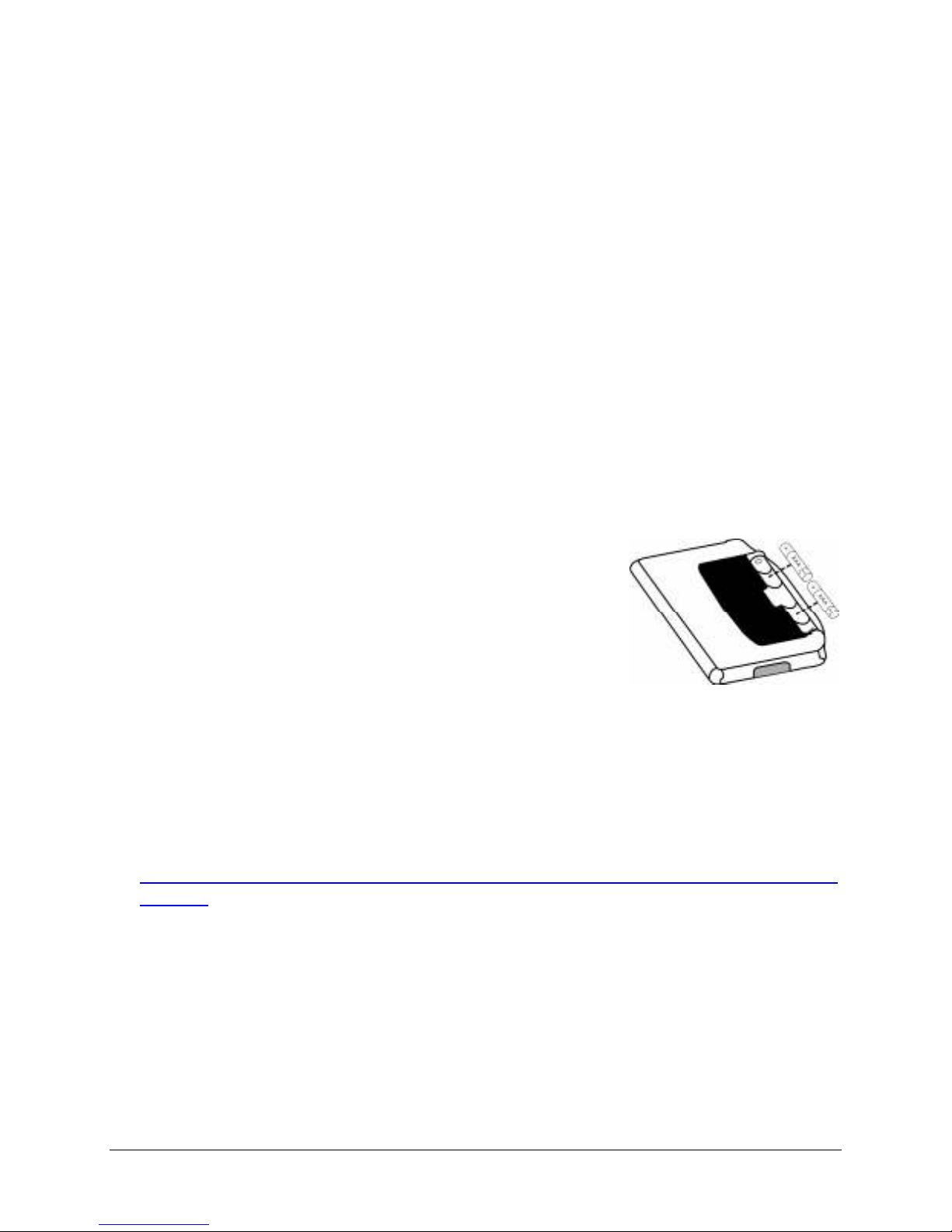
Stowaway Ultra-Slim Owner’s Manual – BlackBerry® OS
Page 3
Setting up the Keyboard
Before You Begin
Before you install the Stowaway keyboard software for BlackBerry OS:
Install BlackBerry esktop Manager or configure a BES
connection.
isable or uninstall any other keyboard applications that you have
previously installed on your mobile device.
Ensure there is at least 70 KB of memory on your mobile device. o check
the available memory, select OptionsStatusFile Free (in Bytes).
Insert the 2 AAA batteries (included) beneath the battery cover of the
keyboard.
Installing the Software
1. Connect your BlackBerry to its synchronization cable and establish a
connection between the computer and your mobile device using
BlackBerry Desktop Manager.
2. Download the keyboard application from:
http://www.thinkoutside.com/support/Drivers.asp?Manufacturer
ID=27. Select your device from the Device drop-down list and
download the keyboard driver .zip archive. Expand the archive to get to
the Setup.exe file. Launch the Setup.exe and it will install the
BlackBerry software to your PC and place the Stowaway.a x file into to
the BlackBerry Desktop ManagerApplication Loader. Once the install
wizard is completed, the keyboard application will be installed on your
BlackBerry.

Stowaway Ultra-Slim Owner’s Manual – BlackBerry® OS
Page 4
Alternately, if your device has internet access you may browse to:
www.thinkoutside.com and the website will automatically detect the
correct driver for your device and offer it for download.
3. Follow the on-screen instructions to complete the installation.
NOTE: he driver must be installed in Main Memory on your device to
run properly. Please do not install the driver to a storage card.
Configuring the Keyboard to your Device
Setting Application Permissions
NOTE: Handhelds connected to a BlackBerry Enterprise Server must contact their BES Administrator
to configure the BlackBerry Application Control to Allow the keyboard driver to use the Event Injector
API. (See the related instructions that are in the keyboard download archive).
After the initial installation of the driver, navigate to the keyboard driver
application; from the main BlackBerry screen, select the Stowaway
application with a rackball or Scroll Wheel click.
1. If you have made no changes to the BlackBerry’s
default security permissions via the
OptionsSecurity OptionsApplication
Permissions screen, you will receive an
Insufficient Permissions status screen when
you launch the Stowaway application. Five
specific permissions are required to be set to
A ow in order for the keyboard application to run
properly. hese are: B uetooth, Keystroke
Injection, Interprocess Communication,
Device Settings, and Security Timer Reset.
Click on the App ication Permissions button to
proceed to the permissions screen. he five
required permissions will have already been set for you.
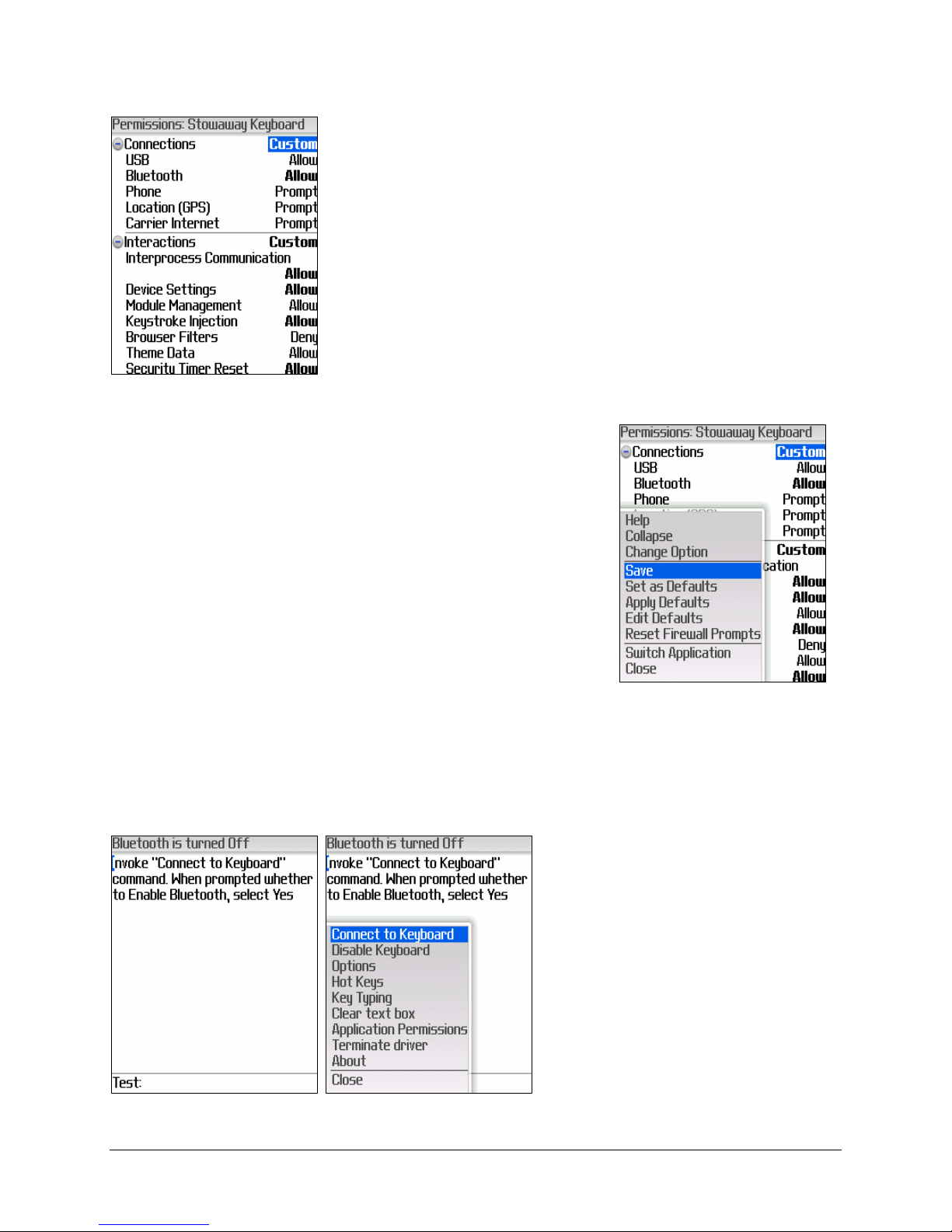
Stowaway Ultra-Slim Owner’s Manual – BlackBerry® OS
Page 5
2. Next you will receive a dialog box that informs
you that the Stowaway application requests
changes to its application control permissions.
Select View to continue. he Stowaway
application’s Permissions screen will display next
with the correct permission changes already
inserted. In order to fully support the keyboard
application, you may modify only the optional
Security Timer Reset permission to Deny,
(which will disable the backlight while you’re
typing). he other four permissions noted above
must remain as A ow.
3. Once you’re satisfied with the Stowaway
application permissions, press the BlackBerry
button on your mobile device and select Save
from the menu.
Enabling Bluetooth
1. In order to connect the
BlackBerry to the Ultra-Slim
keyboard, you need to
enable Bluetooth. o do so,
open the BlackBerry menu
in the Stowaway keyboard
application and select
Connect to Keyboard.
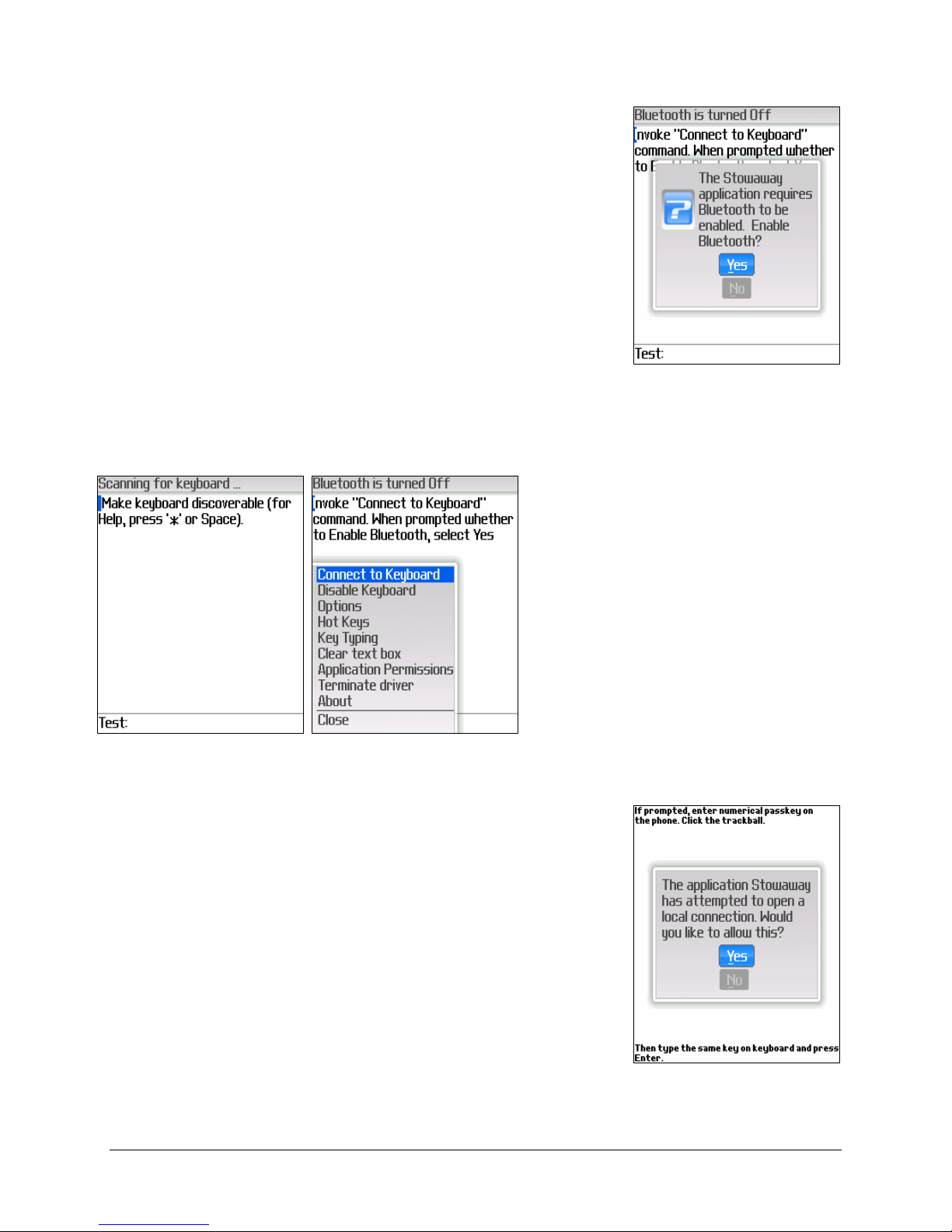
Stowaway Ultra-Slim Owner’s Manual – BlackBerry® OS
Page 6
2. When prompted whether you would like to enable
Bluetooth, select the Yes button by clicking with
the rackball or rack Wheel.
Connecting the Stowaway Ultra-Slim keyboard
1. After Bluetooth is enabled,
place the keyboard in
Discoverab e mode by
simultaneously pressing
<Ctr > <Left Fn> <Right
Fn> until the green LED
(above the < > key) flashes.
hen select Connect to
Keyboard from the
BlackBerry menu. his will
begin a scan for the
Stowaway keyboard.
2. Next, a prompt will display asking whether you
would like to open a local connection. Select Yes
button to continue.
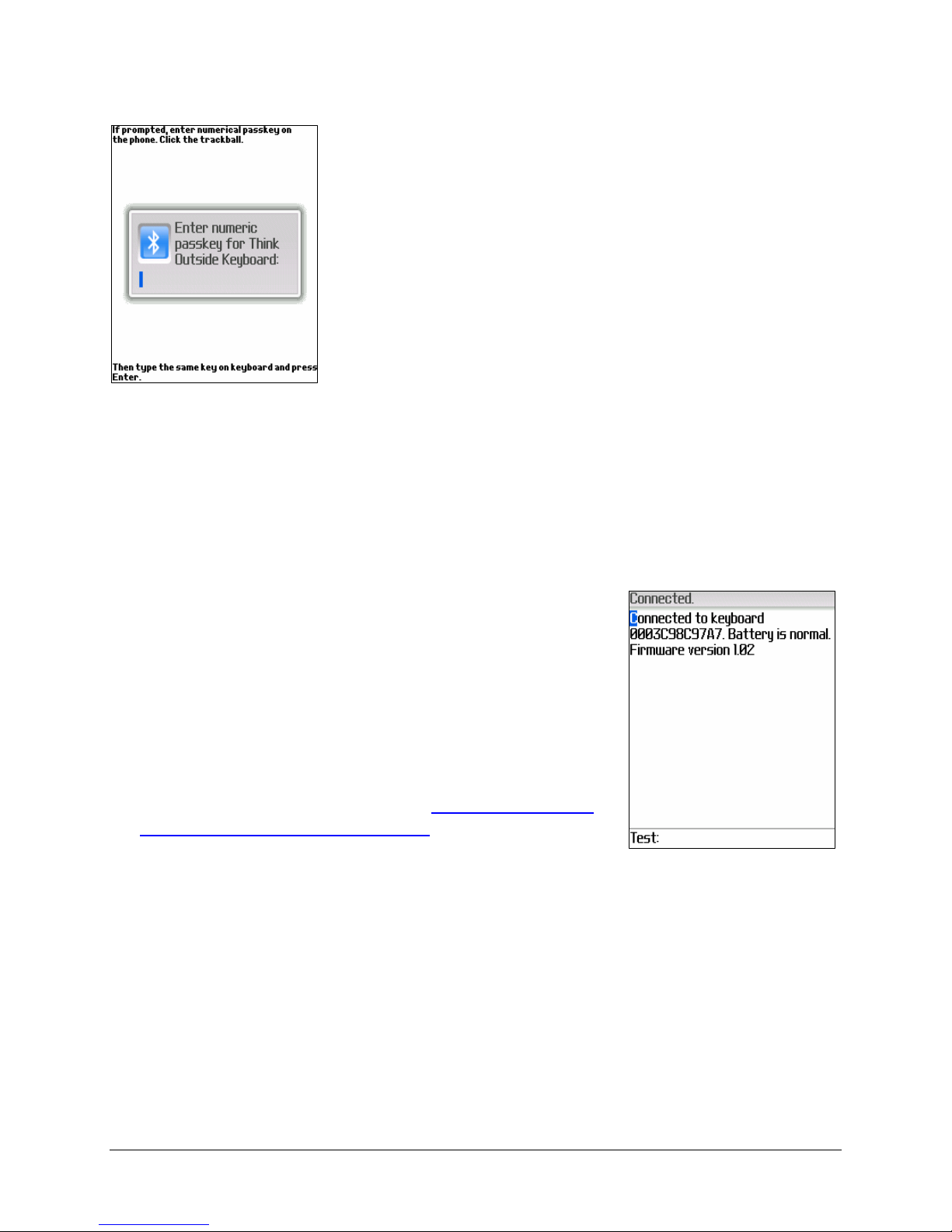
Stowaway Ultra-Slim Owner’s Manual – BlackBerry® OS
Page 7
3. You may then be prompted to enter a numerical
passkey. A passkey is a number of your own
choosing (1-9 digits) that you use to pair the
BlackBerry with your Stowaway keyboard. You
first enter the number on your BlackBerry using
the keypad and press the rackball or rack
Wheel. NO E: he passkey must contain only
digits, for example 111. Now type the same
passkey number on the Stowaway Keyboard,
using <LFn> + <Number> keys. When finished,
press the <Enter> key.
If the connection fails or no keyboard is found, select Connect to
Keyboard from the BlackBerry menu, and place the keyboard in
Discoverab e mode (by pressing <Ctr > <LFn> <RFn>).NOTE: Please,
make sure that the passkey is entered on the BlackBerry first, and press
the rackball or rack Wheel and then follow with the passkey on the
keyboard. When finished, press <Enter> on the keyboard.
4. he keyboard is now paired with the BlackBerry
and is available for use. If the keyboard is closed,
or the BlackBerry is turned off, or either is idle
too long, the connection will be broken. o
reconnect make sure both devices are powered
on and within range, then press a key on the
keyboard to reestablish the connection. If
reconnection fails, repeat step #4. If you still
have difficulty connecting, see Reconnecting the
Stowaway Ultra-Slim keyboard
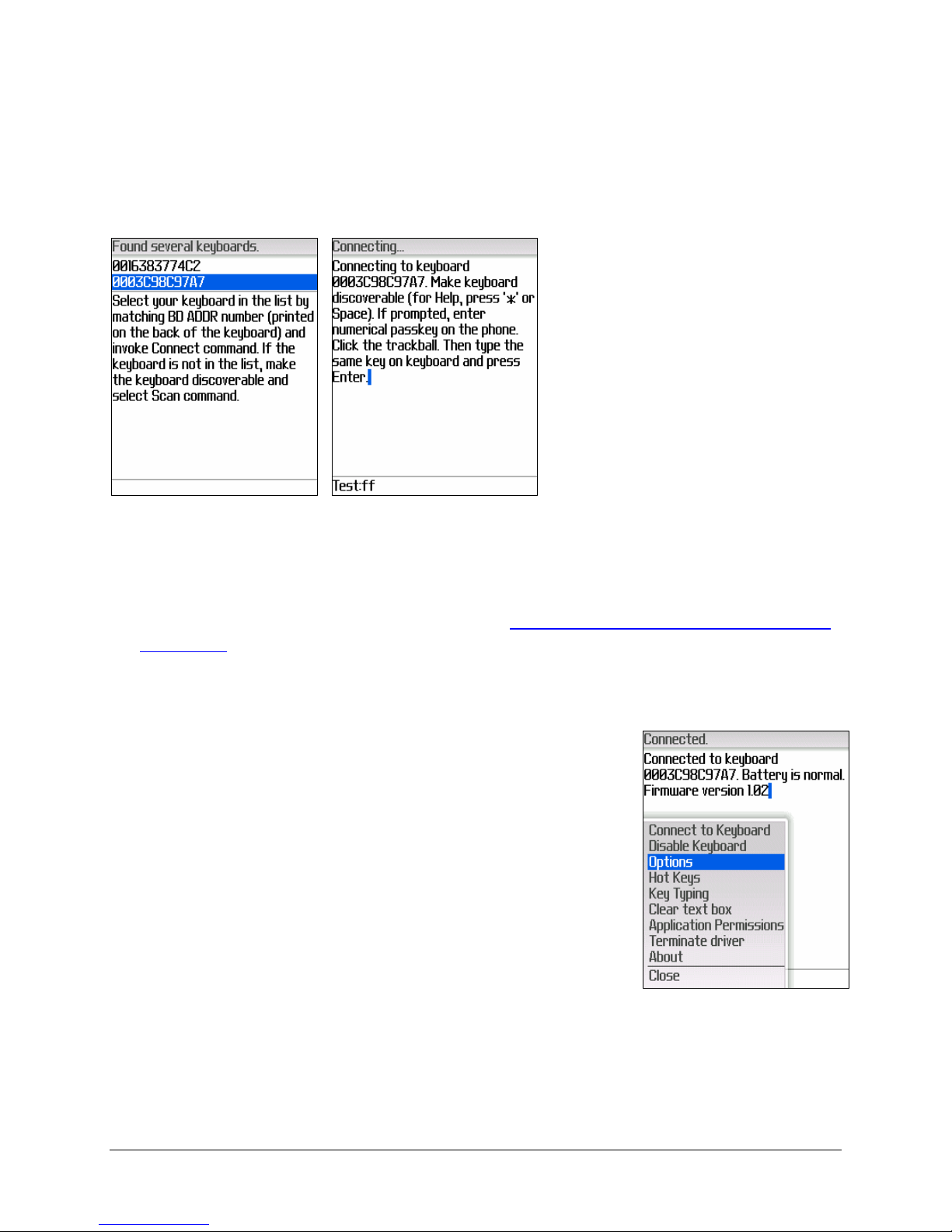
Stowaway Ultra-Slim Owner’s Manual – BlackBerry® OS
Page 8
Other Features
1. If several Bluetooth
keyboards are nearby and
in Discoverable mode, the
scan will display all of
them in the list. Compare
your keyboard ID (BD
address) found on the back
of the keyboard with the
IDs in the list and select
your keyboard. Select
Scan from the BlackBerry
menu if your keyboard is
not in the list.
2. Disab e Keyboard used to disable the keyboard connection. his is
covered further in the section entitled: Disabling the Stowaway Bluetooth
keyboard.
3. Options he options available on the Options page
do not apply to the Stowaway Ultra-Slim (HID)
keyboard. hese options are for the Stowaway
Keyboard for BlackBerry, previously known as the
Shasta Bluetooth Keyboard.
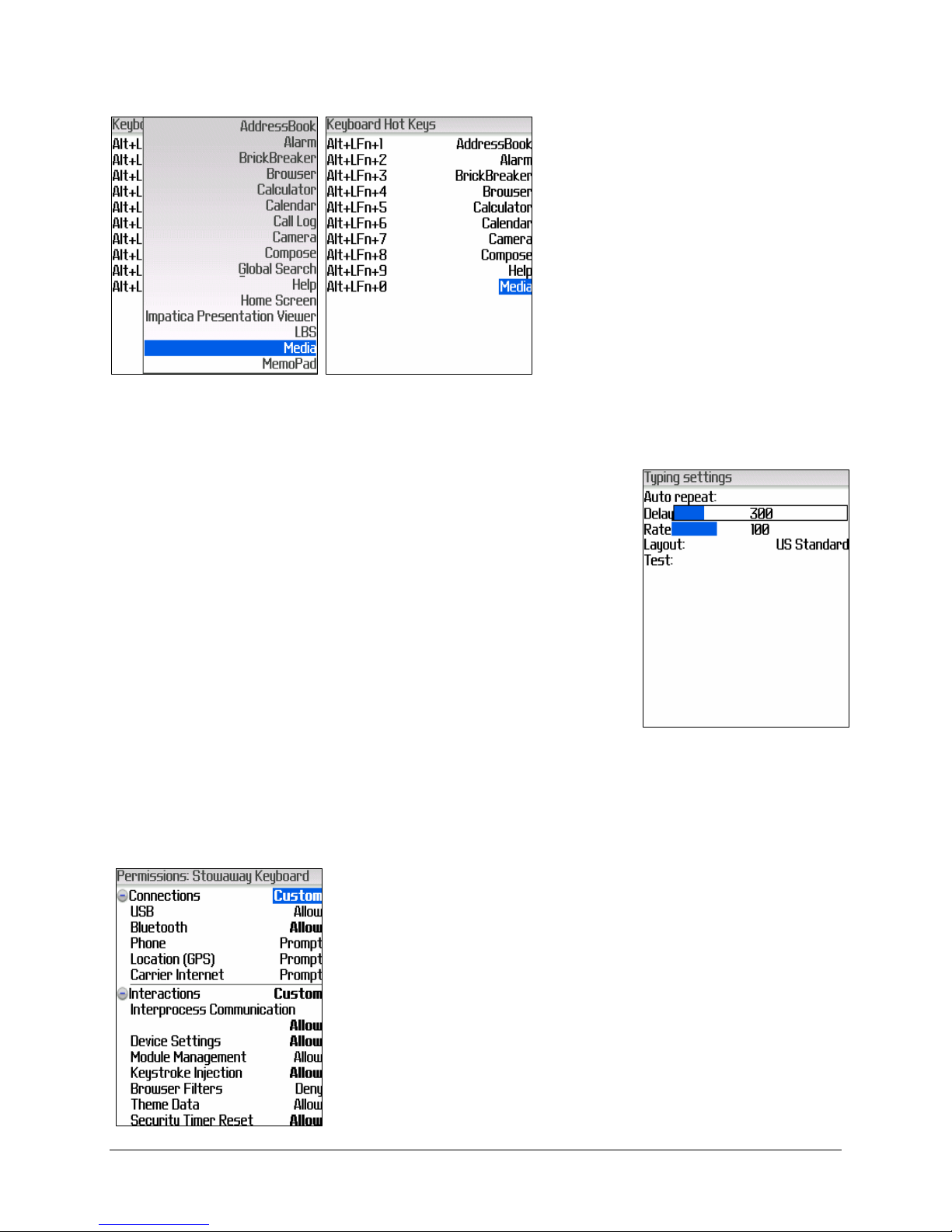
Stowaway Ultra-Slim Owner’s Manual – BlackBerry® OS
Page 9
4. Hot Keys allow the user to
assign specific applications
to keyboard shortcuts. o
later launch the application,
press <Alt>+<LFn> plus
the corresponding number
key (1-0).
5. Key Typing allows the user to set the Auto Repeat
Delay, Auto Repeat Rate, and the keyboard
Language Layout. Also provided is an area to test
keyboard input.
6. C ear text box will clear the est field in the Stowaway keyboard
application.
7. App ication Permissions takes you to the
Stowaway application permissions, to allow you to
change and/or to save the modified permissions
for the keyboard application to operate properly.
When you reach this screen, the permissions have
already been set properly. You need only select
Save from the BlackBerry menu.
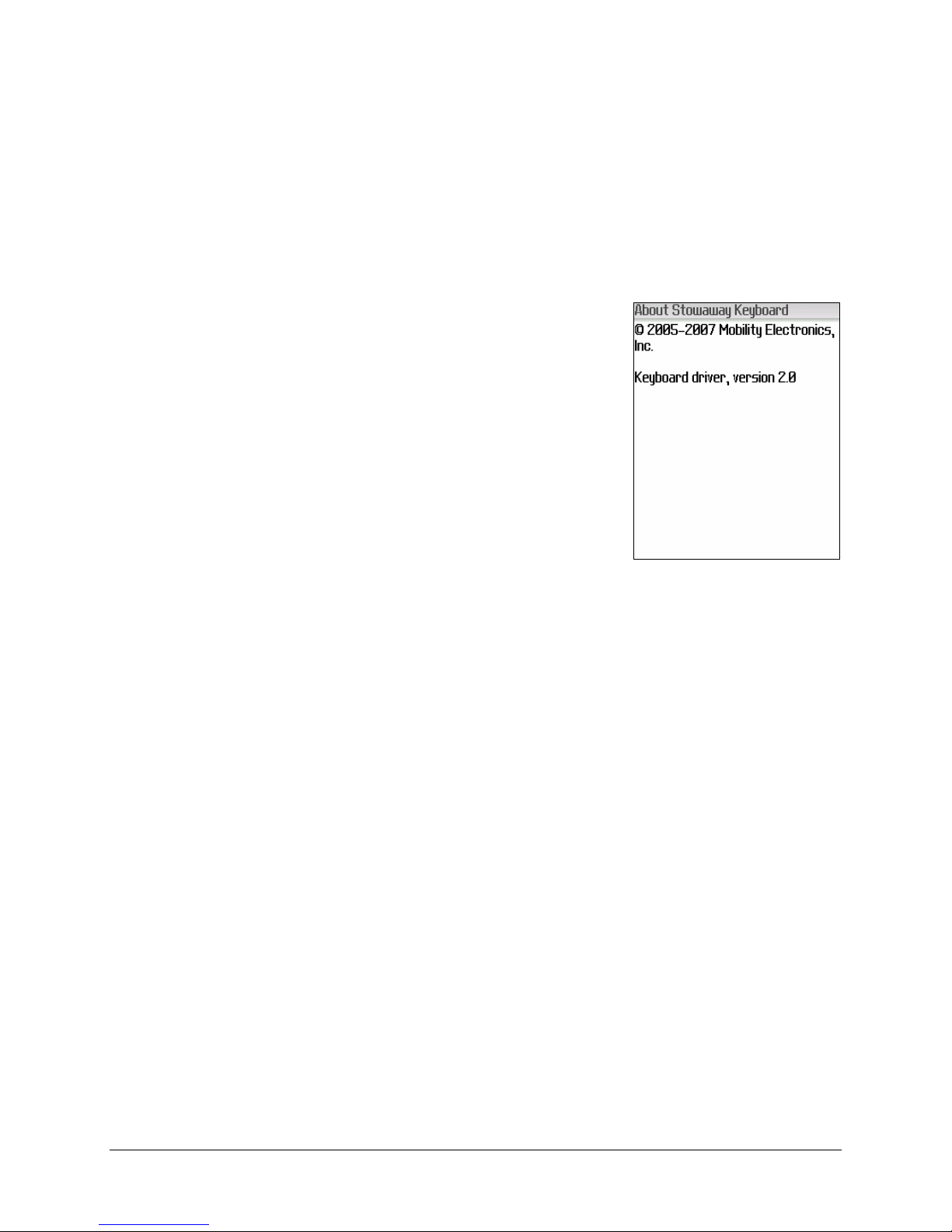
Stowaway Ultra-Slim Owner’s Manual – BlackBerry® OS
Page 10
8. Terminate driver is used to exit and terminate any running driver
processes. It can be used in the event that you are experiencing
difficulties connecting.
. About provides the driver version and the
Copyright information for the Stowaway software
installed on your BlackBerry.
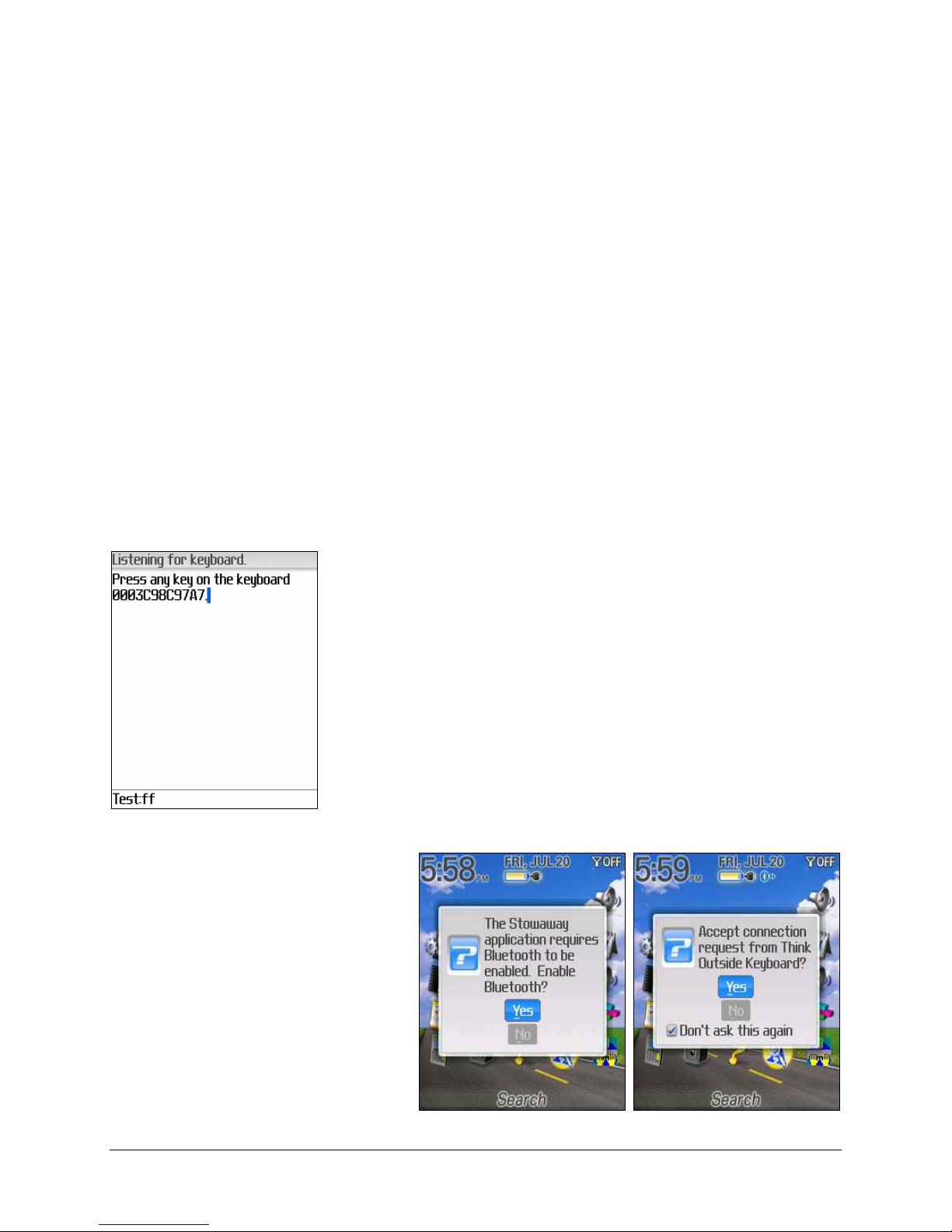
Stowaway Ultra-Slim Owner’s Manual – BlackBerry® OS
Page 11
Reconnecting the Stowaway keyboard
he above steps establish the Bluetooth wireless connection and bonding
between the BlackBerry device and the keyboard for the first time. Keyboard
character input should be enabled as long as the connection is maintained.
Despite a high degree of reliability, the Bluetooth connection could break for
a number of reasons:
When the keyboard cover is closed, the keyboard circuit will be powered
off, and the Bluetooth connection will be lost.
As a power saving feature, the keyboard will be automatically powered
down after an id e period (when there is no activity for approximately 3
minutes).
When the BlackBerry device is turned off, the established Bluetooth
connection will be lost.
When the BlackBerry and the keyboard are out of range (~10m).
When any of these conditions occur, the connection
will be lost and the software will switch to Listening
for Keyboard mode. o restore the connection,
make sure the keyboard and mobile device are
powered on and in range, and then tap any key
(except <Ctr >) on the keyboard.
If you have performed a
reboot, you may be prompted
to Enab e B uetooth and to
Accept the Connection
Request before the
connection is reestablished.
he connection should be
reestablished within 2-3
seconds but this may be
delayed if the Bluetooth
system on the mobile device is
busy.
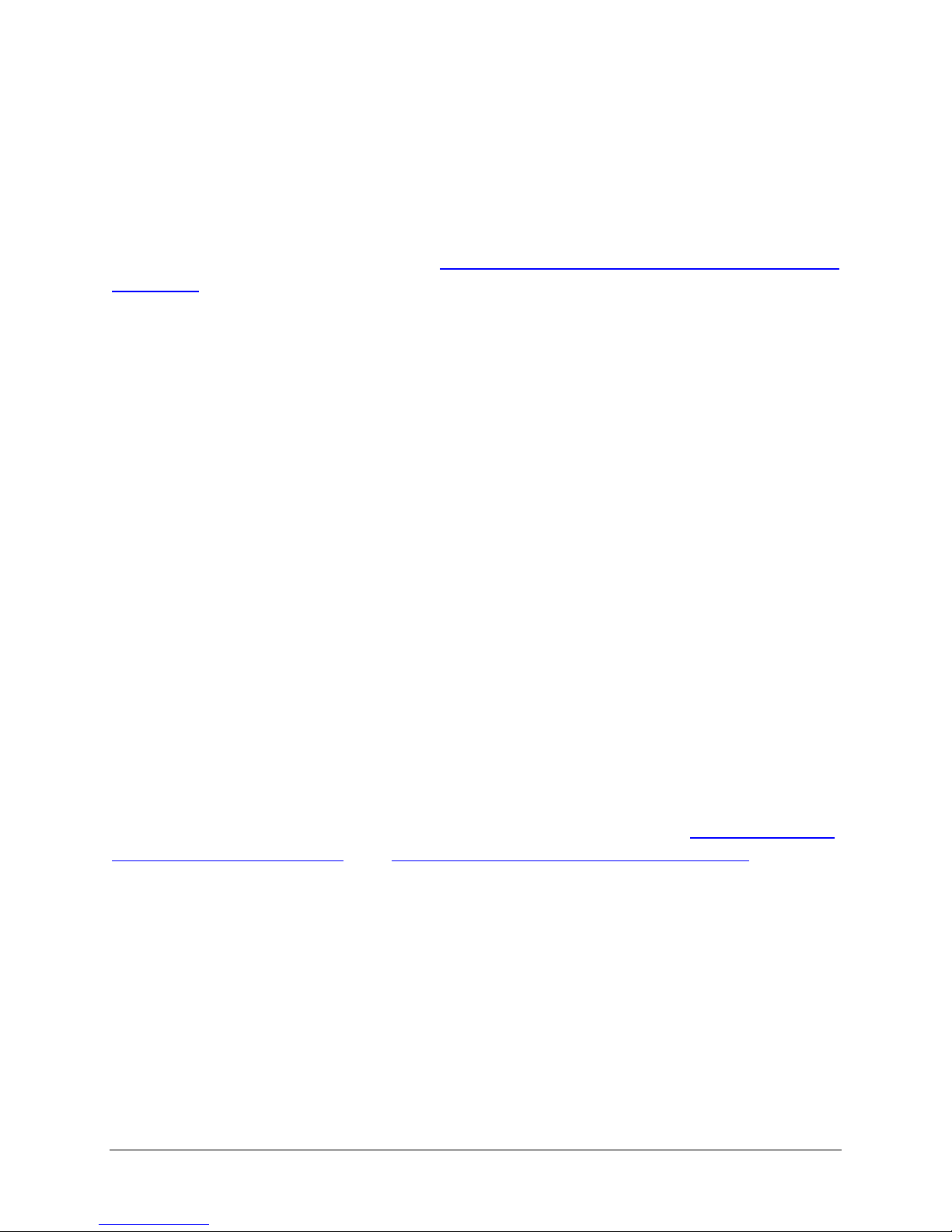
Stowaway Ultra-Slim Owner’s Manual – BlackBerry® OS
Page 12
Even when disconnected, the mobile device and the keyboard remain
bonded. he keyboard will only reconnect to the bonded BlackBerry.
Normally the bond will not need to be broken unless the keyboard will be
used with another mobile device or another keyboard will be used with the
BlackBerry. herefore, please avoid pressing <Ctr > <LFn> <RFn> during
normal operation. If this has happened, you will have to establish a new
connection as described in the Connecting to the Stowaway Ultra-Slim
keyboard section above.
Disabling the Stowaway Bluetooth keyboard
When the Bluetooth keyboard is no longer needed, you may disable the
keyboard driver by pressing the BlackBerry menu button and selecting
Disab e Keyboard.
NOTE: Disabling the Bluetooth keyboard will not automatically turn off the
Bluetooth radio.
he Bluetooth radio may be turned off from Options
B uetooth, press the
BlackBerry menu button and select Disab e B uetooth. he Bluetooth
keyboard will remain in B uetooth is turned off status until you press the
BlackBerry menu and select the Listen for Keyboard command. You will
then be prompted to Enab e B uetooth. Select Yes and Bluetooth is turned
back on. You will also be prompted to Accept connection request from the
keyboard. Select Yes. If you have attempted keystrokes and the Bluetooth
radio is turned back on, and you accepted the connection request prior to
the keyboard timing out, the keyboard will immediately enable.
o re-enable the connection, make the keyboard Discoverab e by pressing
<Ctr > <LFn> <RFn> (the Status Light will blink once/second) then open
the BlackBerry menu and select Connect to Keyboard. See Configuring the
Keyboard to your Device and Reconnecting the Stowaway keyboard for
complete instructions.
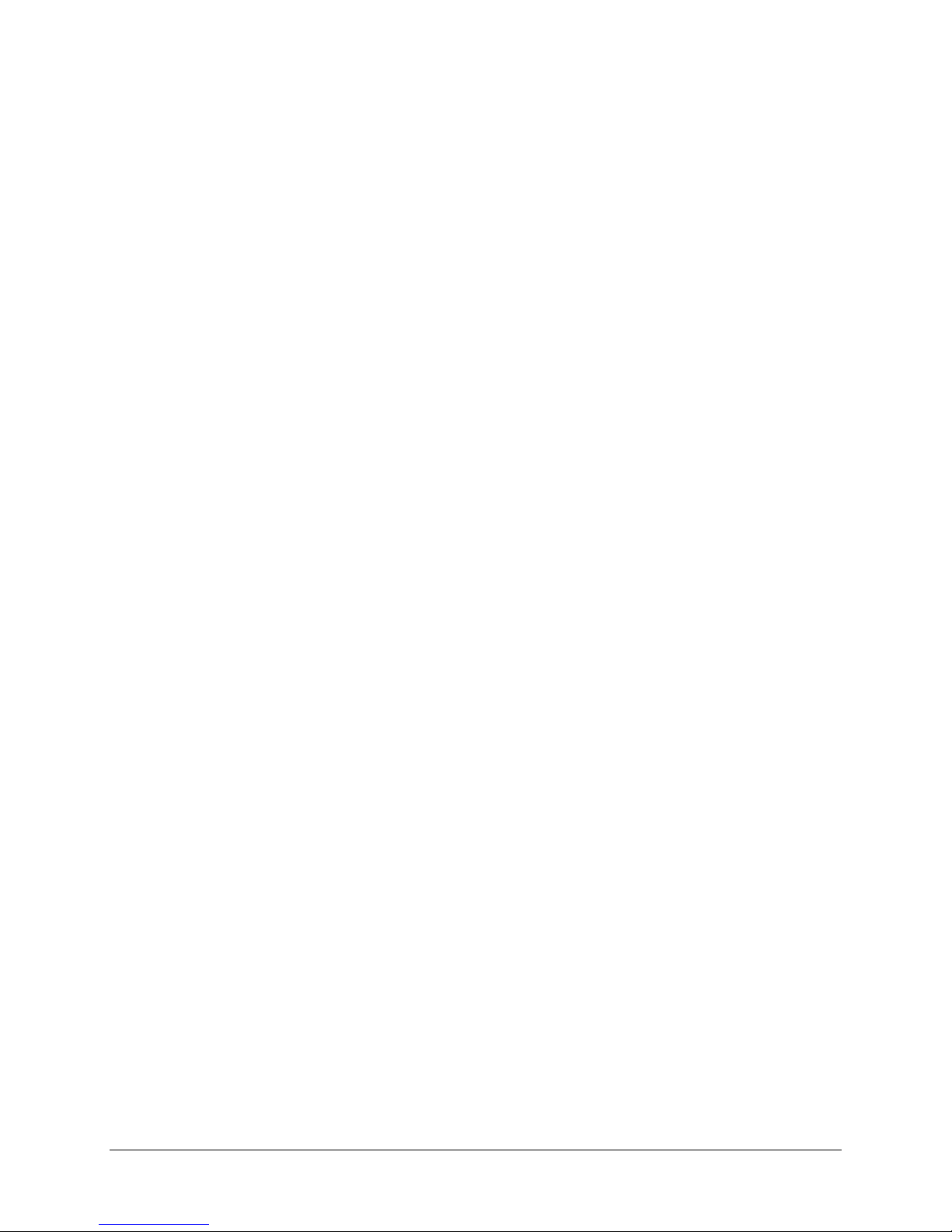
Stowaway Ultra-Slim Owner’s Manual – BlackBerry® OS
Page 13
Secure Connection Overview
When a secure connection is established, such as when the Ultra-Slim (HID)
Bluetooth keyboard is connected with a BlackBerry, the paired devices share
a permanent bond. his bond is established when two devices create and
exchange a Link Key, this process is also known as pairing. Link Keys are
based on a unique B uetooth Device Address, an internally generated
random number and a user defined passkey.
With a Bluetooth connection, transmissions may be intercepted. In order to
limit this exposure, a secure connection should be set up. his encrypts data
sent from the keyboard to the mobile device. his means that there is a 1:1
relationship between the mobile device and the keyboard and it will not
respond to connection requests from other devices. he mobile device on the
other hand, will retain the ability to create new pairings with other devices.
he BlackBerry searches the Bluetooth radio band until it finds the keyboard.
It will prompt for a Passkey. Once paired, each time the mobile device and
keyboard are powered on and within range of each other, the devices will be
reconnected.

Stowaway Ultra-Slim Owner’s Manual – BlackBerry® OS
Page 14
Keyboard Status Light
When the keyboard is open there is a light above the < > key that indicates
the status of the keyboard.
When the keyboard status light flashes a fast green light (approx. once
per second) it is in Discoverab e mode. his is the state that allows it
to be detected by the mobile device. o place the keyboard into
Discoverable mode, use the <Ctr > <LFn> <RFn> key combination.
When keyboard status light flashes a slow green light (approx. once
every four seconds) it is connected to the mobile device and is
available for use.
When the keyboard status light is solid red for 5 seconds after power
on, the batteries must be replaced before the keyboard can resume
normal operation.
When the keyboard is not connected to the mobile device the status
light is dark. his happens when a connection or reconnection has not
been established or the connection has been broken.

Stowaway Ultra-Slim Owner’s Manual – BlackBerry® OS
Page 15
Customizing Your Bluetooth Keyboard
Keyboard Control Menu
Navigate to the keyboard application and press the BlackBerry menu button
to gain access to extra features of the keyboard.
Select Connect to Keyboard:
his allows the keyboard application to begin the connection process, or
begin reestablishment of a failed connection.
Select Disab e Keyboard:
his allows the keyboard connection to be broken.
Select Options:
his menu command is not used with the Stowaway Ultra-Slim keyboard.
Select Hot Keys:
Select a key combination and an application to associate with that
command. When you later press the <Alt><LFn> <number> key
combination (e.g. <Alt> <LFn> <4>), the selected application will
launch. You can reassign the default application launch commands for the
row one number keys. here are two Fn keys on the Bluetooth
keyboard. he blue <Fn> key is to the left of the spacebar and is
referred to as <LFn>. he green <Fn> key is to the right of the
spacebar and is referred to as <RFn>.)
Select Key Typing:
o increase the key repeat delay, select an Auto Repeat De ay with a
higher number.
o decrease the key repeat delay, select an Auto Repeat De ay with a
lower number.
o increase the key repeat rate, select an Auto Repeat Rate with a
lower number.
o decrease the key repeat rate, select an Auto Repeat Rate with a
higher number.

Stowaway Ultra-Slim Owner’s Manual – BlackBerry® OS
Page 16
Using the Stowaway keyboard
• Commands joined by a dash “–” mean that the key combination must be
pressed in order and with all keys held down at the same time.
• Commands joined by a plus “+” mean that the key following the “+”
must be pressed after the initial key combination is pressed and released.
• he keyboard provides 2 separate color-coded function keys (b ue <Fn>
and green <Fn>) that enable you to navigate the device or access
numbers and symbols. In the tables below, the b ue <Fn> key is to the
left of the spacebar and is referred to as <LFn>. he green <Fn> key is
to the right of the spacebar and is referred to as <RFn>.
Dialing numbers
he keyboard may be used to dial phone numbers. When on the Phone
screen, pressing <LFn>+<number> will input that number into the dialing
program.
Action Shortcut
Launch Phone <LFn>+<Z>
Dial number <LFn>+<1-0>
Place call <LFn>+<Z>
End call <LFn>+<X>
Moving the Caret
Some applications may respond to other keys and shortcuts. For example,
the following keys work in many text editor windows (such as MemoPad):
Action Shortcut
Move caret up <
>
Move caret down <
>
Move caret left <
>
Move caret right <
>

Stowaway Ultra-Slim Owner’s Manual – BlackBerry® OS
Page 17
Launching and Navigating Applications
Opening various applications can be performed with the keyboard using
<LFn>+<letter>. he user can also map favorite applications to assigned
Hot Keys within the keyboard driver application. (Hot Keys are invoked with
<Alt> <LFn> + <number>.)
Action Shortcut
Launch Calendar <LFn>+<A>
Launch AddressBook
<LFn>+<S>
Launch Messages <LFn>+<D>
Launch Tasks <LFn>+<F>
Launch MemoPad <LFn>+<J>
Launch Search <LFn>+<K>
Launch Calculator <LFn>+<L>
Launch Browser <LFn>+<;>
Launch Stowaway
application
<LFn>+<Left
spacebar>
Character Input
he Left Fn (LFn) and Right Fn (RFn) are used in conjunction with key
presses to input the corresponding characters on the keyboard.
Character Shortcut
The digit one (1) <LFn>+<Q>
The digit two (2) <LFn>+<W>
The digit three (3) <LFn>+<E>
The digit four (4) <LFn>+<R>
The digit five (5) <LFn>+<T>
The digit six (6) <LFn>+<Y>
The digit seven (7) <LFn>+<U>
The digit eight (8) <LFn>+<I>
The digit nine ( ) <LFn>+<O>
The digit nine (0) <LFn>+<P>
Left Bracket[ <LFn>+<->
Right Bracket ] <LFn>+<=>
Reverse Solidus \ <LFn>+</ >

Stowaway Ultra-Slim Owner’s Manual – BlackBerry® OS
Page 18
Character Shortcut
Exclamation mark ! <RFn>+<Q>
Commercial At @ <RFn>+<W>
Number sign # <RFn>+<E>
Dollar sign $ <RFn>+<R>
Percent sign % <RFn>+<T>
Caret ^ <RFn>+<Y>
Ampersand & <RFn>+<U>
Asterisk * <RFn>+<I>
Left parenthesis ( <RFn>+<O>
Right parenthesis ) <RFn>+<P>
Left Curly Bracket { <RFn>+<->
Right Curly Bracket } <RFn>+<=>
British Pound £ <RFn>+<;>
Tilde ~ <RFn>+<’>
Euro € <RFn>+<,>
Yen ¥ <RFn>+<.>
Vertical Bar | <RFn>+</>
Menu Navigation
You can access program menus and dialog boxes with the Stowaway
keyboard using the following commands.
Action Key command
Open the application menu in any application Windows key
Launch Stowaway keyboard application <LFn>+<Left Spacebar>
Emulate the Back Key on the phone’s keypad. <LFn>+<Esc>
Scroll Up <Up>
Scroll Down <Down>
Select the highlighted item <Enter>
Navigate in dialog boxes <Tab>
Open main applications screen <LFn>+<C>
Open Options <LFn>+<V>
Close Program <LFn>+<X>

Stowaway Ultra-Slim Owner’s Manual – BlackBerry® OS
Page 19
Moving the Cursor/Highlighting Text
You can easily navigate, position the cursor, and select text for subsequent
editing functions with these key combinations.
Action Key command
The cursor moves left (back) one character <
>
The cursor moves right (forward) one character <
>
Select (highlight) next character to the left <Shift>–<
>
Select (highlight) next character to the right <Shift>–<
>
Select (highlight) next line <Shift>–<
>
Page up one page at a time <RFn>–<
>
Page down one page at a time <RFn>–<
>
International and Extended Character Set
Character Description Shortcut
Á, É, Í, Ó, Ú, Ý Acute accent <Ctrl>–<’>+<Shift>–<letter>
á, é, í, ó, ú, ý Acute accent <Ctrl>–<’>+<letter>
Â, Ê, Î, Ô, Û Circumflex accent <Ctrl>–<RFn>–<Y>+<Shift>–<letter>
â, ê, î, ô, û Circumflex accent <Ctrl>–<RFn>–<Y>+<letter>
Ä, Ë, Ï, Ö, Ü, Ÿ Dieresis accent (umlaut) <Ctrl>–<Shift>–<;>+<Shift>–<letter>
ä, ë, ï, ö, ü, ÿ Dieresis accent (umlaut) <Ctrl>–<Shift>–<;>+<letter>
À, È, Ì, Ò, Ù Grave accent <Ctrl>–<LFn>–<’>+<Shift>–<letter>
à, è, ì, ò, ù Grave accent <Ctrl>–<LFn>–<’>+<letter>
Ã, Õ, Ñ Tilde accent <Ctrl>–<RFn>–<’>+<Shift>–<letter>
ã, õ, ñ Tilde accent <Ctrl>–<RFn>–<’>+<letter>
Å Dot accent <Ctrl>–<RFn>–<W>+<Shift>–<A>
å Dot accent <Ctrl>–<RFn>–<W>+<A>
Ç Cedilla <Ctrl>–<,>+<Shift>–<C>
ç Cedilla <Ctrl>–<,>+<C>
Ø Capital naught <Ctrl>–</>+<Shift>–<O>
ø Lower case naught <Ctrl>–</>+<O>
Æ Æ <Ctrl>–<RFn>–<U>+<Shift>–<A>
æ æ <Ctrl>–<RFn>–<U>+<A>
Œ Œ <ctrl.>–<RFn>–<U>+<Shift>–<O>
œ œ <Ctrl>–<RFn>–<U>+<O>
ß Beta <Ctrl>–<RFn>–<U>+<S>
? Question Mark <Shift>–<
>
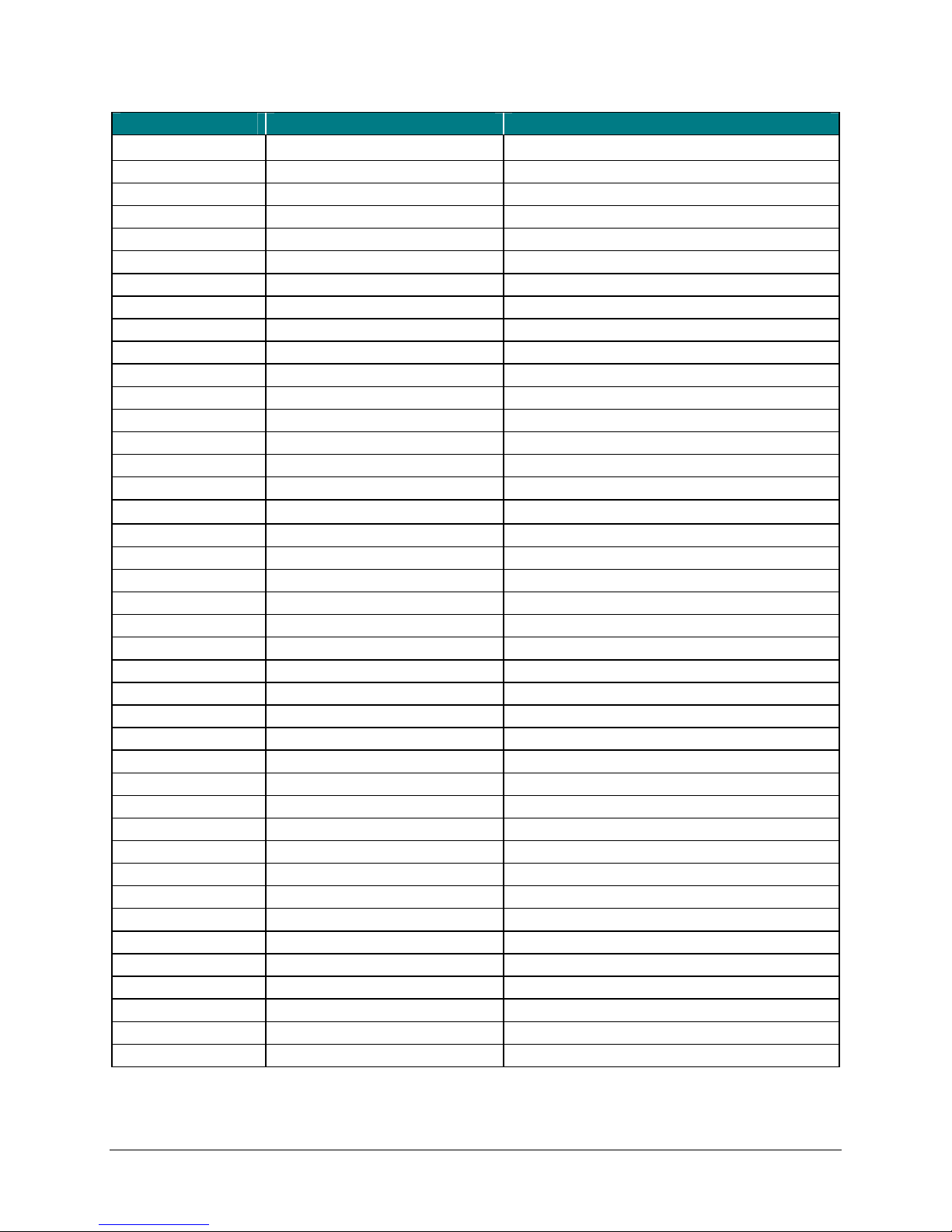
Stowaway Ultra-Slim Owner’s Manual – BlackBerry® OS
Page 20
Character Description Shortcut
¿ Inverted Question Mark <Ctrl>–<Alt>–<Shift>–<
>
! Exclamation <RFn>–<Q>
¡ Inverted Exclamation <Ctrl>–<Alt>–<RFn>–<Q>
• Bullet <Ctrl>–<Alt>–<W>
° Degree <Ctrl>–<Alt>–<D>
µ Micro <Ctrl>–<Alt>–<U>
¶ Paragraph symbol <Ctrl>–<Alt>–<LFn>–</>
§ Section <Ctrl>–<Alt>–<S>
@ At sign <RFn>–<W>
© Copyright <Ctrl>–<Alt>–<C>
™ Trademark <Ctrl>–<Alt>–<T>
® Registered trademark <Ctrl>–<Alt>–<R>
£ Pound (British) <Ctrl>–<Alt>–<P> or <RFn>–<;>
¥ Yen <Ctrl>–<Alt>–<Y> or <RFn>–<.>
¢ Cents <Ctrl>–<Alt>–<RFn>–<4>
ƒ Function <Ctrl>–<Alt>–<F>
₤
Lira <Ctrl>–<Alt>–<L>
€ Euro <Ctrl>–<Alt>–<E> or <RFn>–<,>
$ Dollar sign <RFn>–<R>
½ One-half <Ctrl>–<Alt>–<LFn>–<W>
¾ Three-quarters <Ctrl>–<Alt>–<LFn>–<E>
¼ One-quarter <Ctrl>–<Alt>–<LFn>–<R>
± Plus-Minus <Ctrl>–<Alt>–<Shift>–<=>
« Left double quote mark <Ctrl>–<Alt>–<Shift>–<,>
» Right double quote mark <Ctrl>–<Alt>–<Shift>–<.>
÷ Division <Ctrl>–<Alt>–<->
# Number sign <RFn>–<E>
% Percent <RFn>–<T>
^ Caret <RFn>–<Y>
& Ampersand <RFn>–<U>
* Asterisk <RFn>–<I>
( Left parenthesis <RFn>–<O>
) Right parenthesis <RFn>–<P>
{ Left curly bracket <RFn>–<->
} Right curly bracket <RFn>–<=>
~ Tilde <RFn>–<’>
| Vertical bar <RFn>–</>
\ Reverse solidus <LFn>–</>
` Grave <LFn>–<’>
[ Left square bracket <LFn>–<->
] Right square bracket <LFn>–<=>
Other manuals for STOWAWAY
1
Table of contents
Other I-GO Keyboard manuals