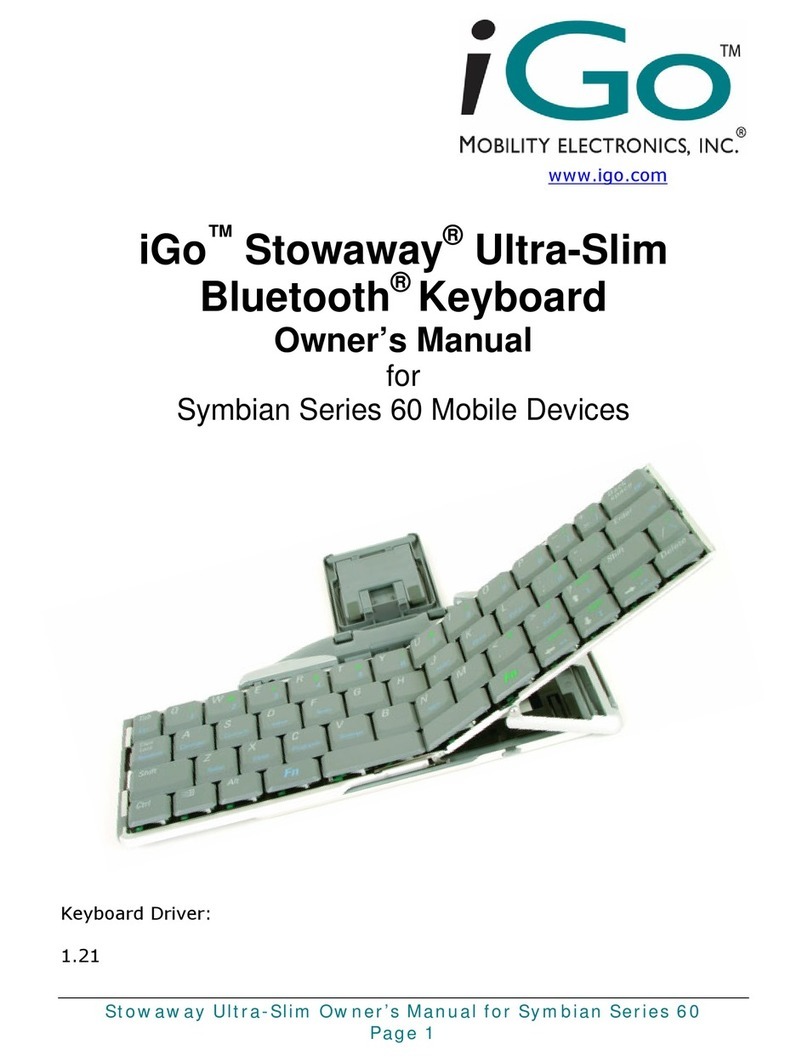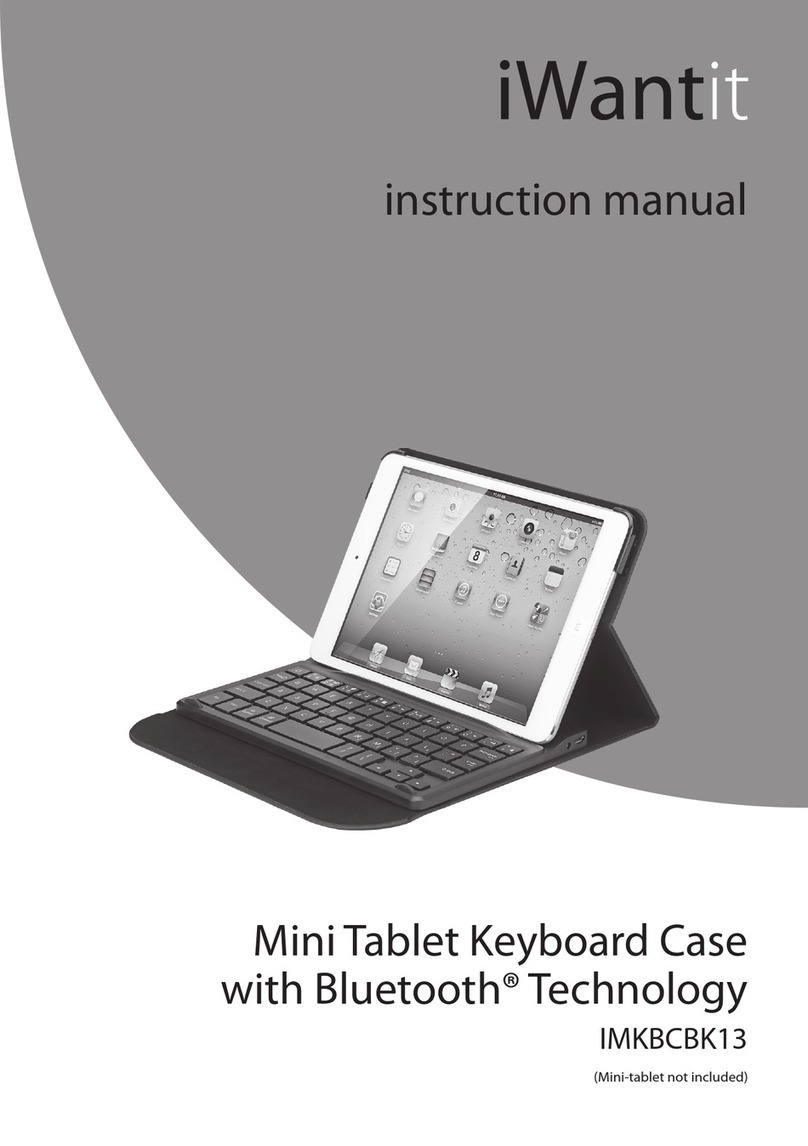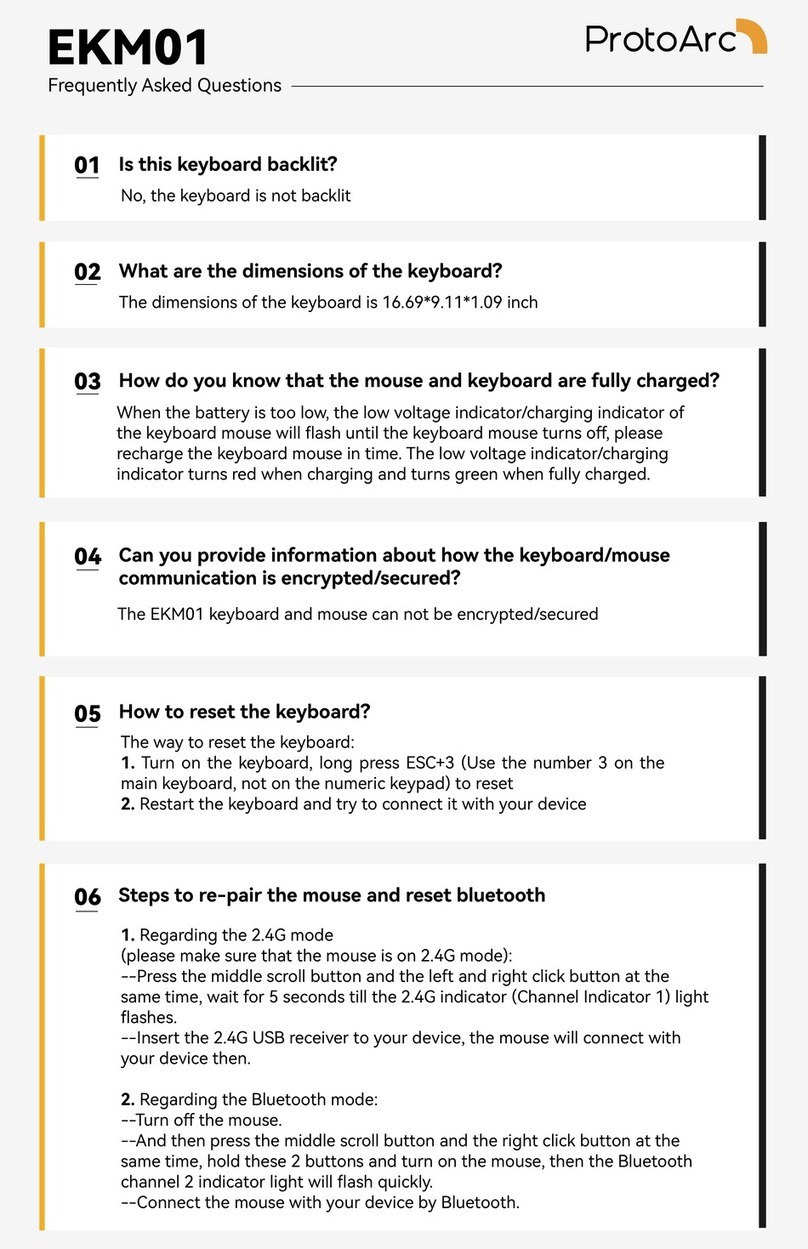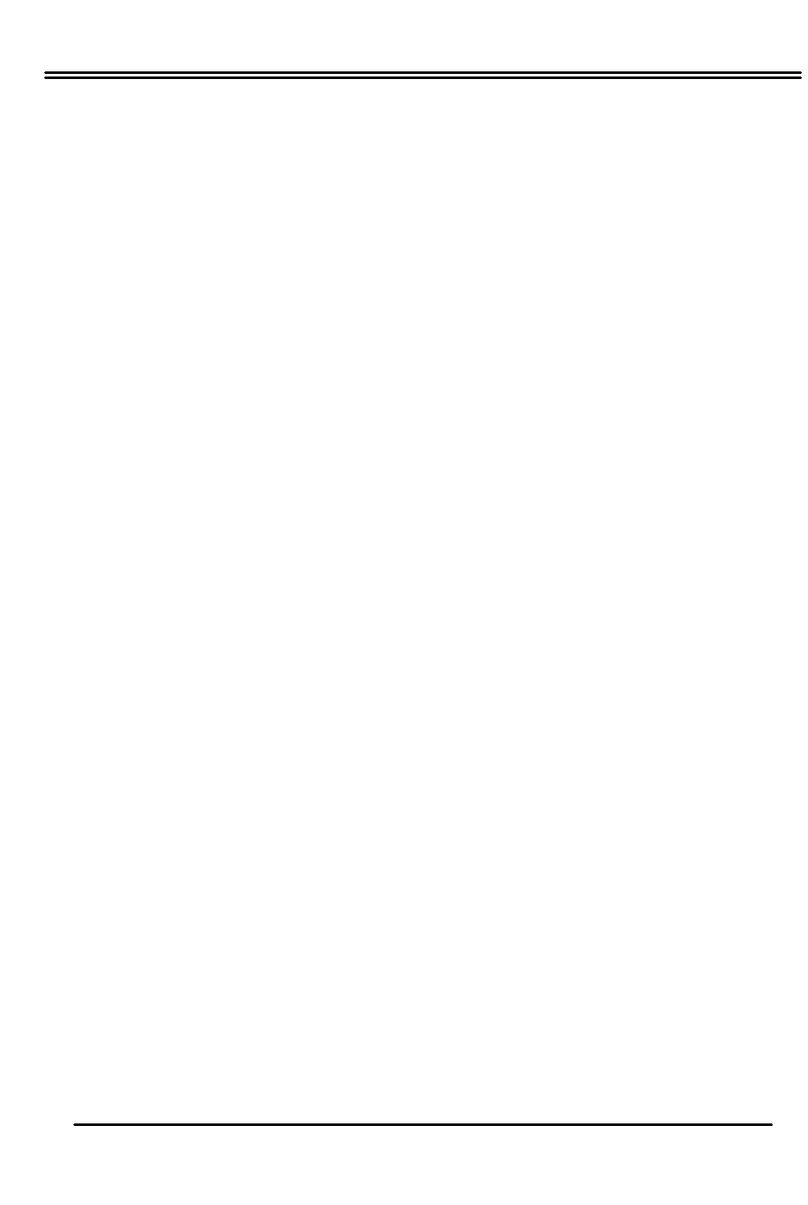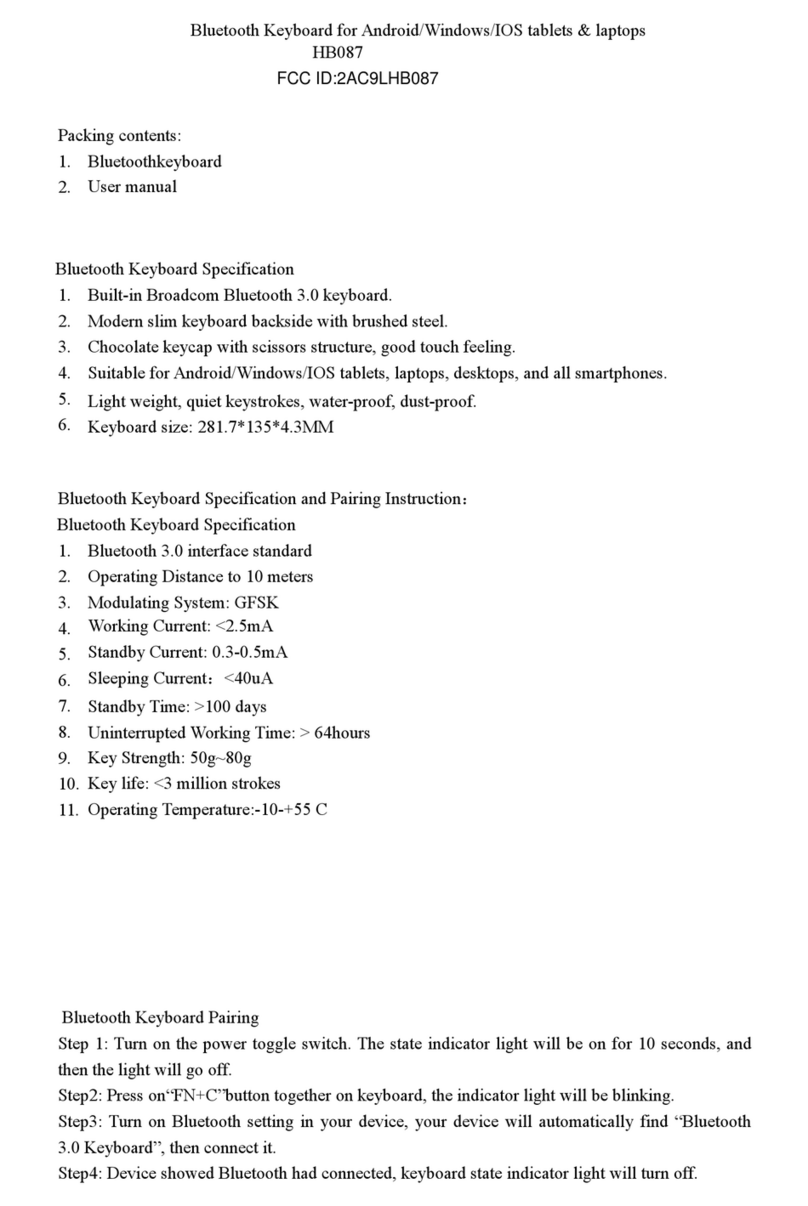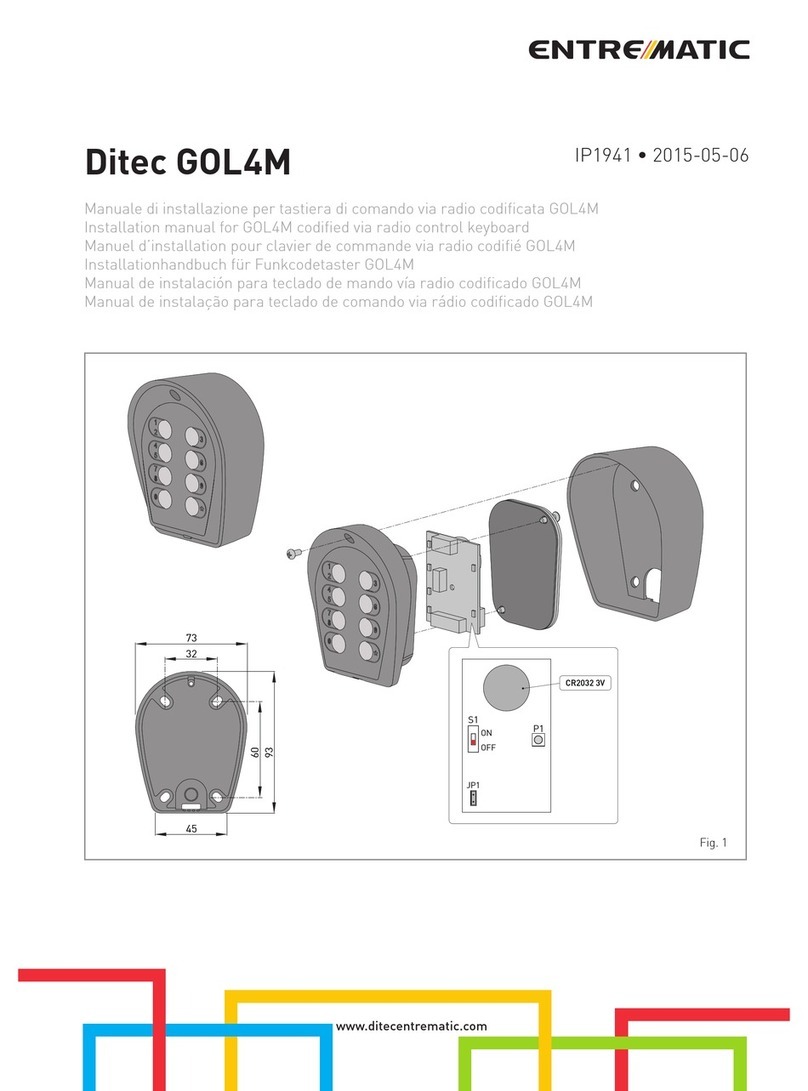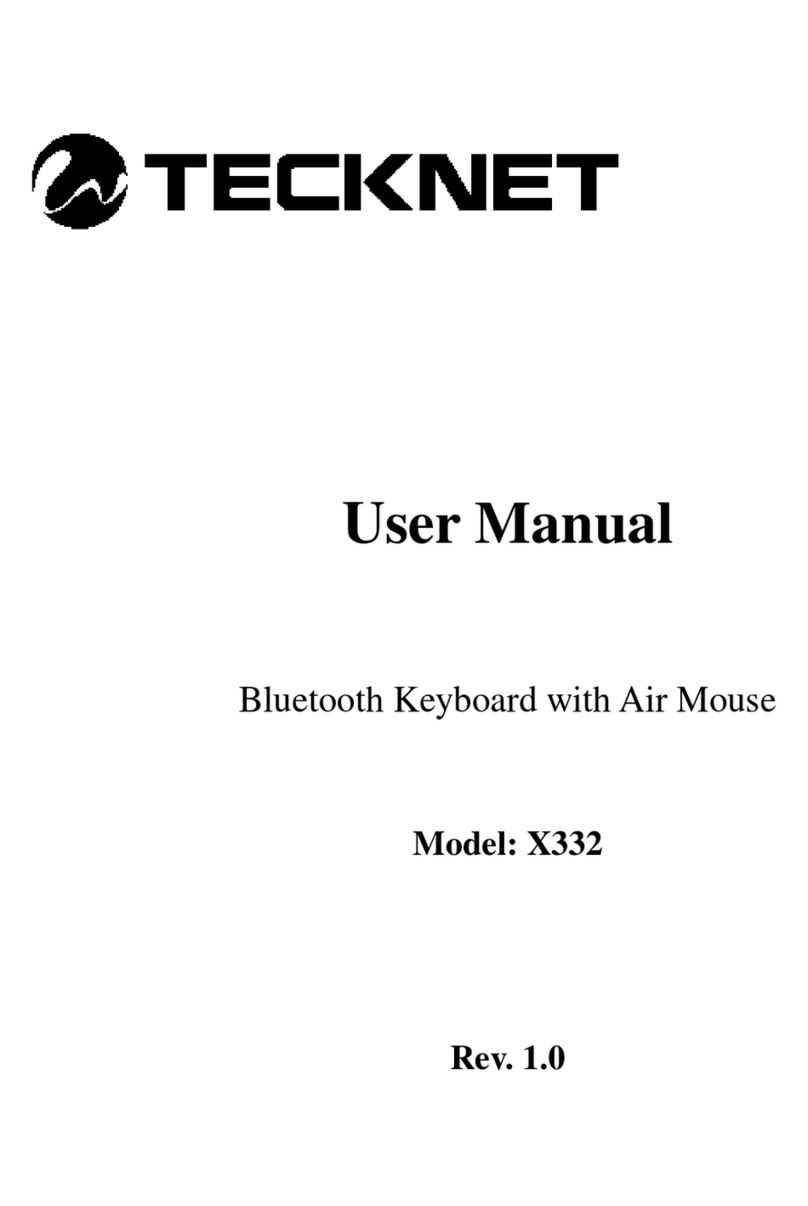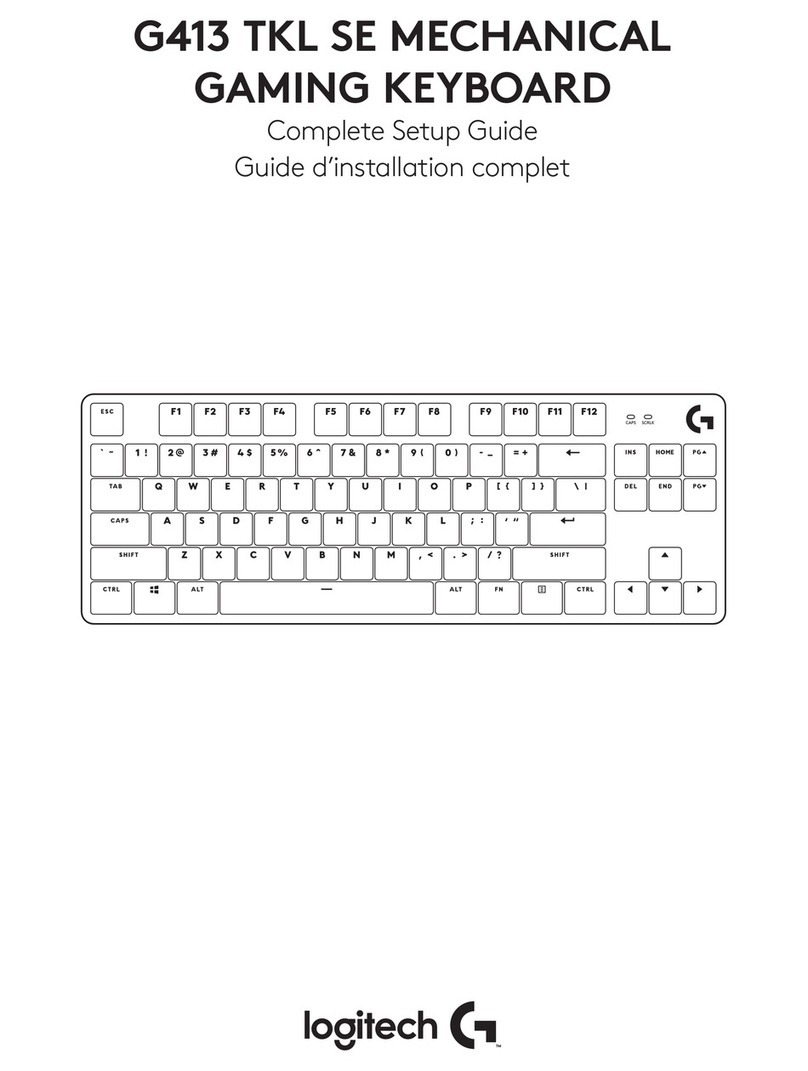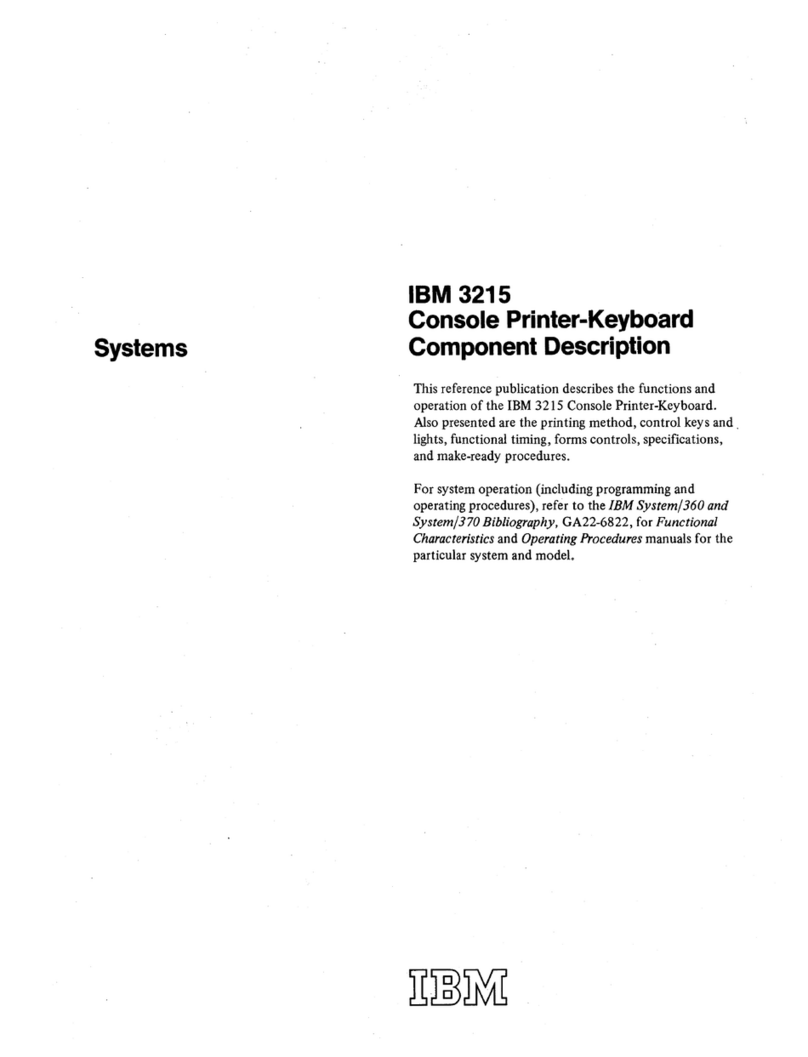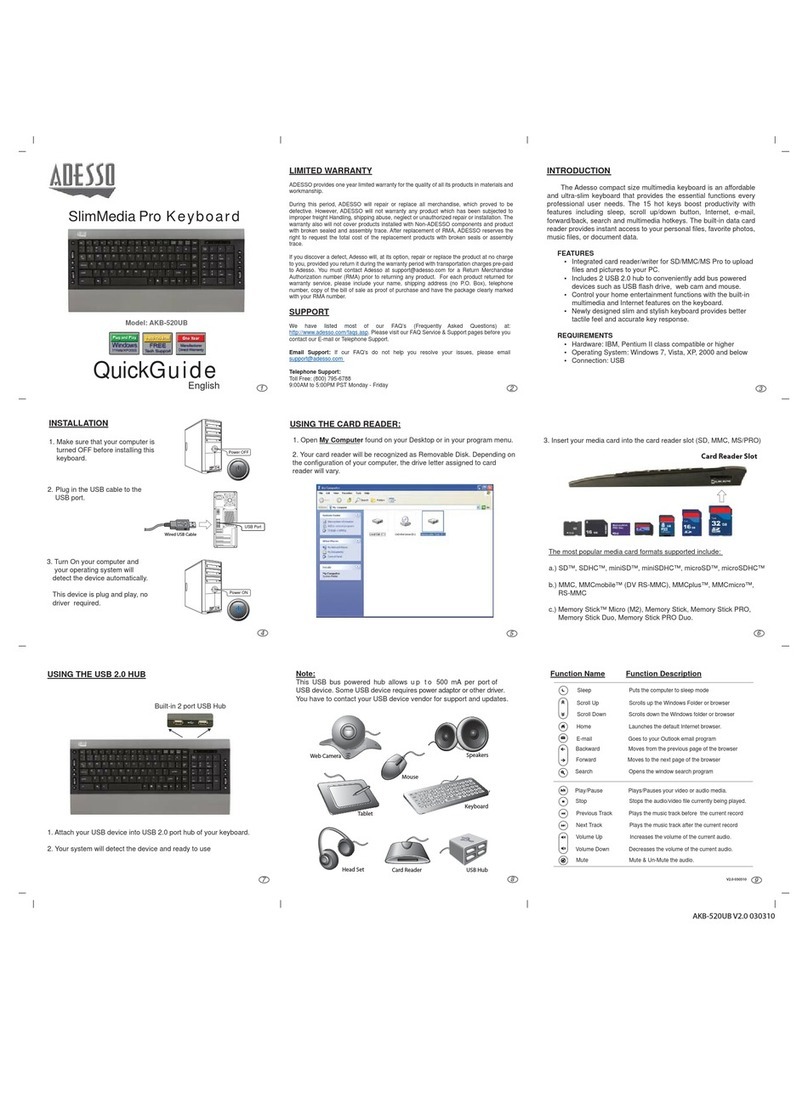I-GO STOWAWAY User manual

Setting up the Keyboard .................................................3
Before You Begin....................................................................................3
Installing the Software............................................................................3
Configuring the Keyboard to Your Device....................4
Enabling the Keyboard Driver................................................................4
Secured Connections.............................................................................5
Unsecured Connections.........................................................................7
Other Features ........................................................................................9
Power Efficient Modes..........................................................................11
Firmware Upgrade ................................................................................12
Reconnecting the Stowaway keyboard.......................13
Unsecured Mode Settings....................................................................14
Customizing Your Keyboard ........................................15
Input Method Toolbar ...........................................................................15
Keyboard Control Panel.......................................................................16
Disabling the Stowaway Keyboard......................................................17
Secure Connection Overview ..............................................................17
Keyboard Status Light..........................................................................18
Using the Stowaway keyboard.....................................19
Moving the Cursor/Highlighting Text..................................................19
On-Screen Button and Editing Shortcuts...........................................20
Launching and Navigating Applications.............................................20
Windows Mobile 2003 Menu Navigation.............................................21
Windows Mobile 5.0 Menu Navigation................................................21
Toolbar Navigation ...............................................................................22
Other Shortcuts.....................................................................................22
International and Extended Character Set..........................................23
Frequently Asked Questions........................................25
Legal Notices..................................................................27
Trademarks............................................................................................27
Warranty ................................................................................................28
Important Battery Information .............................................................30
Important Notes about BluetoothDevices..........................................31
Regulatory Notices ...............................................................................31
Features and Specifications Summary........................38
Stowaway Ultra-Slim Owner’s Manual for Windows Mobile
Page 2

Setting up the Keyboard
Before You Begin
Before you install the Stowaway keyboard and mouse software for Pocket PC
2003/Windows Mobile 5.0:
¾ActiveSync 4.0 or greater is required to install the keyboard driver
application.
¾Disable or uninstall any other keyboard or mouse applications
that you have previously installed on your mobile device.
¾Ensure there is at least 250 KB of memory on your mobile device. To
check the available memory, tap Start¼Settings¼System¼Memory.
¾Insert the 2 AAA batteries (included) beneath the
battery cover of the Stowaway keyboard.
Installing the Software
1. Connect your mobile device to a computer using the docking cradle or
sync cable.
2. Establish a connection between the computer and your mobile device
using ActiveSync®4.0 or later.
3. Insert the Stowaway CD-ROM into the CD-ROM drive on your PC.
4. Double-click the product, OS and language preferred to start the
installation process. Follow the on-screen instructions to successfully
install the software.
NOTE: The driver must be installed in Main Memory on your device
(default location) to function properly.
5. When prompted to reset your device, tap the on-screen OK button to
complete the installation.
6. After the driver is successfully installed and the mobile device is reset,
the keyboard driver and mouse icons will appear in the Programs
window.
Stowaway Ultra-Slim Owner’s Manual for Windows Mobile
Page 3

Configuring the Keyboard to Your Device
NOTE: The Bluetooth connection between the mobile device and
keyboard must be set up through the Stowaway keyboard/mouse
driver.
ENABLING THE KEYBOARD DRIVER
1. To enable the Stowaway keyboard, tap the
Enable button on the Config screen of the
keyboard application. This will open the
Keyboard Setup Screen.
2. When the Device Setup Screen is shown,
select the Bluetooth wireless keyboard
option and tap Setup. This will show the
Bluetooth Keyboard Status Page of the
Stowaway keyboard application. You may
also open that page by selecting the BT tab.
3. When Setup begins, the driver will enable the
mobile device’s Bluetooth system software; this
is also known as the Bluetooth Stack.
Stowaway Ultra-Slim Owner’s Manual for Windows Mobile
Page 4

The following section deals strictly with Secure Connections. By default the
Secure box is checked in the driver and is the recommended method, as it
provides the best security and reconnection.
SECURED CONNECTIONS
1. On mobile devices with Windows Mobile 5.0
you may see a screen warning that the
Stowaway Keyboard driver will not work
with the built-in Bluetooth Keyboard driver.
You must tap Disable built-in HID driver in
order to get the full functionality of the
keyboard.
2. A Secure connection requires authentication
by entering the same passkey on the mobile
device and then on the keyboard. A Secure
connection allows automatic reconnection.
Before starting the connection make sure the
keyboard is Discoverable by the mobile device.
To do this, press the <Ctrl> <Left Fn> <Right
Fn> keys together on the keyboard until the
green LED (above the <T> key) flashes once
per second. Then tap the Connect button on
the screen.
3. The mobile devices will scan for the Stowaway
Keyboard. Once it is discovered, a prompt will
display allowing you to enter the passkey.
Stowaway Ultra-Slim Owner’s Manual for Windows Mobile
Page 5

4. You will be prompted for a passkey and will see
a Bluetooth Passkey dialog box. Enter a
passkey of your own choosing (of 1-9 digits)
using the mobile device’s on-screen keyboard
and tap OK. Then, type the same passkey
number on the Stowaway keyboard, using
<Left Fn> + <Number> keys. When finished,
press the <Enter> key.
NOTE: The passkey must contain only digits,
for example 111.
5. If the passkey is not entered correctly, the
connection will fail. In this case you will need
to repeat steps 1-4 from above.
NOTE: Please, make sure that the passkey is
entered on-screen first, tap OK and then follow
with the passkey on the keyboard. When
finished, press the <Enter> key on the
keyboard.
6. The keyboard is now paired and available for
use. If the keyboard is closed, the mobile
device is turned off or either is idle too long the
connection will be broken. To reconnect, make
sure both devices are powered on and within
range, then press a key reestablish the
connection. If reconnection fails tap the
Connect button on the BT status page.
NOTE: It may take a couple of seconds for the
connection to be reestablished after a key
press.
Stowaway Ultra-Slim Owner’s Manual for Windows Mobile
Page 6

UNSECURED CONNECTIONS
The following sequence may depend on the settings in your Bluetooth
Manager and which Bluetooth stack is present on your mobile device. For
more information see Unsecured Mode Settings.
1. Make the keyboard discoverable by pressing
<Ctrl> <Left Fn> <Right Fn> keys together on
the keyboard until the green LED (above the
<T> key) flashes once per second. Make sure
the Secure box is not checked and tap the
Connect button on the screen.
2. The mobile device will scan for the Stowaway
Keyboard.
3. After the connection is made you may be
prompted to verify the connection by typing
123 (QWE) on the keyboard.
Stowaway Ultra-Slim Owner’s Manual for Windows Mobile
Page 7

4. Depending on the mobile device’s Bluetooth
Accessibility Settings and Bluetooth Stack
you may see this screen next. Tapping Make
PDA accessible will set the Bluetooth
Accessibility Settings to allow automatic
reconnection of the mobile device and the
keyboard when both are powered on and in
range.
NOTE: This is a vulnerable configuration;
please see Unsecured Mode Settings for more
information.
5. If you choose Make PDA accessible you will
be prompted with this warning screen, tap Yes
to finish making the connection.
6. If you choose not to Make PDA accessible by
tapping Cancel or No you will be warned that
future connections between the mobile device
and the keyboard will need to be set up
manually before each use.
Stowaway Ultra-Slim Owner’s Manual for Windows Mobile
Page 8

OTHER FEATURES
1. The Bluetooth Status Page displays the
current state of the Bluetooth connection
between your mobile device and the Stowaway
keyboard. You can enable and disable the
connection, and enter text to test the
connection. Keyboard battery strength and
firmware version are also displayed here. For
more information on the Advanced tab see
Power Efficient Modes.
2. On the Bluetooth Status Page the keyboard
battery information is displayed. The three
states of the battery are:
a. Normal – This is the most common state
of the battery.
b. Low – This is a warning that the batteries
have reached a threshold where they
should be replaced soon.
c. Critical – This means the batteries are in
imminent danger of no longer functioning.
3. If the keyboard batteries reach a low or critical
state a message will be displayed on the Today
screen.
NOTE: The keyboard will display a RED LED
above the <T> key to show when the batteries
do not have enough power for the Bluetooth
radio to function.
Stowaway Ultra-Slim Owner’s Manual for Windows Mobile
Page 9

4. If several Stowaway keyboards happen to be
nearby and in Discoverable Mode, the scan
will display all of these devices in the list. The
keyboard ID (Bluetooth address) printed on
the back of the keyboard should be compared
with the IDs in the list and the desired
keyboard selected.
5. If the application finds more than one
Bluetooth stack on the mobile device, it will
display a Stack Selection dialog box. If the
device has a built-in Bluetooth system, that
stack should be used. If the device is using a
removable Bluetooth card such as a SDIO
card, a different stack may need to be used. If
the wrong stack is selected, a connection may
not be possible. In such case, rerun the
connection procedure and select the correct
stack.
6. If the keyboard driver displays the Bluetooth
system not detected message, first verify
that the driver has been loaded into Main
Memory. Next, be sure that the device has
not been upgraded with an incompatible
version of the Bluetooth stack. In this case the
keyboard software must be replaced with a
compatible version.
Stowaway Ultra-Slim Owner’s Manual for Windows Mobile
Page 10

POWER EFFICIENT MODES
1. The Advanced tab allows access to different
power efficiency modes.
2. The Stowaway keyboard is designed to operate
in Power Efficient Mode in compliance with the
Bluetooth specification. However, some mobile
devices have difficulty operating effectively with
Power Efficient Mode set to ON. The default
setting is Auto, this allows the keyboard driver
to determine whether to use Power Efficient
mode or not. If the driver detects a mobile
device which may work incorrectly in Power
Efficient mode, it will turn it OFF automatically.
You should turn OFF Power Efficient mode
manually if you experience problems such as:
¾Inability to Scan for other Bluetooth devices.
¾Inability to Connect to other Bluetooth devices.
¾Inability to Discover the mobile device and connect to it from another
Bluetooth host.
NOTE: Turning off Power Efficient mode will shorten the battery life in your
Bluetooth devices.
Power Efficient mode may be turned ON manually to extend battery life if
the mobile device fully supports it or only one Bluetooth peripheral is used at
a time.
Stowaway Ultra-Slim Owner’s Manual for Windows Mobile
Page 11

FIRMWARE UPGRADE
Depending on the version of your keyboard, you may see an Upgrade
Firmware button on the BT page, and a message advising that the
firmware be upgraded. This updates the keyboard’s ROM software and will
improve functionality and compatibility with more devices.
1. Tap Upgrade firmware to begin the process.
NOTE: This process may also be done from the
Advanced page by tapping Upgrade
firmware.
2. Press <Ctrl> <Left Fn> <Right Fn>
simultaneously until the green light above the
<T> key flashes once per second, then tap
Start.
NOTE: While the firmware is being upgraded
be sure that the keyboard and mobile device
are not disturbed and that no other Bluetooth
activities are taking place.
3. When the firmware upgrade process is
completed, power cycle the keyboard by
closing and reopening it.
NOTE: Following the upgrade, it will be
necessary to reestablish a connection between
the keyboard and the mobile device. See
Configuring the Keyboard to Your Device for
instructions.
Stowaway Ultra-Slim Owner’s Manual for Windows Mobile
Page 12

Reconnecting the Stowaway keyboard
For information on Unsecured connections and re-connections see
Unsecured Mode Settings.
Despite a high degree of reliability, the Bluetooth connection could break for
many reasons:
¾The keyboard will power off when the cover is
closed and the Bluetooth connection will be
lost.
¾For power efficiency, the keyboard will
automatically power down after an idle period
(when there is no activity for approximately 3
minutes).
¾When the mobile device is turned off, the
established Bluetooth connection will be lost.
¾When the mobile device and the keyboard
move beyond the wireless range (~10m), the
connection will be lost.
When any of these conditions occurs, the connection will be lost and the
software will switch to waiting mode. To restore the connection, make sure
the keyboard and mobile device are powered on and in range, then tap any
key on the keyboard. The connection should be reestablished within 2-3
seconds but this may be delayed if the Bluetooth system on the mobile
device is busy. For example, after the mobile device is powered on, it may
take 10 or more seconds for the Bluetooth system to re-initialize.
NOTE: Do not press <Ctrl> <Left Fn> <Right Fn> together. This will break
the bond between the keyboard and the Pocket PC device. If this happens,
you will have to establish a new connection as described above.
Even when disconnected, the mobile device and the keyboard remain
bonded. The keyboard will only reconnect to the bonded mobile device and
the mobile device will only listen to the bonded keyboard. To break the bond
press <Ctrl> <Left Fn> <Right Fn> for approximately 1 second or until the
green LED flashes quickly. Normally the bond will not need to be broken
unless the keyboard will be used with another mobile device or another
keyboard will be used with the mobile device. Therefore, please avoid
pressing <Ctrl> <Left Fn> <Right Fn> during normal operation. If this has
happened, you will have to establish a new connection as described in the
Secured Connections section above.
Stowaway Ultra-Slim Owner’s Manual for Windows Mobile
Page 13

Unsecured Mode Settings
For those using Windows Mobile 2003 or a non-Microsoft Bluetooth stack,
there are two Bluetooth settings that affect how the keyboard and the
mobile device connect in Unsecured mode. All Devices and Paired
devices only.
In order to automatically reconnect in Unsecured mode, the mobile device’s
Bluetooth settings must be set to allow All Devices to connect. Each
manufacturer’s Bluetooth configuration screens differ, but generally you will
find the All devices and Paired devices only options within the Bluetooth
Settings under the Accessibility tab. This set of screens may be available
directly via a Bluetooth icon on the Today screen, or by navigating to the
Start MenuÖSettingsÖConnections tab.
If your device is set to Paired devices only you will be prompted to Make
PDA accessible during the initial set up of the keyboard. This will change
the settings to All devices.
NOTE: Because they are not encoded, Unsecured connections do not
provide built-in signal encryption and are vulnerable to eavesdropping of the
data transmitted between the keyboard and the mobile device.
If you choose to create an Unsecure connection and Cancel at the Make PDA
accessible dialog, the settings will remain in the Paired devices only state.
This means that before each use of the keyboard it will need to be made
discoverable (<Ctrl> <Left Fn> <Right Fn>) and the connection will need to
be manually set up, see Unsecured Connections for instructions on how to
do this.
Proper settings for automatic reconnection of
keyboard in Unsecured mode using a non-
Microsoft Bluetooth stack.
NOTE: For those using windows Mobile 5.0 or a Microsoft Bluetooth stack
there are no adjustments to make it is simply a matter of checking or un-
checking the Secure box on the BT page.
Stowaway Ultra-Slim Owner’s Manual for Windows Mobile
Page 14

Customizing Your Keyboard
Once the keyboard software is installed on the mobile device, you may
customize the options. A keyboard icon will appear on the screen while
using Calendar, Contacts, or other applications.
¾Tap the keyboard icon once to display the Input Method Toolbar.
¾Tap the keyboard icon on the Input Method Toolbar to display the
Keyboard Control Panel.
NOTE: Tapping the keyboard icon once at the Today screen once will first
display the Keyboard Control Panel. Tapping the same keyboard icon will
display the Input Method Toolbar.
Input Method Toolbar
There are four icons that appear on the Input Method Toolbar. This assumes
that the Stowaway Keyboard input method is selected. The leftmost icon
shows the state of the Bluetooth connection; there are three different states
that can be indicated. A tap and hold on this icon will display a text message
describing the state.
¾This shows that the Bluetooth connection is active.
¾This shows that the driver is waiting for the keyboard to reconnect.
¾This shows that the connection is not setup.
The other three icons relate to other features of the keyboard driver.
¾Tap this speaker icon to turn the keyboard clicking sounds on or off.
¾Tap this keyboard icon to access the Keyboard Control Panel. This
second keyboard icon appears above the keyboard icon that is
visible in the lower right corner of the screen.
¾Tap this help icon to access keyboard help topics and
troubleshooting tips.
Stowaway Ultra-Slim Owner’s Manual for Windows Mobile
Page 15

Keyboard Control Panel
On the Config tab:
¾Tap Enable (the next screen allows you to turn on access to the
Stowaway keyboard) to choose which keyboard to enable. Tap Disable to
turn off access to all keyboards.
¾To see a visual indication if the keyboard is in Caps Lock or Num Lock
mode, check or uncheck the Show Capslock/Numlock notification
option.
¾To select whether or not the keyboard icon will appear in the lower right
corner of the Today screen, check or uncheck the Show Icon on Today
screen option.
¾To increase key repeat speed, drag the Key Repeat Rate slider to the
left.
¾To decrease key repeat speed, drag the Key Repeat Rate slider to the
right.
¾To increase key repeat delay, drag the Key Repeat Delay slider to the
right.
¾To decrease key repeat delay, drag the Key Repeat Delay slider to the
left.
¾To verify the language layout installed, tap the down-arrow in the drop
down box under Layout.
On the Hot-Key tab:
¾Tap the down-arrow next to a number and select the application to
associate with that number. When you press the <Alt> <LFn>
<number> key combination (e.g. <Alt> <LFn><4>), the selected
application will launch. You may assign up to 10 applications in this
manner. (There are 2 Fn keys on the Bluetooth keyboard. The blue
<Fn> key is to the left of the spacebar and is referred to as <LFn>. The
green <Fn> key is to the right of the spacebar and is referred to as
<RFn>.)
On the BT tab:
¾This is where all functions of the Stowaway keyboard can be accessed.
On the About tab:
¾The About tab indicates the keyboard software version installed on your
mobile device.
Stowaway Ultra-Slim Owner’s Manual for Windows Mobile
Page 16

Disabling the Stowaway Keyboard
When the Stowaway keyboard is no longer needed, the keyboard driver may
be disabled by tapping the Disable button on the BT or Config page. The
Connection is not set up message will then be displayed on the BT page.
NOTE: Disabling the Stowaway keyboard will not automatically turn off the
Bluetooth radio. Conversely, turning the Bluetooth radio off while the
Stowaway keyboard driver is still enabled will not work. Because of the
behavior of the Bluetooth stack, the Bluetooth radio will automatically turn
back on after a few seconds. To turn the radio off, the Stowaway keyboard
must be disabled first.
To re-enable the connection, tap the Connect button on the BT page or tap
Enable on the Config page. See Configuring the Keyboard to Your Device
for complete instructions.
Secure Connection Overview
When a secure connection is established, the paired devices share a
permanent security bond. This bond is established when two devices create
and exchange a Link Key, this process is also known as pairing. Link Keys
are based on a unique Bluetooth Device Address, an internally generated
random number and a user defined Passkey.
With a Bluetooth connection, transmissions may be intercepted. In order to
limit this exposure, a secure connection should be set up. This encrypts data
sent from the keyboard to the mobile device, creating a virtual cable. This
means that there is a 1:1 relationship between the mobile device and the
keyboard and it will not respond to connection requests from other devices.
The mobile device on the other hand will retain the ability to create new
pairings with other devices.
The mobile device searches the Bluetooth radio band until it finds the
keyboard. If the Secure box is checked it will prompt for a Passkey. Once
completed, each time the mobile device and keyboard are powered on within
range of each other, the devices will be reconnected with a key press.
Stowaway Ultra-Slim Owner’s Manual for Windows Mobile
Page 17

Keyboard Status Light
When the keyboard is open there is a light above the <T> key that indicates
the status of the keyboard.
¾When the keyboard status light flashes a fast green light (approx. once
per second) it is in Discoverable mode. This is the state that allows it
to be detected by the mobile device. To place the keyboard into
Discoverable mode, use the <Ctrl> <Left Fn> <Right Fn> key
combination.
¾When keyboard status light flashes a slow green light (approx. once
every four seconds) it is connected to the mobile device and is
available for use.
¾When the keyboard status light is solid red for 5 seconds after power
on, the batteries must be replaced before the keyboard can resume
normal operation.
¾When the keyboard is not connected to the mobile device the status
light is dark. This happens when a connection or reconnection has not
been established or the connection has been broken.
Stowaway Ultra-Slim Owner’s Manual for Windows Mobile
Page 18

Using the Stowaway keyboard
•Commands joined by a dash “–” mean that the key combination must be
pressed in order and with all keys held down at the same time.
•Commands joined by a plus “+” mean that the key following the “+”
must be pressed after the initial key combination is pressed and released.
•The keyboard provides 2 separate color-coded function keys (blue <Fn>
and green <Fn>) that enable you to navigate the device or access
numbers and symbols. In the tables below, the blue <Fn>key is to the
left of the spacebar and is referred to as <LFn>. The green <Fn> key is
to the right of the spacebar and is referred to as <RFn>.
Moving the Cursor/Highlighting Text
You can easily navigate, position the cursor, and select text for subsequent
editing functions with these key combinations:
Action Shortcut
The cursor moves left (back) one word <Ctrl>–<Õ>
The cursor moves right (forward) one word <Ctrl>–<Ö>
Select (highlight) next character to the left <LFn>–<Õ>
Select (highlight) next character to the right <LFn>–<Ö>
Select (highlight) previous line <LFn>–<×>
Select (highlight) next line <LFn>–<Ø>
Select (highlight) the next word to the left <Ctrl>–<LFn>–<Õ>
Select (highlight) the next word to the right <Ctrl>–<LFn>–<Ö>
Select (highlight) the previous paragraph <Ctrl>–<LFn>–<×>
Select (highlight) the next paragraph <Ctrl>–<LFn>–<Ø>
Beginning of the line <RFn>–<Õ>
End of the line <RFn>–<Ö>
Page up one page at a time <RFn>–<×>
Page down one page at a time <RFn>–<Ø>
The cursor moves to the beginning of the document <Ctrl>–<RFn>–<Õ>
The cursor moves to the end of the document <Ctrl>–<RFn>–<Ö>
The cursor moves to the top of the page <Ctrl>–<RFn>–<×>
The cursor moves to the bottom of the page <Ctrl>–<RFn>–<Ø>
Stowaway Ultra-Slim Owner’s Manual for Windows Mobile
Page 19

On-Screen Button and Editing Shortcuts
From the keyboard, you can activate on-screen buttons such as (OK) or (X)
and access application editing functions. Refer to the following table for the
appropriate keyboard shortcut.
On-Screen Button or Editing Function Shortcut
OK <LFn>–<Enter>
<LFn>–<.>
Send (simulates a screen tap on Send) <LFn>–<X>Close a window or application <LFn>–<Tab>Generate an ESC <LFn>–<CapsLock>Turns on NumLock mode
Turns on CapsLock mode <CapsLock>
<Ctrl>–<N> or <LFn>–<N>New item <Ctrl>–<X>Cut selected text <Ctrl>–<C>Copy selected text <Ctrl>–<V>Paste cut or copied text <Ctrl>–<Z>Undo last action <Ctrl>–<A>Select all <LFn>–<Left Spacebar>Emulate left Softkey (where applicable) <LFn>–<Right Spacebar>Emulate right Softkey (where applicable)
Launching and Navigating Applications
To launch software applications and navigate among them, refer to the
following table:
Action Shortcut
<LFn>–<C>Access Programs screen <LFn>–<V>Access Settings screen <LFn>–<Z>Launch Today screen <LFn>–<A>Launch Calendar <LFn>–<S>Launch Contacts <LFn>–<D>Launch Inbox <LFn>–<F>Launch Tasks <LFn>–<J>Launch Notes <LFn>–<K>Launch Word <LFn>–<L>Launch Excel <LFn>–<;>Launch Internet Explorer
Launch up to 10 user selected applications (refer to
“Hot-Key tab” section for more information) <Alt>–<LFn>–<number>
Toggle among open and recently used programs. <Alt>–<Tab> (Hold the Alt
key and hit the Tab key until
the program you want is
selected, then release keys
to make it active)
Stowaway Ultra-Slim Owner’s Manual for Windows Mobile
Page 20
Other manuals for STOWAWAY
1
Table of contents
Other I-GO Keyboard manuals