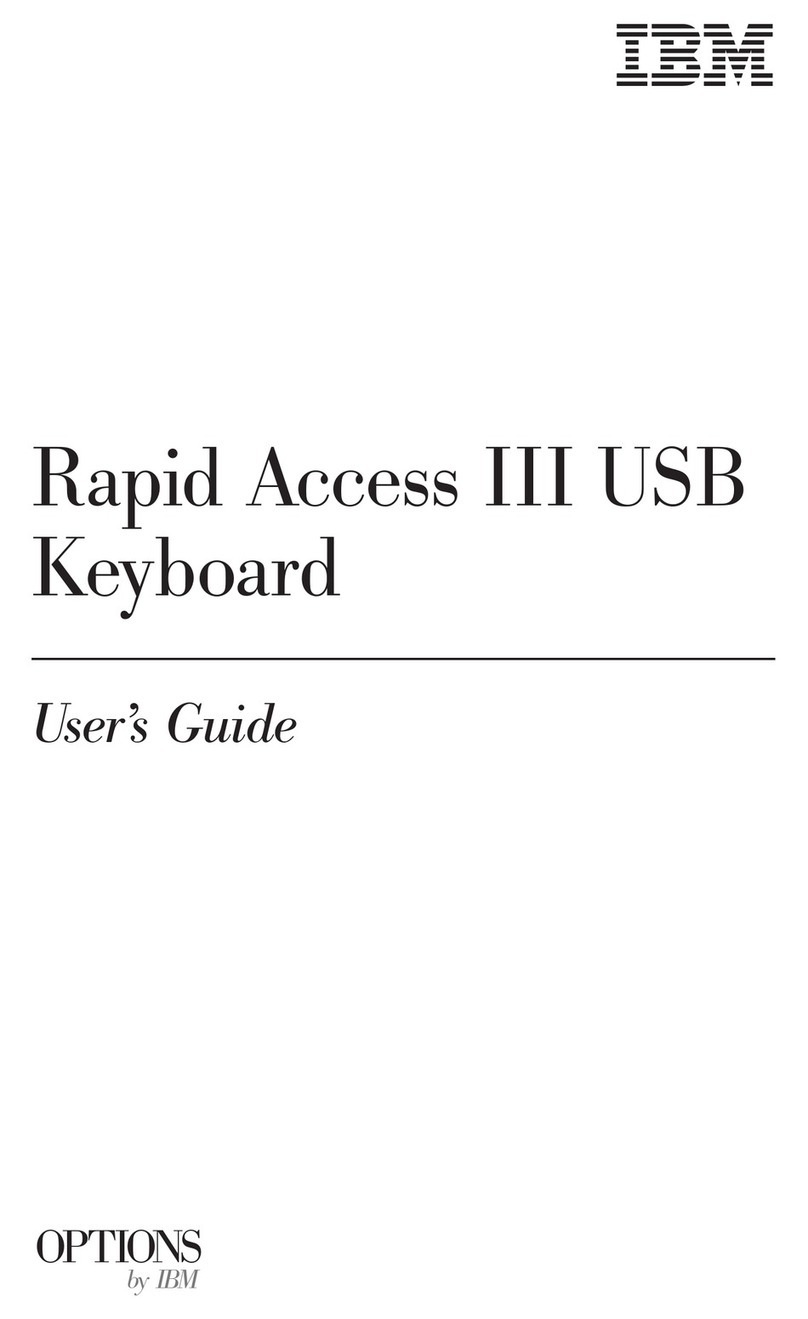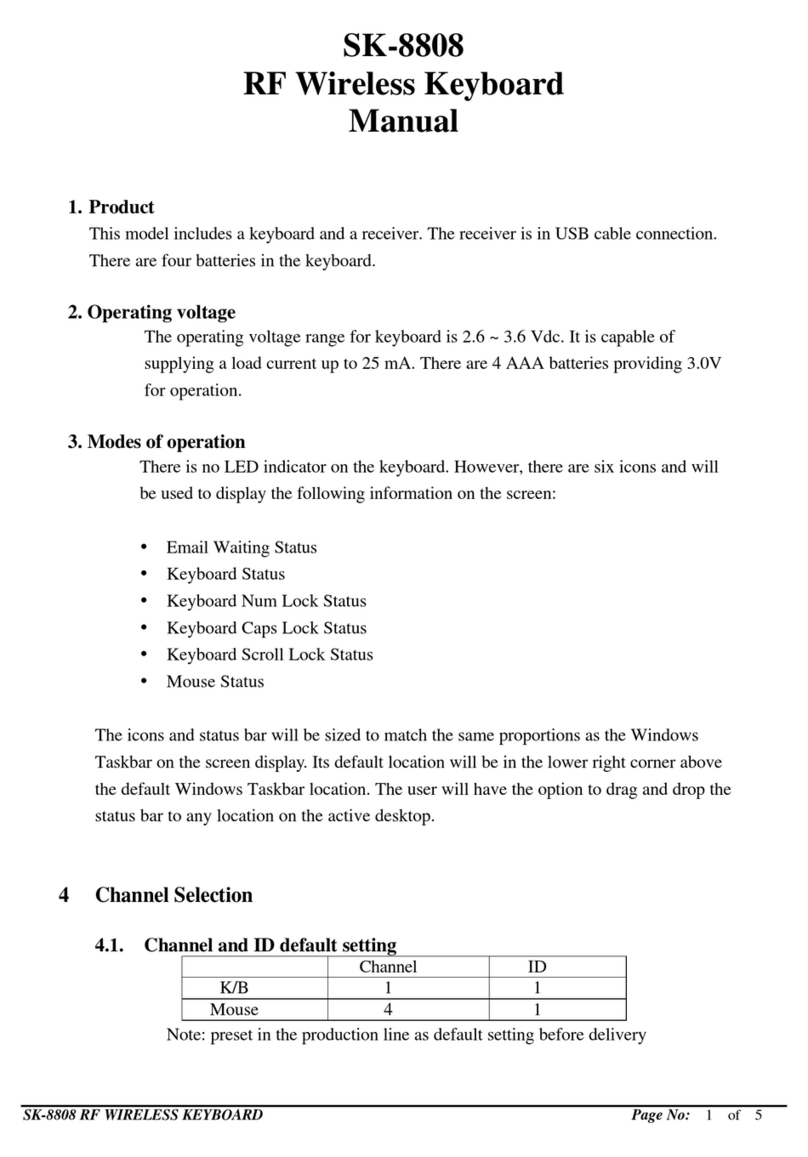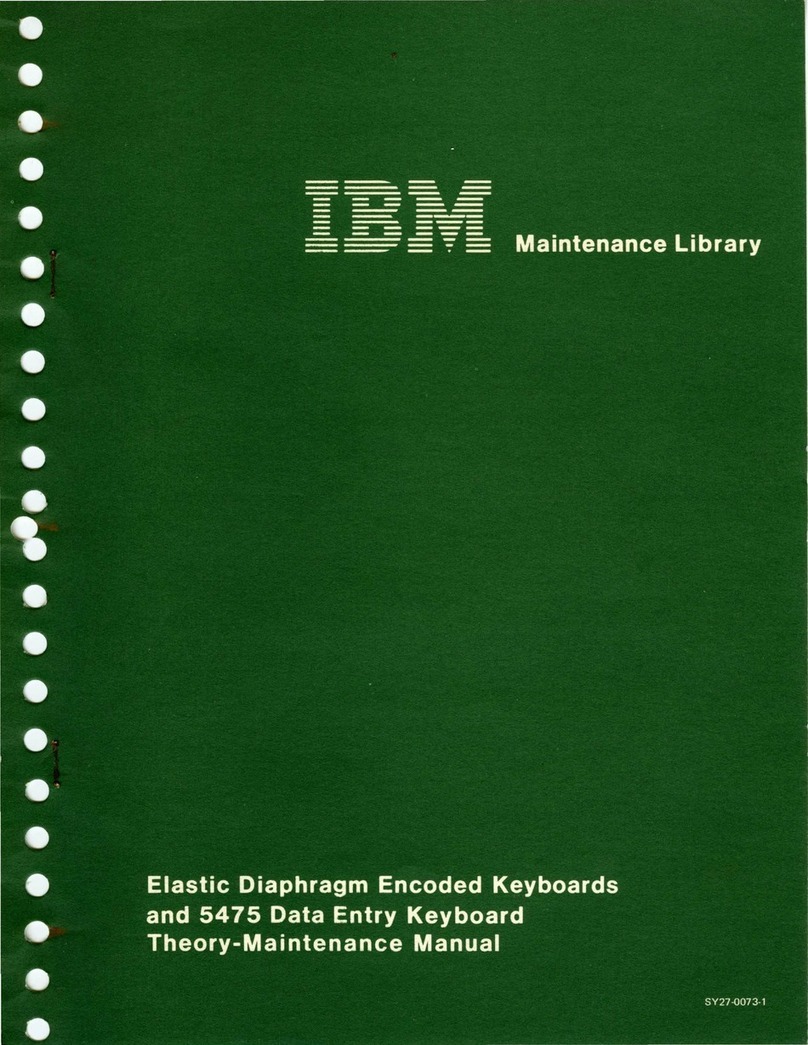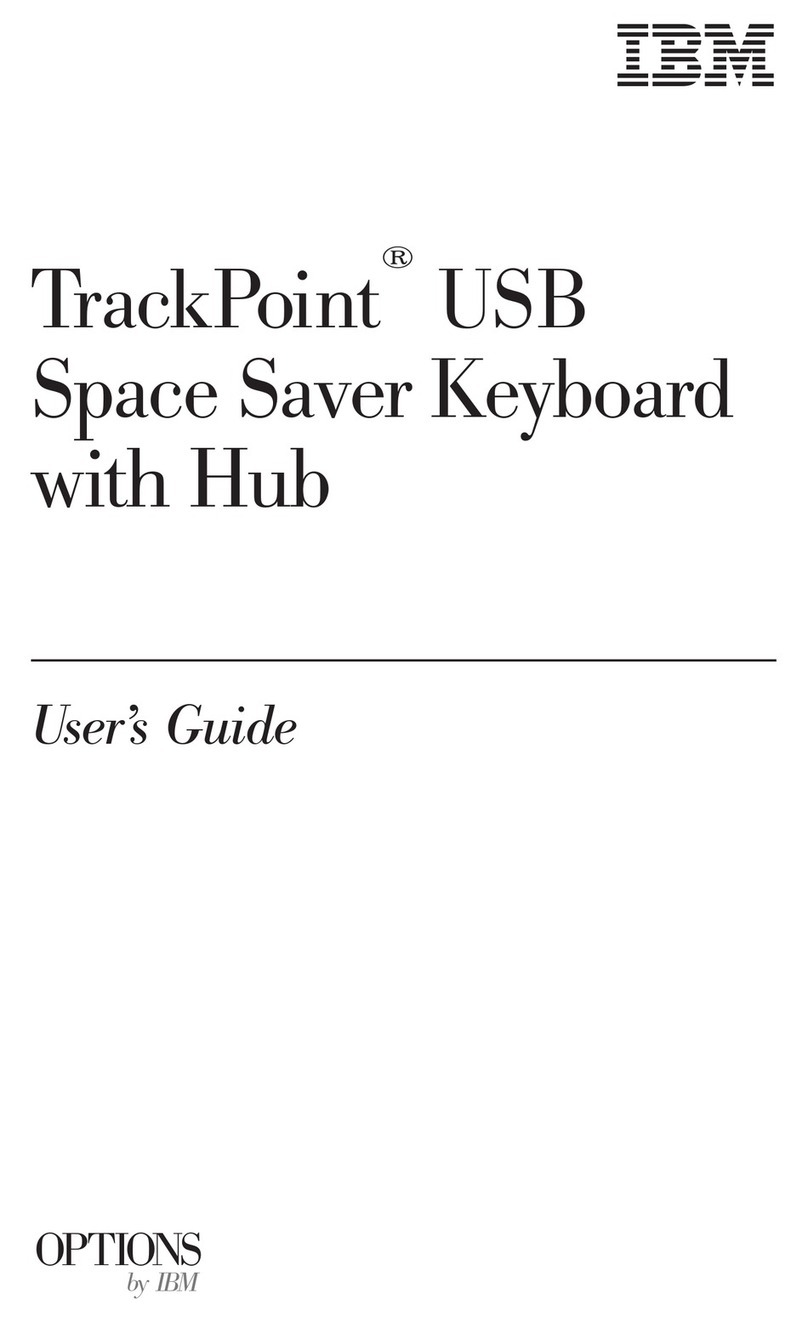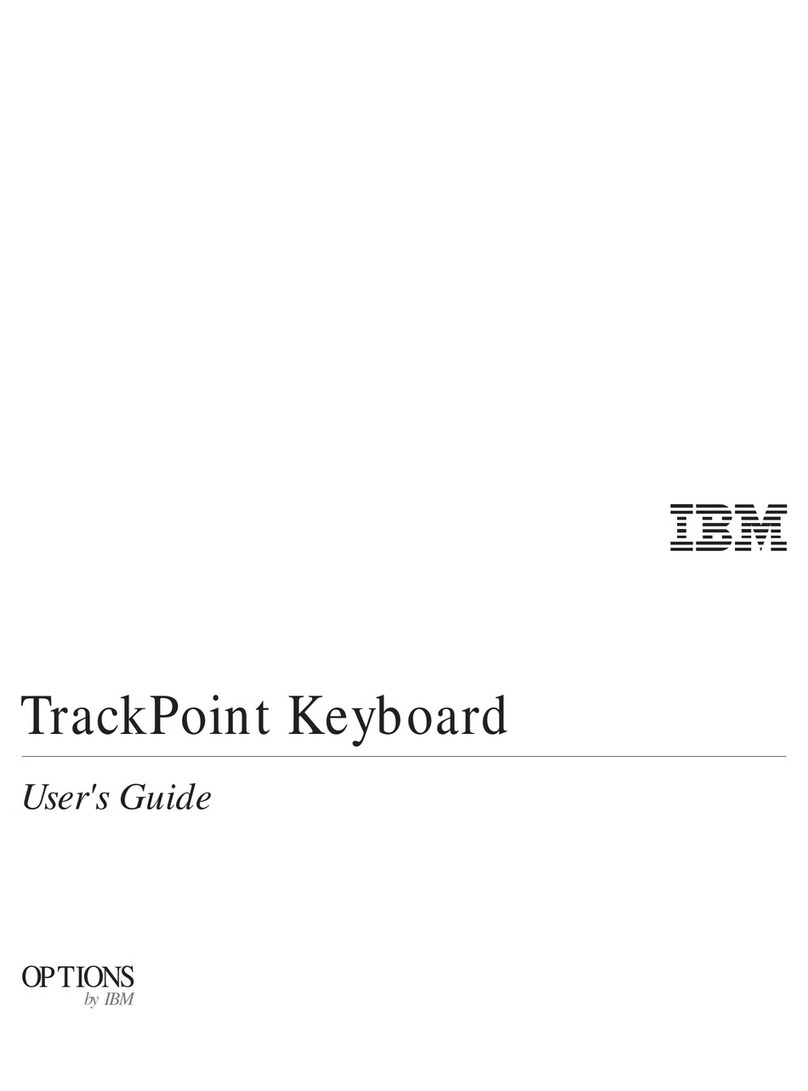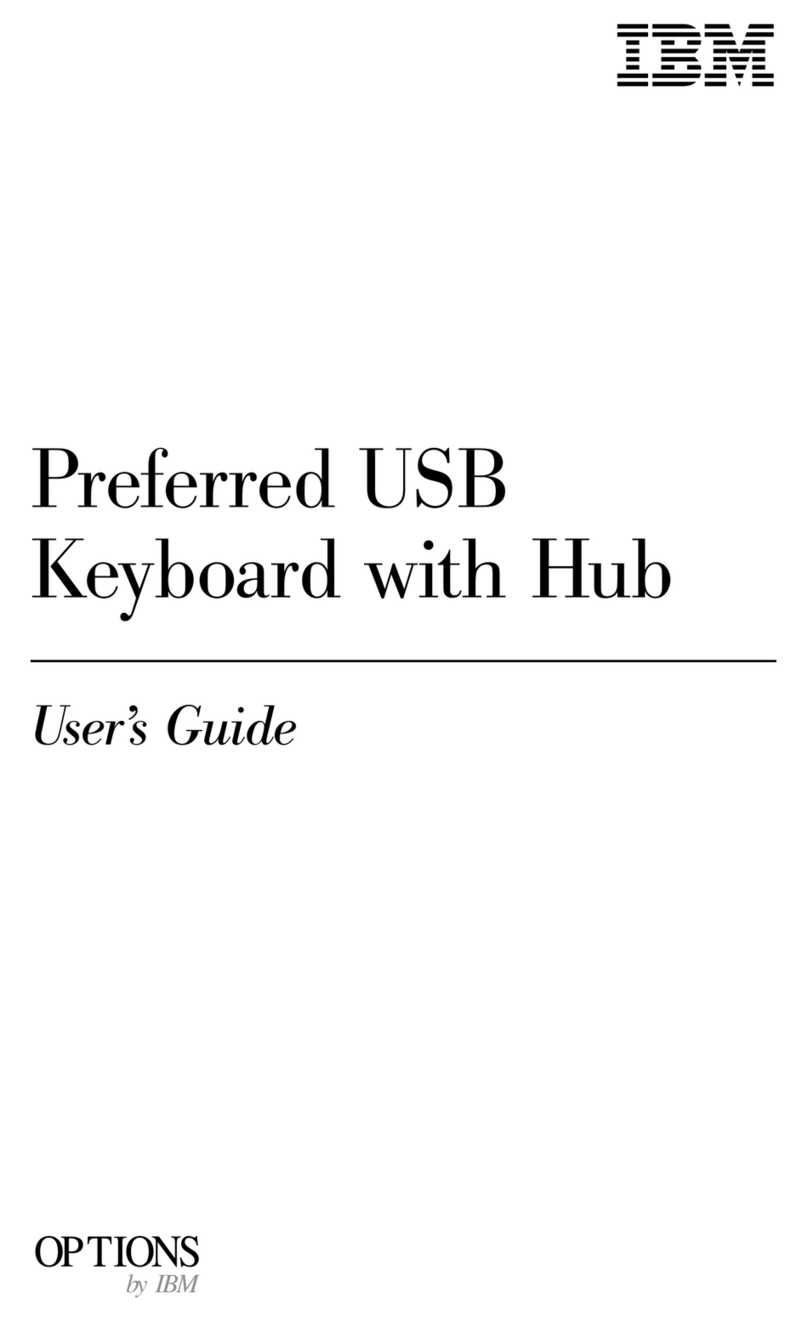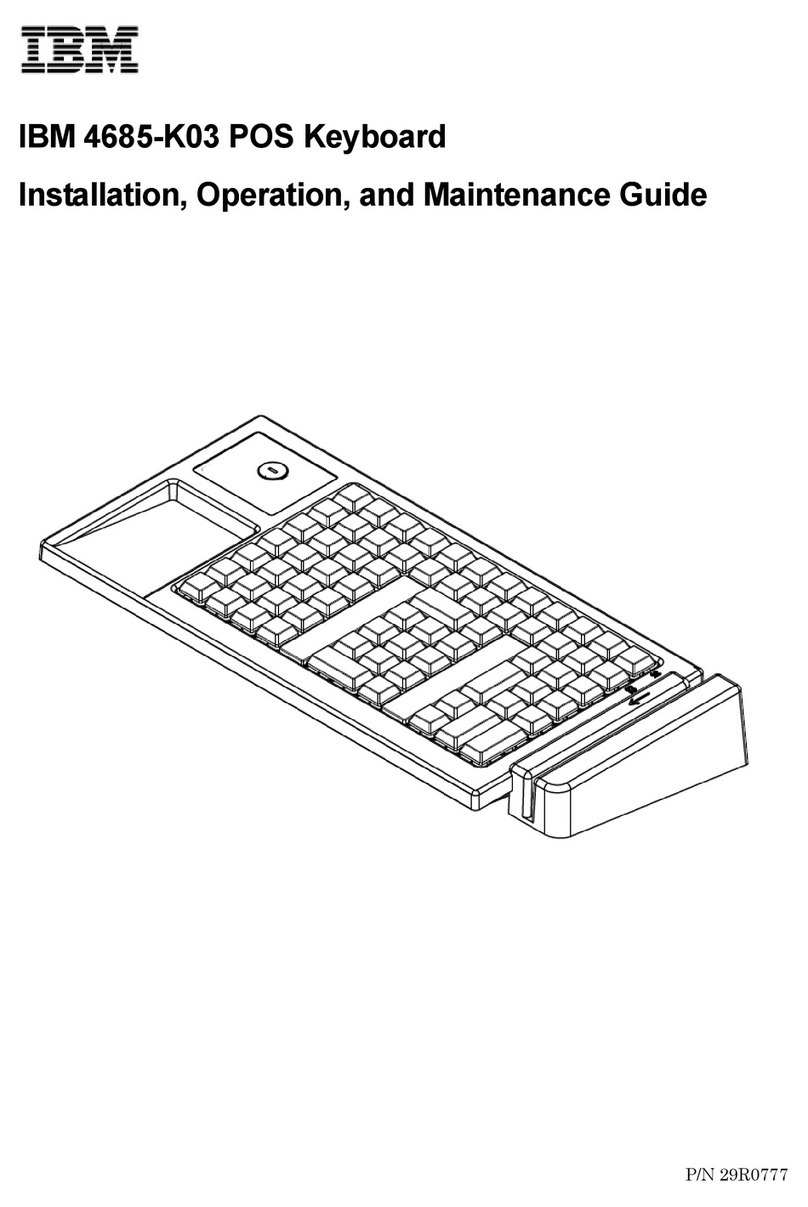MACHINE OPERATION
Keyboard Functions
The keyboard has
44
character keys and the normal shift,
shift lock, return keys, and space bar that perform normal
typewriter functions. Figure 2 shows the control keys and
indicator lights for the keyboard.
Intervention Required
This light indicates that the not-ready key has been pressed,
the printer has run out
of
forms, or the cover
is
openo
Loading forms, closing the cover, and/or pressing the ready
key turns offthis light.
Cancel
Pressing this key terminates a read operation and signals the
system to disregard the data being transmitted.
If
this key
is
used to end an alter/display operation,
an
error condition
results.
Ready
Pressing this key places the printer-keyboard in a ready state
when forms
are
in the printer and the cover
is
closed,
Not
Ready
Pressing this key places the printer-keyboard
in
a not-ready
state.
Alter/Display
Pressing this key submits a request for an alter/display
operation. The proceed (and alter/display mode lights)
must be on before input data can be typed at the keyboard.
Alter/Display Mode
This light indicates that a request for
an
alter/display
operation has been accepted.
End
Pressing this key terminates a read, write, or alter/display
operation.
Proceed
This light indicates that input data can be typed at the
keyboard.
Alarm
This light,indicates that
an
alarm command was issued
to
alert the operator that the system requires manual attention.
An audible tone sounds for about 1-1/2 seconds.
Alarm Reset
Pressing this key turns offthe alarm light.
Request
Pressing this key indicates
to
the system that the operator
is
ready to key information. The request pending light
turns on
if
the system
is
busy.
Request Pending
This light indicates that the request key has been pressed,
but that the system
is
not yet ready to accept data. This
light turns off and the proceed light turns on when the
system
is
ready to accept data.
Printer Functions
All
functions
of
the
321
S are controlled by the system
either manually from the keyboard or by program control.
In addition
to
printing, the functions are:
Space
This function moves the print head one character space to
the right without printing.
New Line
This function combines the carrier-return and line-feed
operations. A new-line signal returns the print head to
the left margin at 1S inches (381 mm) per second minimum
and advances the platen a single or double line space
according to the setting
of
the line-feed select lever. This
function can be initiated manually, from the program, or
when the right margin
is
sensed. Using this function
successively provides variable vertical spacing.
Test Switches
Three switches facilitate servicing the
printec
Off-Line, On-Line. This switch places the printer off-line.
The two other switches operate only when this switch
is
in the off-line position.
Reset Off-Line. Operating this spring-loaded switch resets
the circuitry for the printer.
Continuous, Off/Keyboard, Stop-Start. Placing this switch
in its top position causes the machine
to
print a line
of
H's for testing printer operation in continuous mode. With
the switch in the
bottom
position, the machine prints a
line of H's in stop-start mode. In the middle position, the
action
of
the switch depends upon the attached system:
System/370 Model14S -Off, no action
System/370
Modell
SS
-printer responds to the key
pressed on the keyboard.
3215 Console Printer-Keyboard 7