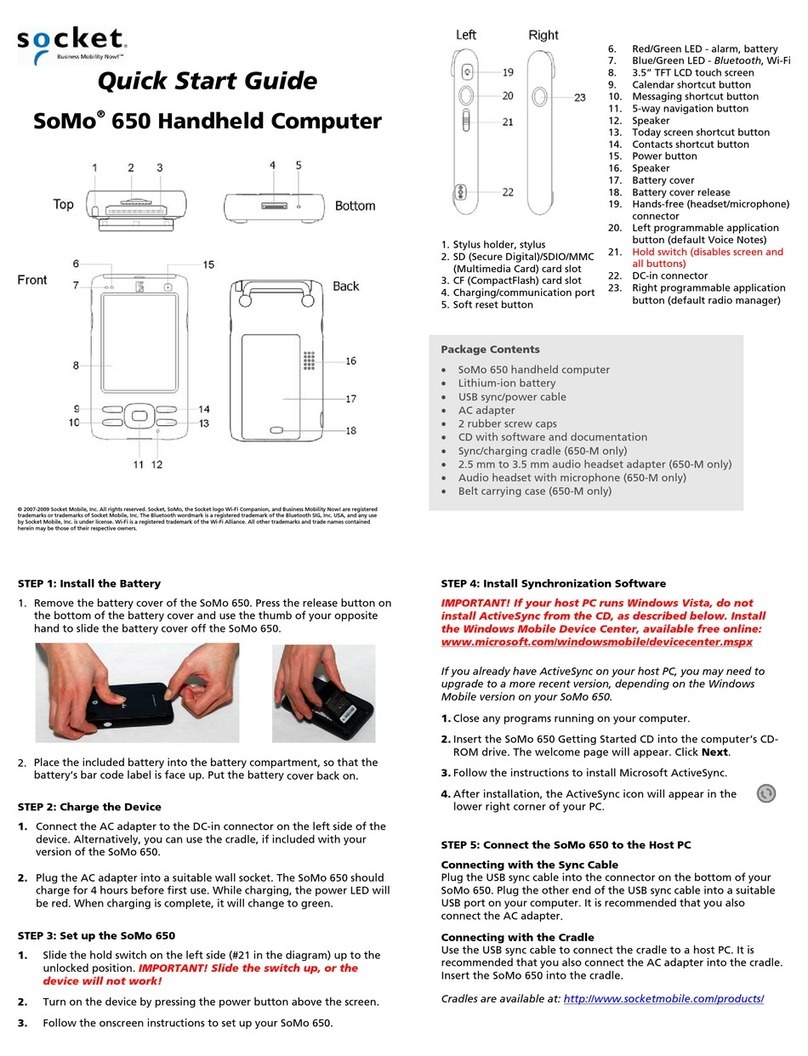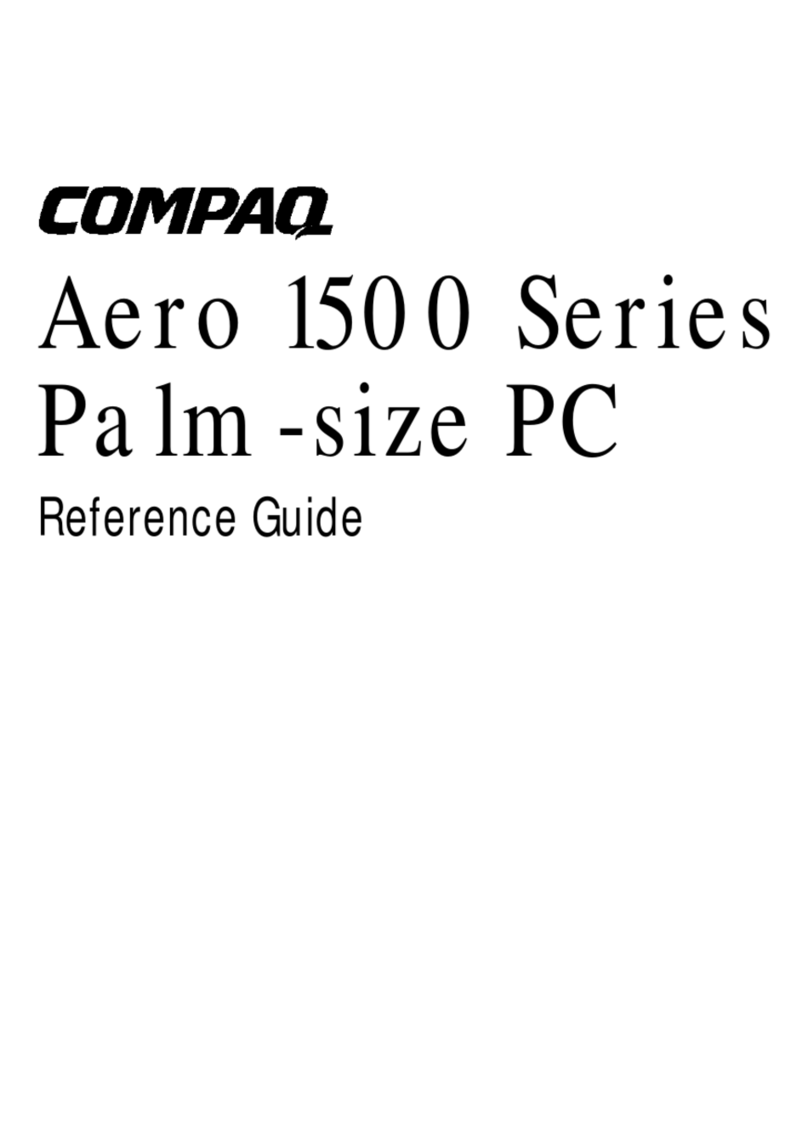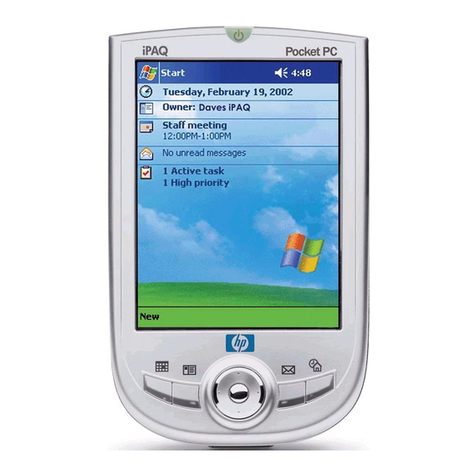i-mate 810-F User manual

1
Pocket PC Phone
Users Guide

2
Your phone is a communication product running Microsoft® Windows Mobile 6 Professional.
To experience the optimum performance of your phone, please read this users guide thoroughly.
Your phone contains numerous powerful office applications and entertainment software which help you at work
and fulfill your spare time. Please follow the guidelines below:
• To use this phone safely and legally, read the section “Safety Information” carefully;
• Before the first time use, charge the battery with the original charger for 8 to 10 hours. A new battery may
reach its peak performance only after two or three cycles of fully charging and discharging.
• Similar to a computer, your phone will perform best when enough memory is present. Reboot the phone to
clear the memory to store it peak performance.
• Running multiple programs at the same time may prolong the response time of the phone. If it starts to react
slowly, try rebooting the phone to recover.
• In the event that the contents of this manual are not consistent with menu options on the phone, follow the
prompts on the phone.
• Some services described in this manual may not be supported by all the networks. Contact your network
operator or service provider for details.

3
Contents
1.SAFETY INFORMATION.............................................................................................................5
1.1 WHEN CARRYING THE PHONE ...................................................................................................6
1.2 ENERGY LEAK OF RADIO FREQUENCY .....................................................................................6
1.3 ELECTROMAGNETIC RADIATION...............................................................................................6
1.4 IN PUBLIC ................................................................................................................................7
1.5 COMPATIBILITY OF RF INTERFERENCE .....................................................................................7
1.6 IN AIRCRAFT ............................................................................................................................7
1.7 PACEMAKERS ...........................................................................................................................7
1.8 HEARING AIDS .........................................................................................................................7
1.9 OTHER MEDICAL EQUIPMENTS ................................................................................................7
1.10 ROAD SAFETY ..........................................................................................................................7
1.11 POTENTIALLY EXPLOSIVE ATMOSPHERES.................................................................................8
1.12 BATTERY ..................................................................................................................................8
1.13 FCC PART 15 STATEMENT.........................................................................................................8
1.14 OTHERS....................................................................................................................................8
2.OVERVIEW .................................................................................................................................10
2.1 APPEARANCE AND KEYPAD ....................................................................................................11
2.2 SIM CARD .............................................................................................................................12
2.3 ACCESSORIES .........................................................................................................................13
2.4 THE BAT T E RY .........................................................................................................................14
3.BASIC FUNCTIONS ...................................................................................................................15
3.1 SWITCHING ON/OFF ...............................................................................................................16
3.2 MAIN SCREEN ........................................................................................................................16
3.3 LOCK SCREEN AND KEYPAD....................................................................................................18
3.4 ACTIVESYNC..........................................................................................................................18
4.CALL FEATURES .......................................................................................................................20
4.1 MAKING A CALL.....................................................................................................................19
4.2 ANSWER A CALL ....................................................................................................................23
4.3 DURING A CALL .....................................................................................................................23
4.4 SIMULTANEO US CALLS...........................................................................................................26
5.CONTACTS .................................................................................................................................28
5.1 VIEW CONTACT DETAILS .......................................................................................................27
5.2 EDIT A CONTACT ....................................................................................................................27
5.3 ADD NEW CONTACT...............................................................................................................27
5.4 SPEED-DIAL FOR CONTACT.....................................................................................................27
5.5 SEND CONTACTS VIA BLUETOOTH..........................................................................................28
5.6 DELETE CONTACTS ................................................................................................................28
5.7 ADMINISTRATE CONTACTS.....................................................................................................28
6INPUT METHOD .........................................................................................................................30
6.1 INTRODUCTION ......................................................................................................................33
6.2 USE THE KEYBOARD ..............................................................................................................33
6.3 USE LETTER RECOGNIZER......................................................................................................34
6.4 USE BLOCK RECOGNIZER.......................................................................................................34
6.5 USE TRANSCRIBER .................................................................................................................35
7.MESSAGING...............................................................................................................................38
7.1 TEXT MESSAGE......................................................................................................................37
7.2 OUTLOOK...............................................................................................................................39
7.3 MMS .....................................................................................................................................42
7.4 MENU FOR MESSAGING AND EMAIL .......................................................................................43
8. MULTIMEDIA............................................................................................................................44
8.1 WINDOWS MEDIA PLAYER MOBILE........................................................................................43
8.2 CAMERA.................................................................................................................................49
8.3 PICTURES AND VIDEOS...........................................................................................................50

4
8.4 JAVA .......................................................................................................................................50
8.5 GAMES ...................................................................................................................................51
9. PROGRAMS ...............................................................................................................................53
9.1 OFFICE MOBILE .....................................................................................................................54
9.2 INTERNET EXPLORER .............................................................................................................59
9.3 WINDOWS LIVE......................................................................................................................60
9.4 ACTIVESYNC..........................................................................................................................66
9.5 CALENDAR.............................................................................................................................65
9.6 TASKS ....................................................................................................................................67
9.7 NOTES....................................................................................................................................68
9.8 INTERNET SHARING................................................................................................................69
9.9 CALCULATOR .........................................................................................................................69
9.10 SEARCH..................................................................................................................................70
9.11 FILE EXPLORER......................................................................................................................70
11 .SETTINGS ...................................................................................................................................71
11.1 PERSONAL ..............................................................................................................................72
11.2 SYSTEM..................................................................................................................................77
11.3 CONNECTIONS........................................................................................................................84
10.3.5.1.GPRS ...................................................................................................................................88
10.3.5.2.DIAL-UP................................................................................................................................89
12 .HELP ............................................................................................................................................92
13 . MAINTENANCE GUIDE...........................................................................................................95

5
1.Safety Information

6
To use your phone safely and effectively, please read these guidelines carefully.
1.1 When carrying the phone
When you are using the phone, keep it some distance at least 1.5CM away from your body. In case
there is a need of phone slipcover, belt clip, or other accessories to carry your cell phone, it is
important to ensure they are approved by the manufacturer. Otherwise, it may exceed the upper
limit of radio frequency leakage.
1.2 Energy Leak of Radio Frequency
Your phone is a low-power, wireless transmitter and receiver. After being powered on, it will
periodically send and receive radio signals whilst its transmission power is controlled by the
network. This device complies with local standards restricting energy leak of radio frequency.
For body worn operation, this phone has been tested and meets FCC RF exposure guidelines when
used with an accessory that contains no metal and that positions the handset a minimum of 1.5cms
from the body. Use of other accessories may not ensure compliance with FCC RF exposure
guidelines
Radio frequency (RF) exposure and SAR
This phone meets Federal communications committee (FCC) requirements concerning exposure to
radio waves. Your mobile phone is a radio transmitter and receiver. It is designed and
manufactured to not exceed the limits for exposure to radiofrequency (RF) energy, as
recommended by the FCC Council. These limits are part of comprehensive guidelines and
establish permitted levels of RF energy for the general population. The guidelines were developed
by independent scientific organizations through the periodic and thorough evaluation of scientific
studies. The limits include a substantial safety margin designed to ensure the safety of all persons,
regardless of age and health. The exposure standard for mobile phones employs a unit of
measurement known as Specific Absorption Rate (SAR).
Specific Absorption Rate (SAR) is the unit of measurement for the amount of radio frequency
energy absorbed by the body when using a mobile phone. The SAR value is determined at the
highest certified power level in laboratory conditions, but the actual SAR level of the mobile
phone while it is operating can be well below this value. This is because the mobile phone is
designed to use the minimum power required to reach the network. Variations in SAR below the
radio frequency exposure guidelines do not mean that there are variations in safety. While there
may be differences in SAR levels among mobile phones, all mobile phone models are designed to
meet radio frequency exposure guidelines. Before a phone model is available for sale to the public,
it must be tested and certified by the Federal Communications Commission (FCC) that it does not
exceed the limit established by the government-adopted requirement for safe exposure. The tests
are performed in positions and locations (that is, at the ear and worn on the body) as required by
the FCC for each model. For body-worn operation, this phone has been tested and meets FCC RF
exposure guidelines. when the handset is positioned a minimum of 15 mm from the body without
any metal parts in the vicinity of the phone or when used with the original accessory intended for
this phone and worn on the body. Use of other accessories may not ensure compliance with FCC
RF exposure guidelines.

7
The SAR limit recommended by the FCC Council is 1.6W/kgA
The highest SAR value for this model phone was 1.12 W/kg in 802.11g 2.45GHz (Head).
SAR tests are conducted using standard operating positions with the phone
transmitting at its highest certified power level in all tested frequency bands.
1.3 Electromagnetic Radiation
Your phone fully complies with standards related to wireless irradiation enacted by the authority of the State and
International Health Association. These limitations are part of the comprehensive regulations and constitute public
wireless irradiation permission standards. These standards are developed and formed after long-term intensive
scientific research by independent scientific organizations such s ICNIRP (International Commission on
Non-Ionizing Radiation Protection). These standards contain a large surplus to ensure the safety of all and take the
variable factors of various measurement conditions in consideration.
1.4 In Public
Some public places, such as hospitals, health resorts, or other medical facilities, post signage prohibiting cell
phone usage. Heed such warnings and power off your phone in designated public places.
1.5 Compatibility of RF Interference
Your phone may interfere with other devices that are not properly designed for RF shielding or configured for RF
compatibility.
1.6 In Aircraft
Switch the device off and remove the battery when you are in or near an aircraft. It’s illegal to use cellular
equipment on board aircraft since it may cause interference to aircraft navigation systems and/or networks.
Violators may be suited or face severe penalties.
1.7 Pacemakers
If you are using a pacemaker, do not carry your phone (while switching on) in a breast pocket. A minimum
separation of 15 cm should be maintained between the wireless phone and a pacemaker. Use the ear opposite the
pacemaker to minimize the potential for interference. If you have any reason to suspect that interference is taking
place, switch off your phone immediately.
1.8 Hearing Aids
Wireless phones may interfere with some hearing aids. In the event of such interference, you may want to consult
your service provider.
1.9 Other Medical Equipments
For other personal health care equipments, consult your service provider. Consult a physician or the manufacturer
of the medical device to determine if they are adequately shielded from external RF energy or if you have any
questions.
1.10 Road Safety
Please comply with local traffic laws and regulations. If the driving condition is getting worse, pull off the road
before you make or receive calls. If your vehicle has airbags, keep your phone away from where the inflated

8
airbags can reach. Otherwise, you may be seriously hurt by the phone once the airbags expand.
1.11 Potentially Explosive Atmospheres
Switch off your phone when in any area with a potentially explosive atmosphere and obey all signs and
instructions. These areas include fuel depots (below deck on boats, fuel or chemical transfer or storage facilities),
areas where the air contains chemicals or particles, such as grain, dust or metal powders. They are usually marked
with signs, but not always so.
1.12 Battery
Any contact of the battery’s exposed electrodes with a conductor, such as jewelry or keys, may cause damage to
possessions or bodily injury.
1.13 FCC Part 15 statement
This device complies with part 15, part 22 and part 24 of the FCC rules. Operation is subject to the following two
conditions:
(1) this device may not cause harmful interference
(2) this device must accept any interference, including interference that may cause undesired operation.
This equipment has been tested and found to comply with the limits for a Class B digital device, pursuant to Part
15 of the FCC Rules. These limits are designed to provide reasonable protection against harmful interference in a
residential installation. This equipment generates uses and can radiate radio frequency energy and, if not installed
and used in accordance with the instructions, may cause harmful interference to radio communications. However,
there is no guarantee that interference will not occur in a particular installation. If this equipment does cause
harmful interference to radio or television reception, which can be determined by turning the equipment off and
on, the user is encouraged to try to correct the interference by one or more of the following measures:
- Reorient or relocate the receiving antenna.
- Increase the separation between the equipment and receiver.
- Connect the equipment into an outlet on a circuit different from that to which the receiver is connected.
Consult the dealer or an experienced radio/TV technician for help.
WARNING
Changes or modifications made to this equipment not expressly approved by i-mate for compliance could void the
user's authority to operate the equipment.
1.14 Others
The phone is comprised of precise electronic circuits, magnets and a battery system. Caution is advised when
handling the components, particularly with regard to the following:
·Keep the phone and its accessories dry. Your phone is not water-proof.
·Keep the phone away from extreme temperatures.
·Do not place it near a flame or a lit cigarette.
·Do not scratch on it.
·Avoid dropping or severe knocking of the phone to prevent damage.
·Keep the device away from computer disks, credit cards, traveling cards, or other magnetic objects, otherwise the
message stored in the magnetic disk or credit card may be affected.
·Do not place it on an automobile dashboard, window or anywhere sunshine can penetrate.
·Do not remove the battery when it’s powering on.
·Do not discard the battery in fire. It may explode.
·Do not place the battery in mouth. It may be poisonous.
·Do not try to disassemble the phone or its accessories.
·Use only approved model-applicable batteries. Incorrect batteries may cause explosion. Follow the
manufacturer’s instructions to dispose used batteries.
·Heat is generated by prolonged usage of the headphones and by prolonged charging of the cellular device.
·A moist or anti-static cloth may be used to wipe or clean the phone. Do not use a dry cloth that attracts static
electricity to avoid damage to the phone. Do not use a chemical reagent or a cleanser containing abrasives to
avoid damage to the phone’s casing.
·The metal material contained in the phone may cause you in hyper susceptibility, which depends on your
physique or health status.
·Since that parts such as liquid crystal display and pick-up head belong to fragile parts, please carefully keep them
such that the phone may not be impacted or squeezed.

9

10
2.Overview

11
2.1 Appearance and Keypa
2.2
序号. 名称功能
1On/off key Press and hold this key to power on or off your phone; short
press may hang or wake up the phone.
2Left soft key Press this key to make the corresponding functional.
3
Send key Press this key to make or receive calls.
After having enabled call-waiting, press this key to hold one call
and talk in the second one.
Switch between two simultaneous calls.
Press this key under standby state (no call is going on), the
keypad screen appears.
4Start key Pop up the Start menu any time by pressing the key
5Navigation key Select items by row or by page.
6Figure key Press this keys you can input figure、*、# and characters in
editor screen.
7OK key Close or hide the current window.
8 End key Hang up the phone or go back to “Today”
9Right soft key Press this key to make the corresponding functional.
10 Mike With mike to call or sound recording.
11 Screen Can enter the content or open procedures.
12
Status light Remind – flash red light (unanswered call, unread message,
alarm or appointment )
GPS – flash light blue light
WiFi – flash yellow light
Bluetooth – flash blue light
Charging – red light
GSM – flash green light
13 Telephone
receiver Telephone receiver used to call.

12
序号名称功能
14 SIM card slot SIM card inserted into the slot.
15 Clip slot The clip is installed in mobile phones, mobile phones and pc can
be data transmission, will be able to conduct charge.
16 Reset key Quick to power off the phone
17 Loud speaker Hands-free for listening to music or talking
18 Touch pen Select a program or write on the screen
19 Camera Taking pictures
2.2 SIM Card
The SIM (Subscriber Identification Module) card contains the phone number and important information of
services. It also may store a phone book and personal information.
2.2.1 Installation
1. Open the SIM card slot ;
2. Insert the SIM card into the slot with the beveled corner of the card fit the one of the slot;
3. Close SIM card slot ;
2.2.2 Cautions
· If there’s fault with the SIM card, contact your service provider.
· Keep all SIM cards out of the reach of small children.
· SIM card and its metal contact are susceptible to scratches and damaged by bending. Insert and remove the card
with care.
· Keep the SIM card away from static electricity, dust and water.
2.2.3 PIN and PUK
PIN
PIN is an identification code that is provided with the SIM card. You are protected by the PIN from unauthorized
use of your SIM card. After initiating the PIN protection, you are required to enter the PIN every time switching

13
on the phone. After three consecutive incorrect PIN code entries, the SIM card is blocked. Nobody can then access
the data in the card or use its services.
PUK
When the SIM card is locked, a PUK (Personal Unlock Key) is required to unlock it. Ten consecutive incorrect
PUK entries will cause permanent lockup of the SIM card. The PUK is usually provided with the SIM card. If you
have lost your PUK or it’s not provided, contact your service provider.
2.3 Accessories
ID Item Description
1 Battery charger Charging batteries
2 USB cable Between mobile phones and PC can use USB cable for data
transmission.
3 Clip The clip is installed in mobile phones, mobile phones and pc can be
data transmission, will be able to conduct charge.
4 Bluetooth
earphone
Bluetooth headsets and cell phone matching, you can use a Bluetooth
headset to talk.

14
2.4 The Battery
2.4.1 Battery use
• Your phone is powered by a battery which has a limited life. When a battery has a significant decrease of
working time, replace it.
• Switch off your phone before removing the battery.
• Do not leave the battery on the charger for too long, since it may reduce the battery’s life.
• Excessively high or low temperature will have impact on the charging capability. Maintain its working
temperature at 0~45℃.
• Do not use the battery for other purposes; do not discard it in fire or in water.
• Do not try to disassemble or fix a battery. Choose the certificated or approved batteries by the manufacturer.
• Avoid short circuit. Do not use damaged chargers or batteries.
• Hot or cold weather will decrease the battery’s capacity and life. Excessively high or low temperature may result
temporary system halt, even though the battery is full.
2.4.2 Battery Charge Level
1. Tap the battery icon on “Today” screen;
2. To check the charge level, select “Start” -> “Settings”; tap “Power” in “System”.
2.4.3 Charging Batteries
If the charge level goes lower than the working voltage, a reminder of low battery will be prompted on the screen
as the alerting sound played. Data may be lost and the phone will power off if the battery is not being charged or
replaced in time.
A Lithium-ion battery comes with this phone. It’s recommended to use the manufacturer’s charger and batteries
for best performance.
1. The clip is installed in mobile phones.
2. Plug the charger carefully into the USB charger slot;
3. Connect the charger to the AC outlet while the phone powering on. The status indicator is in red light; the
battery icon on the screen shows charging progress; while the phone can be used normally. When the phone is
powering off, the screen shows a charging icon.
4. Before the first time use, charge the battery with the original charger for 8 to 10 hours. A new battery may
reach its peak performance only after two or three cycles of fully charging and discharging.
5. After the charging completes, the status indicator shows the state before charging. If the phone is off, the
screen displays a notifier of completion.
6. Disconnect the charger with the AC outlet and the phone.
Note A USB cable can be used to charge the battery. The voltage on the PC’s USB port, however, does not fully
meet the requirement for battery charging, therefore having negative impact on the battery’s life-span. A
battery charger is preferred.

15
3.Basic Functions

16
3.1 Switching On/Off
To switch on or off your phone, press and hold the On/Off key for a couple of seconds.
If there’s no SIM card when switching on, a reminder prompts.
3.2 Main Screen
After the phone is on, the “Today” screen shows. Use the touch pen to select your option.
ID Item
1
2
3
4
Start menu
Statusbar
Displaying area
Function buttons
Note All the figures in the manual are for reference only. They may be different from the actual display on your
phone.
3.2.1 The Start Menu
All the functions can be found in the Start menu. Click on the top-left corner of the screen with the touch
pen to display the menu which includes shortcuts, general and major functions.
2
1
3
4
2
1
3

17
ID Item
1
2
3
Shortcuts Shortcuts
General functions
Major functions
3.2.1.1 General functions
General functions are listed. Tap with the touch pen or press the navigation key to select an option. For more
information on these functions, refer to the following sections.
3.2.1.2 Shortcuts
It shows the shortcut icons of the latest five functions performed, which may vary along with the use of your
phone. Tap with the touch pen or press the navigation key to select an option.
3.2.1.3 Major functions
You can browse all the applications that have been installed, configure the phone, or get instructions on how to
use the device.
Options are:
Programs – view and use all the available features;
Settings – Configure functions of the phone;
Help – View the online-help
3.2.1.4 The Status Bar
Icons in the status bar are displayed for working status, including battery charge level, signal strength, GPRS and
Bluetooth. They’re listed below:
Signal Strength
Radio off
Battery level
Low battery alert
No battery
Charging
Talking
Vo l u m e
Mute
Call on Hold
Call Forward
MSN
Edge available
Edge connected
Unanswered call
Unread message
New voice message
Data synchronization
GPRS available
GPRS connected
Data transferring
Sync error
Bluetooth enabled
Bluetooth voice gateway
A2DP
No SIM card
WiFi connected
Multiple reminders
Vibration mode

18
3.2.2 The display
You can see information about the phone on the display. Press the navigation keys or use the touch pen to select an
option.
3.2.3 Selection of Functions
The functions may vary with the phone’s state and features.
3.3 Lock screen and keypad
Select Device unlock to lock the screen and the keypad. No operation is then allowed.
To unlock, click Unlock on the lower-left corner, and then tap Unlock.
If a call comes in under the lock mode, you can answer it without unlocking the phone. It will remain to be locked
after the call is over.
3.4 ActiveSync
With Microsoft®ActiveSync®, the data in your phone can be synchronized through a USB cable with the PC.
ActiveSync®will make sure the information in the phone can be updated with that in the PC.
3.4.1 Installation
Your phone has ActiveSync built-in while you need to install the software in your PC. You should follow the
prompts on the screen to install ActiveSync from the CD-ROM.
3.4.2 To synchronize with PC
By default, contacts in OUTLOOK, calendars and tasks in the PC will be automatically synchronized to your
phone. You can use these information in your phone as in the PC. However, you may select options to synchronize
before plugging in the cable. And then tap OK to proceed.
Follow the prompts on the screen and click Next to start. During the process, a sync icon on the phone will keep
rotating, and the sync progress and items are shown.

19
Upon the synchronization is done, the left soft key changes from “Stop” to “Sync”. Press the right soft key to
check for the sync information. Press the left soft key again to start another round of synchronization.
Note: If your PC runs Windows vista, you need to install Windows Mobile Device Center. Refer to the user guide
for Windows Mobile Device Center.

20
4.Call Features
Other manuals for 810-F
1
Table of contents