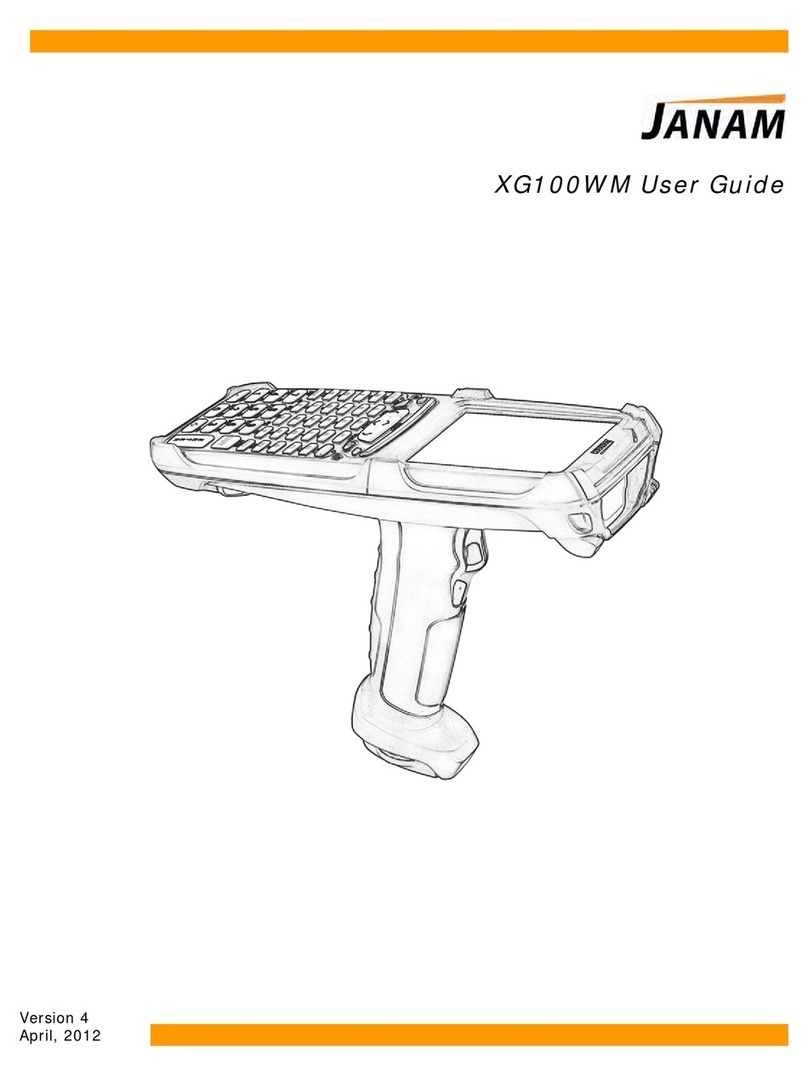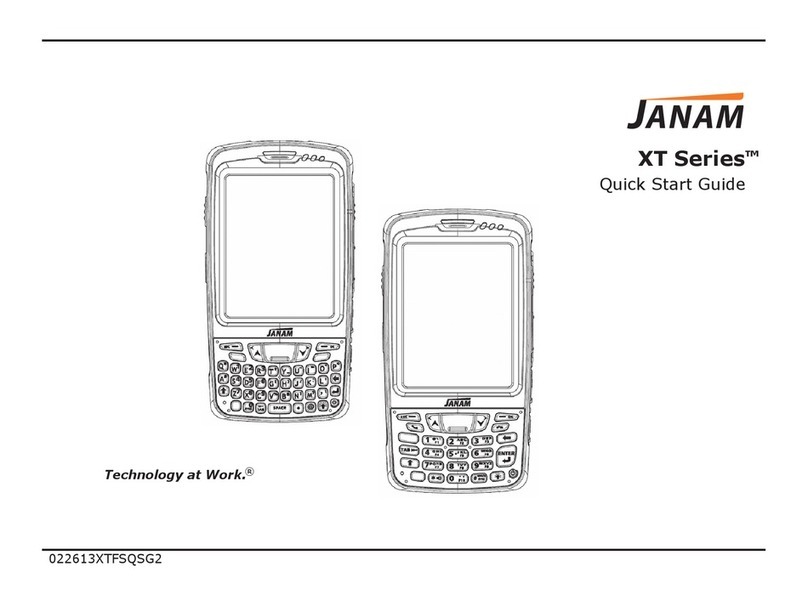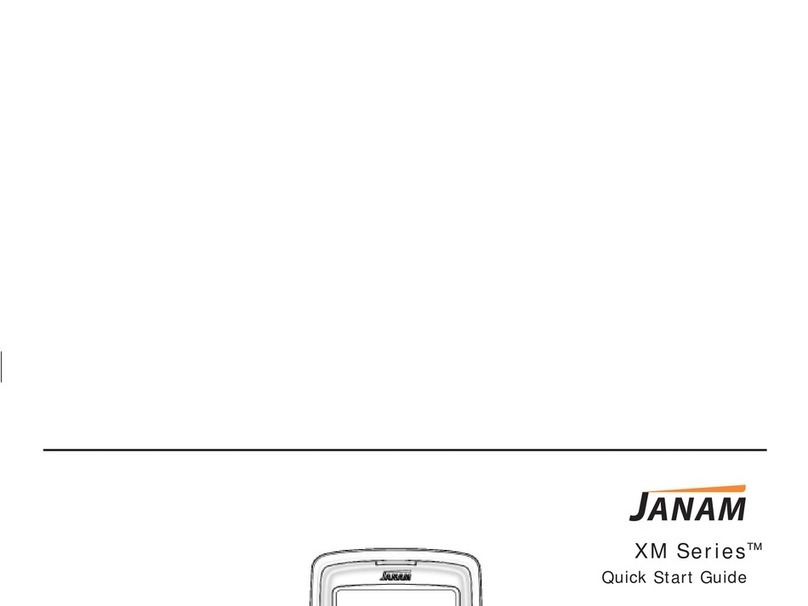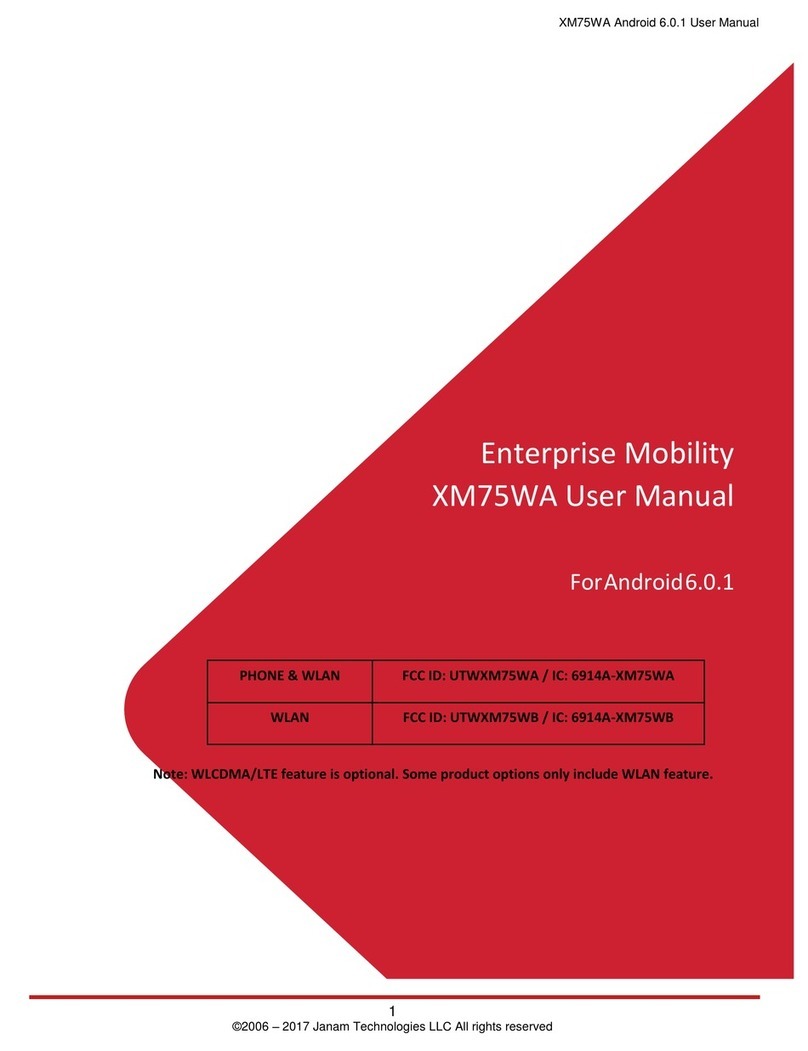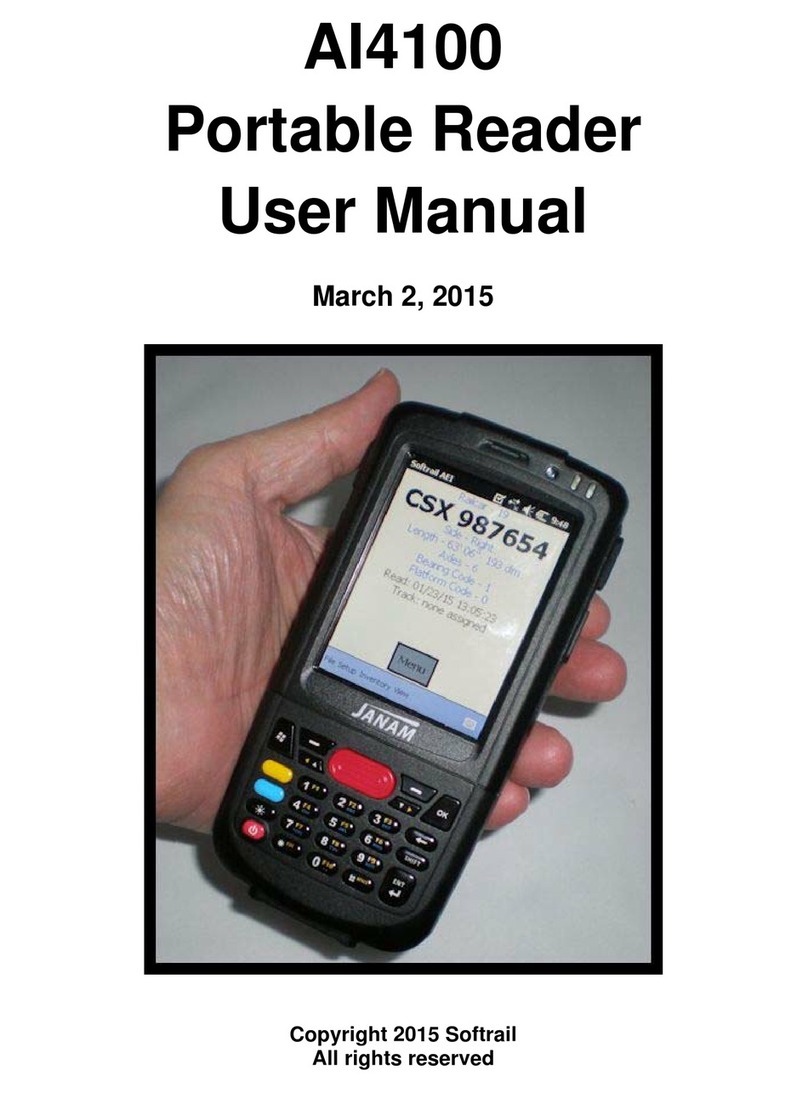XM60 Series Specifications
Janam Technologies LLC
041508XM60ss7Specifications subject to change.
TECHNICAL
Operating System Microsoft®Windows®CE 5.0
Processor Freescale™ MX21-266MHz
Memory 64MB SDRAM
64MB NAND
Expansion User accessible mini-SD slot; compatible with up to 2GB mini-SD card
Battery Swappable 3.7V 1880mAh rechargeable Li-ion
Backup Battery Rechargeable 20mAH Ni-MH
PHYSICAL
Dimensions 1.20” H x 3.11” W x 5.75” L / 30.5mm H x 79mm W x 146mm L
Weight 9.88oz / 280g
Keypad Backlit numeric keypad
Display Size 2.17”W x 2.95”L / 55.0mm W x 75.0mm L
Display Type 262K colors TFT QVGA (240x320)
Touch Panel Analog resistance type; stylus input
ENVIRONMENTAL
Operating Temp 14º to 122ºF / -10º to 50ºC
Storage Temp -4º to 140ºF / -20º to 60ºC
Humidity 5% to 90% RH (no condensation)
Drop Multiple 4ft / 1.2m drops to concrete on all sides across a wide temperature range
Water & Dust IP54 Category II
Vibration 0.03 G2/Hz from 20Hz to 2kHz; 1 hour random wave per axis
Electro Static Discharge (ESD) +/- 15kVDC air; +/- 8kVDC contact
Sterilization 76.9% to 81.4% concentration alcohol rub
Ambient Light 450ft-candelas (artificial light); 8000ft-candelas (sunlight)
INTERFACE FEATURES
Audio Speaker and Microphone
Alerts Vibration, LED indicators, audio beep
LED Indicators Tri-color
Scan Triggers Left, right, center buttons
DATA CAPTURE
Imager 1D/2D HHP Adaptus®Imaging Technology; 752 x 480 pixel CMOS area imager
1D Symbologies China Post, Codabar, Codablock F, Code 11, Code 16K, Code 32 Pharmaceutical (PARAF), Code 39,
Code 49, Code 93 and 93i, Code 128, EAN-8, EAN-13, Interleaved 2 of 5, ISBT 128, Matrix 2 of 5,
Korea Post, MSI, Plessey Code, PosiCode, Reduced Space Symbology (RSS-144, RSS Limited, RSS
Expanded), Straight 2 of 5 IATA (two-bar start/stop), Straight 2 of 5 Industrial (three-bar start/
stop), Telepen, Trioptic Code, UPC-A, UPC-A with Extended Coupon Code, UPC-E, UPC-E1
2D Symbologies PDF417 (EAN-UCC Composite, MicroPDF417, PDF417, TCIF Linked Code 39, TLC39), 4-CB
(4-State Customer Barcode), Australian Post, Aztec Code, Aztec Mesas, British Post, Canadian
Post, Data Matrix, ID-tag (UPU 4-State), Japanese Post, KIX (Netherlands) Post, MaxiCode, OCR,
Planet Code, Postnet, QR Code
DATA COMMUNICATION
IrDA Standard v1.2 (up to 115,200bps)
USB v1.1 client (up to 12Mbps), OTG support
WPAN Bluetooth v1.2
WLAN IEEE 802.11b/g radio, 2.4GHz
ACCESSORIES
Single Slot Cradle Kit RFID Reader Stylus 5-Pack
Four Slot Cradle Kit Cable Cup Stylus Tether
Modem Cradle Kit Vehicle Charger Nylon Holster
Larger Capacity Battery Synching/Charging Cables Adjustable Handstrap
Magnetic Stripe Reader Battery Charger
SAFETY/REGULATORY
Safety UL 60950-1, CSA C22.2 No. 60950-1, EN60950, GS
EMI FCC Part 15 Class B, EN 55022 Class B (CE-EMC), EN 55024 (CE:EMC), AS/NZS CISPR 22 (C-Tick),
ICES-003 Class B, SRRC, NOM
RF FCC Part 15.27, ETS 300 328, ETS 300 826, AS/NZS 4771, IC RSS102, IC RSS210
Hazardous Locations UL Listing (US and Canada) Class 1, Division 2, Groups A, B, C, D