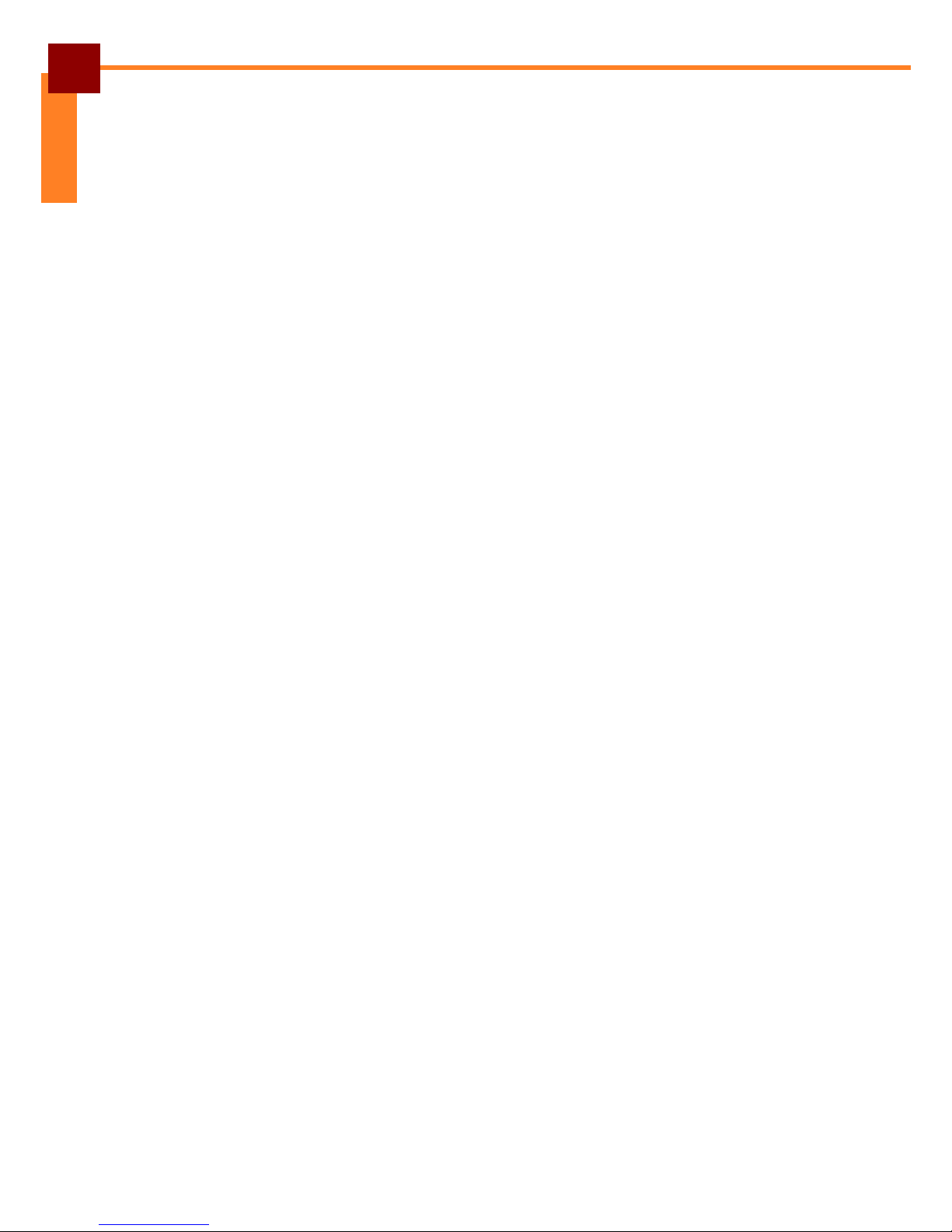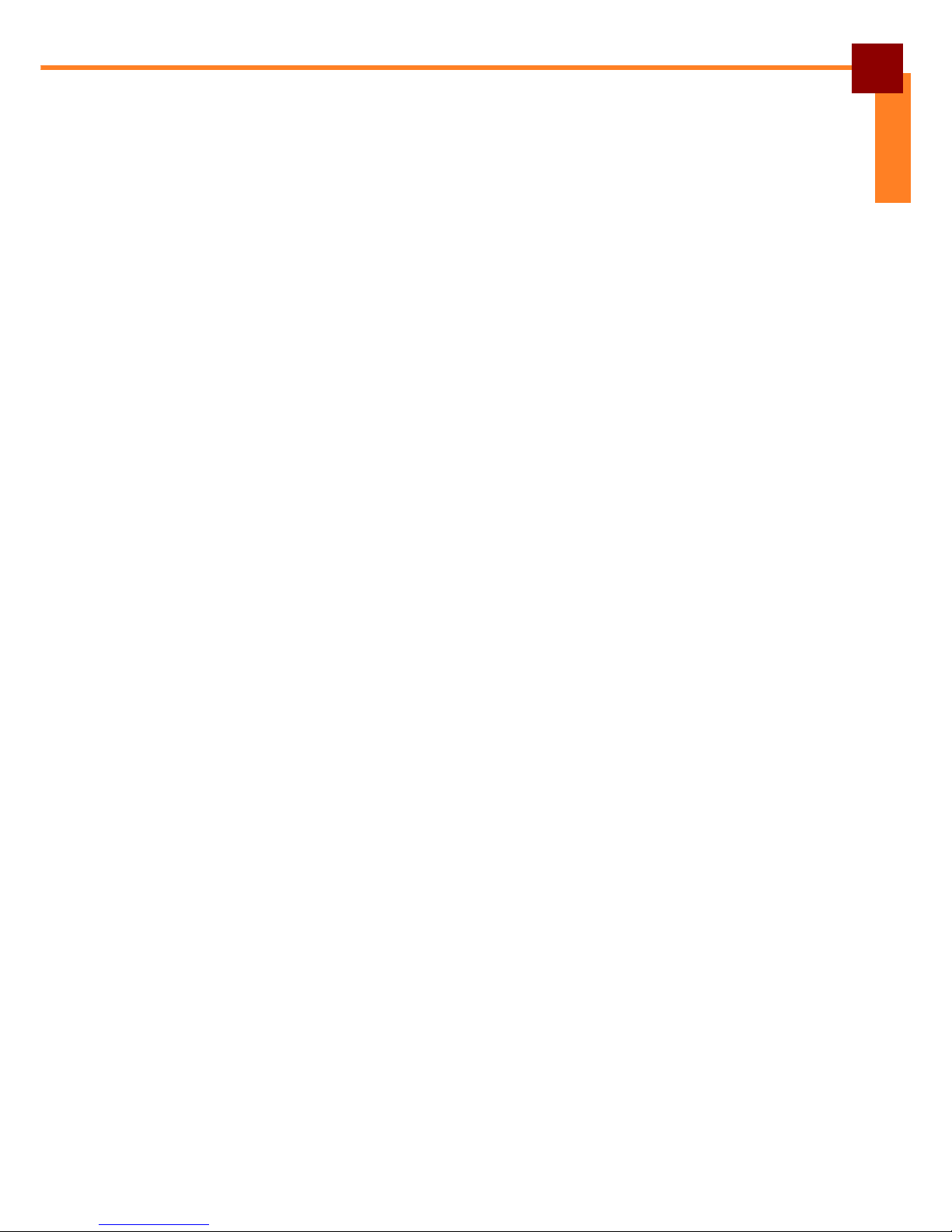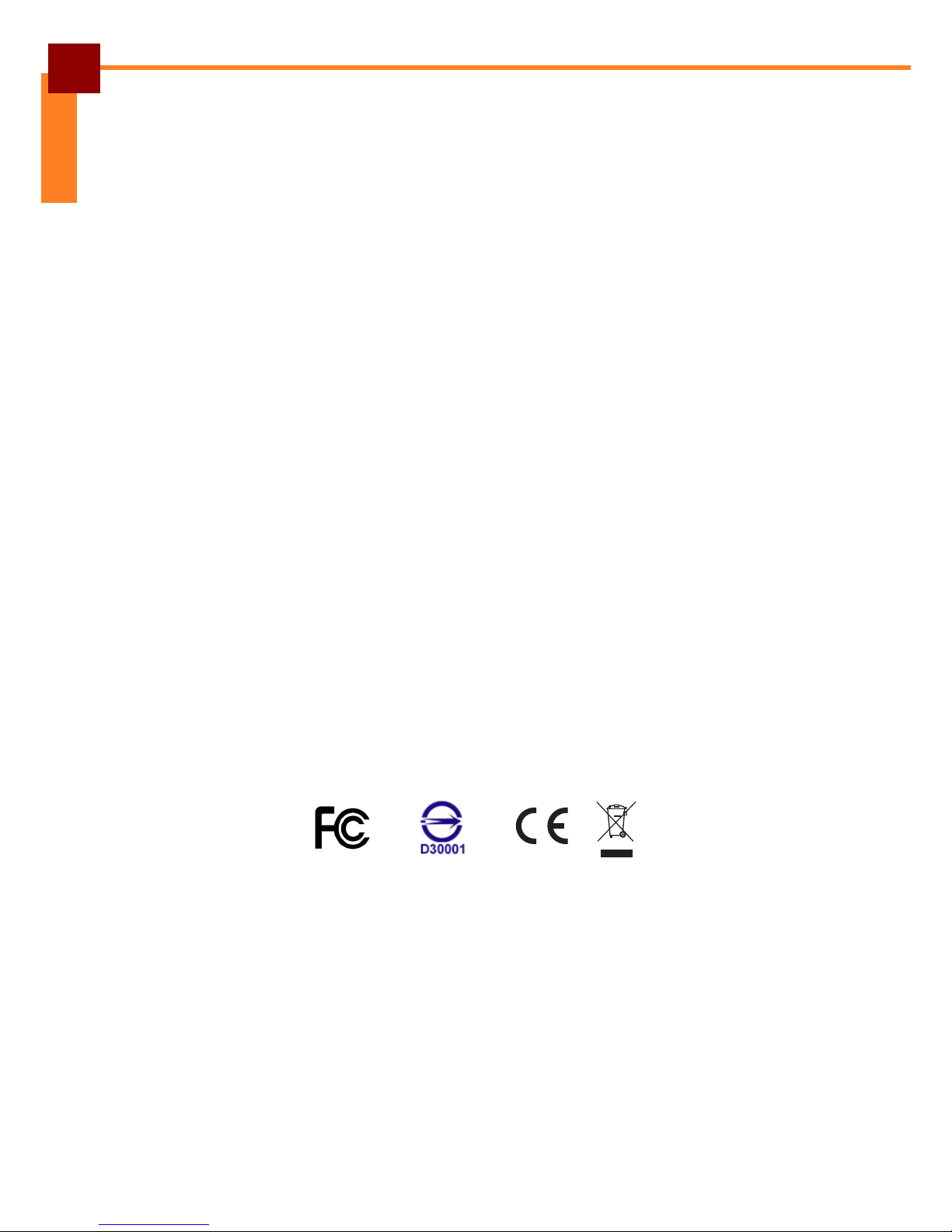2
ENGLISH
Use the product with approved equipment: Use the product only with the
computers and accessories identified as suitable for use with the product.
Adjust the volume: Turn down the volume before using headphones or other audio
devices.
Device Storage
When device will not be used for a long period of time, please remove the battery,
place product in a dry box, and store both device and battery in a cool, dark, and dry
place.
Batteries in storage need to be recharged at least once every three months to avoid
degradation.
Battery Handling Precautions
Do not attempt to disassemble or reconstruct the packs. The battery has
integrated protection circuits and safety functions to avoid danger. If battery is
damaged, it may rupture, generate heat, or cause smoke and flame.
Do not short circuit battery. Neither short connect the positive terminal and negative
terminal with metals, nor carry or store the battery with metal objects. If the battery is
short circuited, excessive large current will flow and generate heat, rupture or flame
will occur, and also it will cause heat generation for metals. Please cover the plug with
waterproof cap when not using the battery.
Do not incinerate or heat the battery. This will cause the insulator to melt, damage
the gas release vent, and cause loss of safety function, or electrolyte ignition. Above
mentioned matters will cause battery to rupture, generate heat, or cause smoke and
flame.
Do not use near high temperature areas. Do not use or leave battery near fire,
stove or heated areas of more than 80°C, to avoid melting of the polymer separator
which would cause internal short circuits to occur in individual cells, and cause the
battery to rupture, generate heat, or cause smoke and flame.
Do not immerse the battery in water, seawater, or get it wet. This may cause
internal short circuits to occur within individual cells, and cause the battery to rupture,
generate heat, or cause smoke and flame.
Do not charge battery near fire or under the blazing sun. If the battery protection
circuit does not function properly due to high temperature, or it is broken, the battery
will be charged at an abnormal current, and abnormal chemical reaction may occur,
causing the battery to rupture, generate heat, or cause smoke and flame.
Only use the official product charger and observe the charging requirement. If
the battery is charged in unusual conditions, it will cause loss of safety functions, or
abnormal chemical reactions, causing the battery to rupture, generate heat, or cause
smoke and flame.
Do not try to damage the battery. Do not drive a nail into the battery, strike it with a
hammer, or tread on it. The impact will cause leakage, causing the battery to rupture,
generate heat, or cause smoke and flame.