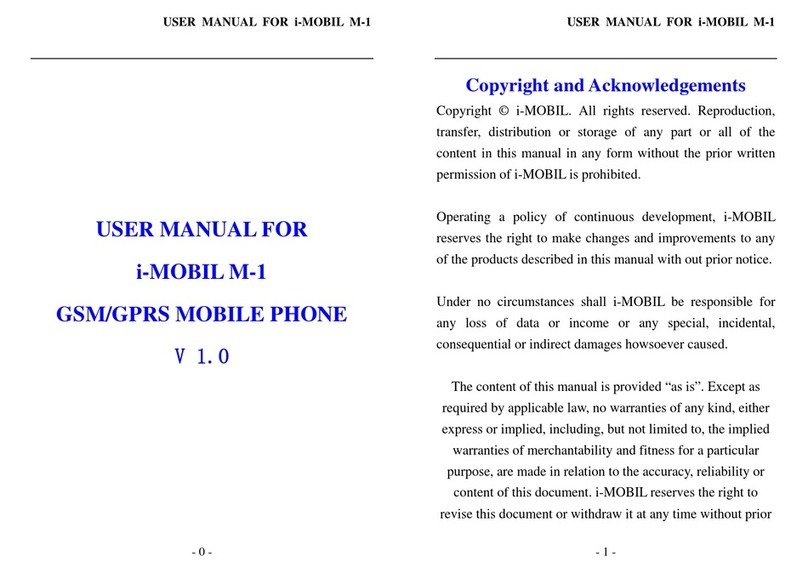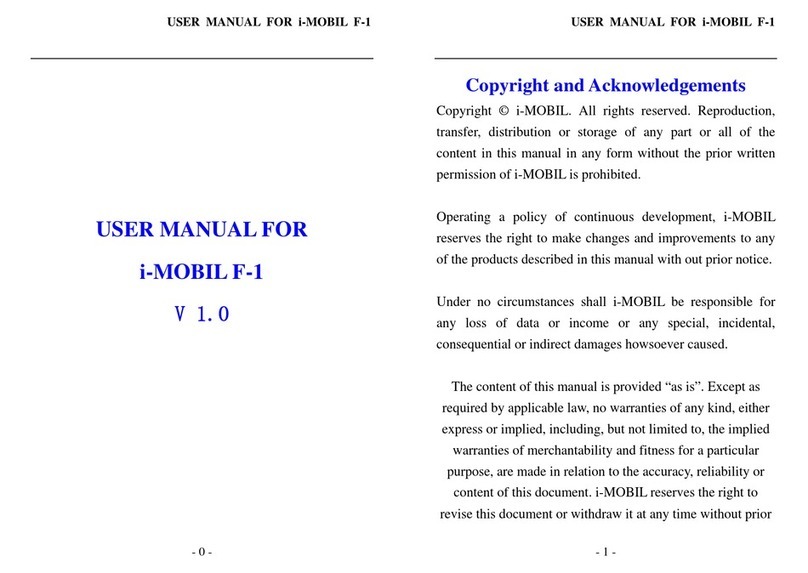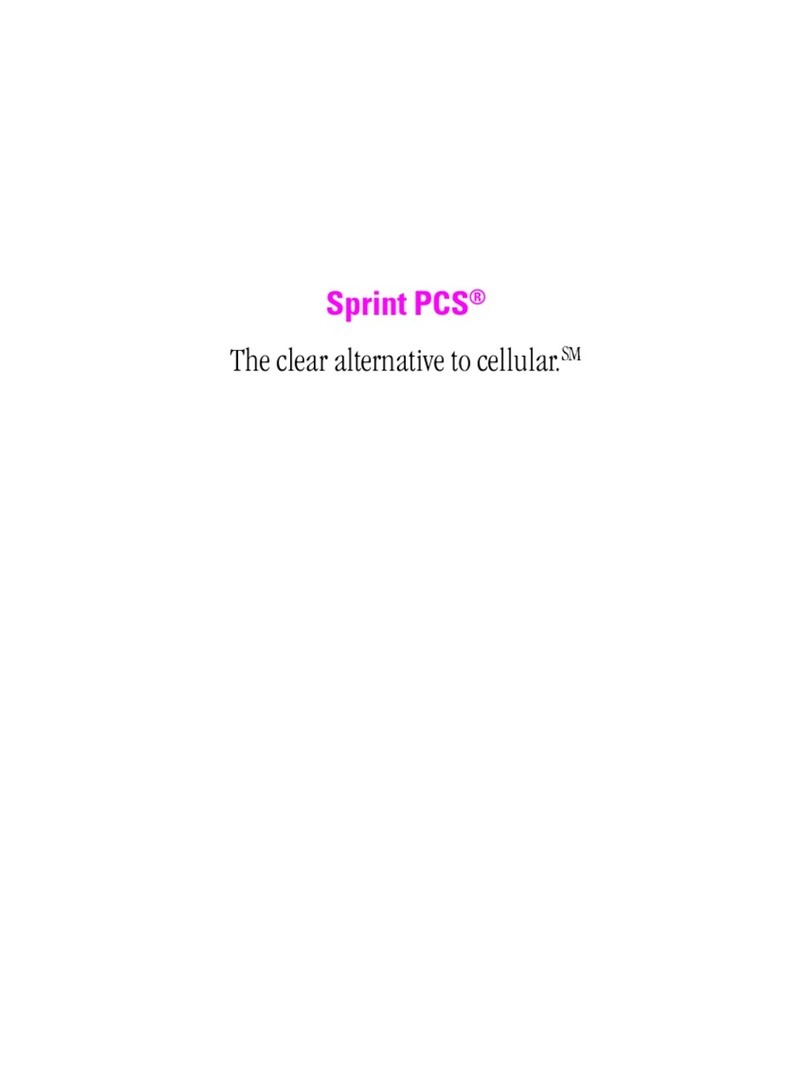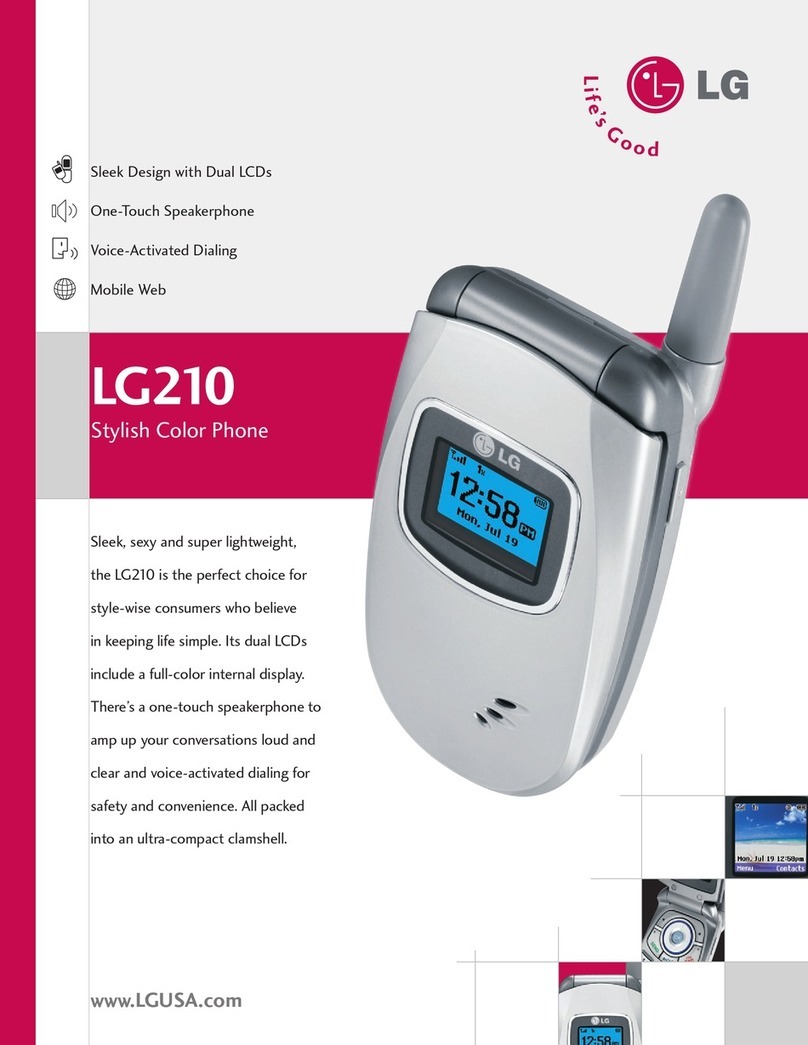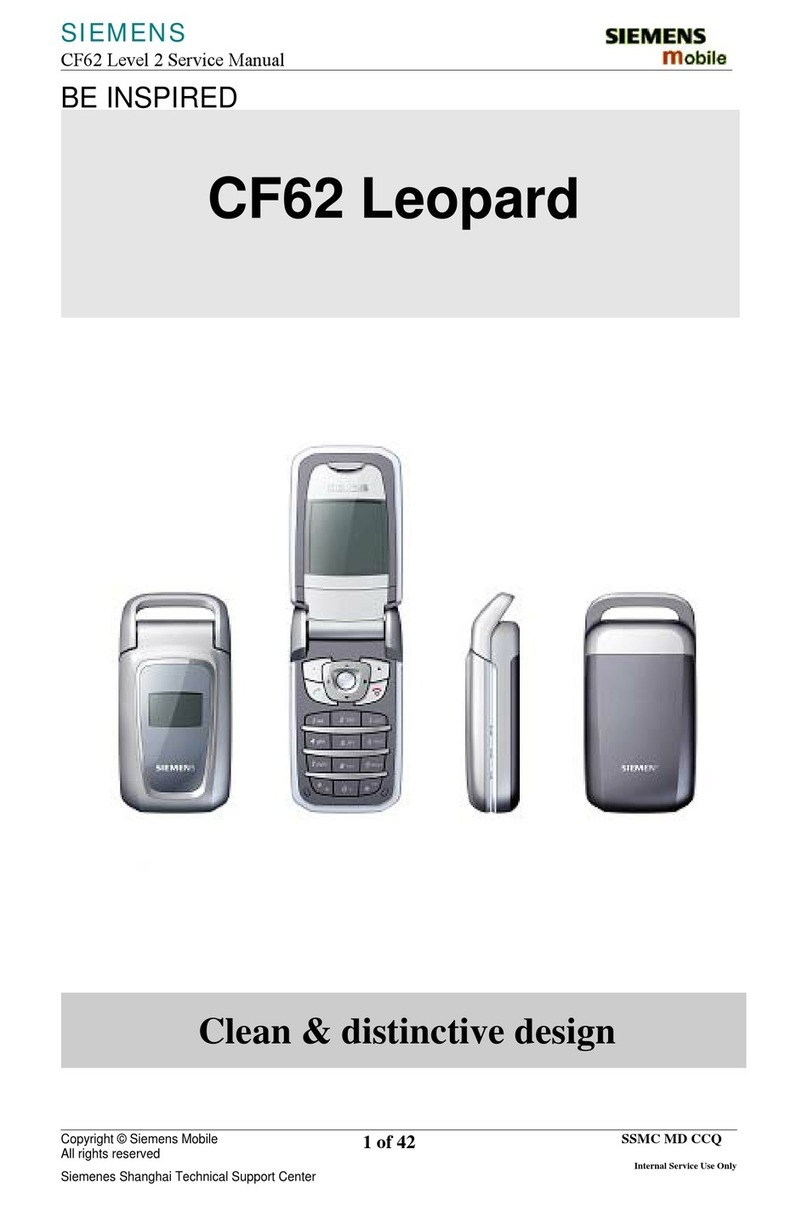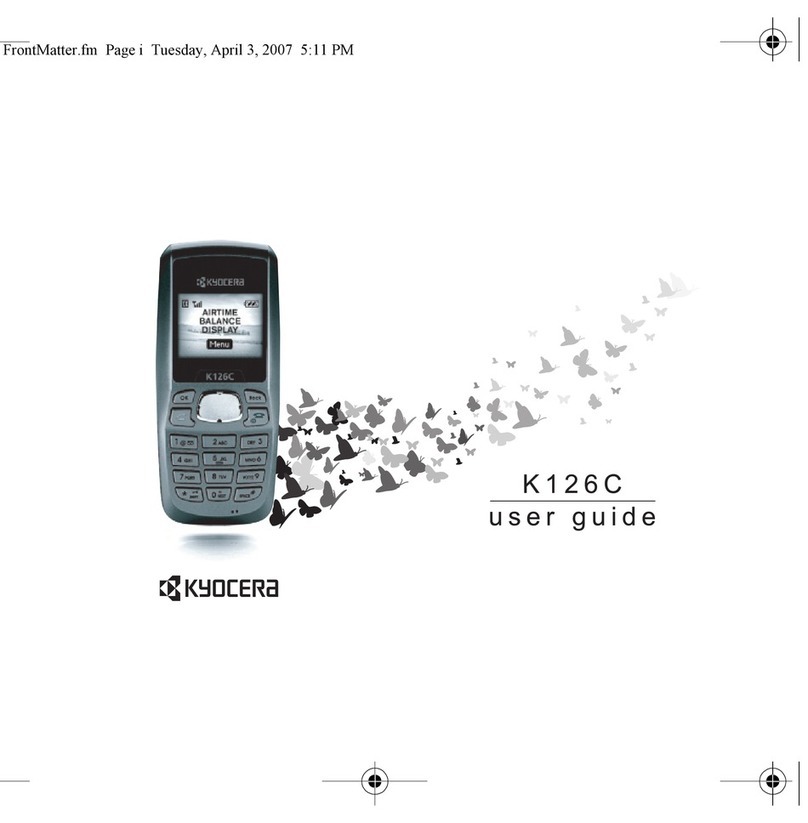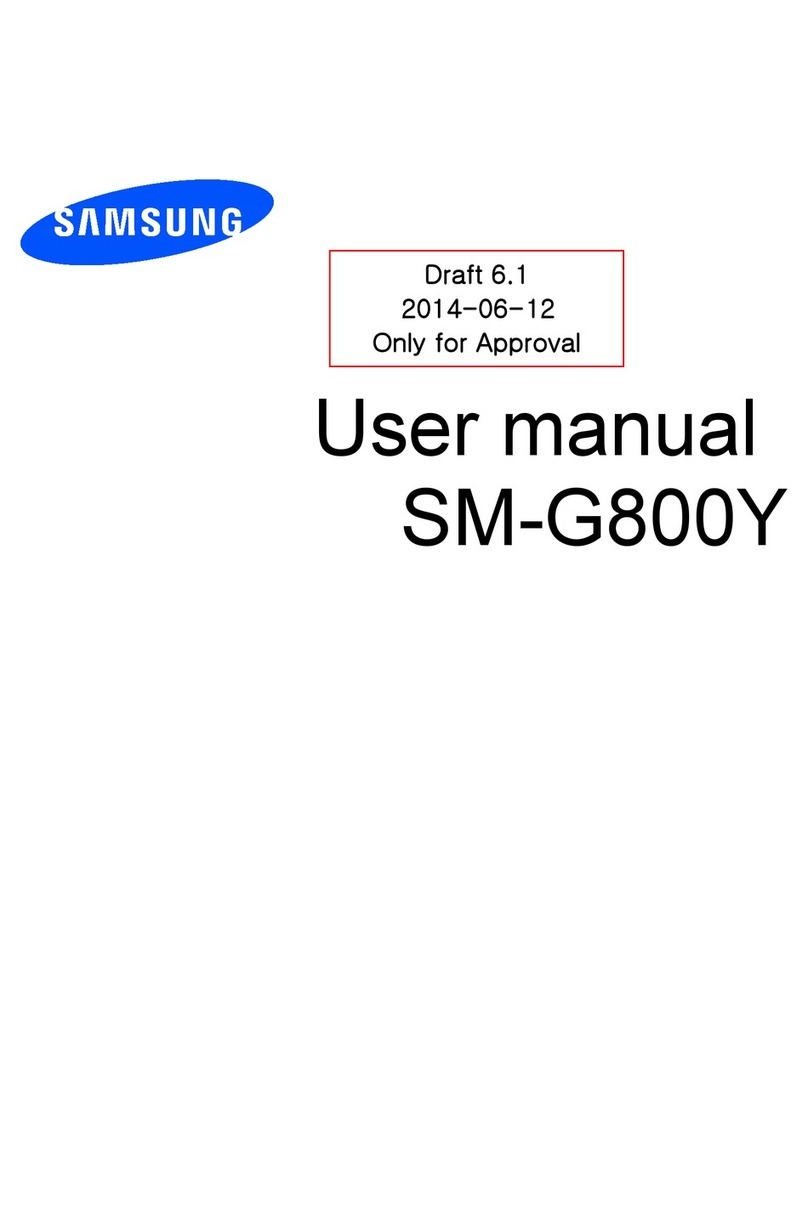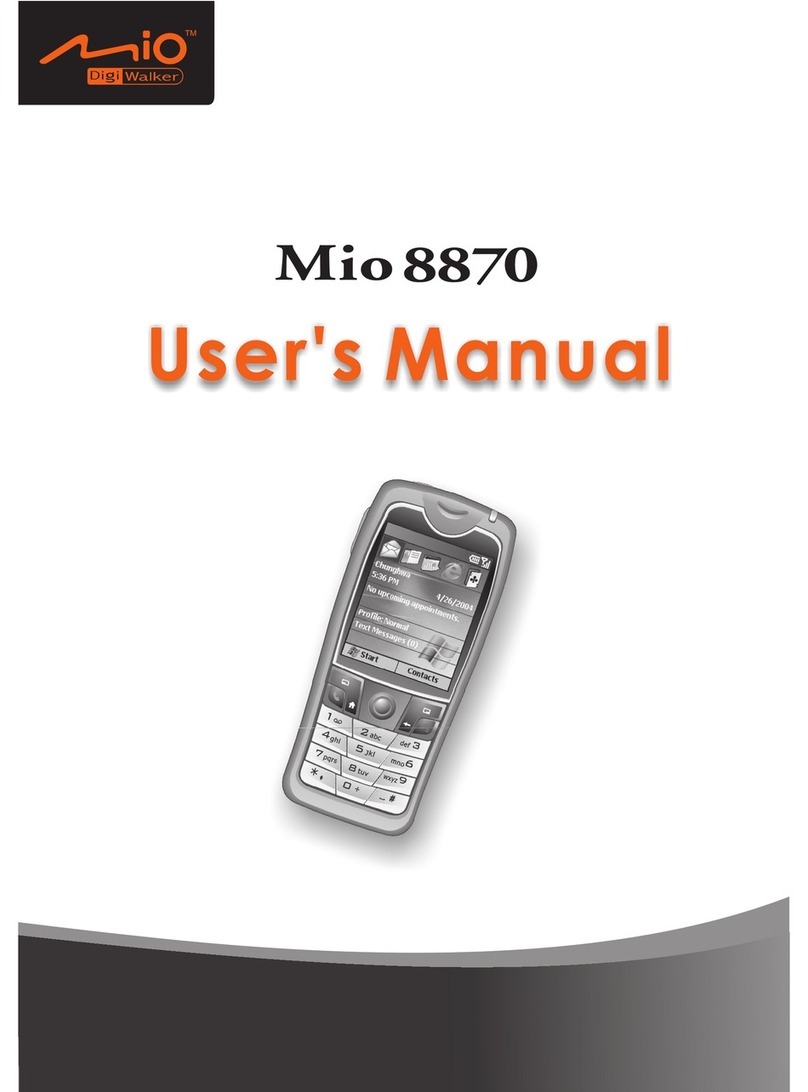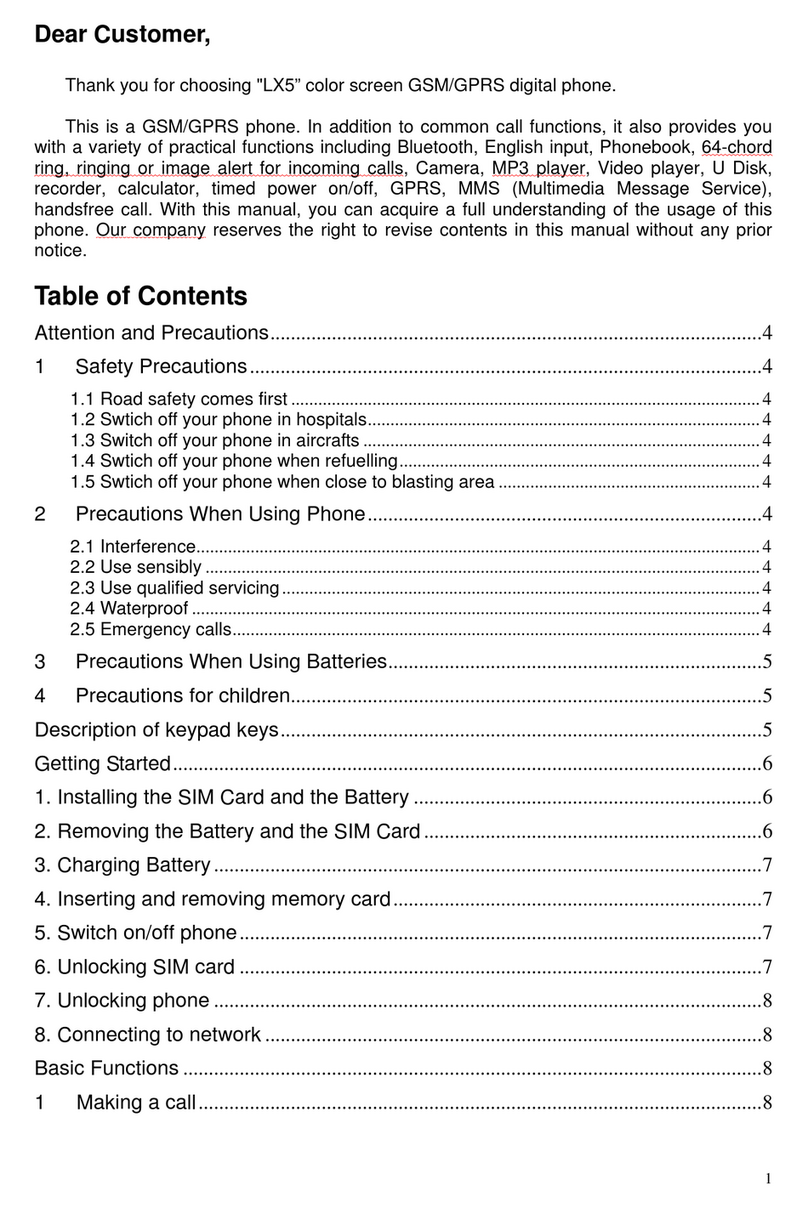i-MOBIL C-1 User manual

1
C-1 User Manual
EN V1.1
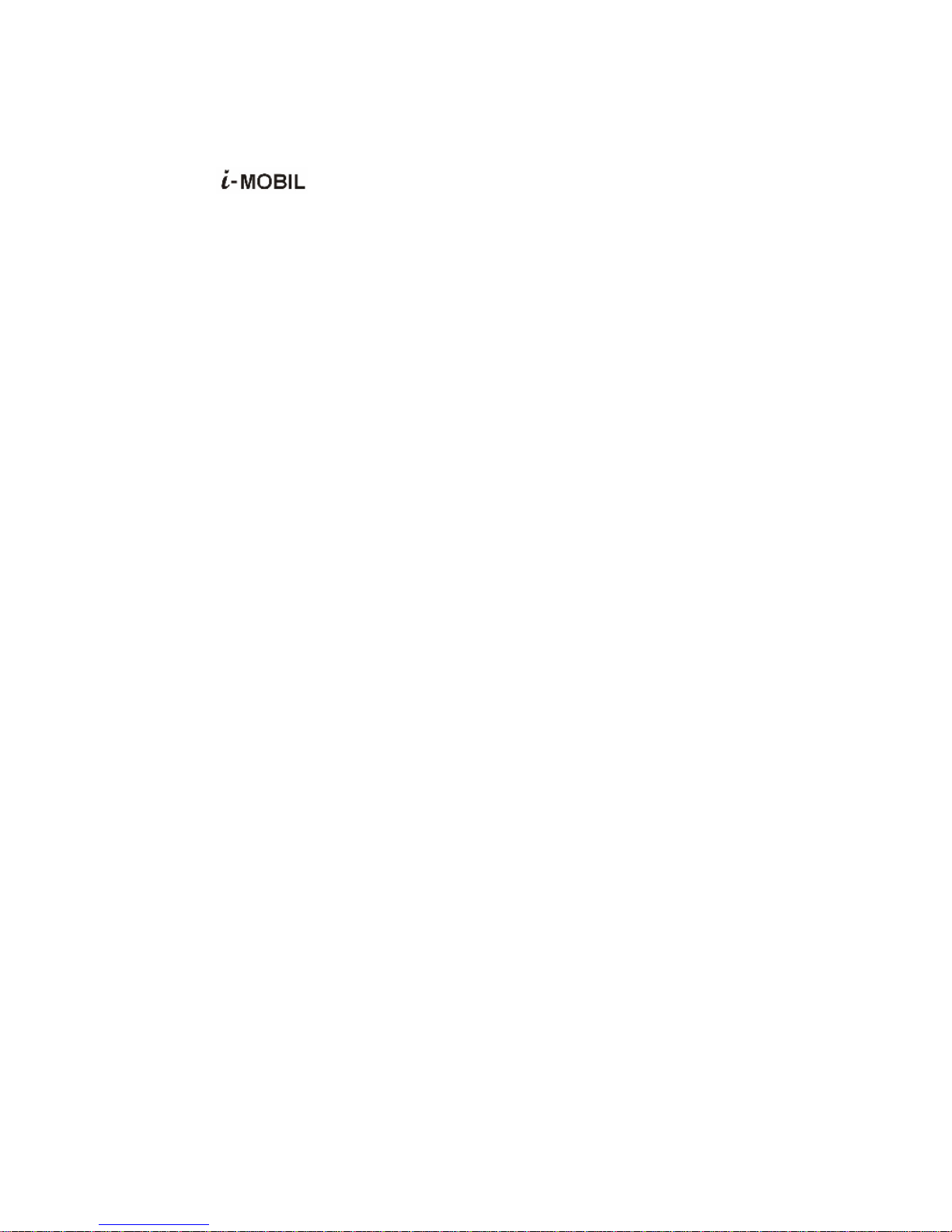
Claims
All the trademarks and logos indicated as such herein, including the registered and
unregistered trademarks and logos, are the property of i-MOBILand their respective owners.
The foregoing is the trademark of i-MOBIL and can not be used without
i-MOBIL’s authorization.
i-MOBIL reserves its right to make changes and improvements to any of the products
described in this manual without prior notice. Under no circumstances shall i-MOBIL be
responsible for any loss of data or income or any special, incidental, consequential or
indirect damages howsoever caused.
The content of this manual is provided “as is”. To the fullest extent permissible by law,
i-MOBIL makes no representations or warranties of any kind, either express or implied, for,
but not limited to, the accuracy, merchantability and fitness of this manual for a particular
purpose.
2

3
Contents
FOR YOUR SAFETY ....................................................................................................................................................................6
BRIEF INTRODUCTION.............................................................................................................................................................7
YOUR PHONE’S LABEL..................................................................................................................................................................7
PASSWORD......................................................................................................................................................................................7
PHONE IMAGE AND KEY DEFINITION.........................................................................................................................................7
BRIEF MENU TREE.........................................................................................................................................................................8
DISPLAY ICON................................................................................................................................................................................9
GETTING STARTED..................................................................................................................................................................10
USING THE BATTERY..................................................................................................................................................................10
INSTALLING A MEMORY CARD AND THE SIM CARD..............................................................................................................10
CHARGING THE BATTERY .......................................................................................................................................................... 11
LOW BATTERY WARNING............................................................................................................................................................ 11
BATTERY TIPS.............................................................................................................................................................................. 11
TURNING YOUR PHONE ON/OFF................................................................................................................................................ 11
KEYPAD SHORTCUTS..................................................................................................................................................................12
USE AND MAINTENANCE............................................................................................................................................................12
BASIC FUNCTIONS...................................................................................................................................................................13
SIM LOCK ....................................................................................................................................................................................13
MAKING A CALL...........................................................................................................................................................................13
ANSWERING OR REJECTING A CALL ........................................................................................................................................13
DURING A CALL ...........................................................................................................................................................................13
MISSED CALL...............................................................................................................................................................................14
HOW TO USE MULTIMEDIA ENTERTAINMENT...........................................................................................................15
MUSIC PLAYER............................................................................................................................................................................15
FM RADIO ....................................................................................................................................................................................16
VOICE RECORDER........................................................................................................................................................................17
MASS STORAGE...........................................................................................................................................................................18
FILE VIEWER.................................................................................................................................................................................18
SETTING UP RING STYLES AND DISPLAY...................................................................................................................19
PERSONALISING A RING TYLE ..................................................................................................................................................19
ADJUSTING VOLUME ..................................................................................................................................................................19
SETTING UP DISPLAY .................................................................................................................................................................19
SETTING UP TIME &DATE........................................................................................................................................................20
SETTING UP GREETINGS AND LANGUAGE ..............................................................................................................................20
USING PHONEBOOK................................................................................................................................................................21
STORING A PHONEBOOK ENTRY...............................................................................................................................................21
SEARCHING FOR A PHONEBOOK ENTRY .................................................................................................................................21
EDITING A PHONEBOOK ENTRY................................................................................................................................................21
DELETING PHONEBOOK ENTRY ................................................................................................................................................22
ASSIGNING A GROUP..................................................................................................................................................................22
VIEWING AND SETTING UP 1-TOUCH DIAL .............................................................................................................................22
VIEWING MEMORY STATUS........................................................................................................................................................23

4
USING CALL HISTORY............................................................................................................................................................24
VIEWING CALL HISTORY ............................................................................................................................................................24
DELETING CALL HISTORY ..........................................................................................................................................................24
VIEWING CALL INFORMATION...................................................................................................................................................24
ENTRY METHOD ........................................................................................................................................................................26
WHERE TO USE ENGLISH ENTRY METHOD.............................................................................................................................26
TEXT ENTRY METHODS ..............................................................................................................................................................26
CURSOR ........................................................................................................................................................................................26
MULTI-TAP....................................................................................................................................................................................26
T9 ENGLISH ENTRY METHOD ...................................................................................................................................................26
PUNCTUATION AND SPECIAL CHARACTERS...........................................................................................................................26
MESSAGES....................................................................................................................................................................................27
VIEWING MESSAGES...................................................................................................................................................................27
CREATING MESSAGES ................................................................................................................................................................27
USING SMS TEMPLATE .............................................................................................................................................................28
DELETING MESSAGES.................................................................................................................................................................28
SETTING UP MESSAGES.............................................................................................................................................................28
INFORMATION MESSAGES..........................................................................................................................................................29
VOICE MAIL ..................................................................................................................................................................................29
PERSONAL ORGANIZER........................................................................................................................................................30
ALARM...........................................................................................................................................................................................30
MEMO............................................................................................................................................................................................30
WORLD TIME ................................................................................................................................................................................30
CALCULATOR ...............................................................................................................................................................................31
CALENDAR....................................................................................................................................................................................31
MEMORY STATUS ........................................................................................................................................................................31
STK...............................................................................................................................................................................................31
CALL AND PHONE SETTINGS.............................................................................................................................................32
MINUTE REMINDER.....................................................................................................................................................................32
FIXED DIALING.............................................................................................................................................................................32
CALL FORWARD ...........................................................................................................................................................................32
CALL BARRING.............................................................................................................................................................................33
CALL WAITING .............................................................................................................................................................................33
PHONE SETTING..........................................................................................................................................................................33
OTHER SETTINGS.....................................................................................................................................................................35
NETWORK SETTING ....................................................................................................................................................................35
SECURITY SETTING ....................................................................................................................................................................35
TROUBLESHOOTING...............................................................................................................................................................36
BATTERY INFORMATION.......................................................................................................................................................37
ACCESSORIES.............................................................................................................................................................................38
SAFETY OF THE BATTERY..........................................................................................................................................................38
RAPID TRAVEL CHARGER...........................................................................................................................................................38
DATA CABLE .................................................................................................................................................................................38

5
SAR INFORMATION.....................................................................................................................................................................38

FOR YOUR SAFETY
SWITCH ON SAFELY Do not use in prohibited areas or when it may cause interference or danger.
6
SWITCH OFF IN HOSPITALS Follow any restrictions. Switch the phone off near medical equipments.
SWITCH OFF WHEN REFUELING Do not use the phone at a refueling point. Do not use near fuel or chemicals.
SWITCH OFF IN AIRCRAT Follow any restrictions. Wireless devices can cause interference in aircraft.
ROAD SAFETY Obey all local laws. Please use the hands free kit whilst driving.
ACCESSORIES AND BATTERIES Use only approved accessories and batteries. Do not try to connect
incompatible products.
BACKUP IMPORTANT INFORMATION Remember to make backup copies or keep a written record of all
important information.
CONNECTING TO OTHER DEVICES When connecting to any other devices, read its user manual for detailed
safety instructions. Do not try to connect incompatible products.
MAINTENANCE Only authorized and qualified personnel may repair this product.
WATER RESISTANCE Your phone is not water-resistant. Keep it dry.
INTERFERENCE All wireless devices may be susceptible to interference, which could affect performance.
Damage to the security seal will cause the warranty invalid.
Warning: Improper use will invalidate the warranty.
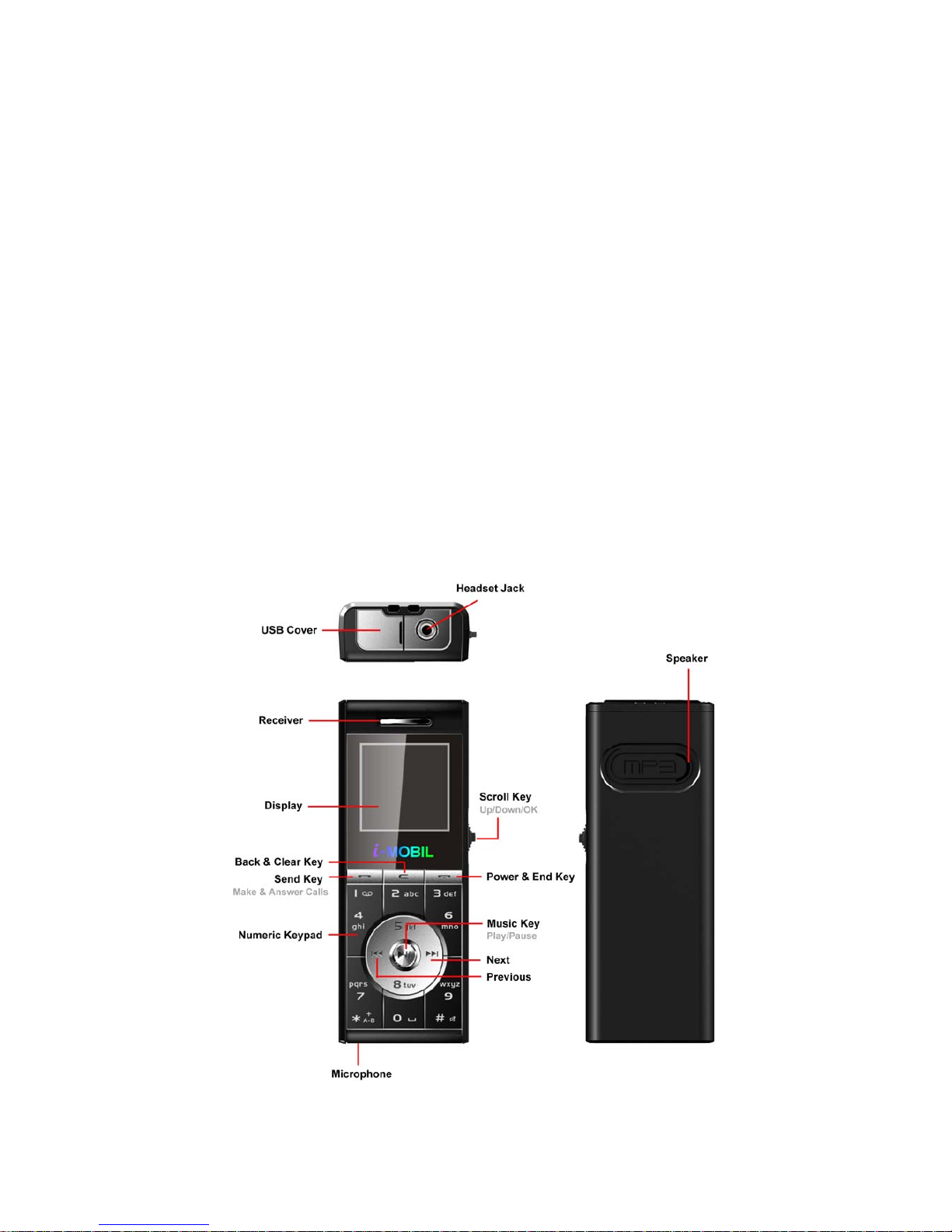
BRIEF INTRODUCTION
Your phone’s label
The bar code label includes information about your phone, such as the serial number. Please keep it properly.
Password
Security Code
This phone includes a Personal Identity Code, to ensure you data is stored securely, activating this code means you will
need to enter your PIN to access some features, e.g. the phone book.
PIN & PIN2 code
The PIN (Personal Identity Number) and PIN2 codes are 4-to 8-digit numbers that usually come from your network
service provider along with the SIM card.
The PIN2 code is required to activate some network features. It can be obtained from your network provider.
To set up PIN and PIN2 codes, please refer to Other settings>Security setting on P40 of this guide.
PUK & PUK2 code
These codes are only required should you accidentally enter your SIM PIN code incorrectly and block the SIM. The
PUK (Personal Unblocking Key) and PUK2 codes are 4-to 8-digit codes obtained from your network service provider.
Phone image and key definition
7

Scroll key Back & Clear key Send key Power & End key
Scroll up and down to move
through menu options, or to
increase / decrease the
volume.
Delete character or number
Make and answer calls
Power on or off
Press for OK or to enter the
option menu Back to the previous menu OK or enter the option menu End or reject calls
Exit to standby mode
(In Music player, FM radio or
Voice record interface)
Lock or unlock the keypad
(with # key)
Exit to standby mode
Brief menu tree
1、2、3、
Call Recorder FM radio Music Player
1、Dialled calls 1、Choose channel Music Player
2、Missed calls 2、Name channel
3、Received calls 3、Delete channel
4、Delete 4、Manual tuning
5、Call Information 5、Auto tuning
6、Set frequency
7、Search all
4、5、6、
Message Phonebook Service
1、SMS 1、Names 1、Call forward
2、Info. Messages 2、Add new 2、Call barring
3、Voice mail 3、Settings 3、Call waiting
7、8、9、
Settings Extras Profiles
1、Phone 1、Voice recorder 1、Normal
2、Time & Date 2、Data connect 2、Meeting
3、Call 3、Alarm 3、Outdoor
4、Network 4、Memo 4、Car
5、Security 5、World time 5、VIP
6、Restore factory settings 6、Calculator
7、Calendar
8
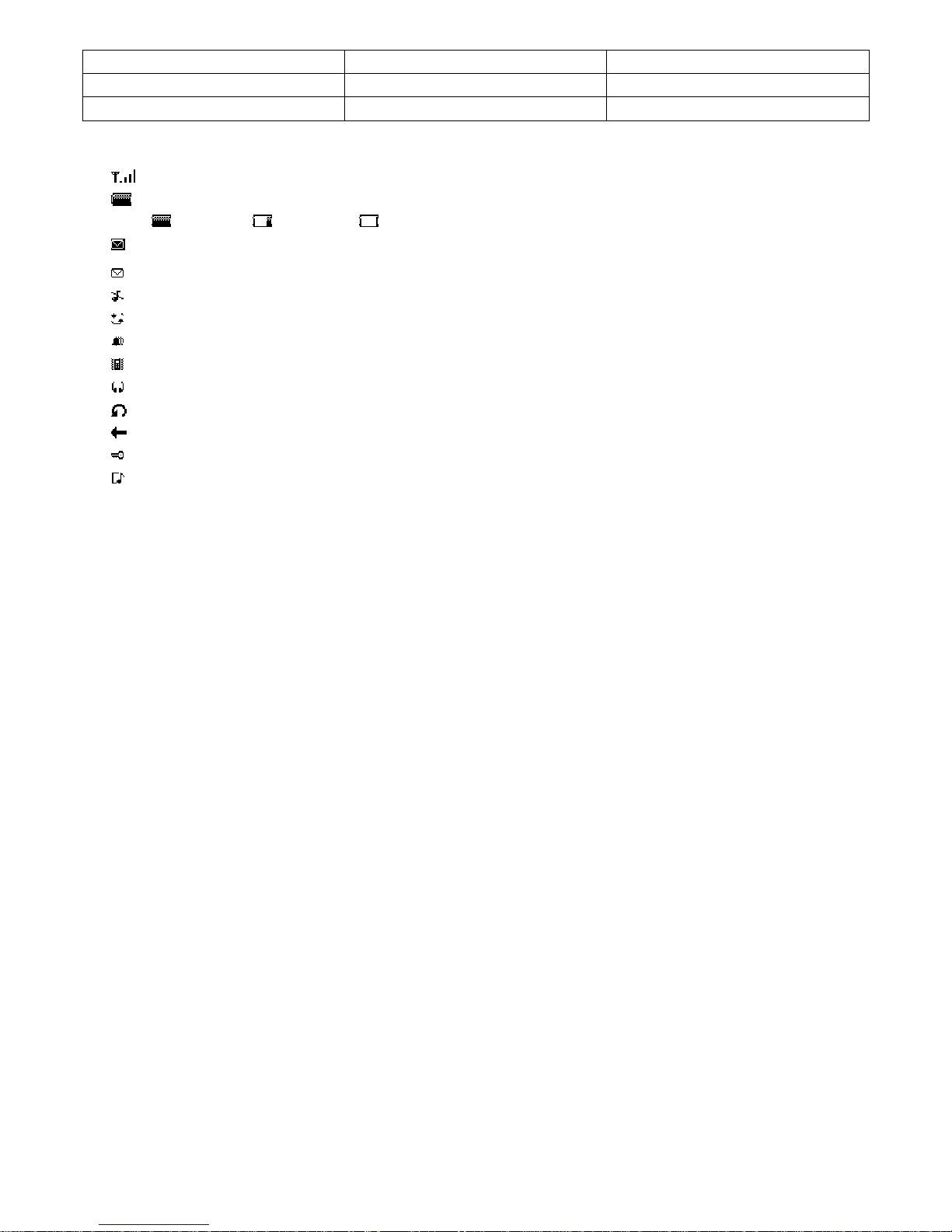
9、Games
10、Memory card
11、SIM Tool Kit
Display icon
Signal strength indicator. Vertical bars show the strength of the network connection.
Battery level indicator
Battery full, Low battery, Low battery warning
Message inbox full
New message. The icon disappears after the new messages are read.
Silence mode. In standby, press and hold # key to turn on or off the speaker.
Roam indicator.
Alarm on. The icon disappears after the alarms are turned off.
Vibration on.
Earphone is connected and detected.
Back to the previous menu.
Exit to standby
Keypad locked
Voicemail indicator.
Note: Your phone may not appear exactly as the illustrations in this manual.
9
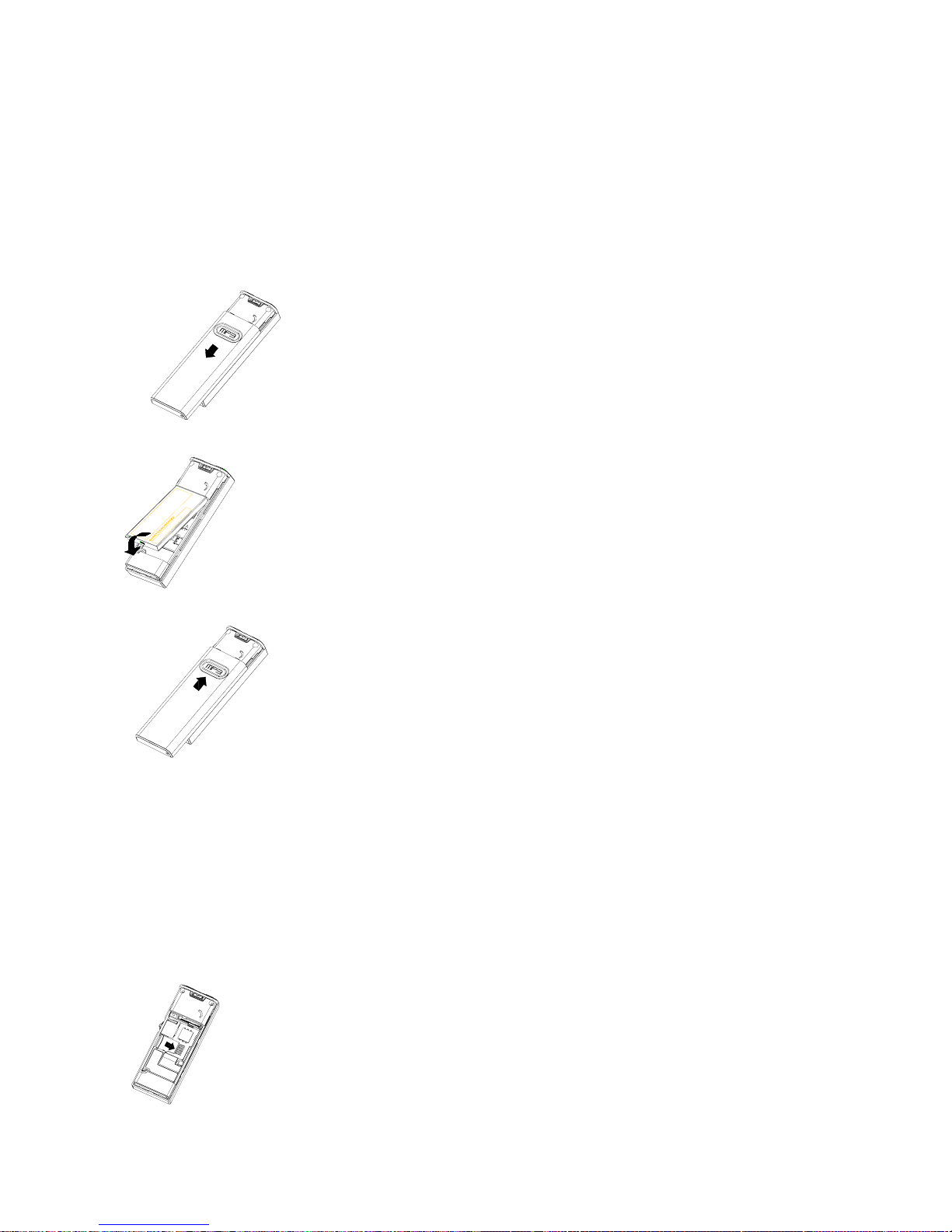
GETTING STARTED
Using the battery
Installing the battery
1. By applying gentle pressure to the rear case of the phone, slide the cover down to expose the battery.
2. With the gold contacts facing into the phone clip the battery in place, positioning the top of the battery first.
3. Replace the rear cover, by sliding it back onto the phone until it clips in place.
Installing a memory card and the SIM card
Warning:
♦Do not bend or scratch your memory card or SIM card.
♦Avoid exposing your memory card and SIM card to static electricity, water or dirt.
♦As the memory card fits beneath the SIM card, please ensure that the memory card is fitted first.
1. By applying gentle pressure to the rear case of the phone, slide the cover down to expose the battery.
Slide the memory card into the memory card holder with the gold contacts facing down into the phone body.
Note:
♦If you need to format your memory card, please use formats FAT12 or FAT16.
♦If file formats other than FAT12 or FAT16 are used the phone may not be able to read the content of the memory
10
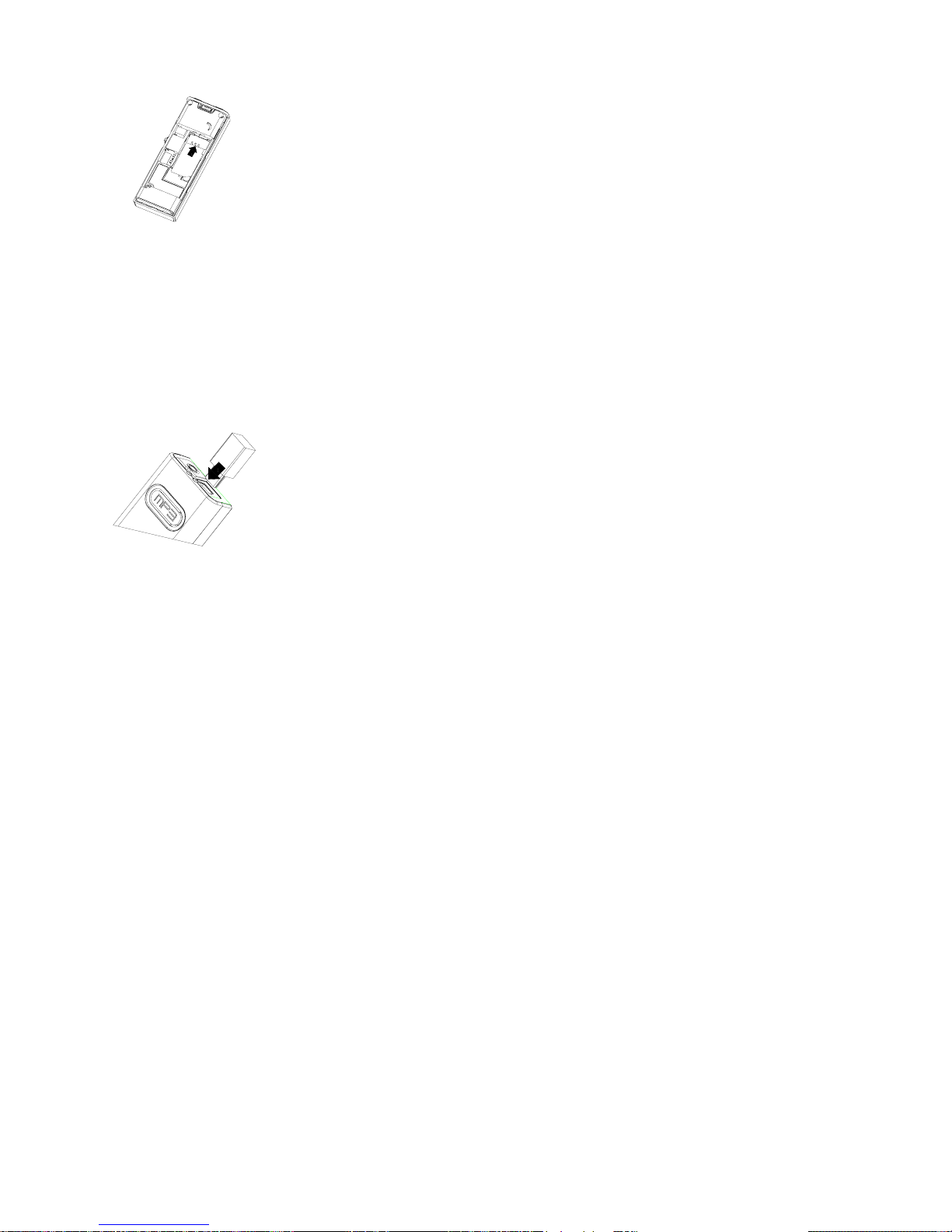
card.
2. Slide the SIM card into the SIM card holder with the gold contacts facing down.
Charging the battery
Warning: To avoid damaging the phone, please do not remove the battery when the phone is charging.
To ensure the best performance of your phone’s battery, please charge the battery fully before using it for the first time
(Approx. 12 hours), using the method described below. Please note: some batteries require several full
charge/discharge cycles to reach their best performance.
1. Make sure the battery has been installed properly before charging.
2. Open the protective USB cover and plug the travel charger into the USB connector.
3. Plug the other end of the travel charger into the electrical outlet.
Tips:
♦It may take a few seconds for your phone to display a visible charging indication if your phone is switched off.
♦Your phone can be used while charging.
♦It may take a few minutes for your phone to display a visible charging indication if the battery is fully discharged.
♦The phone will be charged from your PC when it is connected with the USB cable, however it will take a longer time
to charge than when charging with the travel charger.
Low battery warning
When the battery is low, the phone pops up messages to notify you to charge the battery. If the battery energy falls
below the minimum limit, the phone will switch off automatically.
When the battery is low, the backlight may not work when pressing the keypad and some functions may not work.
Please charge the battery immediately.
Battery tips
♦Use only the batteries, data cable and chargers approved by the original manufacturer. Do not use a non-approved
data cable or chargers , or else it may damage the battery.
♦Do not short-circuit the battery. Please store the battery inside the phone to prevent accidental short circuiting of
the battery contacts.
♦Do not place or charger the battery in very hot, or very cold locations as temperature extremes can adversely affect
the battery.
♦Please keep the charger and handset out of the reach of small children.
♦Please ensure that the gold contacts of the battery are kept clean and free from dirt.
♦The battery can be charged and discharged hundreds of times but it will eventually wear out. Please replace the
battery when the battery capacity falls to approximately 50% of its original storage capacity.
Turning your phone on/off
Power on
1. Press and hold the Power key for 2 seconds to turn your phone on. Your phone will display the power on
animation and enter standby mode.
2. If necessary, enter your SIM card PIN code (displayed as ****) to unlock the SIM card.
11

3. Please refer to Other settings>Security setting>PIN code at P40 to get more information on the PIN code.
Power off
Press and hold the Power key for 2 seconds to turn your phone off. Your phone will display power off animation.
Keypad shortcuts
In standby mode
Up To enter SMS.
Down To enter main menu.
Scroll key Press To enter Name list.
To enter Music player.
Dial key To enter Call history>Dialled calls.
1 (Press and hold) To dial voice mail.
9 (Press and hold) To dial emergency call (060).
* & # key function list
*key #key
In standby mode Press and hold to enter the ‘+’ for
international dialing. Press and hold to turn the loud speaker
on or off.
Name list
Call history Press to page up. Press to page down.
Calendar Press to go to last month. Press to go to next month.
Create SMS Press to enter into the punctuation list;
Press to switch entry method;
Music Player Press to mark the start point for the ‘loop’
feature. To select between different play modes;
repeat, random.
Use and maintenance
The following suggestions will help you use and maintain your mobile.
1. Please keep dry. Rainwater, humidity and any kinds of liquid or moisture might contain minerals which could
corrode the circuit.
2. Moving parts maybe damaged if you put or use the phone in a dirty or dusty place.
3. Please do not use or store the phone in a high temperature environment as this may result in damage to the
electronic or plastic parts.
4. Please do not use or store the phone in a very low temperature environment.
5. Please do not use any chemicals, detergent or caustic detergents to clean the mobile. If you want to clean it, please
wipe it gently using a soft cloth made damp with some soapy water.
6. Please do not paint the phone. Paint might clog the moving parts and prevent proper operation.
7. Only use the headset provided, or an approved spare.
8. If the mobile has got wet, please switch it off immediately and remove the battery. Leave it to dry thoroughly before
using it again.
9. To get the maximum talk and standby times from your battery, please turn down the volume, reduce the backlight
and contrast.
10. Please keep all metal objects away from the charger port on the top of the phone to avoid damaging the electronic
circuits.
12
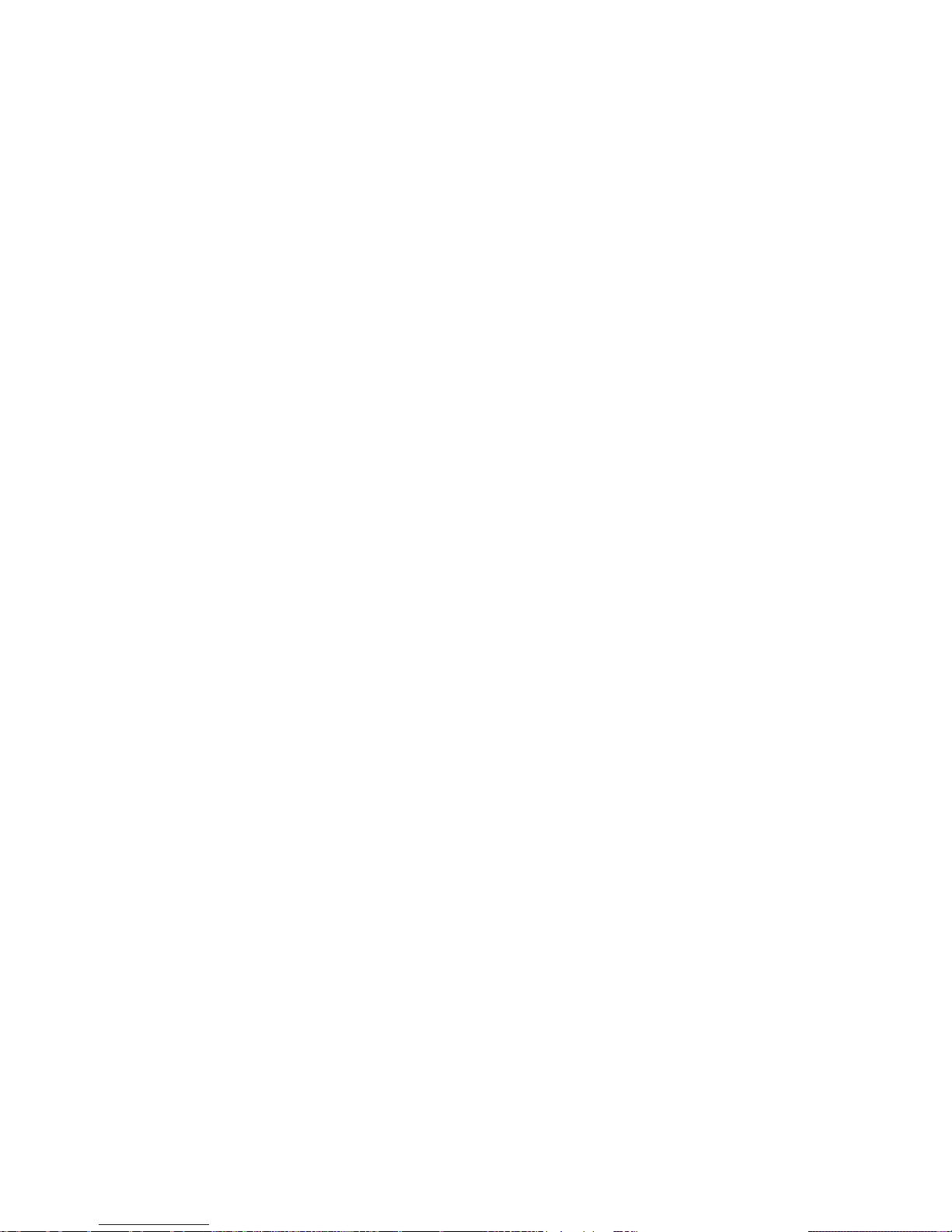
13
Basic functions
SIM Lock
The phone is special for the SIM cards of i-MOBIL. To use other SIM cards, please follow the steps below.
1. Insert the SIM card and switch on the phone.
2. Enter the password. If the password is correct, restart your phone.
Note:
♦The password is provided by i-MOBIL, please contact your local service provider for detailed information.
♦The phone is to be locked permanently after entering wrong password for 5 times. And it can not be used until
the software is updated. Please contact your local service provider for detailed information.
Making a call
Making a call from standby mode
1. Input the phone number. To change the number, move the cursor by the Scroll key, press the C key to delete
digits.
2. Press the Dial key (Dial).
3. To make an international call, press and hold the * key to enter the international prefix ‘+’ in place of the
international access code.
Then input the country code, area code and phone number, and press the Dial key (Dial).
Making a call by your phone book
1. In standby mode, press the Scroll key to enter the Phone book; or from main menu, select Phone book>Names.
2. Select an entry by the Scroll key, then press Dial key (View) to view all the phone numbers in this entry.
3. Select a number you want by the Scroll key, then press the Dial key (Call).
Making a call by call history
Your phone stores 20 phone numbers for each Dialled, Received and Missed calls.
1. In standby mode, press the Dial key to enter the Dialled call list.
You can press the * key or # key to switch to the Received or Missed call lists.
2. Select the number you want by scrolling up or down, then press the Dial key (Call).
Answering or rejectinga call
1. Press the Dial key (Ans)or press the Scroll key up to answer an incoming call; or press the Scroll key to enter
option menu and select from Busy, Reject or Answer.
2. Press the Power key (Reject) to end or reject a call.
3. When the headset is connected, press the Dial key or the headset button to answer a call.
During a call
Switching to other functions
Press the Dial key to enter the option menu as described below. Then press the associated number key to select the
option or highlight the required option by using the scroll key, and then press the Dial key to select.
1. Dial new
2. Hold
3. Mute
4. End this call
5. Send DTMF
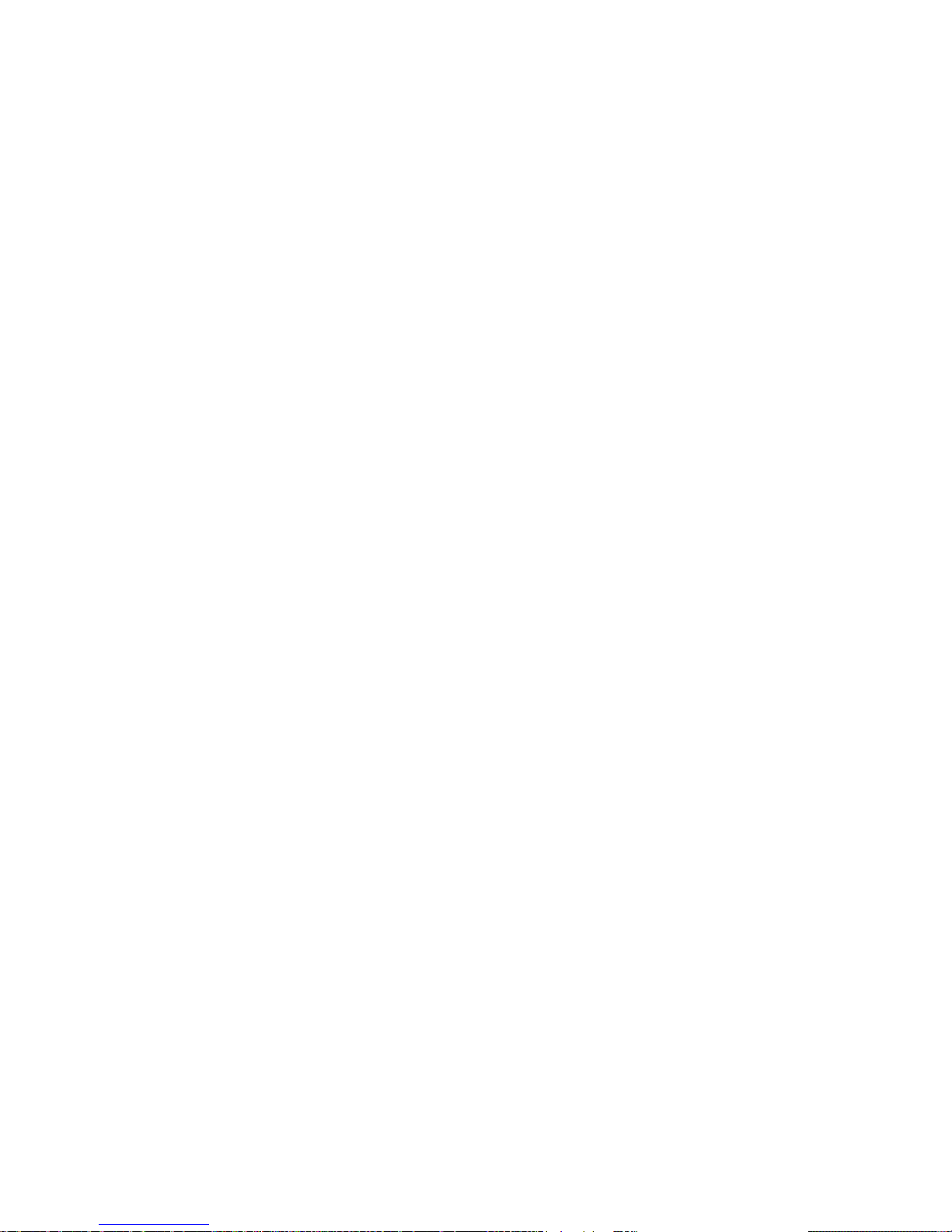
14
6. Main menu
7. Listen
Note: Some of these ‘in call’ functions require your network provider to activate them. For more details please contact
your network provider.
Searching names
1. During a call, press the Dial key (option)to enter options menu (talk), select Main menu>Phone book>Names.
2. Select a name and press the Dial key (view) to view the number list.
Missed Call
The phone displays ‘Missed calls: X call(s)’.
1. Press the Dial key (View) or Scroll key to view the missed call list.
2. Press * key or # key to switch to missed or Received call lists.
3. In the missed call list, select the entry you want and press the Dial key (Dial). Or press the Scroll key to view the
date and time of this entry.
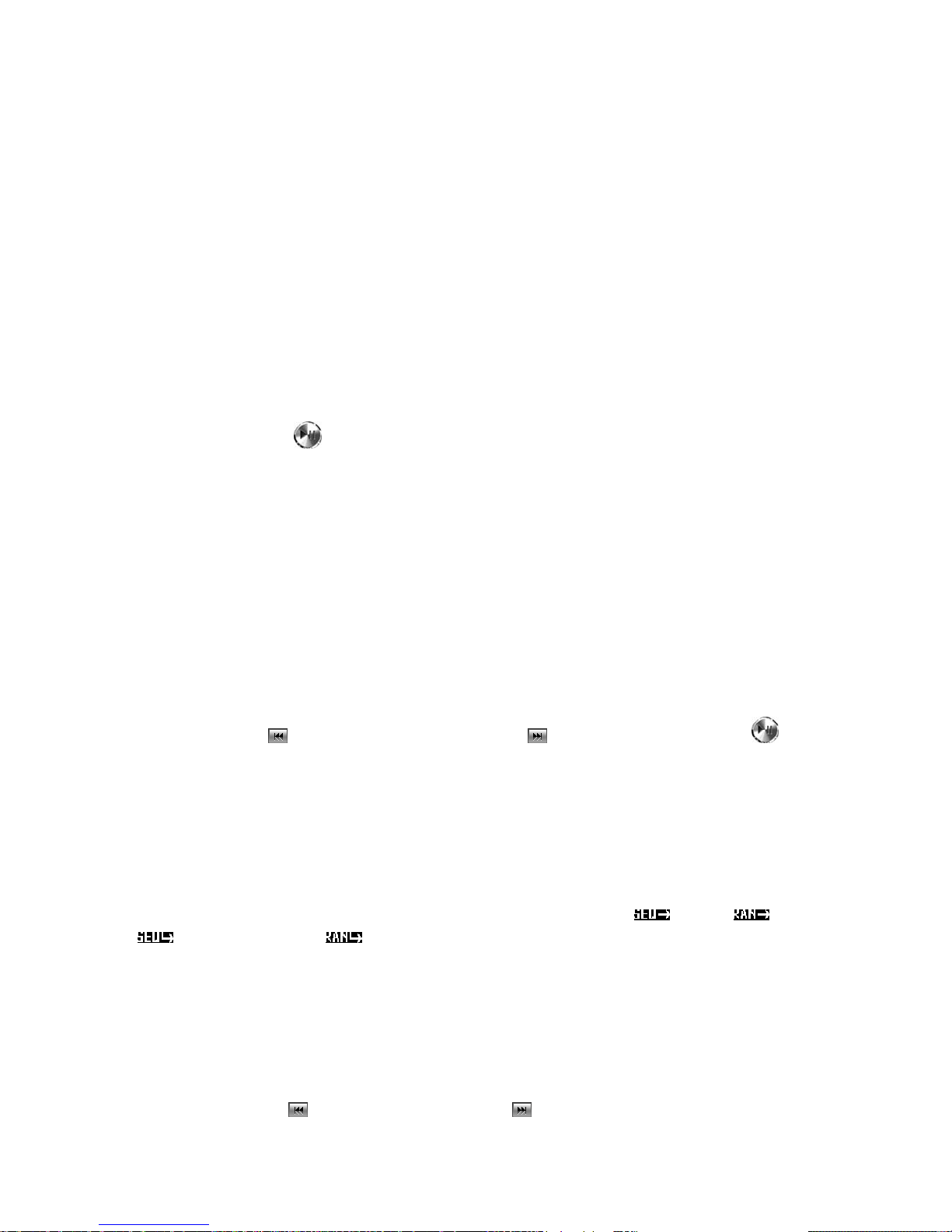
How to use multimedia entertainment
Music Player
The music player allows you to store and play MP3 music from the phone’s memory card.
Music can be transferred to, or removed from the phones memory card, by connecting the phone to a PC with the
supplied USB cable. The phone’s memory card will appear as a removable drive under the PCs ‘My Computer’ icon.
Windows can be used to click and drag files into or out of the phones memory card.
Note:
♦When the phone accesses the memory card for the first time, it creates a ‘Playlist’ file, which is a list of all the
current files it finds on the memory card. If you change the files on the memory card you MUST delete the playlist
file, to ensure the handset updates its file list the next time it access the memory card.
♦Your phone do not support link with Apple Macintosh computers. When connecting to PC, please only use in the
circumstances of Microsoft 2000 or above.
To activate or quit the music player
1. In standby, press shortcut to activate music player.
2. Or in the main menu, select Music Player, press the Dial key or Scroll key to start the player.
3. Press the C key to exit music player and return to standby.
Play list
1. In music player, press the Dial key or Scroll key to view the handsets current playlist. When you first start the
music player, all the tracks on the handsets memory card will be automatically putin the playlist. Music tracks can
be moved on or off this playlist by using the ‘Add’ or ‘Move’ features accessible under the Dial key.
2. Press the Dial key to edit the play list:
Select ‘Add’ to add music to the playlist from the memory card.
Select ‘Move’ to move tracks off the playlist. This does not delete tracks, and they can be ‘Added’ again, it merely
removes the track from the current play list.
Select music
1. In music player, press to jump to the previous track, press to jump to the next one; press to pause or
continue playing the current track.
2. Or in the play list, select the music you want, press Scroll key to play.
Adjust the volume
In the music player, push the Scroll key up or down to adjust the volume.
Switch the play mode
With the music playing, press the # key to switch the play mode between Sequence , Random , Sequence &
Repeat and Random & Repea t.
Broken-point memory repeat
It is possible to repeat part of a track. The start point for the repeat is ‘marked’ by pressing the * key as the required
point is reached when the track is playing. To mark the end point for the repeat the * key is pressed a second time as
the required point is reached in the track. The MP3 player will now loop between these two points forever. Then press
the * key again to stop the loop and continue to play.
Fast forward
While playing, press and hold to fast rewind; press and hold to fast forward.
15

How to view the music information
While playing, press 4 to view the music information of the current track if there is an icon “i” displayed.
Lock keypad
In music player, press the Power key and then the # key to lock the keypad (the display will show ).
How to copy MP3 files to the phone
To manipulate the music files stored on the phone’s memory card it must be connected to a PC via the USB cable
provided.
When the phone is connected to the PC, it should be automatically detected.
However, if the PC fails to detect the phone, the connection can be manually established by selecting Extras from the
phone’s main menu, then selecting Data connect, and pressing Connect.
The phone’s memory card will appear as a ‘Removable Disk’ under the My computer icon of the PC.
1. Copy MP3 files to the root directory (the folder that appears when you open the memory card) of the removable
disk.
2. To ensure your phone updates it playlist, please ensure you delete the ‘playlist’ file on the phone’s memory card.
3. When you have finished editing the contents of the Phone’s memory card, close the USB connection by double
clicking the ‘Safely Remove Hardware’ icon in the System Tray of PC and selecting ‘Stop’. Then press Exit on the
handset and disconnect the USB cable.
Note:
♦If you have muted the handsets speaker by pressing the #key the MP3 player will only play through the headset.
♦The battery consumption is higher than usual when the MP3 player is being used.
♦You can download MP3 files up to the capacity of the memory card. The phones MP3 player will read the contents
of any folders put onto the phones memory card, but can only read down two levels of folder, so it is better to keep
all the content in the top level folder.
FM Radio
The FM tuner within this product have been tested and found to comply with the limits for a Class A digital device,
pursuant to Part 15 of the FCC Rules. These limits are designed to provide reasonable protection against harmful
interference when the equipment is operated in a commercial environment. This equipment generates, uses, and can
radiate radio frequency energy and, if not installed and used in accordance with the instruction manual, may cause
harmful interference to radio communications. Operation of this equipment in a residential area is likely to cause
harmful interference in which case the user will be required to correct the interference at his own expense.
Tip: The FM radio uses the headset wires as an aerial, so the radio will not work unless the headset is connected.
To activate or quit the FM radio
1. From the main menu, select FM radio and press the Dial key or the Scroll key.
2. The radio will now display ‘Searching’, as it locates the radio stations.
3. The display will now show the current radio station found and start playing it through the headsets.
4. The volume can be adjusted by operating the scroll up or down.
5. To change, rename or delete stations, or to manually tune or re-tune, press the Dial key to enter the options menu
and select from the options available.
6. Press the C key to exit back to main menu.
To listen to the Radio
In FM radio, press or to change channel. Press to pause or continue playing the current channel.
Search channel
Tip: The FM radio stores all the channels found when the automatic search was performed. Please use the manual
searching feature under the options menu to find a channel which was not found during the auto search.
Search All
In the FM radio, press the Dial key ( ), select Search all to search all FM channels and store them automatically in
sequence.
Manual tuning
16
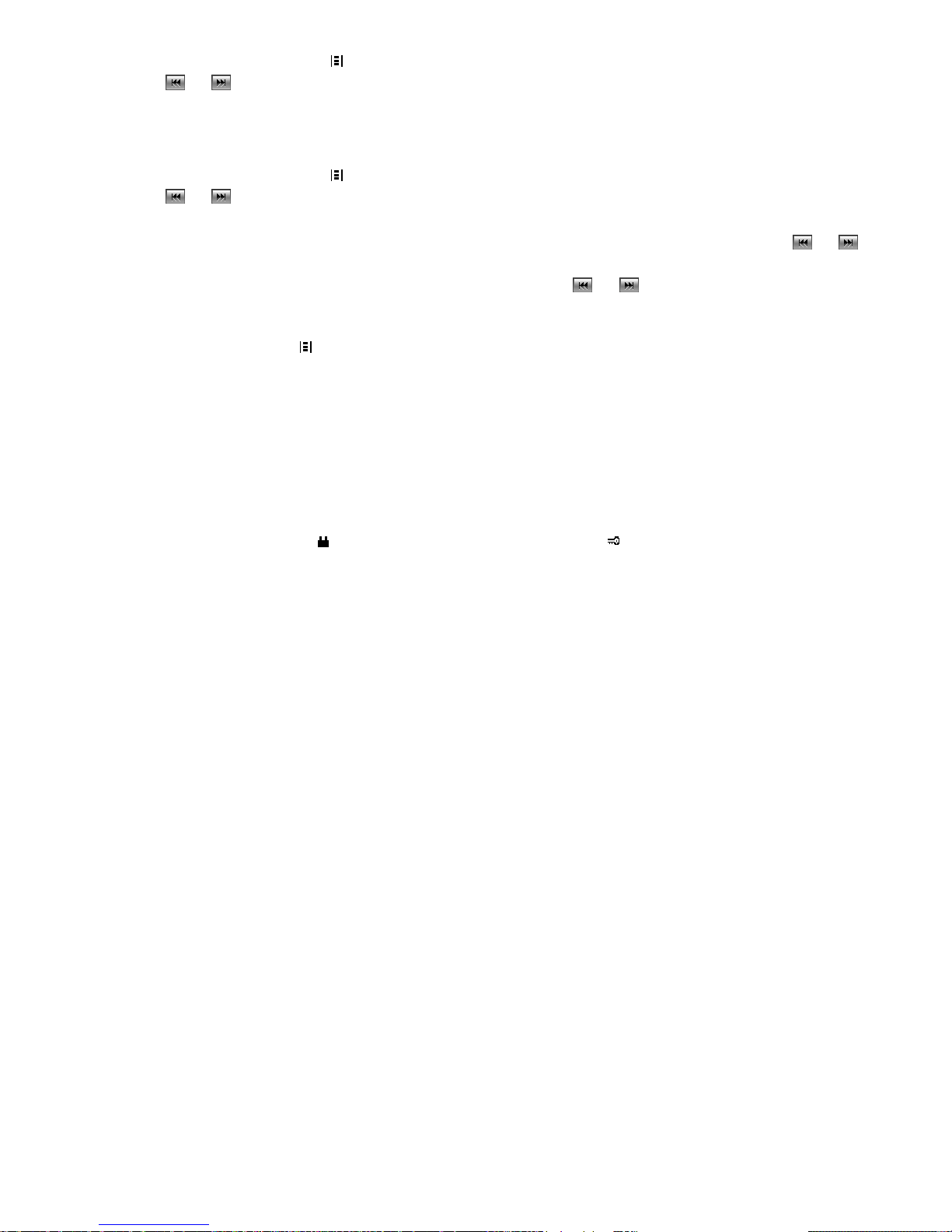
1. In FM radio, press the Dial key ( ) to select Manual tuning.
2. Press or to tune the frequency in 100kHz steps.
3. Press the Dial key (Save) or Scroll key to save the new station.
4. Select a station number from 1 to 40 and press the Dial key to save the manually tuned station.
Auto tuning
1. In FM radio, press the Dial key () to select Auto tuning.
2. Press or to start auto searching. The tuning will stop at the first radio station found, and begin playing this
station.
3. Press Dial key (Save), select a station number from 1 to 40, press the Dial key (Save). Or press or
continue searching.
Note: the radio may stop on ‘silent stations’, if this happens please press or to continue searching.
Edit channel name
In FM radio, press the Dial key ( ) to display the following options:
1. Choose channel: Select a stored channel and play.
2. Name channel: Rename the current channel.
3. Delete channel: Delete the current channel.
Adjust the volume
In FM radio, push the Scroll key up or down to adjust the volume.
Lock keypad
In FM radio, press the Power key ( ) then # key to lock the keypad (shown as ).
Note:
The radio remembers the last radio station you were listening to, and the next time the radio is turned on, it will try to
return to that station and re-commence playing it.
Voice recorder
Note: Please make sure the memory card is properly placed before entering into voice recorder, or else it does not
work.
To activate or quit the Voice recorder
1. In the main menu, select Extras>Voice recorder.
2. In the voice recorder, press the Power key to go back to the previous menu.
Record voice
Select Voice Recorder>record to start recording.
Save record
1. During recording, press the C key to save record and go back to the previous menu.
2. Press the Power key to save the record and exit to standby mode.
Play record
In the voice recorder, select Saved records to enter into the saved record list. Select the record you want, press the Dial
key (Play) or Scroll key to play.
Edit record
In the voice recorder, select Saved records to enter into the saved record list, then highlight the record you want and
rename it, delete it and view details of it by using the Scroll key as follows:
Rename
Select Rename, enter the name you want and press the Dial key to save.
17
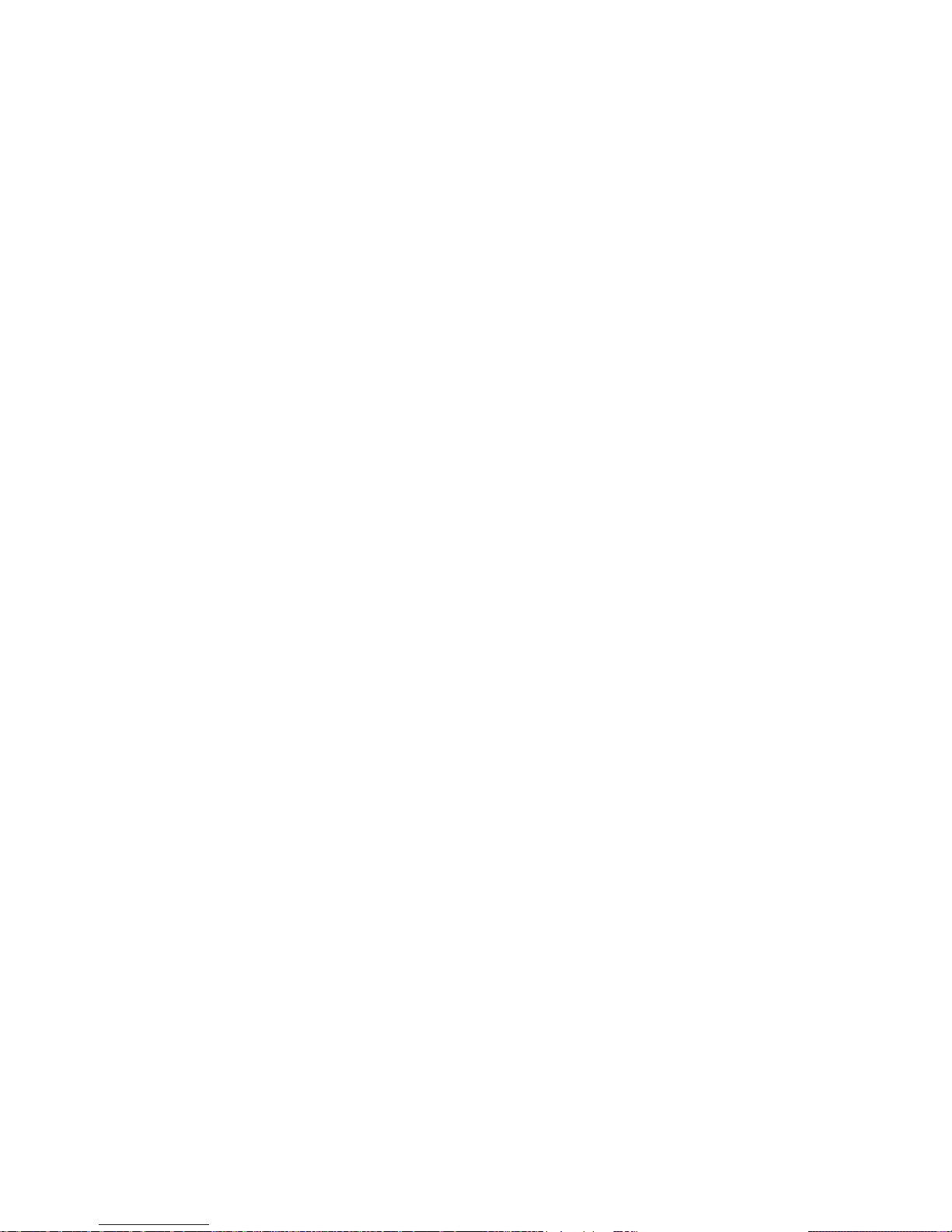
18
Delete
1. Select Delete to delete the current record.
2. Select Delete all to delete all the saved records.
Details
Select Details to view the detailed information of the current record.
Note:
1. The recording time depends on the capacity and free space of the memory card.
2. All the records are saved in the folder ‘Audio’ created in the memory card automatically.
Mass storage
1. In standby mode (lock or unlock), connect to PC with USB data cable. The pop-up message shows ‘Activate mass
storage?’. Select 'Yes' to activate mass storage; select ‘No’ to charge the battery by the USB data cable.
2. In the main menu, select Extras>Data connect.
a. Press the Dial key (Select) or Scroll key to enter Mass storage.
b. Press the Dial key (Connect) or Scroll key to enable the connection to PC.
c. After the connected animation is displayed, connect the USB data cable. Select Activate.
d. Select Mass storage on PC. Copy the MP3 files from PC to phone.
e. Double click the ‘Safely Remove Hardware’ icon in the System Tray of PC, select Stop and quit safely. And
then press Exit on the phone. Press the Dial key to turn off mass storage. And then the phone can be used
properly.
Note:
♦Formatting the mass storage on PC is not supported, or else the phone will not work properly unless re-powered
on.
♦The phone can be charged via the USB connector from the PC. When the USB cable is connected, select ‘Exit’ on
the phone when prompted to ‘Link USB’.
File viewer
1. Select Extras>Memory card>File Viewer>T-FLASH.
2. Select a file folder, press the Dial key to enter the folder, or press the Scroll key to have the following options:
Info: To check the detailed information of the current file folder.
Delete: To delete the current file folder.
Rename: To edit the name of the current file folder.
3. Select a file, press Dial key to view the detailed information of the file, or press Scroll key to have the following
options:
Info: To view the detailed information of the current file.
Delete: To delete the current file.
Rename: To edit the name of the current file.

19
Setting up ring styles and display
The phone comes with 5 pre-defined profiles: Normal, Meeting, Outdoor, Car and VIP. These profiles can be
personalized by editing them.
Personalising a ring tyle
Open the main menu, select Profile>Normal, Meeting, Outdoor, Car or VIP.
Select one profile, then press the Dial key (Select) or Scroll Key to open it.
Setting an incoming call ringer alert
1. Select Personalise>Incoming call alert.
2. Select Internal to open the internal ring tone list in the phone; Select External to open the external ring tone list
which will include the MP3 files.
3. Select the ring tone you want, then press the Dial key (Select) or Scroll key.
Setting a message ringer alert
1. Select Personalise>Message alert tone.
2. Select the message tone from the list and then press the Dial key (Select) or Scroll key.
Adjusting volume
1. Select Personalise>Ring volume, Earpiece volume, Keypad volume or Vibrator.
2. Use the Scroll key to adjust volume, then press the Dial key (Select) or Scroll key.
3. Press the Dial key (Select) or Scroll Key to set vibrator on/off.
Setting up display
Open the main menu, select Settings>Phone>Screen.
Setting display color
Select Screen>Screen colour, then use the Dial key (Select) or Scroll key to select the color that you want.
Setting backlight
Select Screen>Backlight timer, then use the Dial key (Select) or Scroll key to set the time you want.
Setting contrast
Select Screen>Contrast, use the Scroll key to adjust the brightness, then press the Dial key (Select) or Scroll key to
save the brightness setting.

20
Setting wallpaper
Select Screen>Wallpaper, then use the Dial key (Select) or Scroll key to save the wallpaper setting.
Setting up Time & Date
Open the main menu, select Settings>Time & Date.
Setting time
1. Select Time & Date>Time.
2. Enter the time you need, then press the Dial key (OK) or Scroll key to save the time setting.
(e.g. If the time would be 2:45 pm, please enter 1-4-4-5)
Setting date
1. Select Time & Date>Date.
2. Enter the date you need, then press the Dial key (OK) or Scroll key to save the date setting.
(e.g. If the date would be Mar 15th 2005, please enter 1-5-0-3-2-0-0-5)
Setting date format
1. Select Time & Date>Date format.
2. Select the format you want, and then press the Dial key (Option) or Scroll key to save the date format setting.
Setting up greetings and language
Setting language
1. Open the main menu, select Settings>Phone >language.
2. Select the language you want, then press the Dial key (Option) or Scroll key to save the language setting.
Setting greetings
1. Open the main menu, select Settings>Phone>Greetings
2. Enter the greetings you want, then press the Dial key (Save) or Scroll key to save the greetings setting.
Please refer to ‘Entry method’ P29 to get more information about entry method.
Tips: Greetings will be displayed before the home screen displays.
Table of contents
Other i-MOBIL Cell Phone manuals