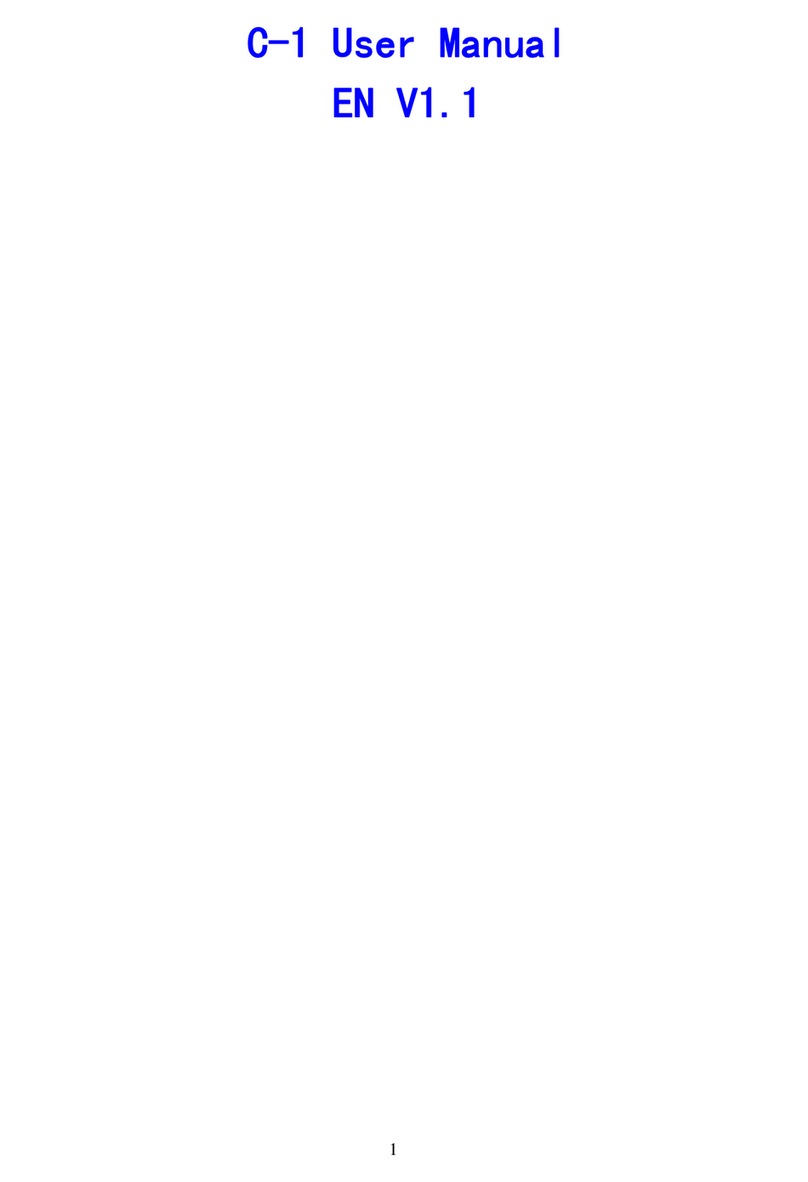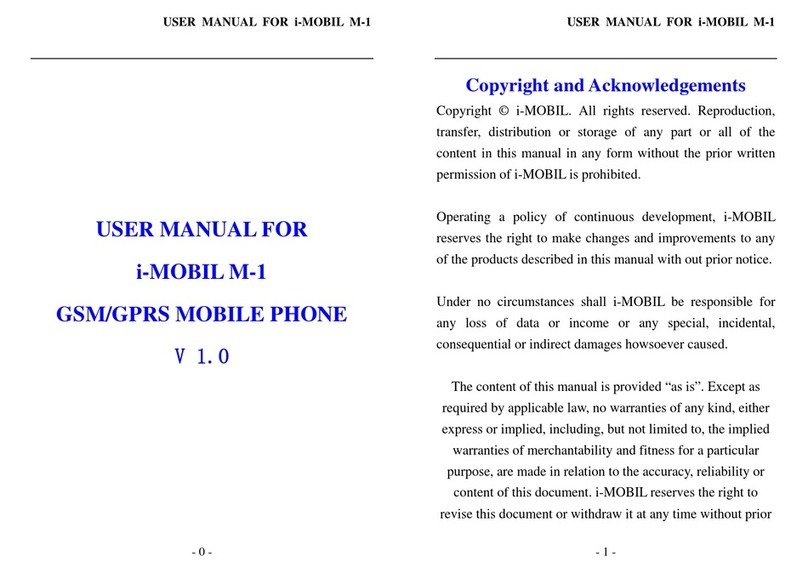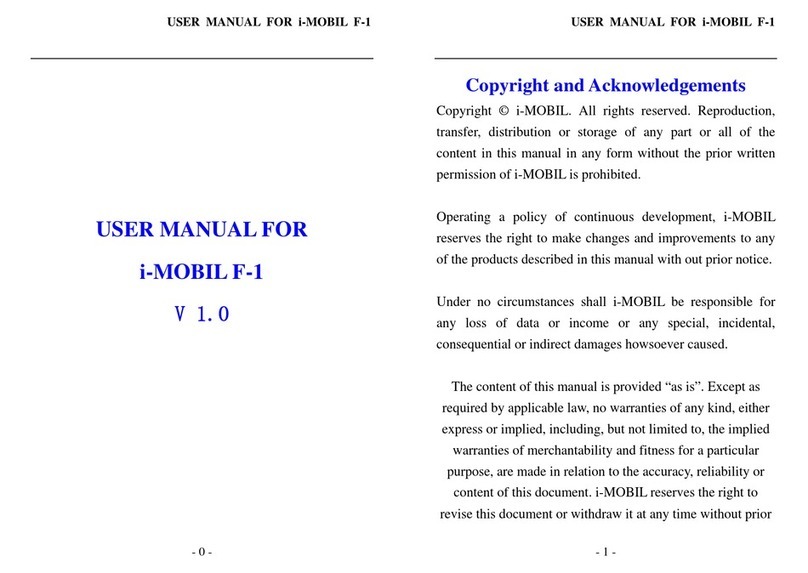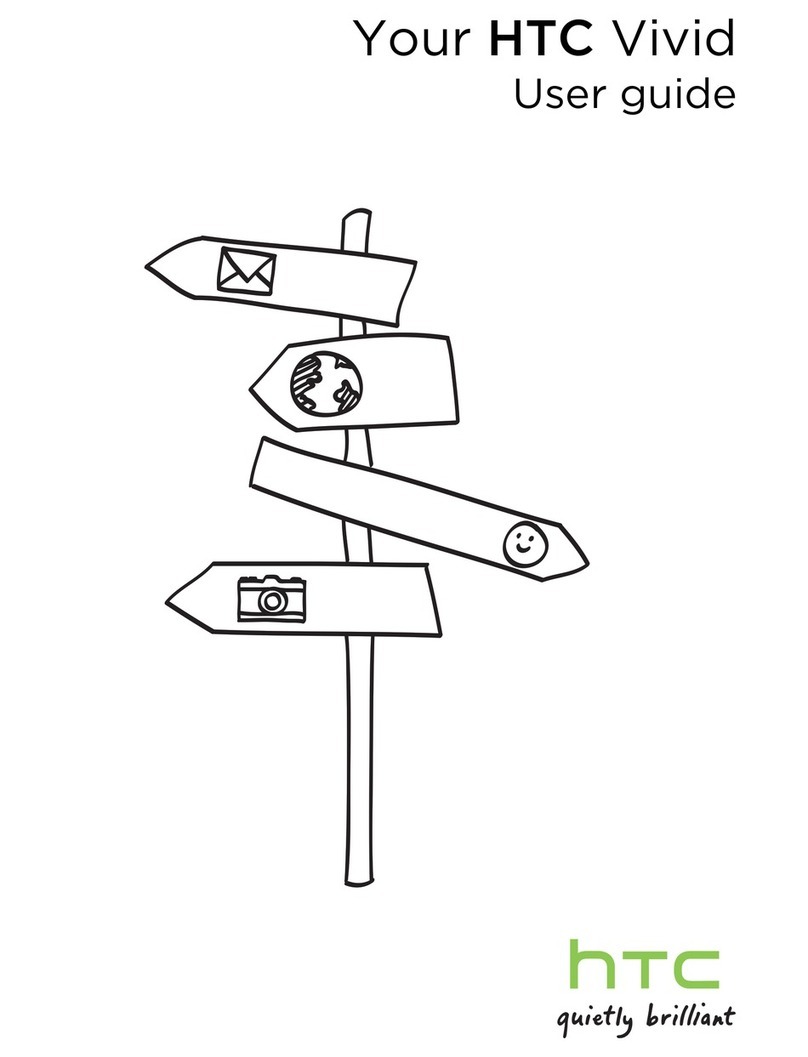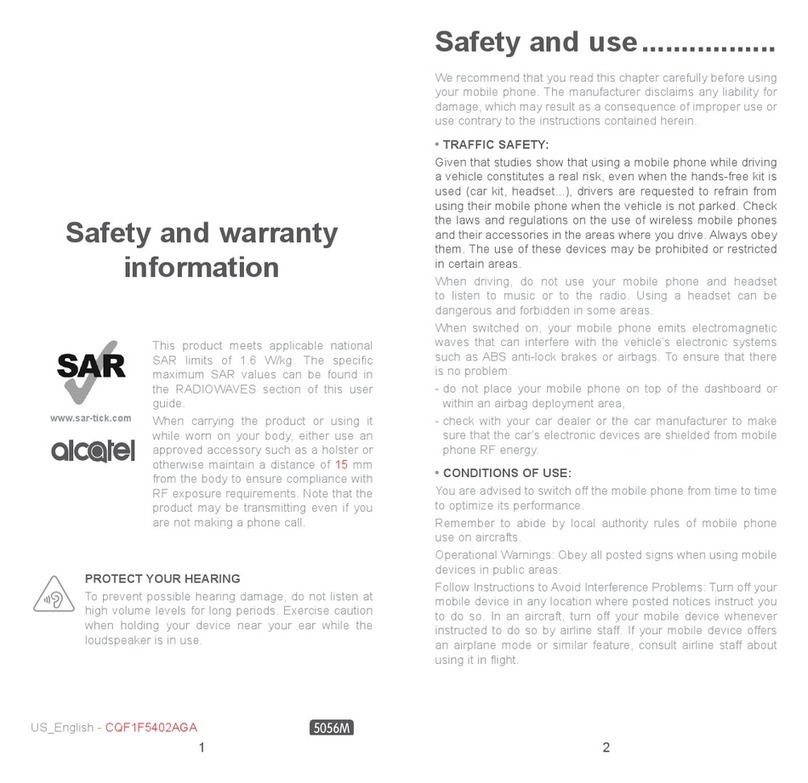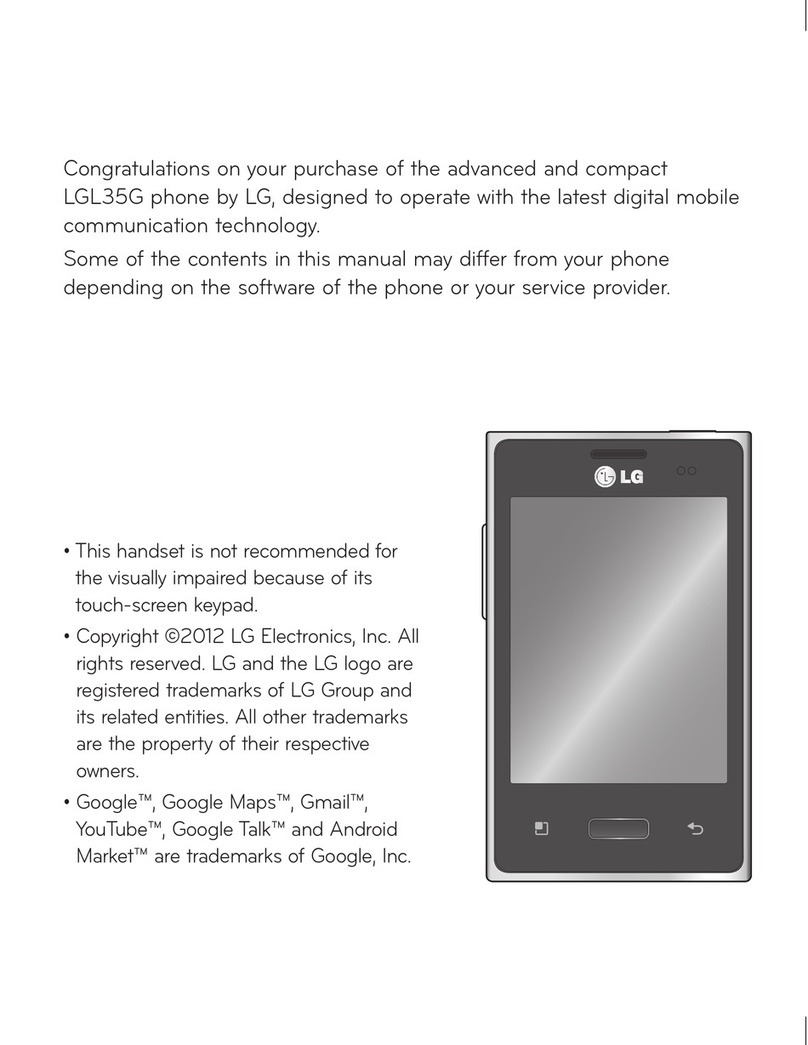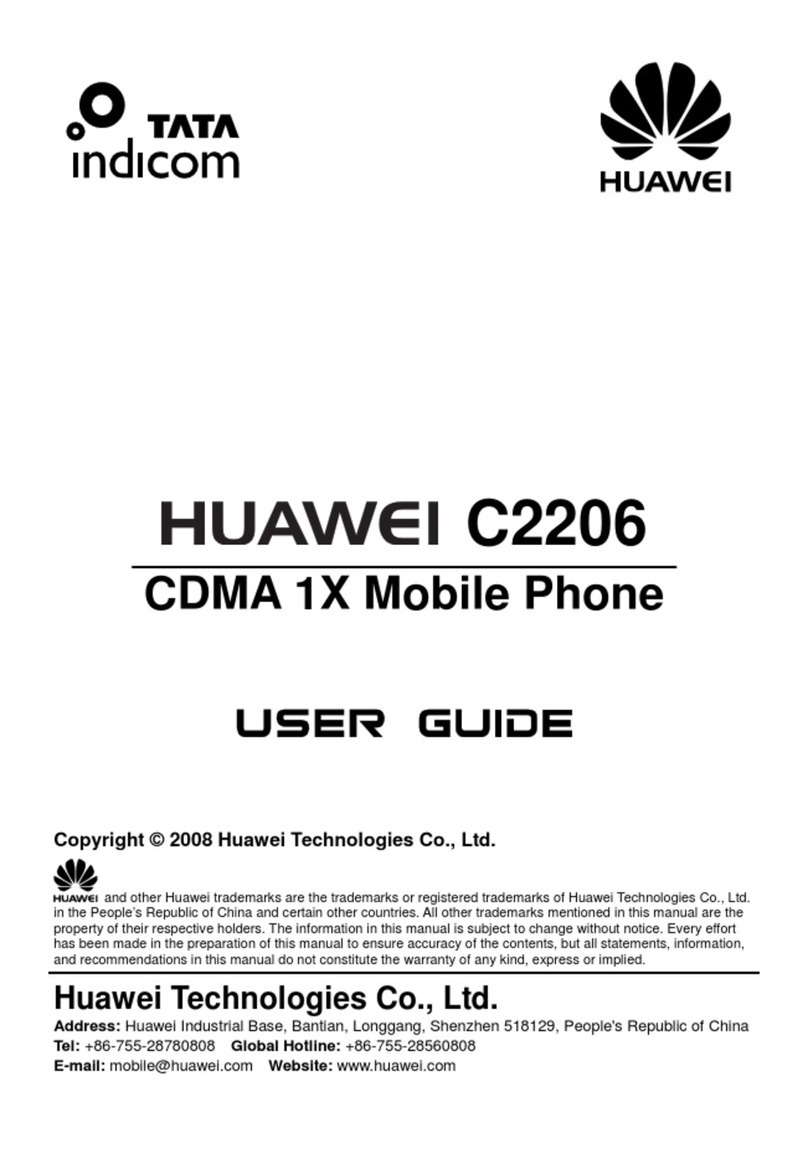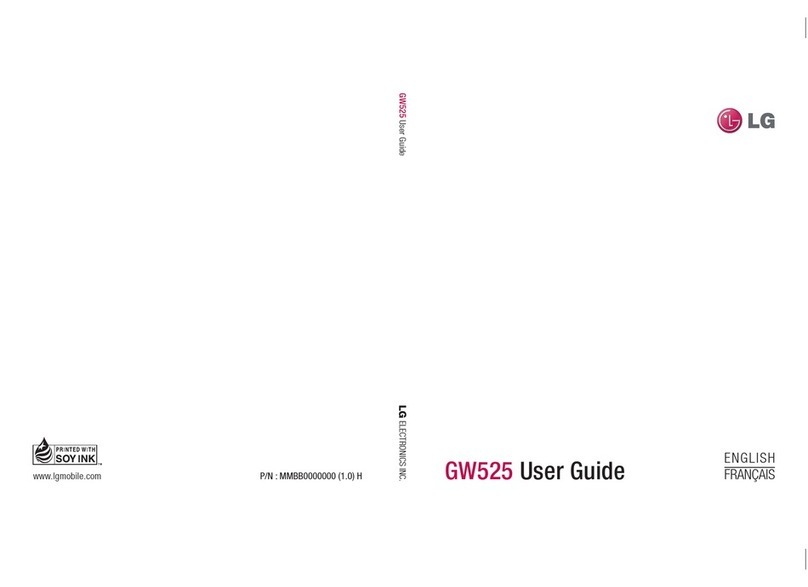i-MOBIL iM220 User manual

Universe User Guide
Thank you for choosing i-MOBIL’s Mobile phone iM220
Contents
1 Power on/off ............................................................................................................................... 1
2 Contacts......................................................................................................................................1
3 Messages........................................................................................................................................ 1
4 Call center......................................................................................................................................2
5 Multimedia..................................................................................................................................... 2
6 Settings .......................................................................................................................................... 2
7. Profiles..........................................................................................................................................3
8 Tools ..............................................................................................................................................4
10 USB function...............................................................................................................................6
1 Power on/off
2 Contacts
In the contact, you can quick search、search contact、add number、copy all, mark delete、caller
groups、extra numbers, settings, backup contact, speed dial.
3 Messages
3.1 Write message
You can write Text message.
3.2 Inbox

There is SIM inbox. Include in Text message inbox. If the inbox has no message, there will be a
prompt “No message”.
3.3 Outbox
You can check the messages which one is unsent.
3.4 Drafts
There is SIM drafts.
3.5 Templates
When edit message ,you can add this clauses
Please call me!Where are you now? Thank you! Wait a minute! I am busy today ! and so on.
3.6 Voice mail server
Voice mail service, you can set the language box number.
3.7 Message settings
You can set profile setting ,common settings, memory status, preferred storage.
Note: the functions of info service and voice mail are both supplied by the operator, please contact
with your operator.
4 Call center
4.1 Missed calls: you can view the missed calls.
4.2 Dialed calls: you can view the dialed calls.
4.3 Received calls: you can view received the received calls.
4.4 Rejected call: you can view the rejected call.
4.5 Delete all: You can either delete all call records or separated delete the missed, the
dialed , received ,rejected and the all call..
4.6 call timers
There are four submenus of the call timers
Last call: the duration of last call
Total call sent: the duration of all sent call
Total received: Call duration for all the received calls
Reset all time: Clear the data
5 Multimedia
6 Settings
6.1 Call settings
6.1.1 SIM settings
including Standby mode, Reply by original SIM, Set SIM name.
6.1.2 SIM call settings
Call waiting: open or close this function
Call divert
Call barring
Line switch: line switch form 1 . The default is line 1.
6.2 Phone settings
Time and date
Language: to choose a language for your phone.

Writing language: choose a default input method.
Display characteristic on idle interface:
Wallpaper: choose the wallpaper for the idle mode
Shortcuts: Add number, search contact, Caller group, write message, memory status, preferred
storage, greeting text, pref. Input methods, alert type.
Dedicated key: up key is camera, down key is calendar, left key is write message, right key is
user profiles.
Restore factory settings
Input the password of the handset lock, you can set the parameter to factory default.
Note: The default password is 1234;
6.3 Security
SIM lock: You can lock the SIM to avoid being illegally used.
Fixed dial
If the SIM card supports this function, you can set the certain dialing then you can only dial the
number on the list.
Enter “fixed dial”, you can set:
Format: open/close this function (PIN2 code is needed).
The list: input the numbers.
Note: to open/close this function, the PIN2 code is needed. Please contact with your operator to
get it.
Phone lock
You can lock the handset to avoid being illegally used.
You have to input the handset password each time you power on the handset.
Note: The default password is 1234 ; please change it to your personal password as soon as
possible.
Auto keypad lock
Set the waiting time for locking keypad. After setting, the keypad will be locked automatically .
Change the password: including PIN, PIN2 code and the password of the handset lock.
Note: some functions need the support of the operator.
7. Profiles
The handset supplies three modes: Normal mode, silent mode, metting mode
7.1 Normal mode
You can operate on each mode.
Activate : activate general mode
Tone settings: set incoming call tone, Power on/off tone, message tone and keypad tone;
Volume: 1~15volume levels for ring and key tone
Alert type: ring and silent
You can also set up other types and so on.
7.2 silent mode
The same to the general mode

7.3 meeting mode
The same to the general mode
8 Tools
8.1 Alarm
There are 3 alarm clocks for you to choose.
Open/close
Alarm time
Alarm periods: one time, every day, one day or several days in a week. You can select by up/down
key.
Snooze: choose from 1 to 10 minutes.And view world clock.
8.2 Calendar
You can view the date.
8.3 Calcukator
There is calculator in the handset, and you can operate it by keypad. The operation is as follows:
Input the first number: when 0 is displayed on LCD, input the first number.
Input the counting symbol and then the second number. Choose +、-、*、/、= by press the up, down,
left ,right key
Press the OK key to come out the result. press right functional key to clear.
8.4 Bluetooth
Enter this menu, there are the following settings.
Power:on/off
Visibility:on/off
My device:The name of handset device will be displayed after matching and connecting
successfully.
Search audio device: activate Bluetooth and the headset before entering this menu, and then begin
to search the handset device. You will be asked to input the password of Bluetooth headset. And
then you can use Bluetooth for talking or play MP3 after matching.
Note: the password is different by each factory; please refer to the Bluetooth manual for the detail.
My name:The name of handset device will be displayed during connection。
Advanced:set audio path、Storage and so on.
10 USB function
When the USB data-wire is in use, it will start the charging function at the same time. It is no need
to install driver when under Windows2000/XP systems; while you have to download the driver
from the internet under Windows98/98SE systems.
There are 3 different functions of the USB data-wire in the handset:
Storing: connecting the data-wire to the computer, If the handset is power on, USB setting will
pop out, please choose the storage. If the handset is power off, there is no need to set the storage,
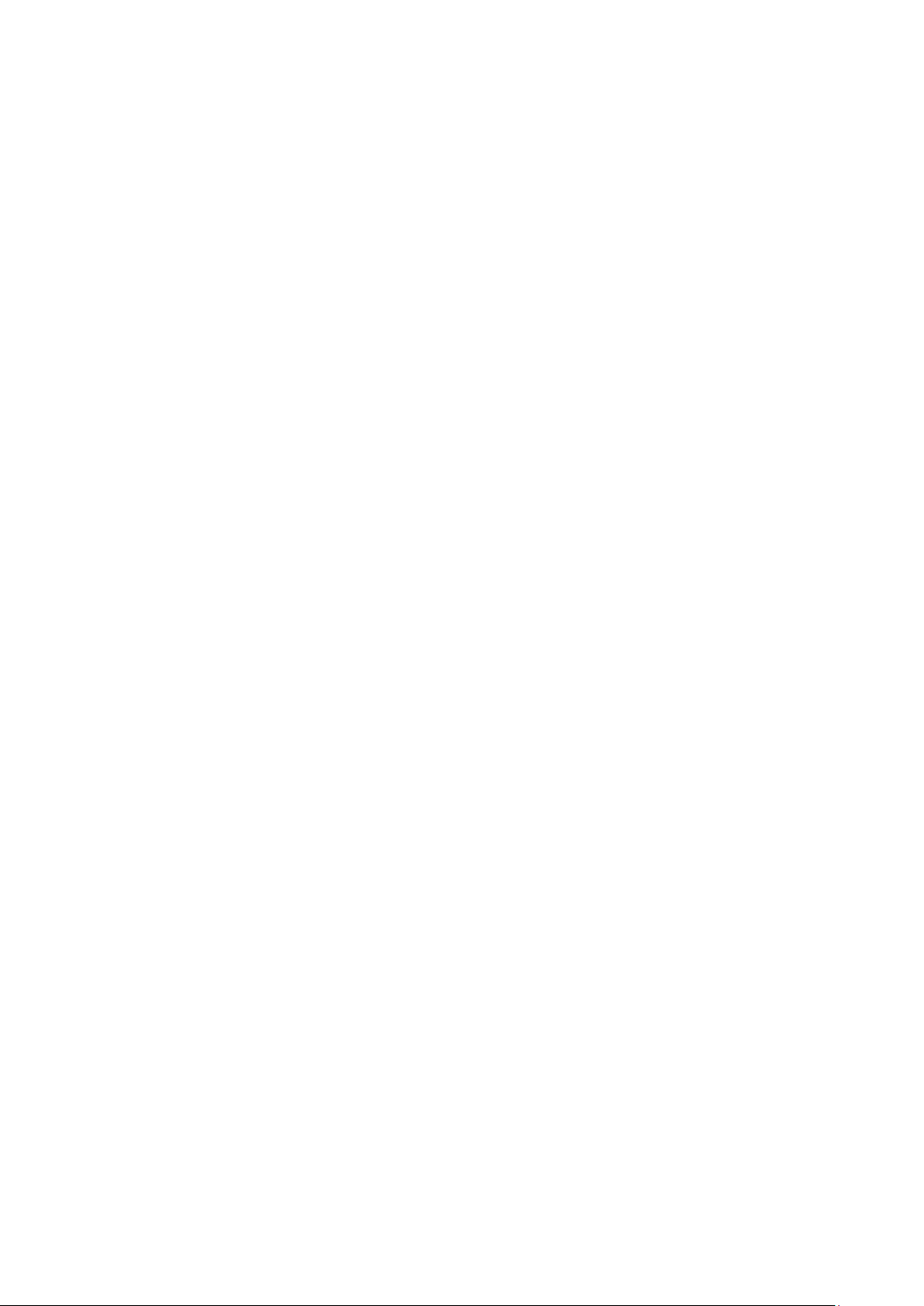
computer will find the storage in handset automatically, and show the USB icon on computer.
Open it and you can see and change the content.
Video camera: connecting the data-wire to the computer, and then choosing “video camera”, you
can use the handset as network camera.
Com port: connecting the data-wire to the computer, and then choosing “Sequence port”, you can
dial-up to the internet.
Note: this function needs network support, please contact network service supplier if possible.
FCC Statement
1. This device complies with Part 15 of the FCC Rules. Operation is subject to the following two
conditions:
(1) This device may not cause harmful interference.
(2) This device must accept any interference received, including interference that may cause
undesired operation.
2. Changes or modifications not expressly approved by the party responsible for compliance could
void the user's authority to operate the equipment.
NOTE:
This equipment has been tested and found to comply with the limits for a Class B digital device,
pursuant to Part 15 of the FCC Rules. These limits are designed to provide reasonable protection
against harmful interference in a residential installation.
This equipment generates uses and can radiate radio frequency energy and, if not installed and
used in accordance with the instructions, may cause harmful interference to radio communications.
However, there is no guarantee that interference will not occur in a particular installation. If this
equipment does cause harmful interference to radio or television reception, which can be
determined by turning the equipment off and on, the user is encouraged to try to correct the
interference by one or more of the following measures:
Reorient or relocate the receiving antenna.
Increase the separation between the equipment and receiver.
Connect the equipment into an outlet on a circuit different from that to which the receiver is
connected.
Consult the dealer or an experienced radio/TV technician for help.
SAR Information Statement
Your Mobile Phone is a radio transmitter and receiver. It is designed and manufactured not to
exceed the emission limits for exposure to radiofrequency (RF) energy set by the Federal
Communications Commission of the U.S. Government. These limits are part of comprehensive
guidelines and establish permitted levels of RF energy for the general population. The guidelines
are based on standards that were developed by independent scientific organizations through
periodic and thorough evaluation of scientific studies. The standards include a substantial safety
margin designed to assure the safety of all persons, regardless of age and health. The exposure
standard for wireless mobile phones employs a unit of measurement known as the Specific
Absorption Rate, or SAR. The SAR limit set by the FCC is 1.6 W/kg. * Tests for SAR are
conducted with the phone transmitting at its highest certified power level in all tested frequency
bands.Although the SAR is determined at the highest certified power level, the actual SAR level
of the phone while operating can be well below the maximum value. This is because the phone is
designed to operate at multiple power levels so as to use only the power required to reach the
network. In general, the closer you are to a wireless base station antenna, the lower the power
output. Before a phone model is available for sale to the public, it must be tested and certified to
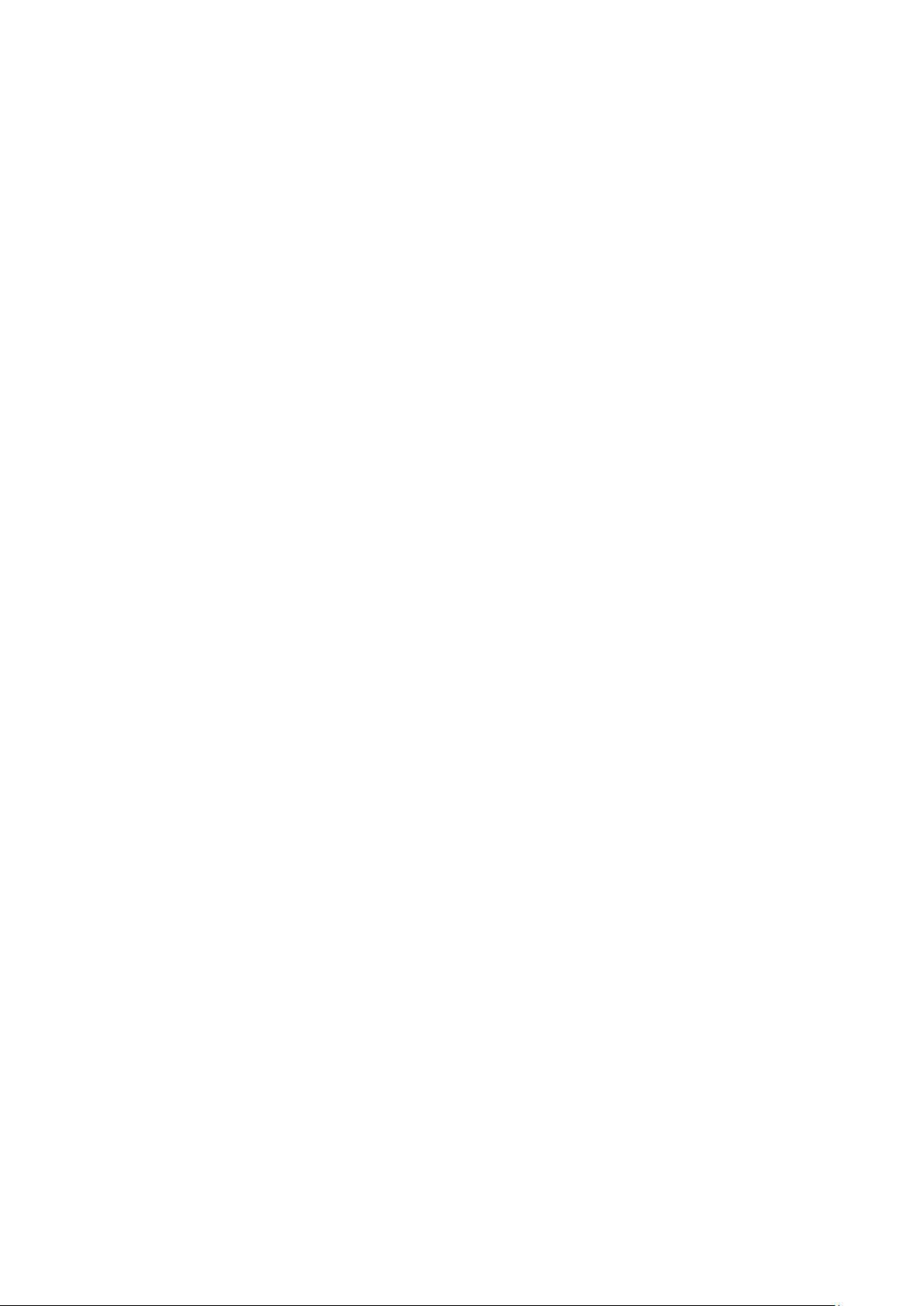
the FCC that it does not exceed the limit established by the government adopted requirement for
safe exposure. The tests are performed in positions and locations (e.g., at the ear and worn on the
body) as required by the FCC for each model. The highest SAR value for this model phone when
tested for use at the ear is 0.589W/Kg and when worn on the body, as described in this user guide,
is 0.644W/Kg(Body-worn measurements differ among phone models, depending upon available
accessories and FCC requirements). They all meet the government requirement for safe exposure.
The FCC has granted an EquipmentAuthorization for this model phone with all reported SAR
levels evaluated as in compliance with the FCC RF exposure guidelines. SAR information on this
model phone is on file with the FCC and can be found under the Display Grant section of
http://www.fcc.gov/ oet/fcc id after searching on
FCC ID: 2AT55-IM220 Additional information on Specific Absorption Rates (SAR) can be found
on the Cellular Telecommunications IndustryAsso-ciation (CTIA) web-site at
http://www.wow-com.com. * In the United States and Canada, the SAR limit for mobile phones
used by the public is 1.6 watts/kg (W/kg) averaged over one gram of tissue. The standard
incorporates a sub-stantial margin of safety to give additional protection for the public and to
account for any variations in measurements.
Body-worn Operation
This device was tested for typical body-worn operations. To comply with RF exposure
requirements, a minimum separation distance of 10mm must be maintained between the user’s
body and the handset, including the antenna. Third-party belt-clips, holsters, and similar
accessories used by this device should not contain any metallic components. Body-worn
accessories that do not meet these requirements may not comply with RF exposure requirements
and should be avoided. Use only the supplied or an approved antenna.
Table of contents
Other i-MOBIL Cell Phone manuals