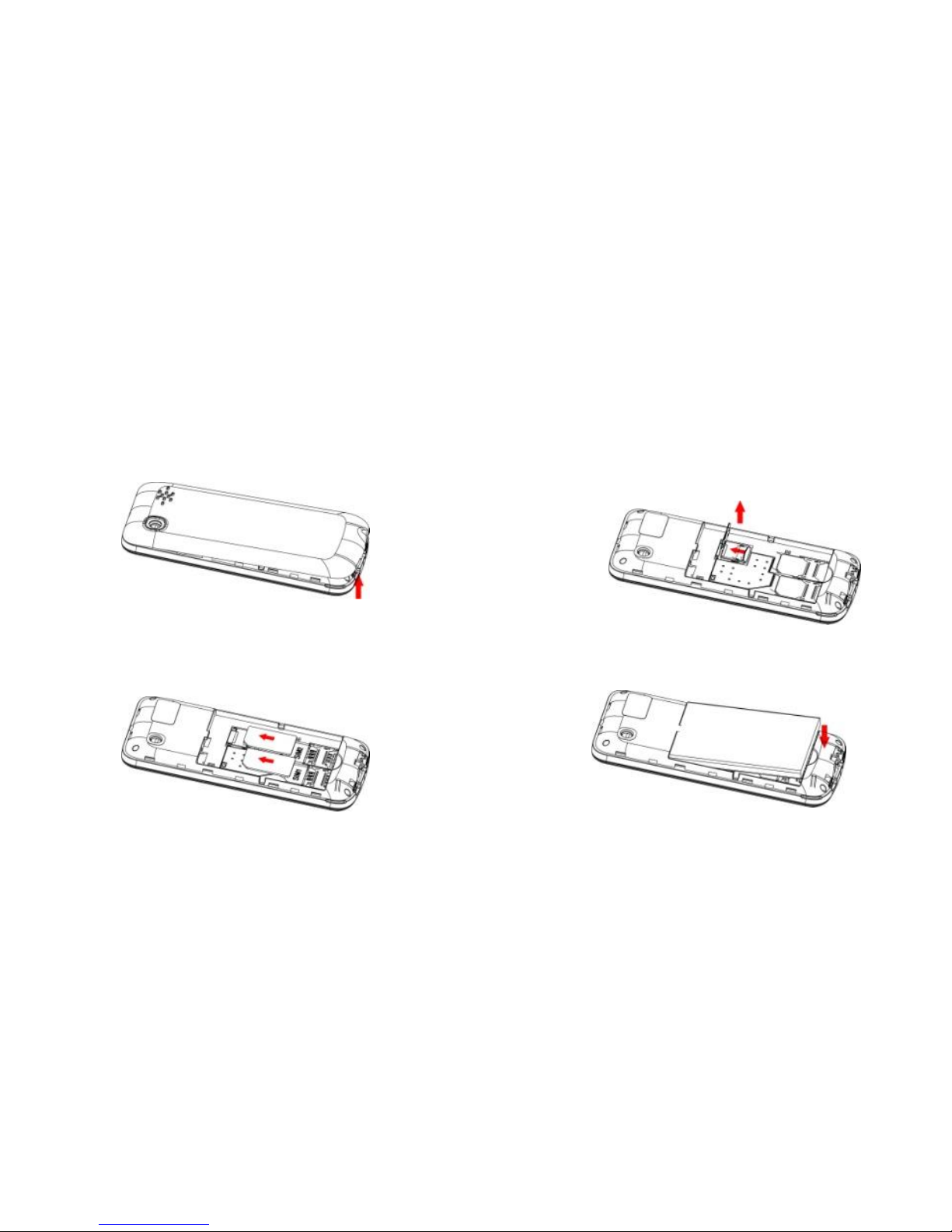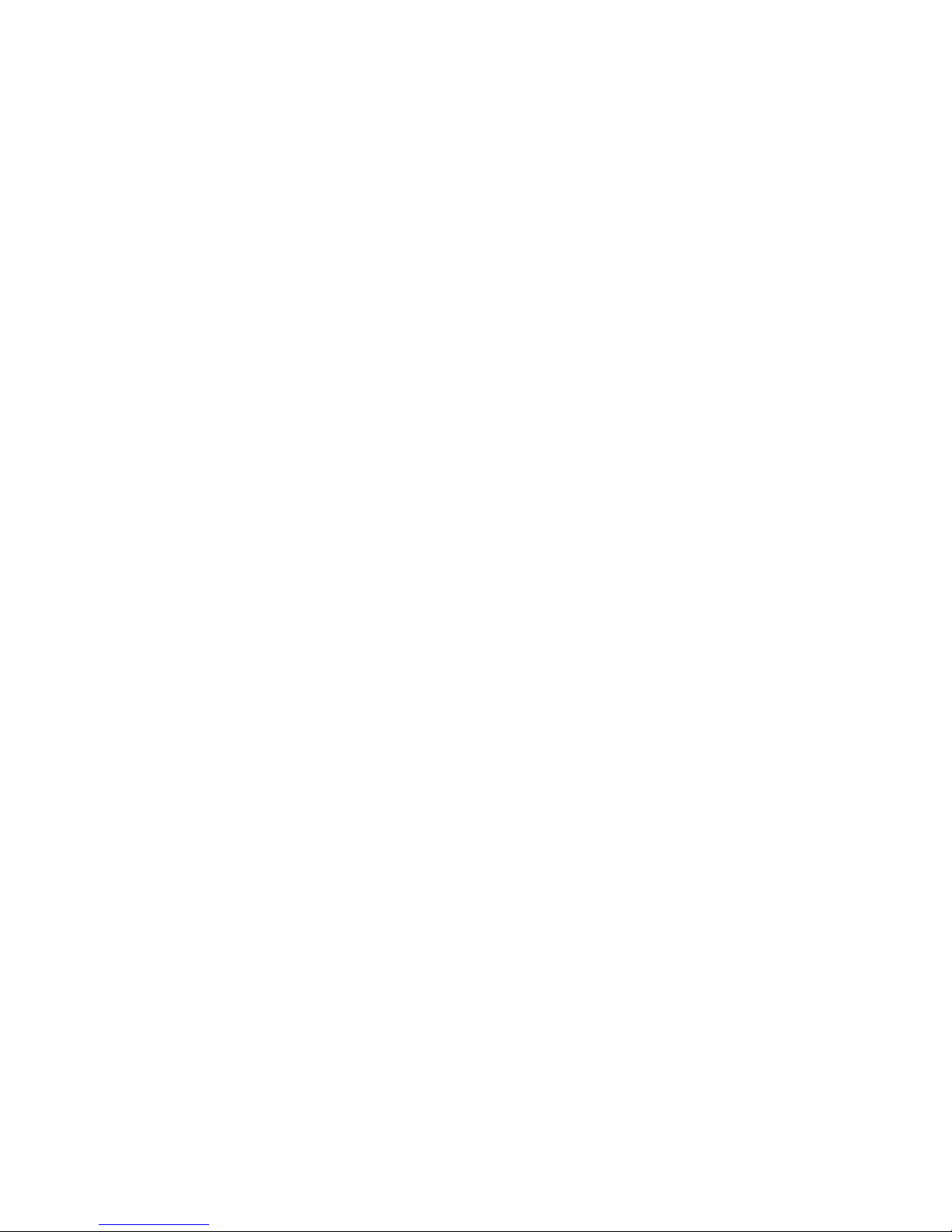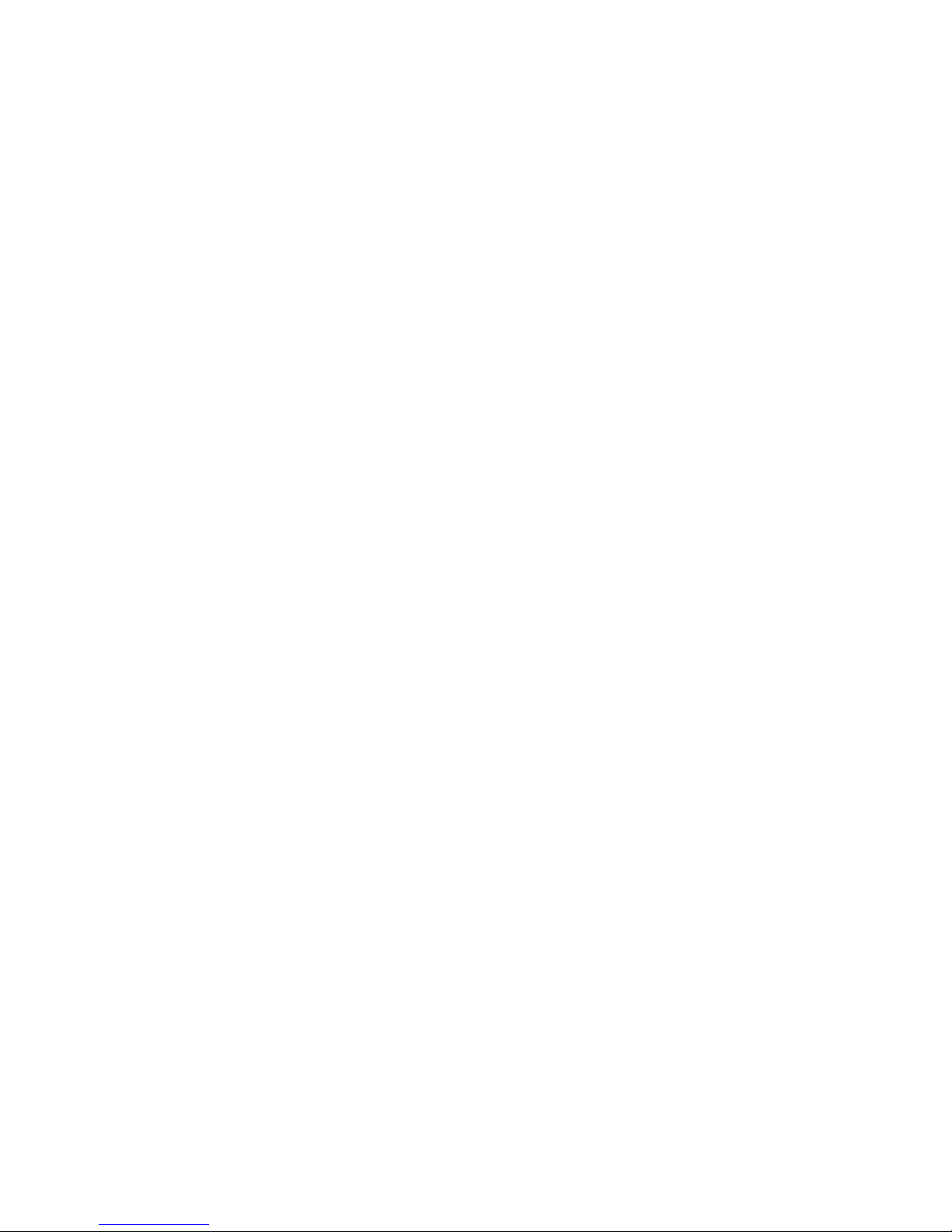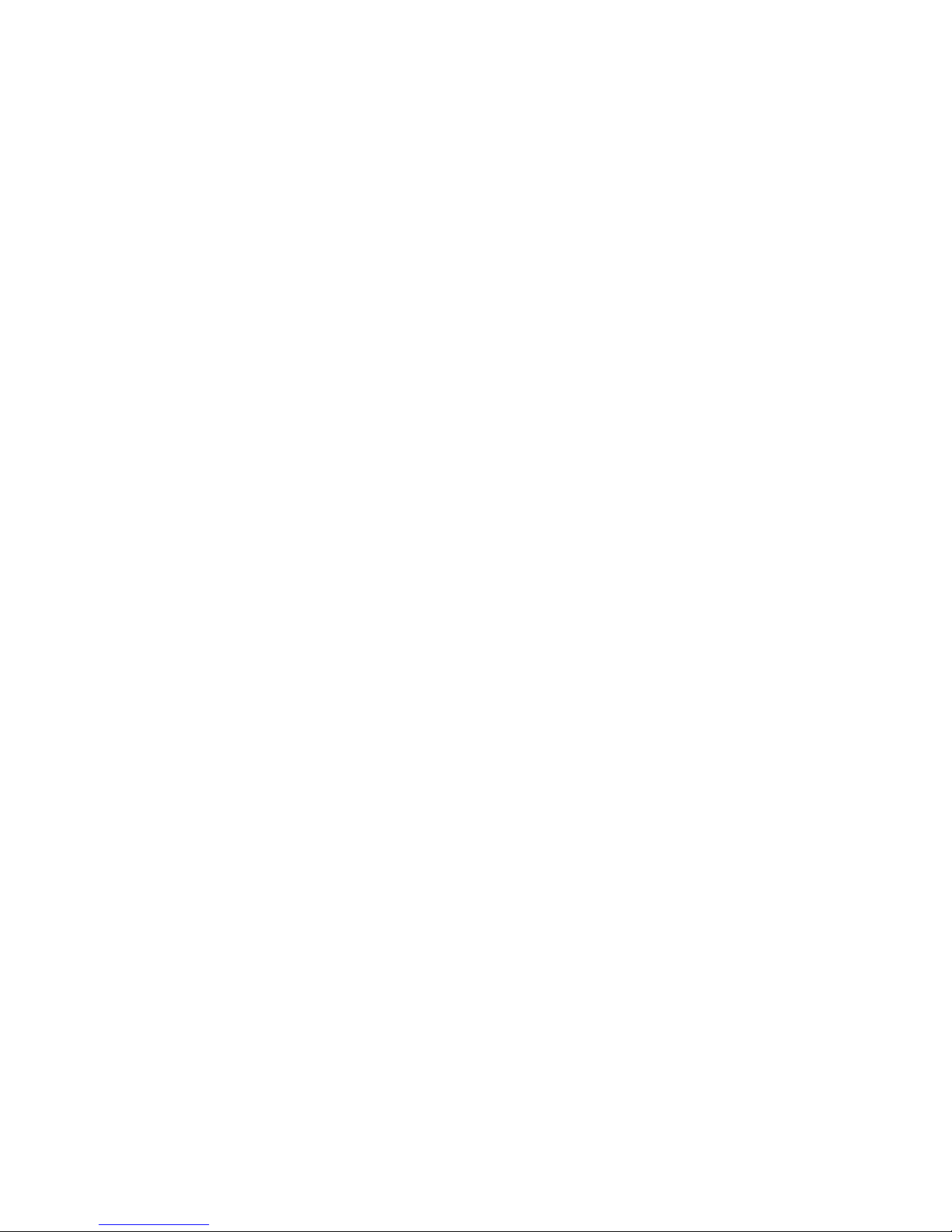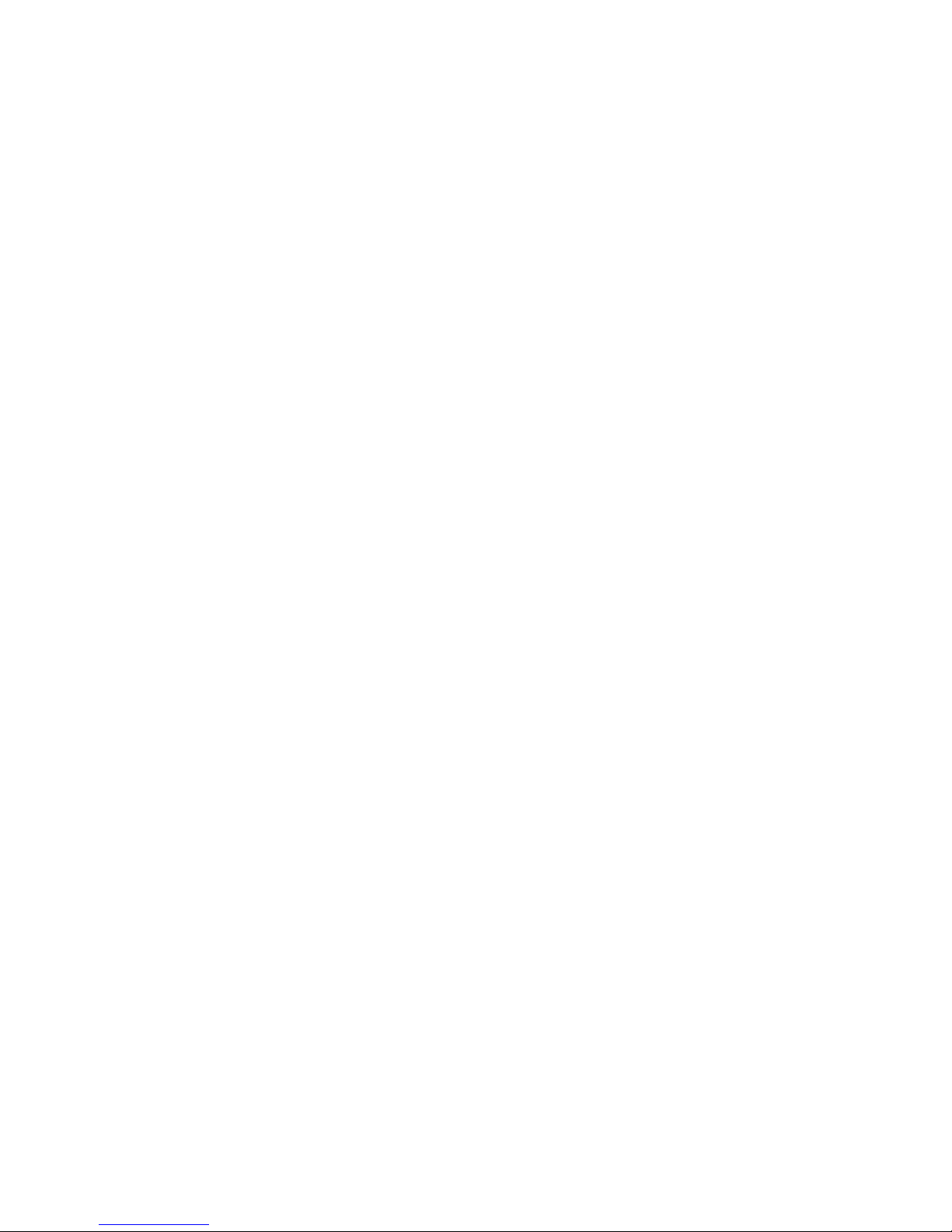10
FCC Warning
This device is designed to meet the
requirements for exposure to radio waves
established by the Federal Communications
Commission (USA).
This device complies with Part 15 of the FCC
Rules. Operation is subject to the following
two conditions: (1) this devicemay not cause
harmful interference, and (2) this devicemust
accept any interference received, including
interference that may cause undesired
operation.
This equipment has been tested and found to
comply with the limits for a Class B digital
device, pursuant to Part 15 of the FCC Rules.
These limits are designed to provide
reasonable protection against harmful
interference in a residential installation. This
equipment generates, uses and can radiate
radio frequency energy and, if not installed
and used in accordancewith the instructions,
may cause harmful interference to radio
communications. However, there is no
guarantee that interference will not occur in
a particular installation. If this equipment
does cause harmful interference to radio or
television reception, which can be
determined by turningthe equipment off and
on, the user is encouraged to try to correct
the interference by one or more of the
following measures:
•Reorient or relocate the receiving
antenna.
•Increase the separation between
the equipment and receiver.
•Connect the equipment into an
outlet on a circuit different from that to which
the receiver is connected.
•Consult the dealer or an
experienced radio/TV technician for help.