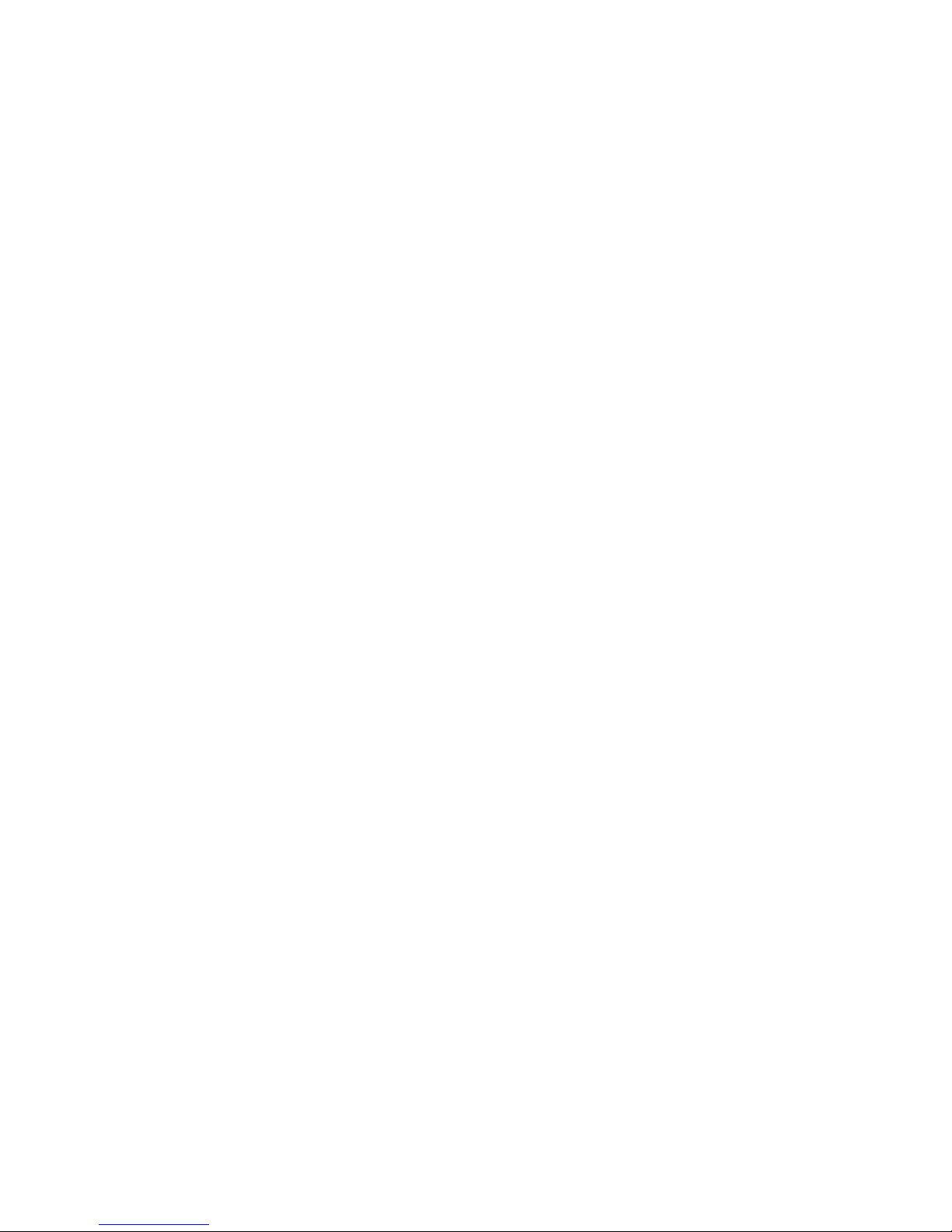3.6.2. Storage ................................................................................ 19
3.6.3.
A
pplica
tion
......................................................................... 20
3.6.4.
L
anguage
&
K
e
yboar
d Settings
.................................... 21
3.6.5. Backup and Reset.............................................................. 22
3.6.6. Date & time setting ............................................................ 22
3.6.7. About
de
vic
e
.................................................................... 23
3.7. Android Applications
.................................................... 23
3.7.1.
Installing Applications
.......................................................... 23
3.7.2.
Using Applications
............................................................... 24
3.7.3.
App
uninstall ....................................................................... 24
4. Establish Connections ..................................................................... 25
4.1. USB connection
............................................................... 25
4.1.1.
C
op
y files ............................................................................. 25
4.1.2. Delete files ........................................................................... 27
4.2. Connecting to Networks and
de
vic
es
............................... 27
4.3.
WIFI
c
onnection
........................................................................ 28
5. Communications ............................................................................. 29
5.1.
I
nstalling the SIM....................................................................... 29
5.2. Phone Calls ................................................................................ 30