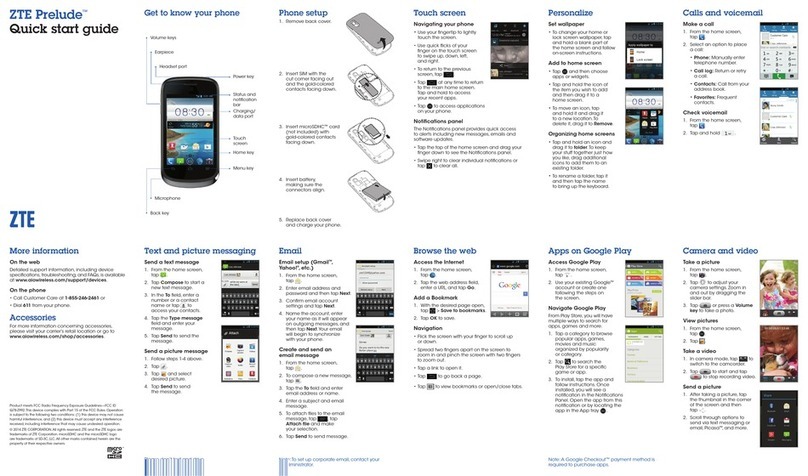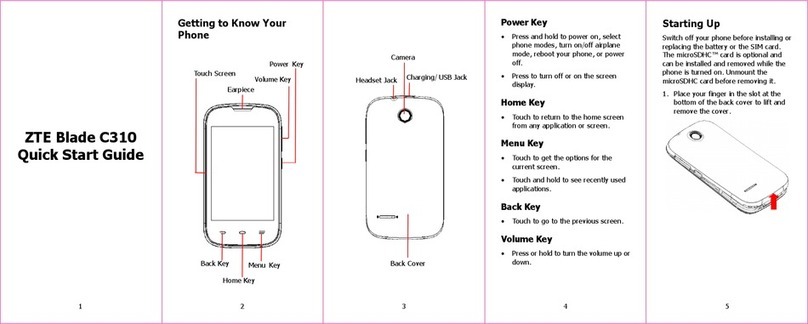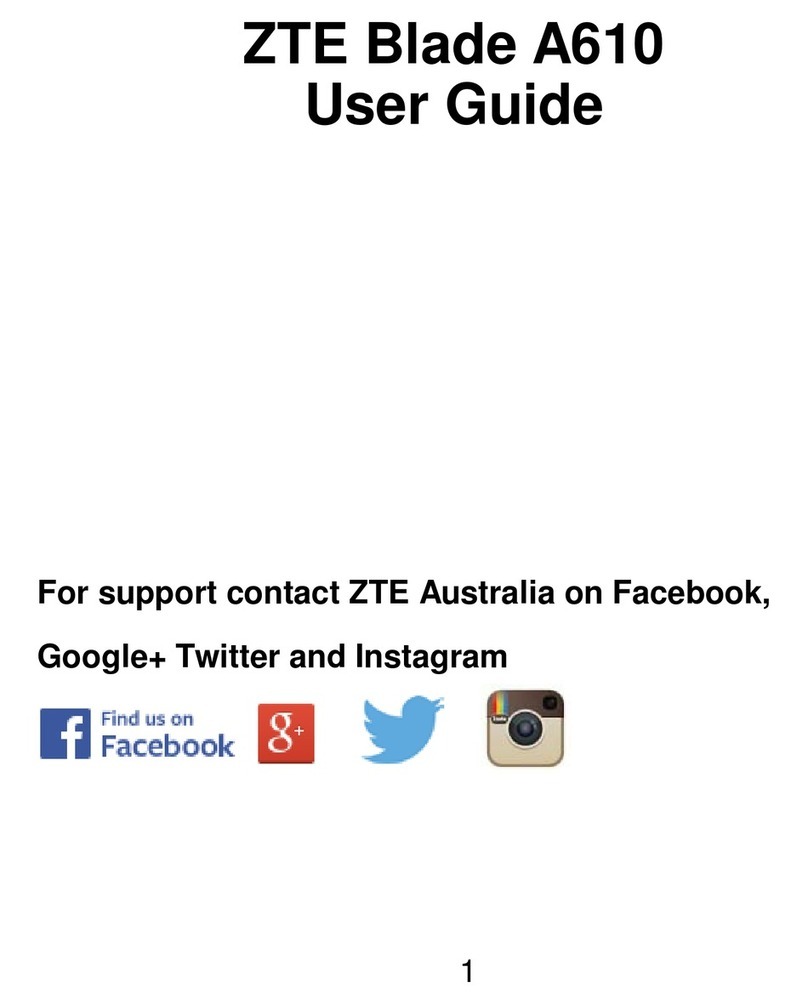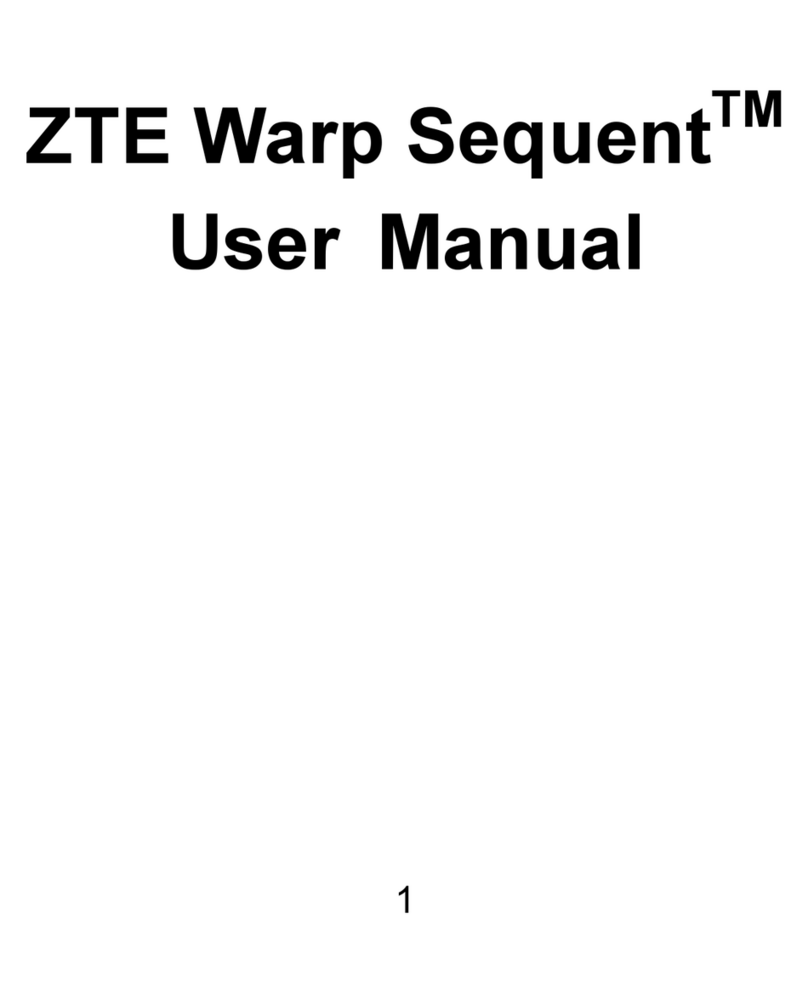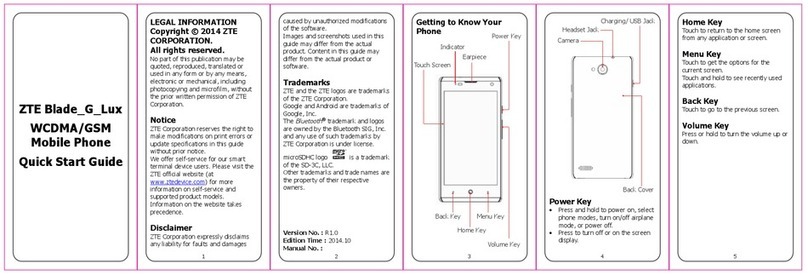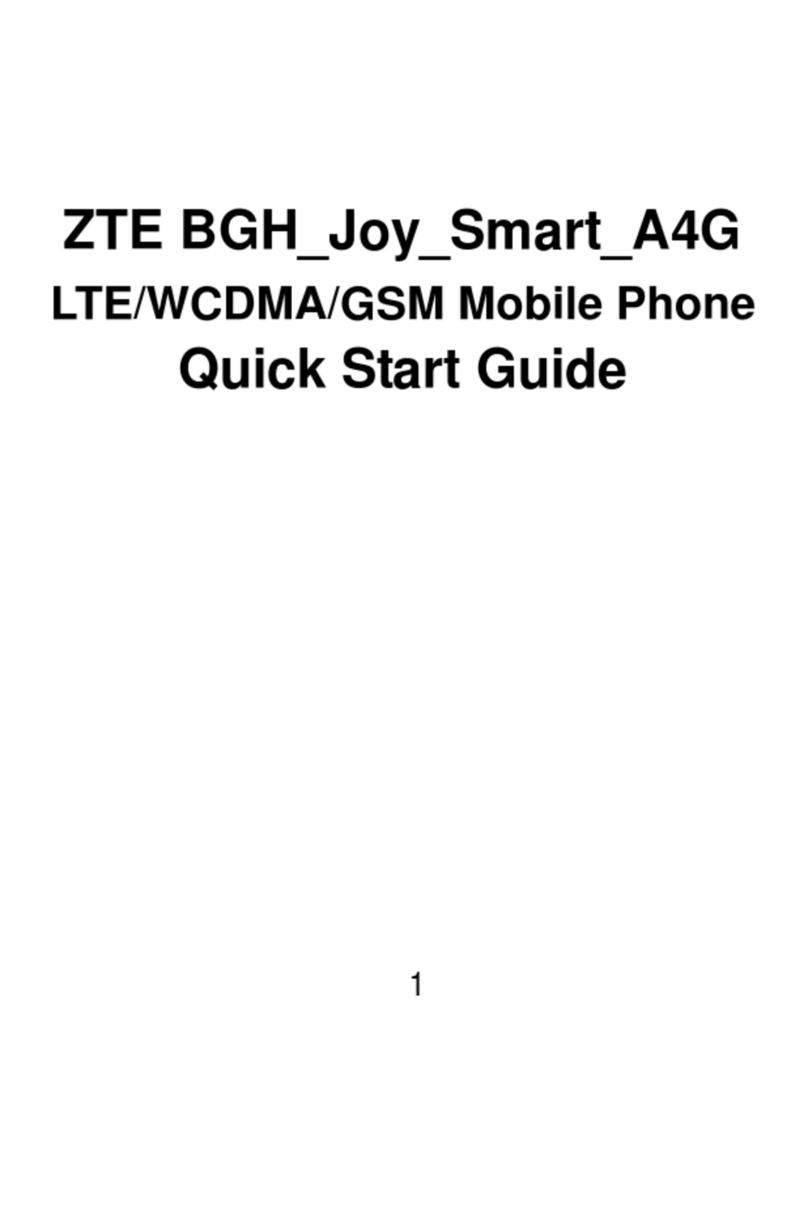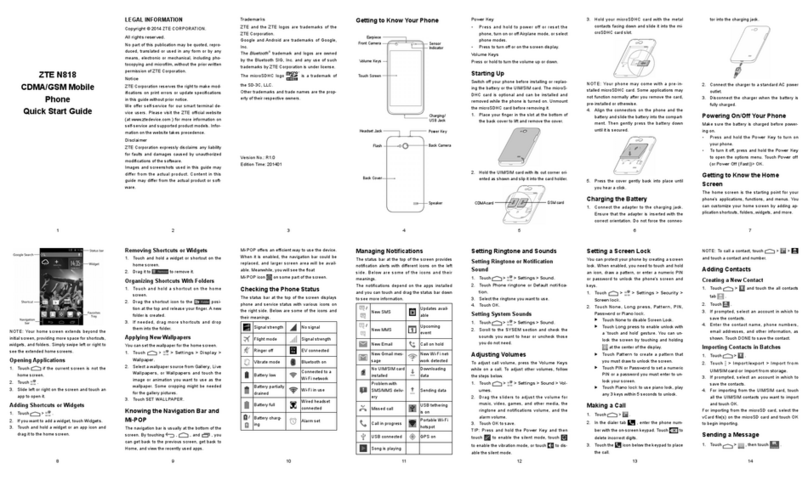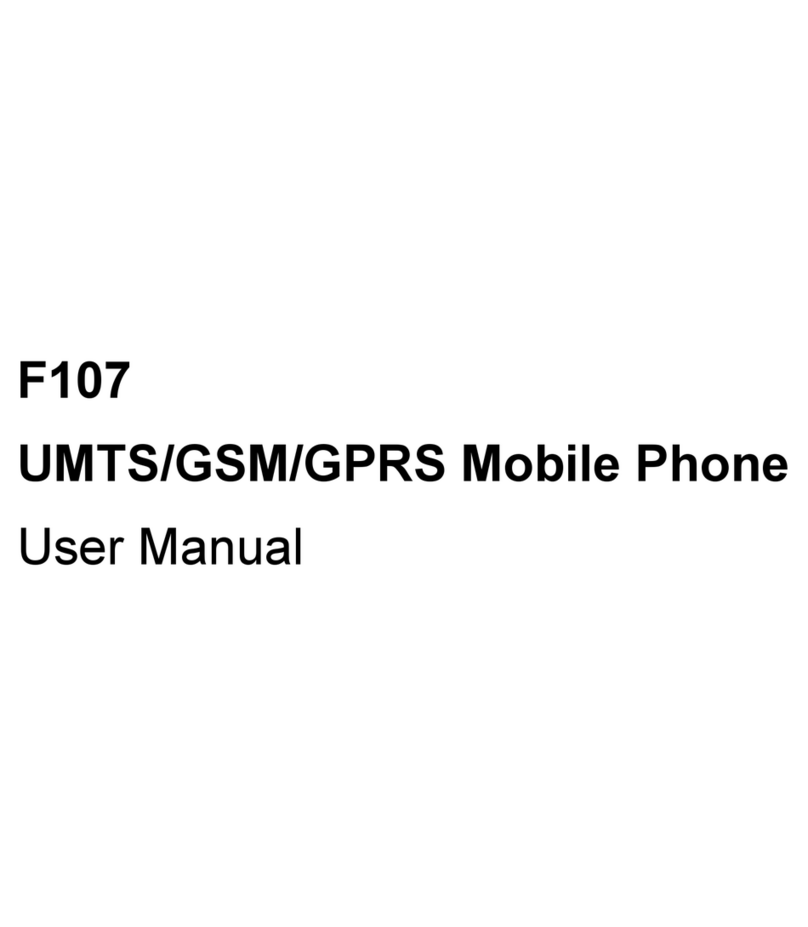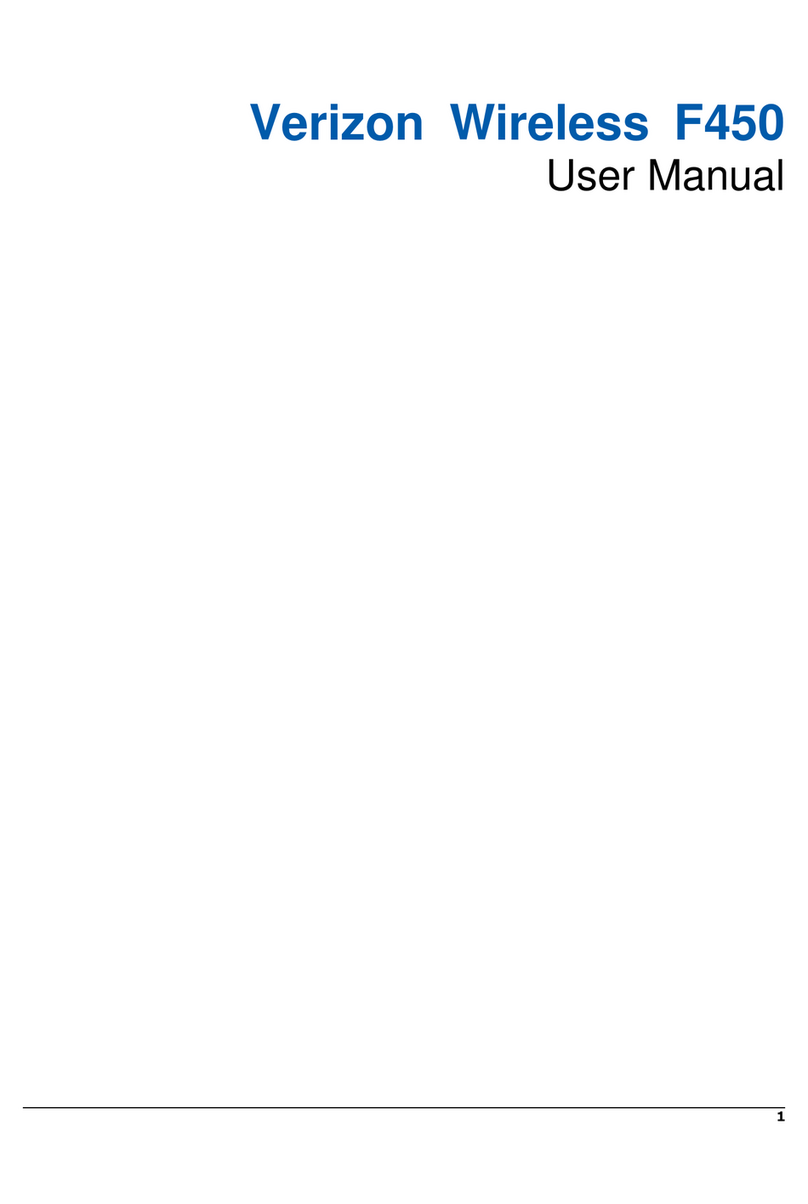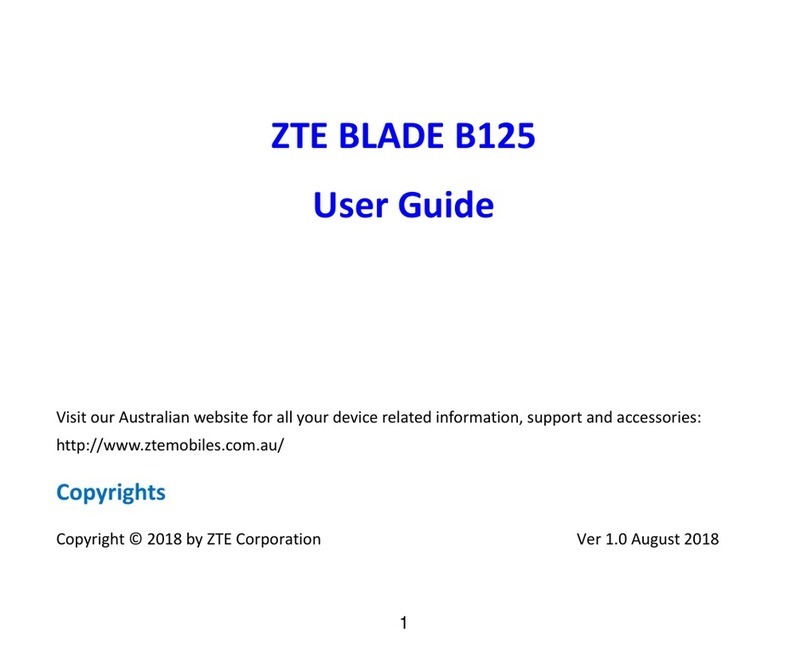6
Working With the Call History............................................ 72
Calling Your Contacts ........................................................74
Checking Voicemail ...........................................................74
Using Options During a Call ..............................................74
Managing Multi-party Calls ................................................ 76
Adjusting Your Call Settings ..............................................77
Contacts..................................................................85
Checking Contact Details ..................................................85
Adding a New Contact....................................................... 85
Setting Up Your Own Profile ..............................................86
Importing, Exporting, and Sharing Contacts......................87
Working With Favorite Contacts ........................................88
Working With Groups ........................................................89
Searching for a Contact..................................................... 91
Editing Contacts ................................................................92
Web Accounts ........................................................95
Adding or Removing Accounts...........................................95
Configuring Account Sync ................................................. 96
Email .......................................................................98
Setting Up the First Email Account....................................98
Checking Your Emails........................................................98
Responding to an Email ....................................................99
Writing and Sending an Email .........................................100
Adding and Editing Email Accounts................................. 101