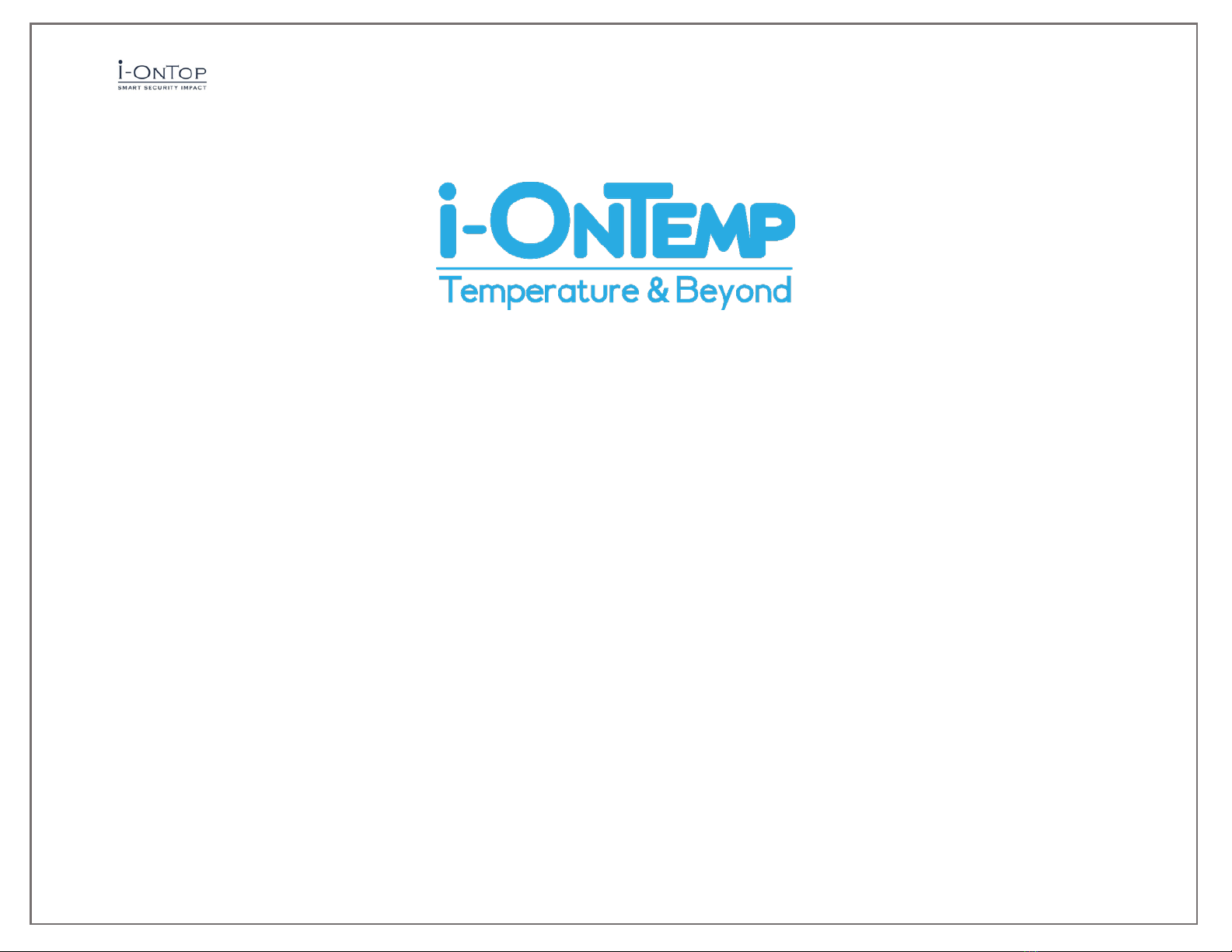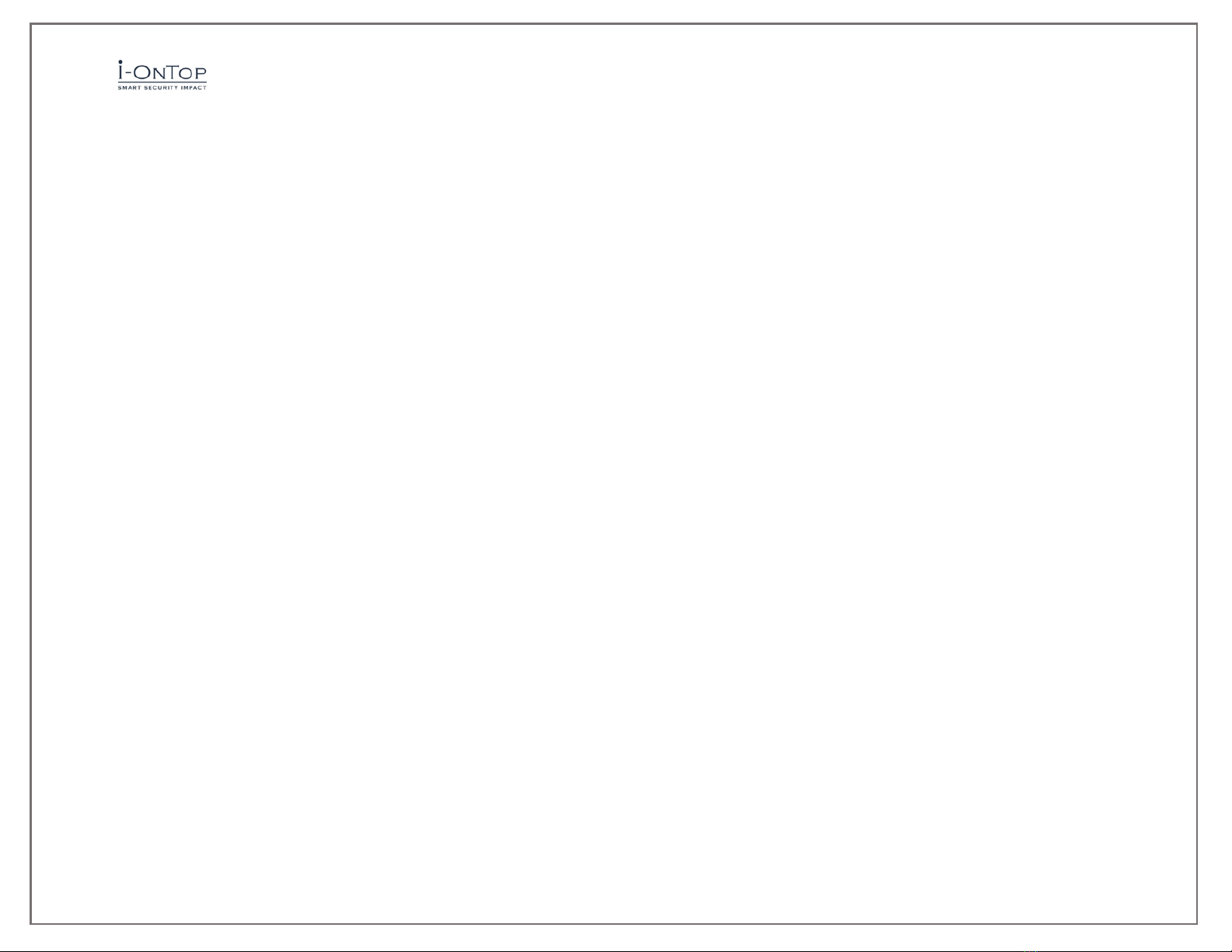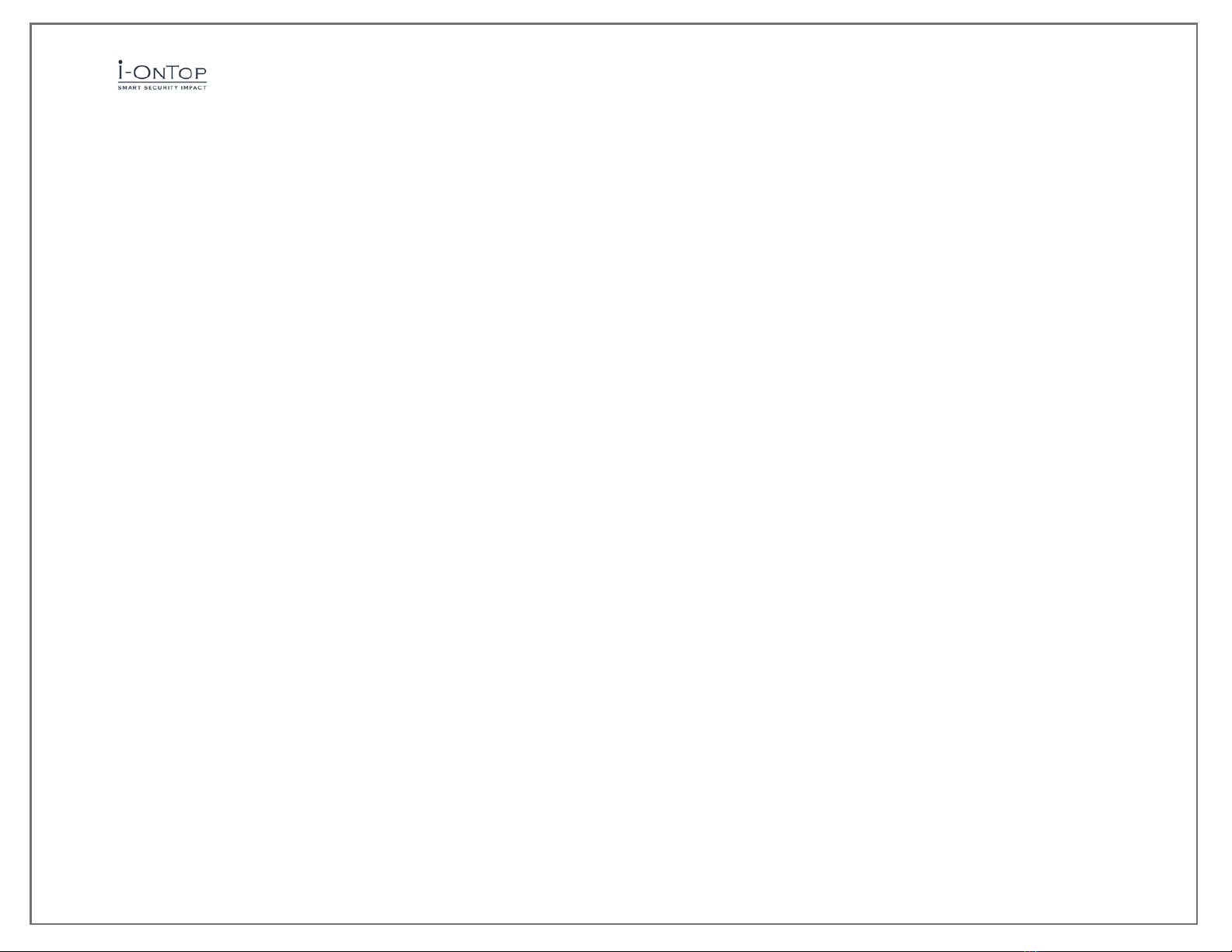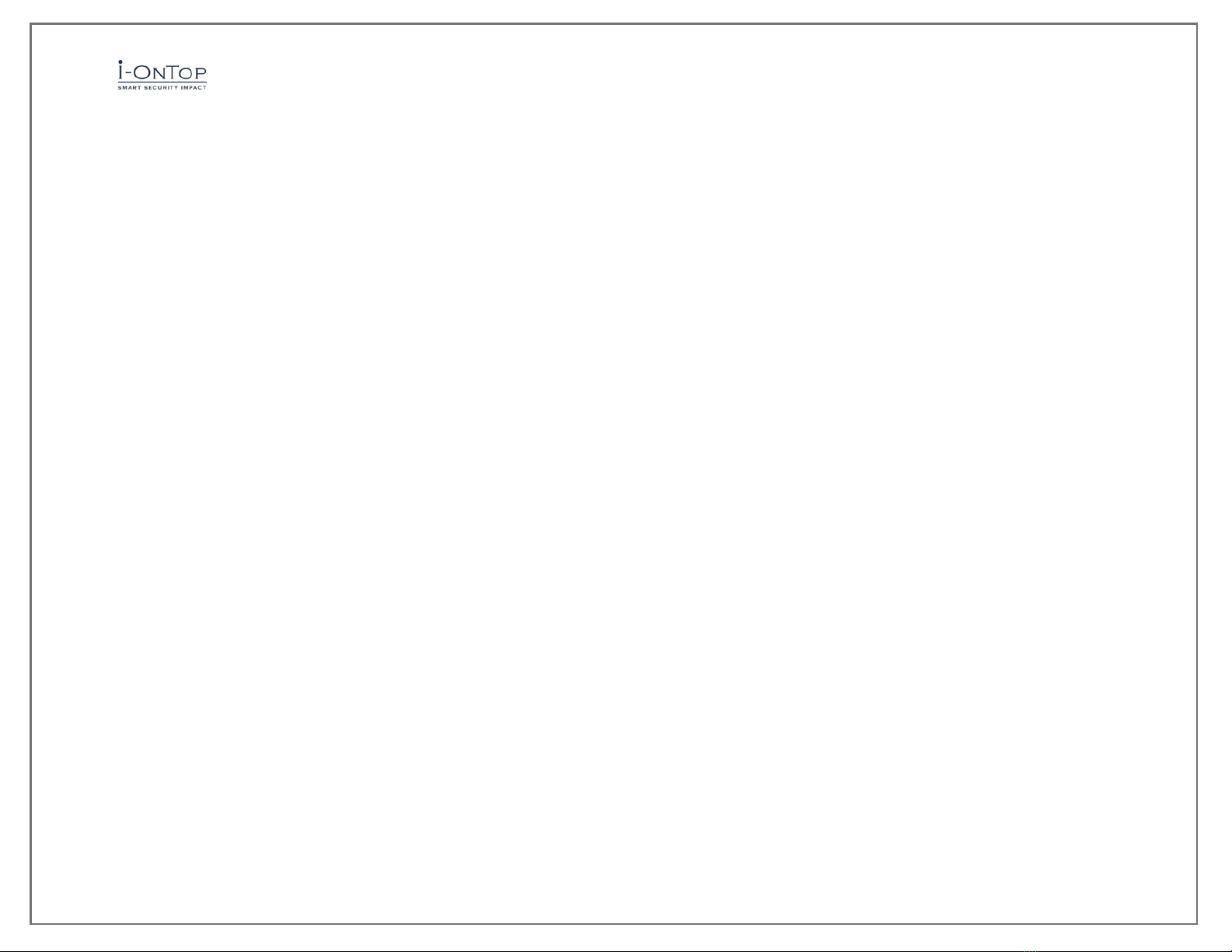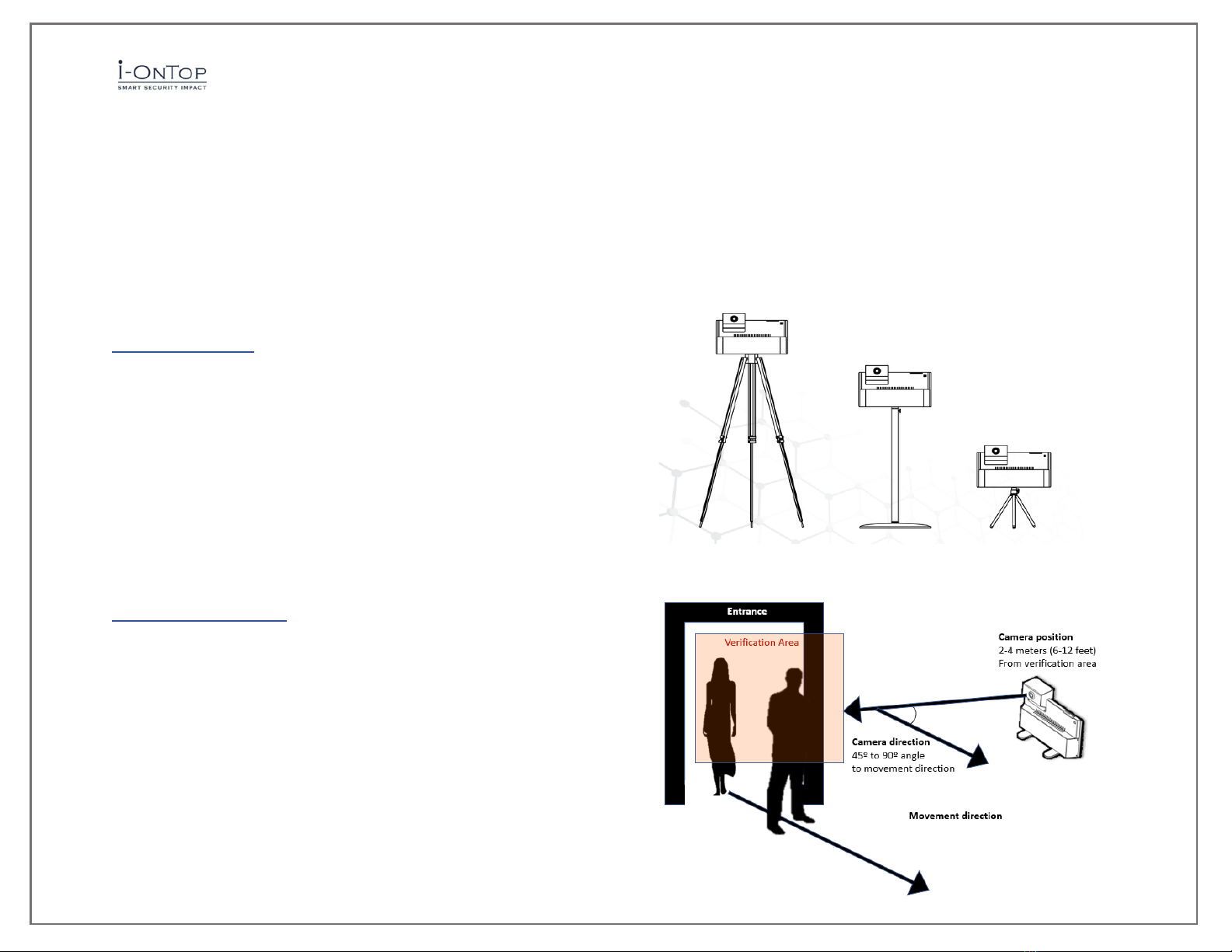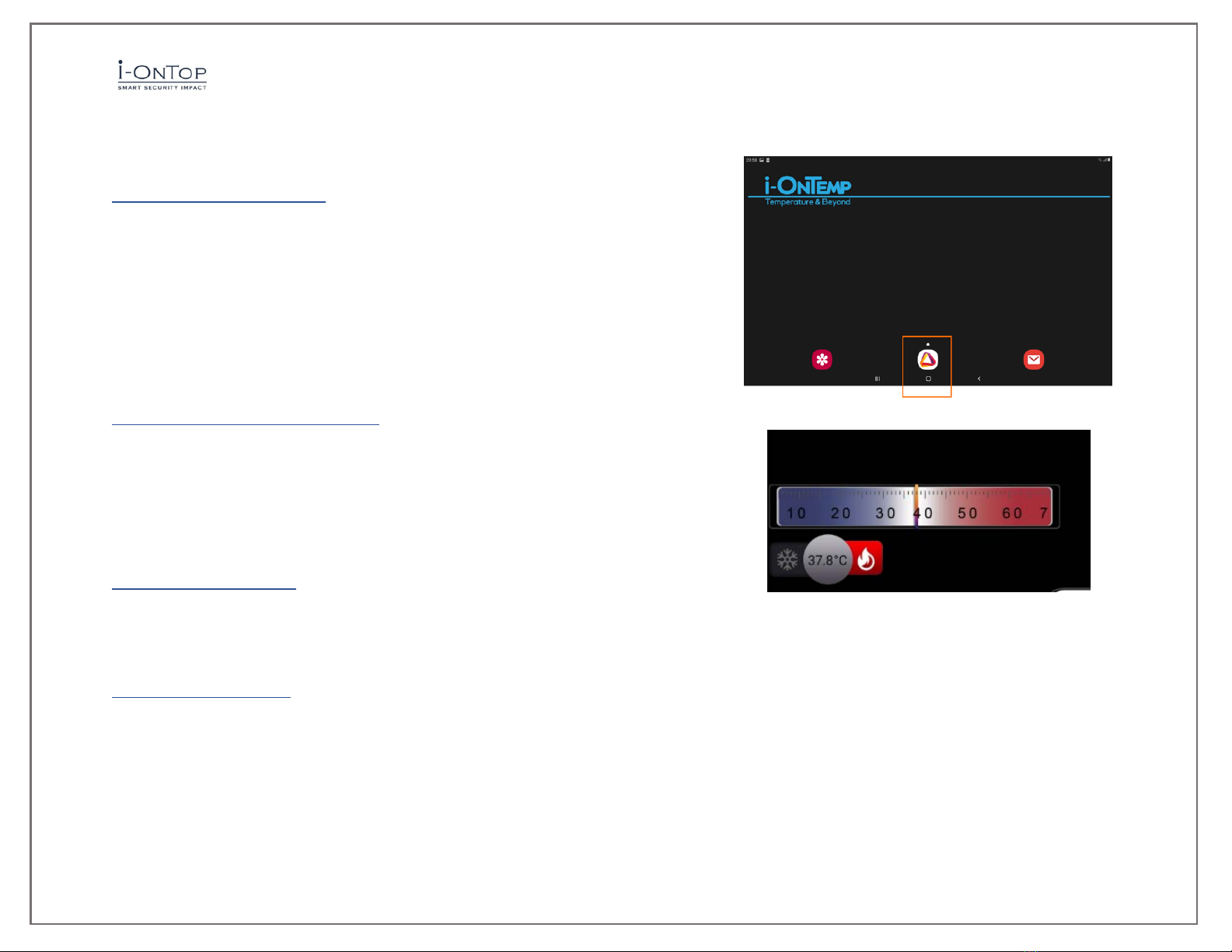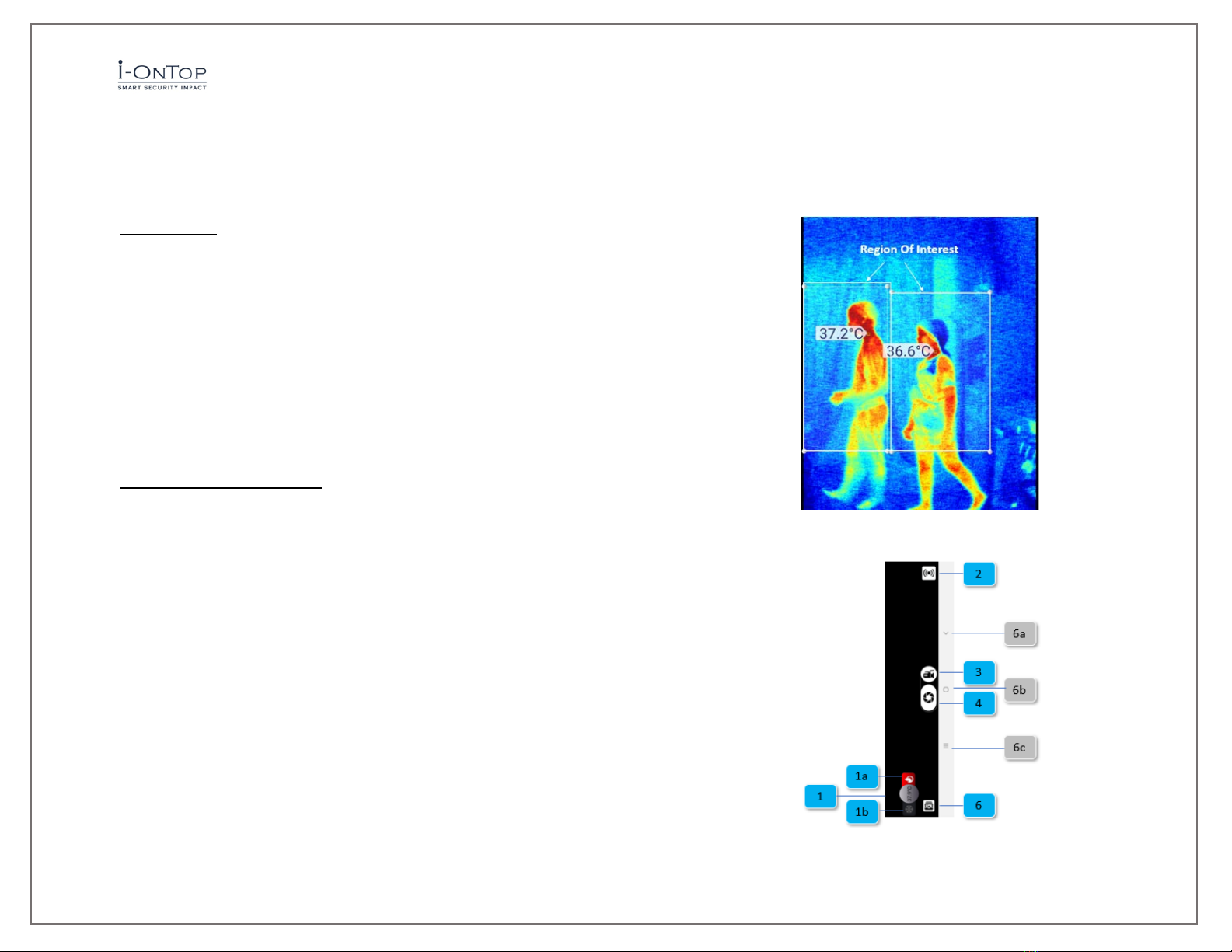i-OnTemp User Manual
Rev 1.0 Pg. 3
•5.3.1 Disable screen timeout ...................................................................................................................................................................... 12
•5.3.2 Gain limit mode................................................................................................................................................................................... 12
•5.3.4 Alert Mode Settings ............................................................................................................................................................................ 12
•5.3.5 Video/Snapshot Orientation ............................................................................................................................................................... 13
•5.3.6 Record and Stream.............................................................................................................................................................................. 13
•5.3.7 Language ............................................................................................................................................................................................. 14
5.4 Export/Save Options .......................................................................................................................................................................................... 14
5.5 Maintenance ...................................................................................................................................................................................................... 14
5.6 Help.................................................................................................................................................................................................................... 14
5.7 About.................................................................................................................................................................................................................. 14
6. Quick Settings..................................................................................................................................... 15
6.1 Imaging mode .................................................................................................................................................................................................... 15
6.2 Setup Shortcuts.................................................................................................................................................................................................. 15
•Emissivity...................................................................................................................................................................................................... 15
•Reference temperature ............................................................................................................................................................................... 15
•Number of ROIs............................................................................................................................................................................................ 15
•Degrees compensation ................................................................................................................................................................................ 15
6.3 Activity Type....................................................................................................................................................................................................... 16
6.4 Color Display ...................................................................................................................................................................................................... 16
7. Temperature Bar ................................................................................................................................ 18
8. Image display...................................................................................................................................... 18
8.1 Regions of Interest............................................................................................................................................................................................. 18
9. Action commands...............................................................................................................................19
9.1 Alert temperature setting .................................................................................................................................................................................. 19