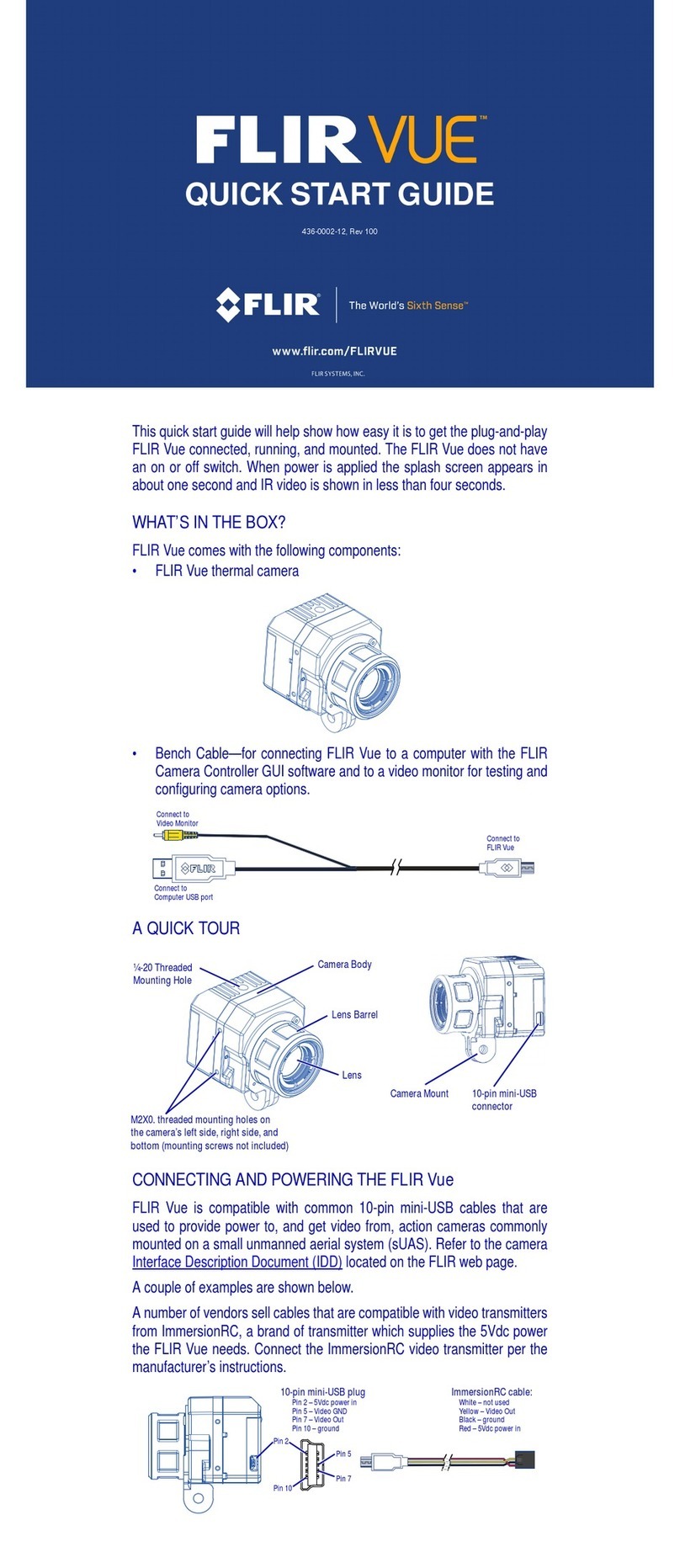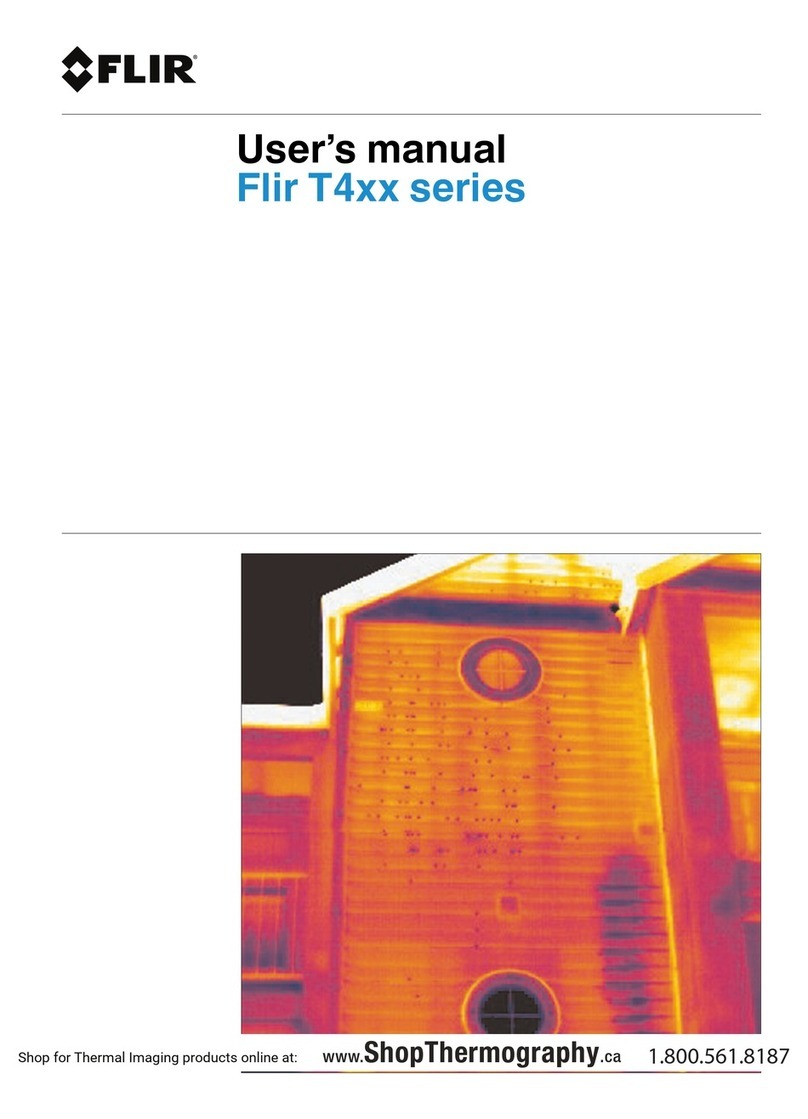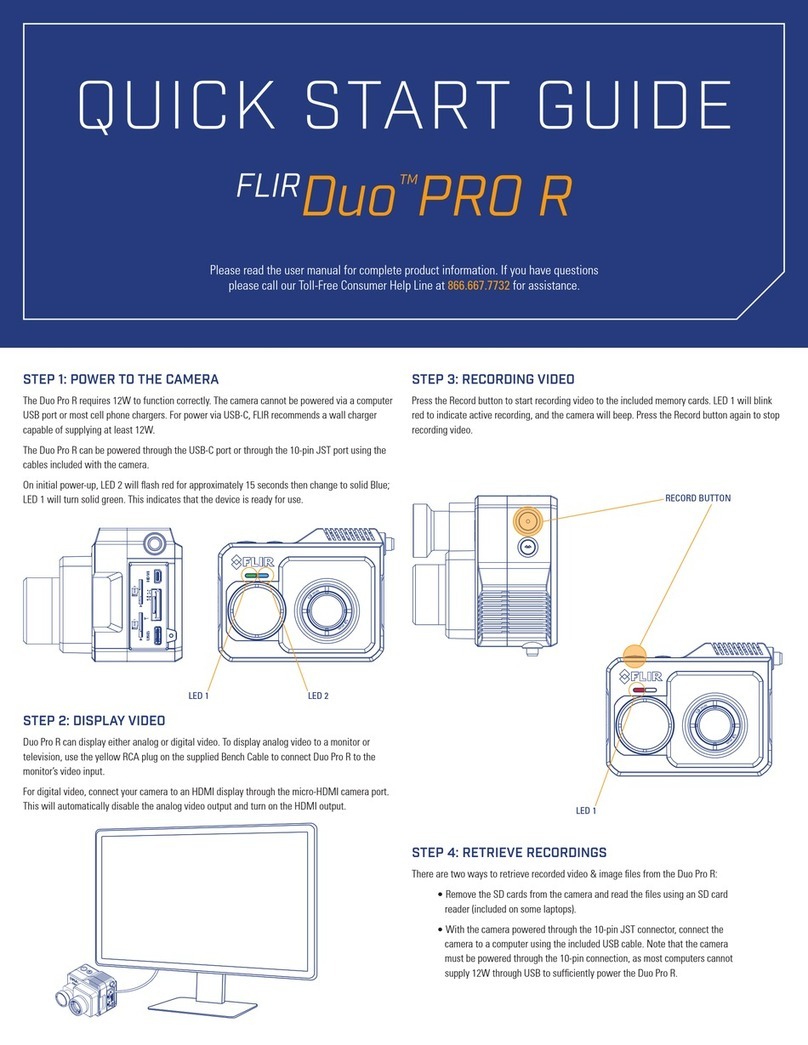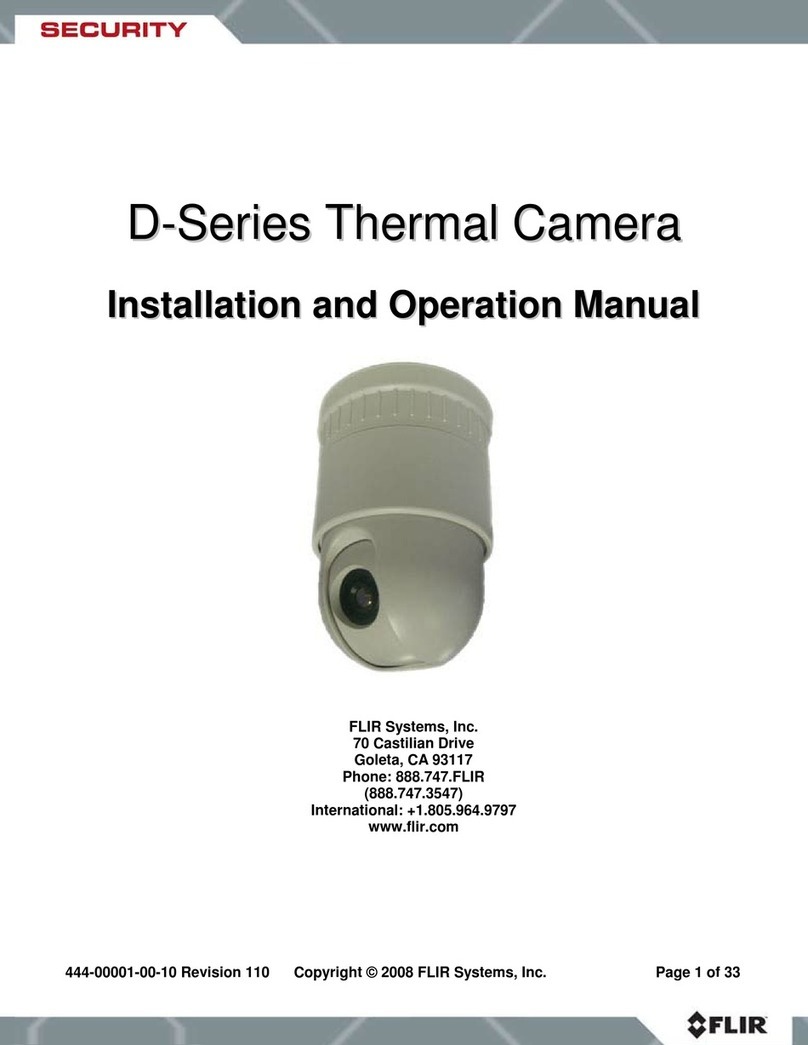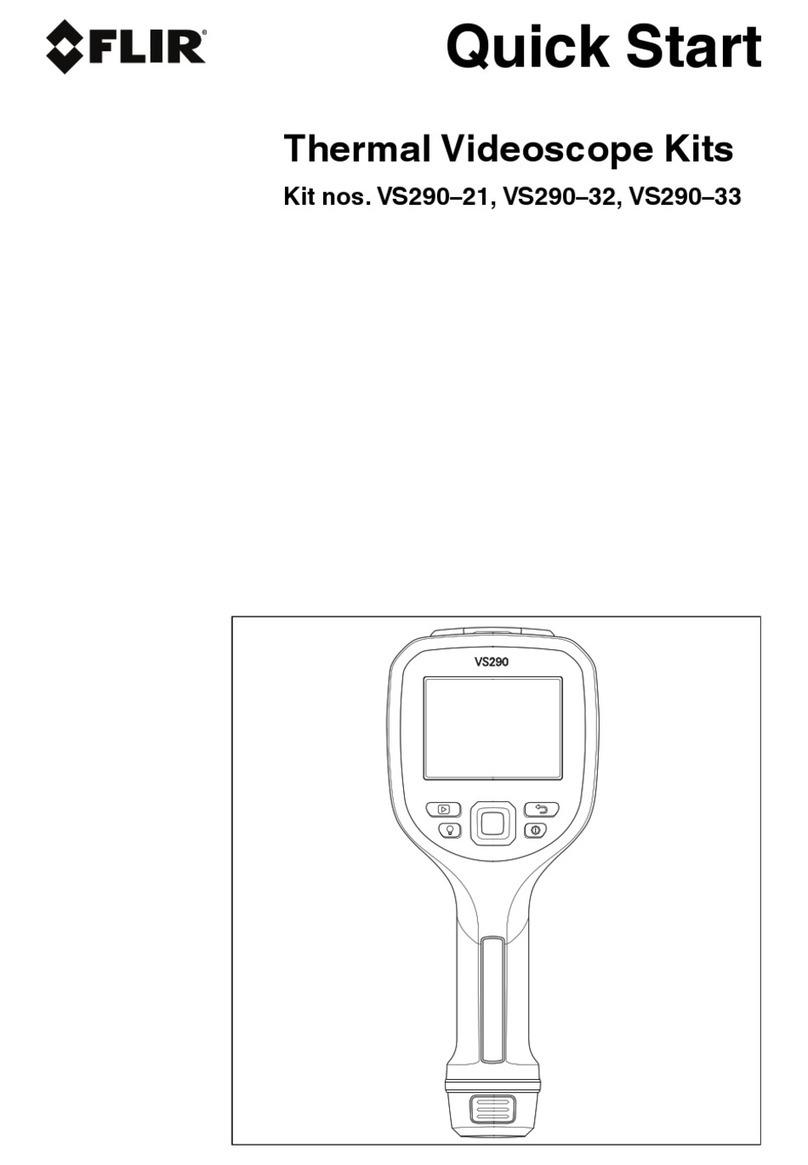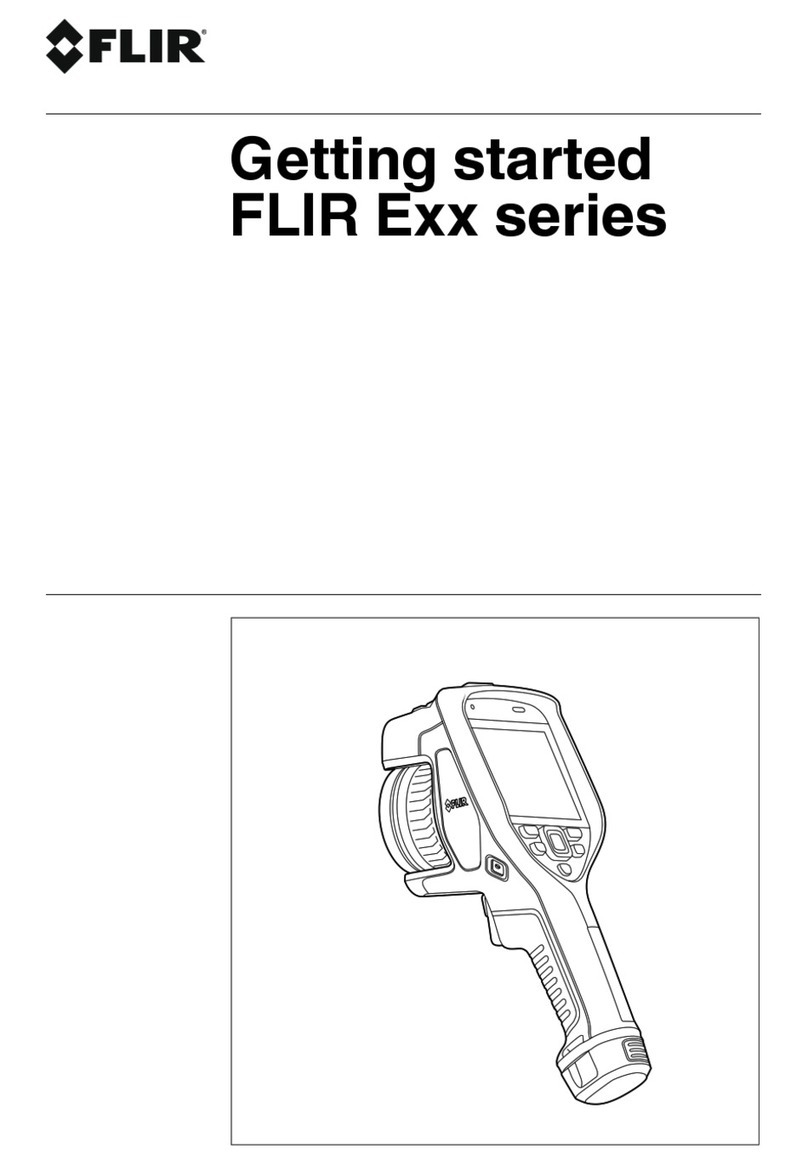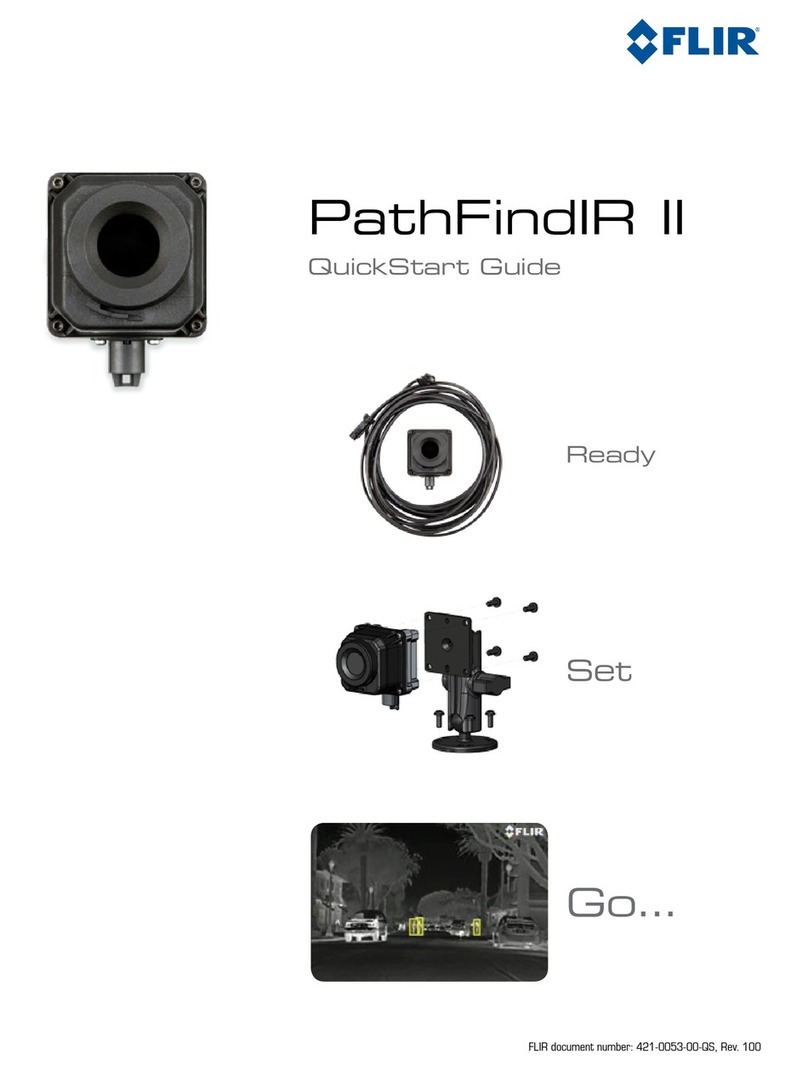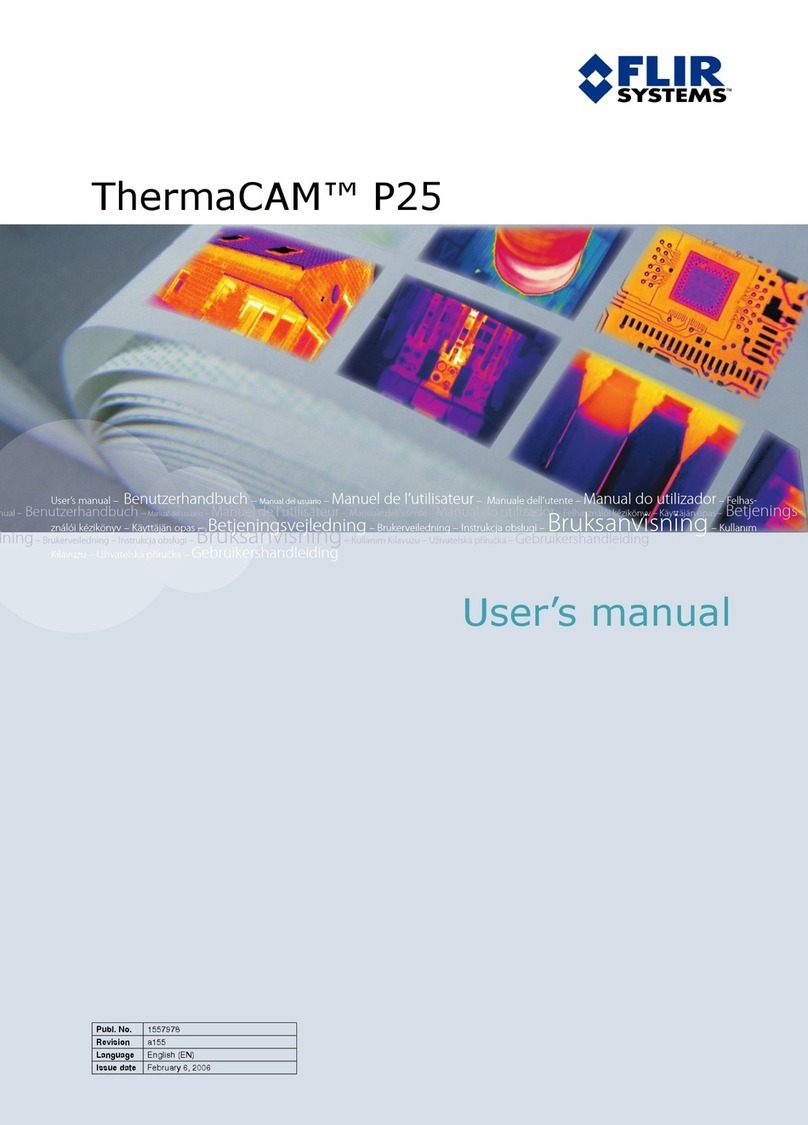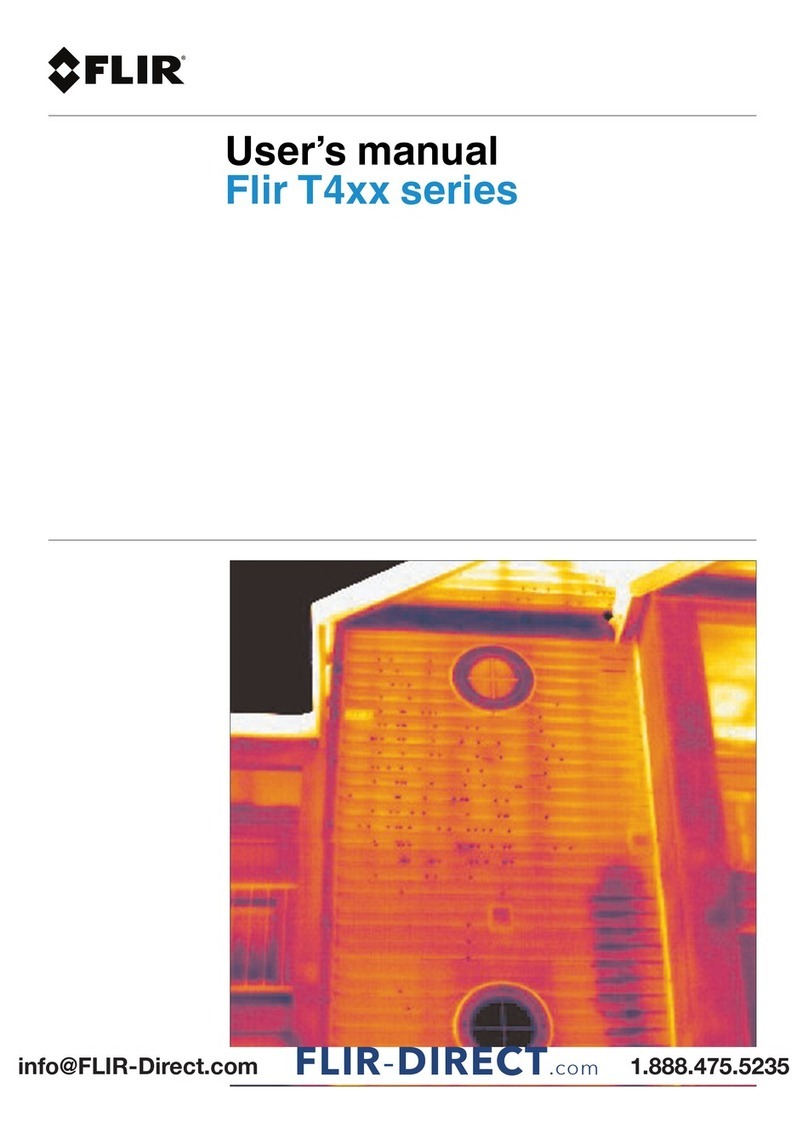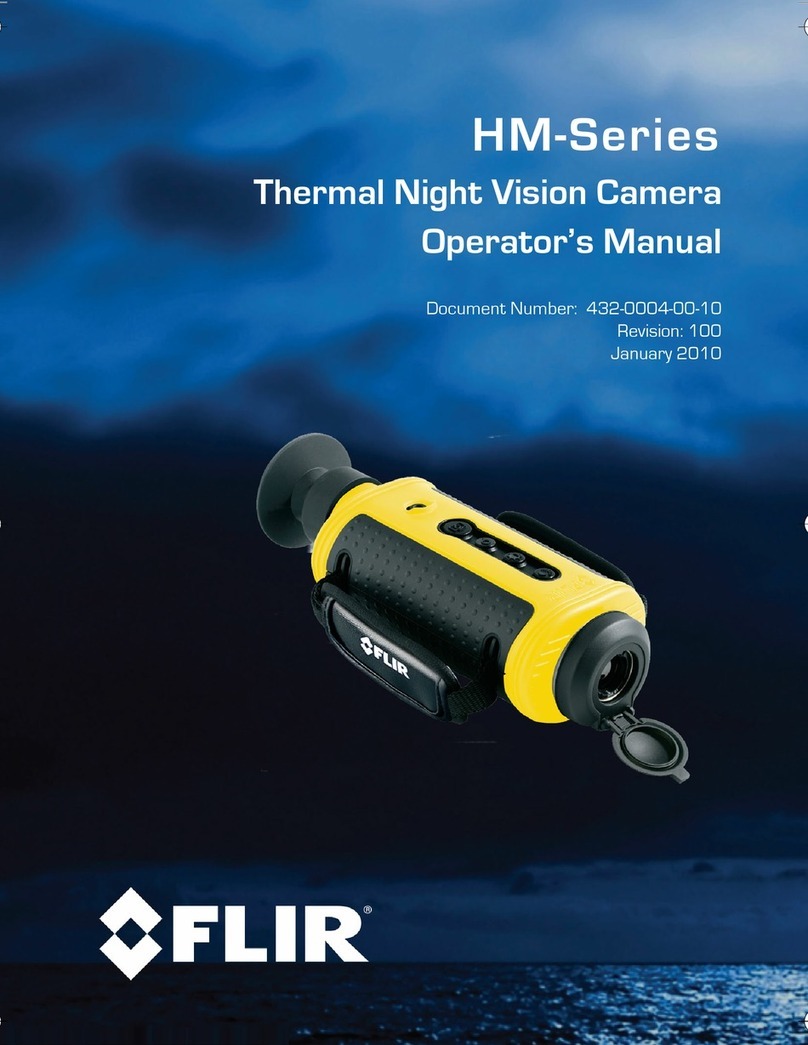Table of contents
1 List of contents ............................. ... . . .. . . . . . .. . ................. . .. 1
2 Illustrations .... . ... . . . . . . . . ................. ... . . .. . . . . . .. . ................. . .. 2
3 EN-US English ..... ... . . .. . . . . . .. . ................. . .. . . . . . .. . . ................ 5
4 CS-CZ Čeština .. . ................ . . . . . . . . . ................ ... . . .. . . . . . .. . . ..... 9
5 DA-DK Dansk. . . . . ................... . . . . . . ................... . . . . . . ...........13
6 DE-DE Deutsch . . . . . .. . . ................ . ... . . . . . . . . ................. ... . . .. . .17
7 EL-GR Ελληνικά ... . . . . . ... ................. . .. . . . . . ... . ................ . ... . .22
8 ES-ES Español. . . ... ................ . . .. . . . . . ... . ................ . ... . . . . . . . . .27
9 ET-EE Eesti keel ............. .... . .. . . . . . . . . . ................ . ... . . .. . . . . . .. . .32
10 FI-FI Suomi .. . .... ................ . . . . . .. . . ................ . .. . . . . . . . . . ........36
11 FR-FR Français .............. . . . . . .... ................ . . . . . .. . . ...............40
12 HU-HU Magyar ........ . . . . . ... . ................ . . .. . . . . . .. . ................. . .45
13 IT-IT Italiano . . . . . . ................... . . . . . . .. . ................ . . .. . . . . . .. . . ....50
14 JA-JP 日本語.... . . . . . .................... . . . . . .................... . . . . . ... . ....55
15 KO-KR 한국어. .. . . ................ ... . . .. . . . . . ... . ................ . ... . . . . . . . . .60
16 NB-NO Norsk. ................ . . .. . . . . . ... . ................ . .. . . . . . . . . . ........64
17 NL-NL Nederlands. . .................... . . . . . ... . ................ . . .. . . . . . .. . .68
18 PL-PL Polski. . . . . . ................... . . . . . . ................... . . . . . . ...........73
19 PT-PT Português.......... . . . . . ... ................. . . . . . . . . ................. ..78
20 RU-RU Русский. . ................... . . . . . . ................... . . . . . . ...........83
21 SV-SE Svenska............... . . .. . . . . . .. . . ................ . .. . . . . . . . . . ........88
22 TR-TR Türkçe....... . . . . . ... ................. . . . . . . . . ................. ... . . .. . .92
23 ZH-CN 简体中文 ........... . . . . . .. . ................. . .. . . . . . .. . . ...............96
24 ZH-TW 繁體中文 ........... . . . . . ... ................. . .. . . . . . .. . . ............. 100
#T810254; r. AE/73680/73680; mul iii