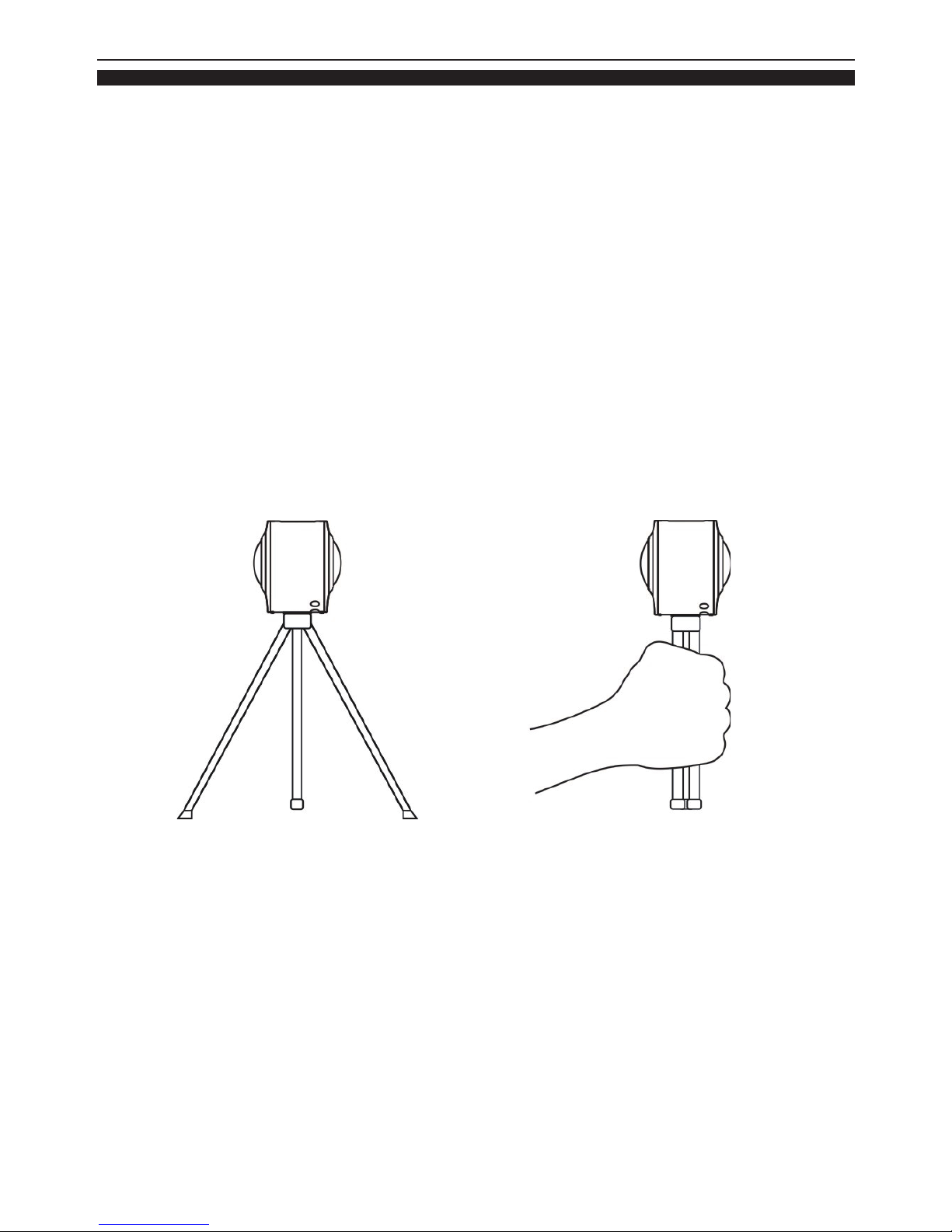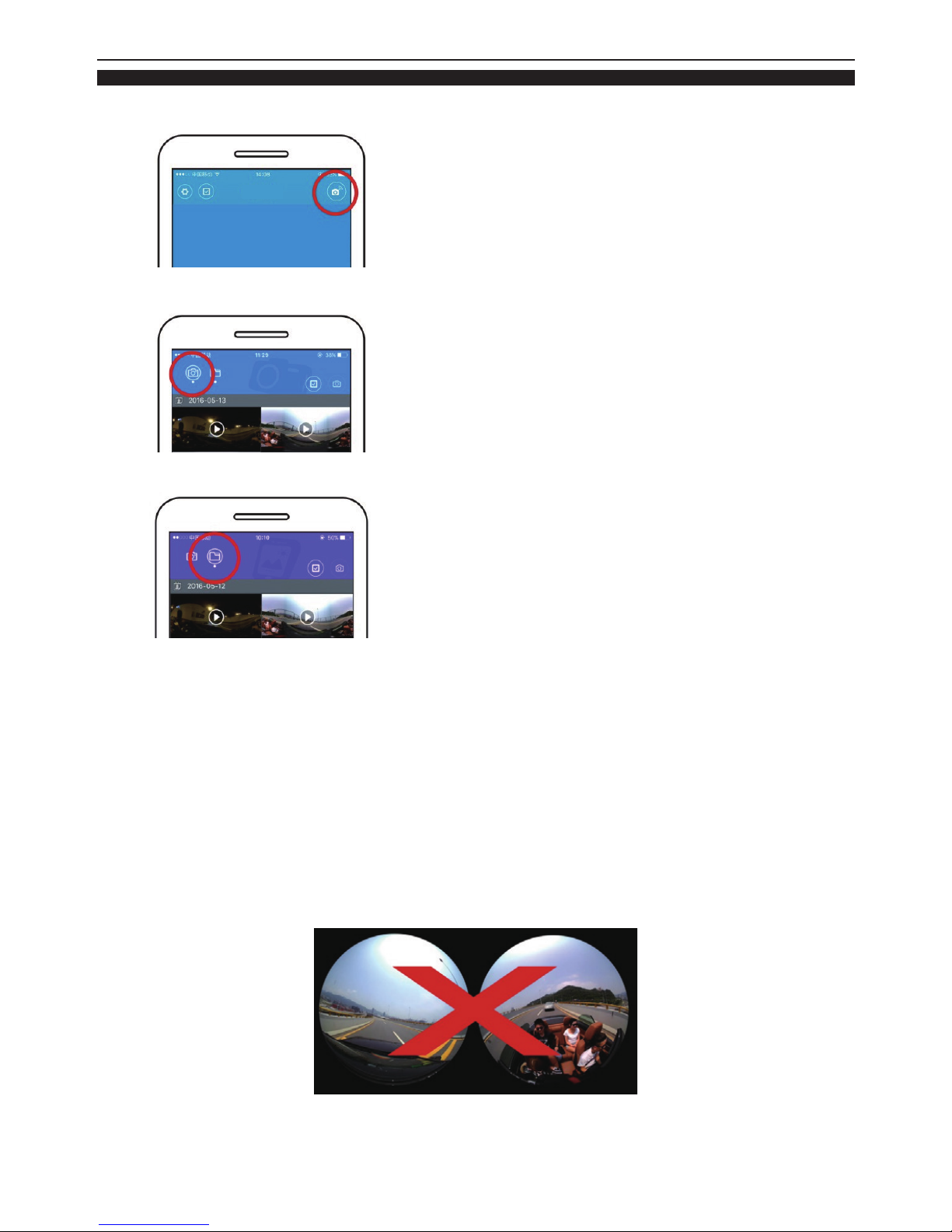★ MAGNUS
(10.1
"
Intel Quad Core, Windows 8.1, Android 4.4)
★ MAGNUSII
(10.1
"
Intel Quad Core, Windows 10)
★ GEMINI
(10.1
"
Quad Core, Remix OS)
★ i896QW
(9
"
Intel Quad Core, Windows 10)
Detachable Touch 2 in 1 Laptop
★
i708Q (7
"
Intel Quad Core, BT)
Intel Android Tablet
★ i895QW (8.95” Intel
Quad Core
, Windows 10, BT Keyboard Case)
★ OPTIMUS (8" Intel Quad Core, Windows 10)
Windows Tablet
Android Tablet
★1070TPC (10.1” Quad Core, BT)
★1060TPC (10.1” Quad Core, BT)
★930TPC (9” Quad Core, BT)
★769TPC (7" Quad Core, BT)
★766TPC (7" Quad Core)
★744TPC (7" Quad Core, BT, Leather Case)
★744TPC (7" Quad Core, BT)
★733TPC-K (7" Quad Core, USB Keyboard Case)
★733TPC (7" Quad Core)
★ MAXIMUS Pro
(11.6
"
Intel Quad Core, Windows 10, 360° Rotation)
★ MEGATRON
(14.1
"
Intel Quad Core, Windows 10, 360° Rotation)
★ ULTIMA
(13.3
"
Intel Quad Core, Windows 10, 360° Rotation)
Laptop with Touch - 360° Rotation
★ MAXIMUSII
(11.6
"
Intel Quad Core, Windows 10, 360° Rotation)
★ MAXIMUS
(11.6
"
Intel Quad Core, Windows 10, 360° Rotation)
★ UNISON
(11.6
"
Quad Core, Remix OS, 360° Rotation)
★ 1410NB (14.1” Intel Quad Core, BT, Windows 10)
★ 1330NB (13.3” Intel Quad Core, BT, Windows 10)
Intel Windows Laptop
★ M-1000Q (10.1” Quad Core with Phone, BT, GPS, 3G)
★ S7-Q (7” Quad Core with Phone, BT, GPS, 3G)
★ M6 (6” Quad Core with Phone, BT, GPS, 3G)
★ 600 (6” Dual Core with Phone, BT, GPS, 3G)
★ M45 (4.5” Dual Core with Phone, BT, GPS, 3G)
Smart Phone / Tablet with 3G / 4G