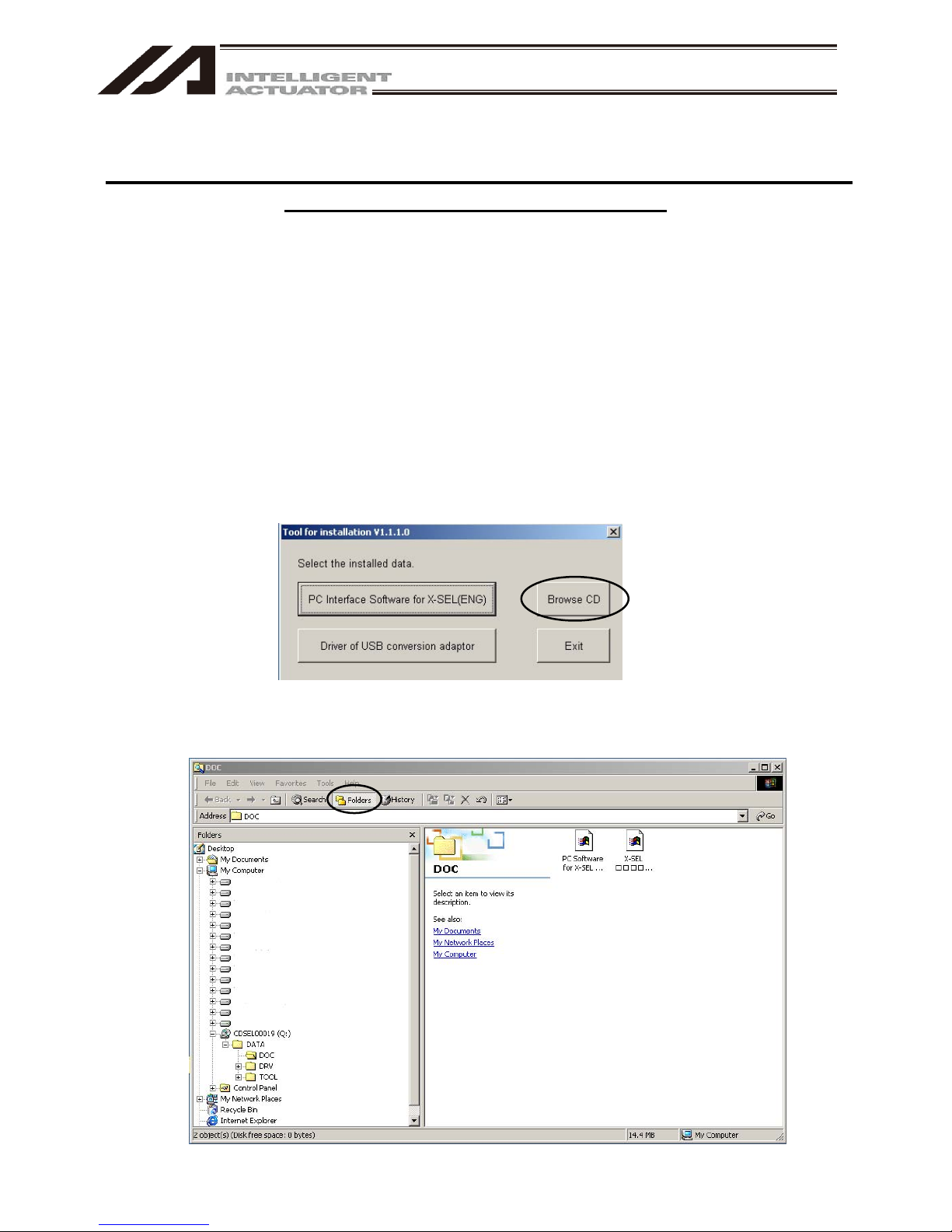11. Monitor ...........................................................................................................................199
12. RC Gateway Function Setting ........................................................................................223
13. How to Reset an Absolute Encoder ................................................................................224
13.1 Orthogonal Axis (Absolute Specification) (excluding XSEL-RA/SA, RAX/SAX) ................................... 224
13.2 Orthogonal Axis (Battery-less Absolute Specification and XSEL-RA/SA, RAX/SAX) ........................... 227
13.3 Scara Axis ............................................................................................................................................. 230
13.3.1 Absolute Reset Preparation ......................................................................................................... 230
13.3.2 Starting the Absolute Reset Menu................................................................................................ 231
13.3.3 Absolute Reset Procedure for Arm 1 or 2 .................................................................................... 232
13.3.4 Absolute Reset Procedure for Rotation Axis + Vertical Axis ........................................................ 239
13.4 IX-NNN10040 and 12040 SCARA Axes................................................................................................ 249
13.4.1 How to Operate the Push Type Absolute Reset ............................................................................ 250
13.4.2 How to Acquire the Stopper Interfering Point................................................................................. 262
13.5 IXP SCARA Axis.................................................................................................................................... 275
13.6 ZR Unit .................................................................................................................................................. 284
13.6.1 Absolute Reset on ZR Unit (Absolute Type Only).......................................................................... 284
13.6.2 Ball-screw spline adjustment on ZR unit (Incremental type) ......................................................... 299
13.7 Simple absolute Unit for PSEL Controller (Option) ............................................................................... 308
13.7.1 Instructions of Absolute Reset ....................................................................................................... 308
13.8 IXA SCARA Axes................................................................................................................................... 312
13.8.1 Stopper Pressing System Absolute Reset Operation .................................................................... 313
13.8.2 Procedure for Stopper Pressing Position Acquirement Operation................................................. 329
14. Supplemental Information on Controller Menu Items......................................................349
14.1 Software Reset...................................................................................................................................... 349
14.2 Reset Error ............................................................................................................................................ 349
14.3. Drive-source Recovery Request and Operation-pause Reset Request ............................................... 350
14.3.1 In the cases of Controllers Other Than SSEL, ASEL or PSEL Controllers.................................... 350
14.3.2 In the cases of SSEL, ASEL or PSEL Controllers.......................................................................... 351
14.4 Setting Time .......................................................................................................................................... 352
14.5 SEL Global Data Backup....................................................................................................................... 352
14.6 Control Constant Table Management Information ................................................................................ 354
14.7 Execution Stop of Positioner Mode of SSEL, ASEL or PSEL Controller............................................... 355
14.8 Getting Positioner Mode Information from SSEL, ASEL and PSEL Controllers ................................... 356
14.9 Positioner Mode Management Information for SSEL, ASEL or PSEL Controller ................................. 357
14.10 Excel File Save and Readout (Version V13.01.00.00 and later)........................................................... 358
14.10.1 Excel File Save .............................................................................................................................. 358
14.10.2 Excel File Readout......................................................................................................................... 360
14.10.3 Excel File Create and Edit ............................................................................................................. 361
14.10.4 Caution........................................................................................................................................... 361
15. Tool.................................................................................................................................362
16. Appendix ........................................................................................................................366
16.1 Parameter Recovery Method for X-SEL-P/Q, PX/QX, R/S, RX/SX, RXD/SXD, RA/SA, RAX/SAX,
RAXD/SAXD Controllers ....................................................................................................................... 366
16.2 Error Level Control ................................................................................................................................ 372
16.3 X-SEL PC Software Error Table............................................................................................................ 373
Change History .....................................................................................................................379