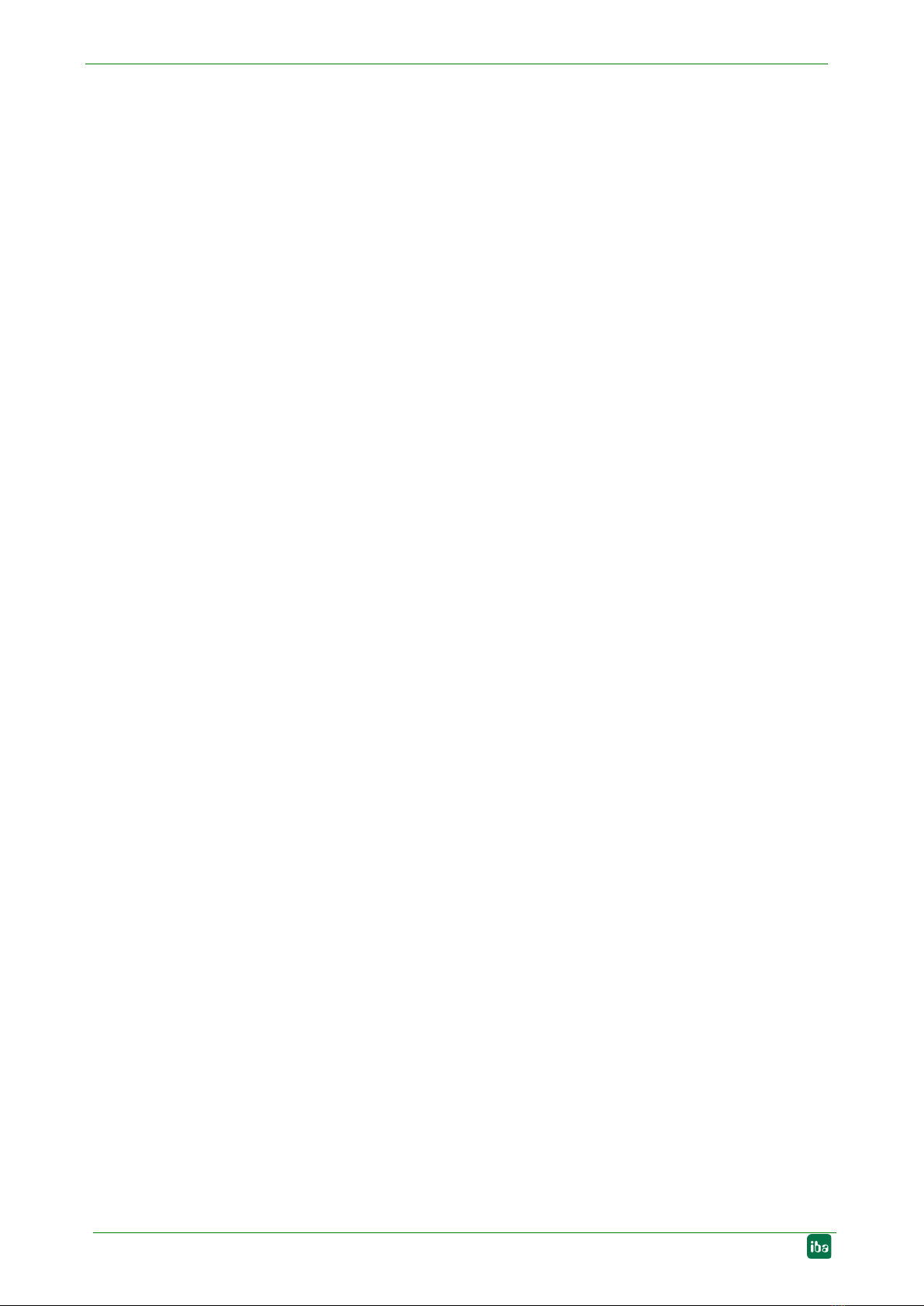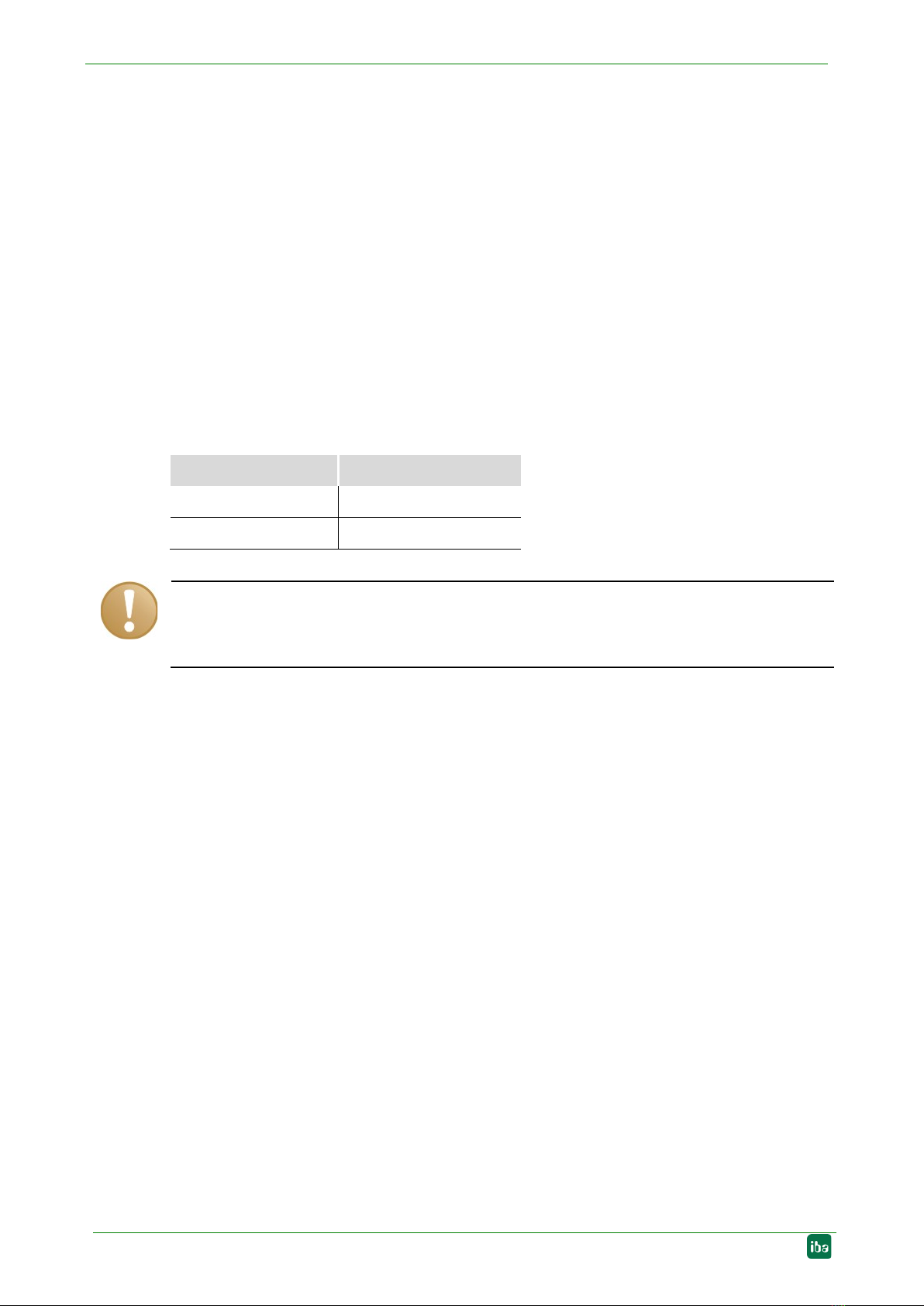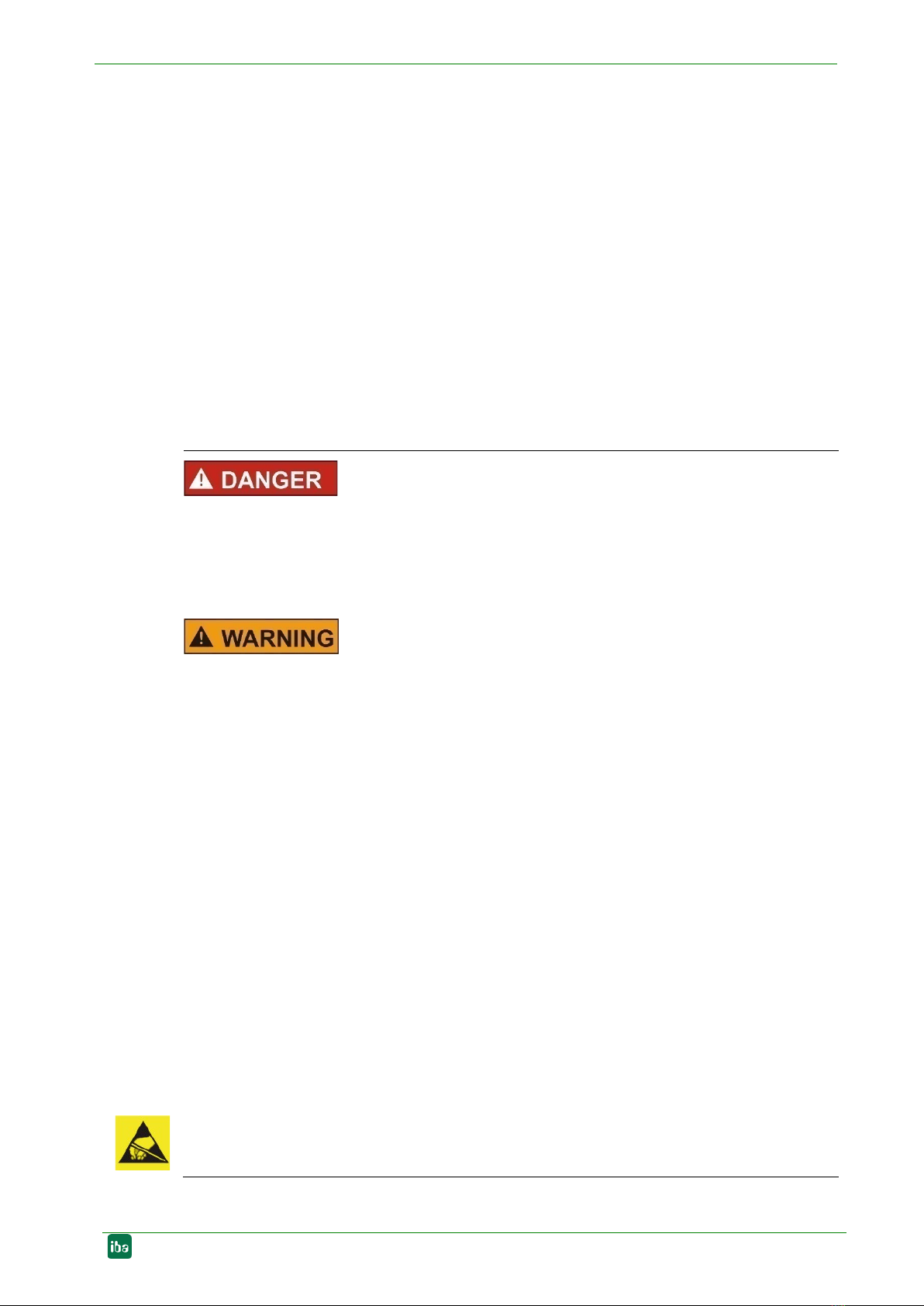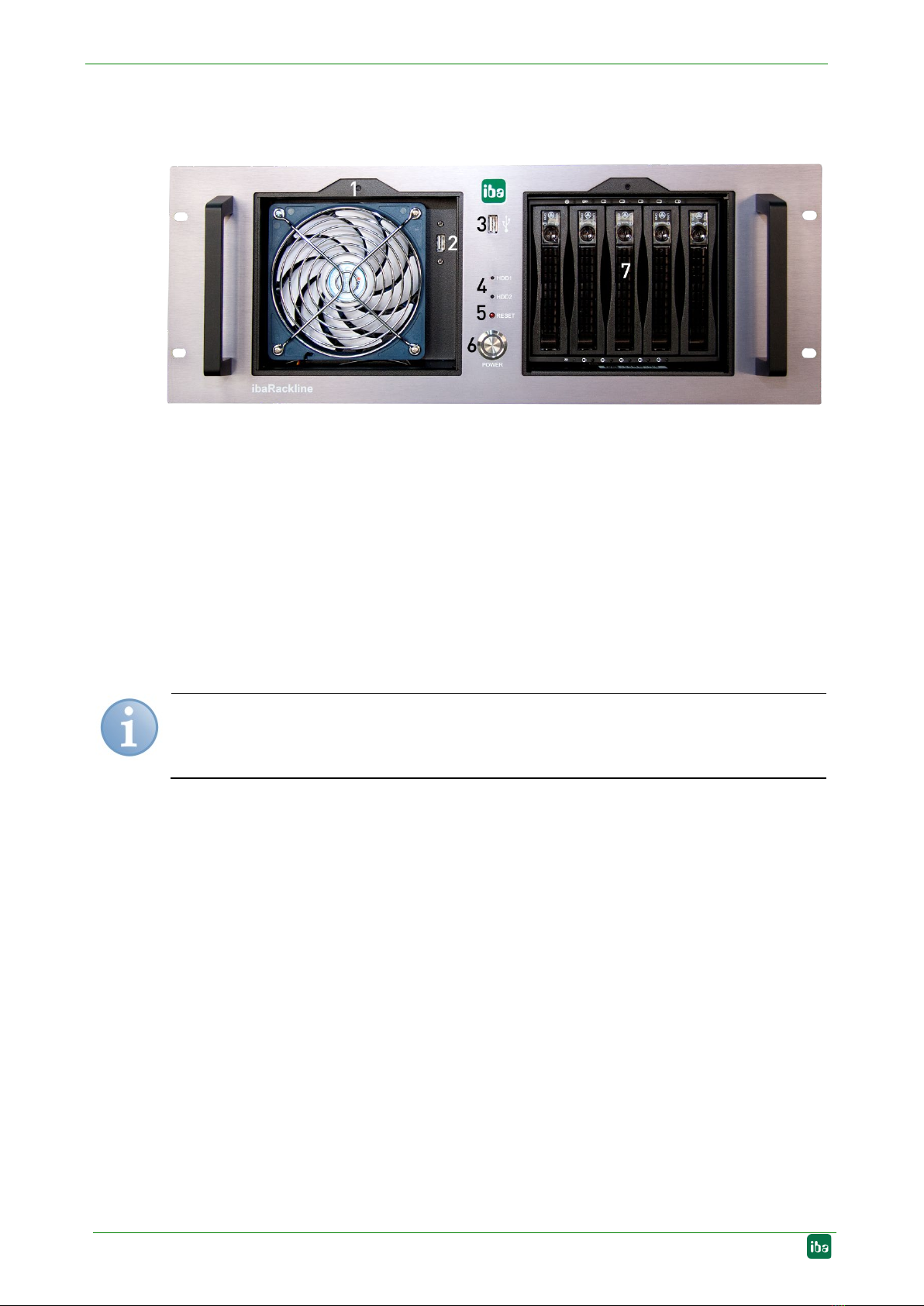ibaRackline-PC CAM/HD Manual
Issue 1.1 3
Table of contents
1About this manual...........................................................................................5
1.1 Targ et group.................................................................................................. 5
1.2 Designations ................................................................................................. 5
1.3 Symbols used................................................................................................ 6
2Scope of delivery.............................................................................................7
3Versions ...........................................................................................................8
3.1 Factory setting............................................................................................... 8
4Safety instructions ..........................................................................................9
4.1 Designated use ............................................................................................. 9
4.2 Proper installation site ................................................................................... 9
5Description ....................................................................................................10
5.1 Front view ................................................................................................... 10
5.2 Rear view .................................................................................................... 11
5.3 Internal view ................................................................................................ 12
5.4 Error monitoring .......................................................................................... 13
5.4.1 ibaOut-Tem p................................................................................................ 13
5.4.2 ibaOut-State................................................................................................ 14
5.5 Default installation position for cards ........................................................... 15
6Installation, connection and first switching on ..........................................16
6.1 Safety instructions....................................................................................... 16
6.2 lnstallation ................................................................................................... 16
6.3 Connection and first switching on ................................................................ 16
7Installation of measuring or additional boards ..........................................17
7.1 Safety instructions and notes ...................................................................... 17
7.2 Basic procedure .......................................................................................... 17
7.3 Opening the device ..................................................................................... 18
7.4 Installing ibaOut-Temp/ibaOut-State............................................................ 19
8Maintenance work .........................................................................................23
8.1 Basic procedure .......................................................................................... 23
8.2 Cleaning or replacing the dust filter ............................................................. 23
8.3 Cleaning and replacing the fan.................................................................... 24
8.4 Replacing the power supply unit.................................................................. 24
8.4.1 Power supply slide-in module for replacement of
redundant power supply unit........................................................................ 25
8.4.2 Replacing the complete redundant power supply unit.................................. 25
8.5 Restoring of a RAID system during operation.............................................. 28
8.5.1 System with Onboard RAID......................................................................... 28
8.5.2 System with RAID controller plugged in....................................................... 30
9Installing operating system and iba software.............................................35
9.1 Installation................................................................................................... 35
9.2 Installing Windows with the Recovery medium ............................................ 35
9.2.1 General ....................................................................................................... 35