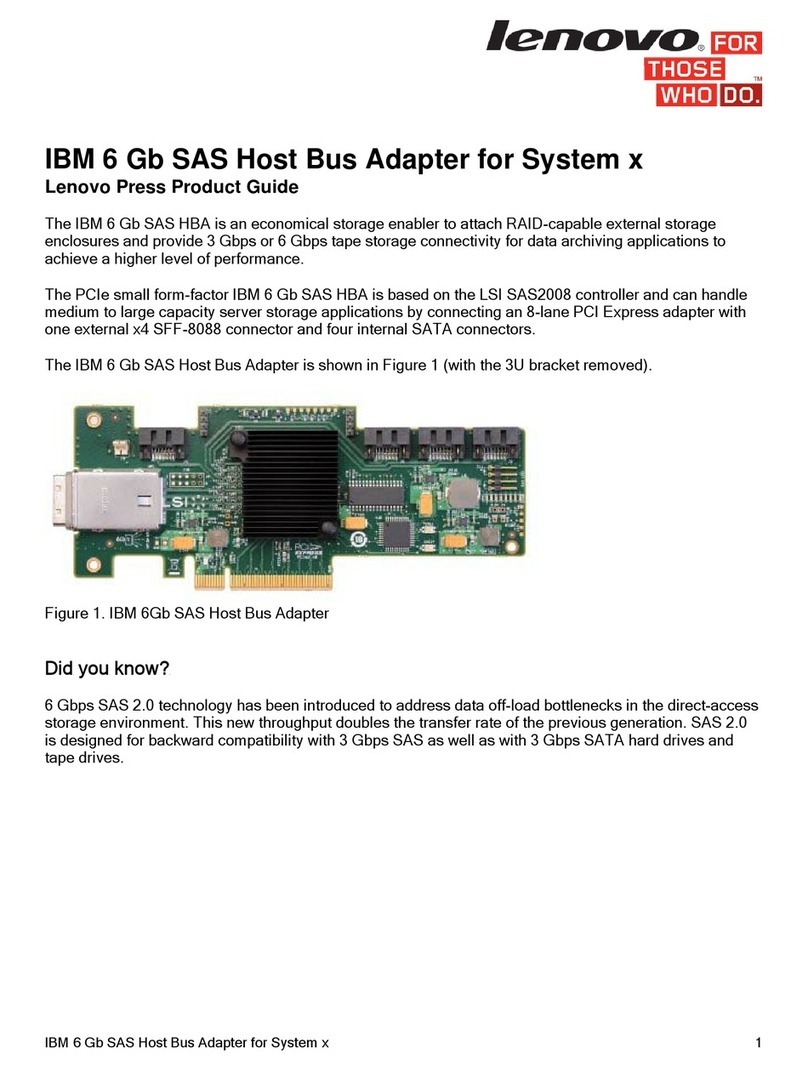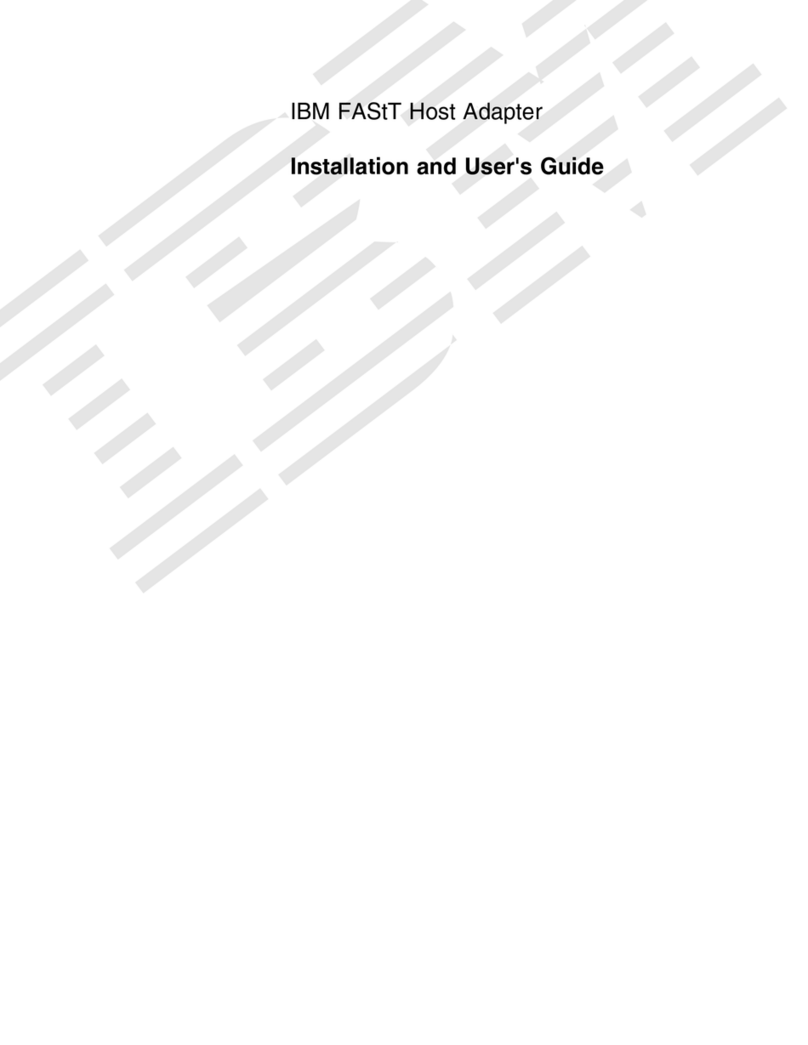To install the host bus adapter in the server, complete the following steps:
1. Read the IBM Systems Safety Notices document on the IBM Documentation and Support CD.
2. Turn off the server and peripheral devices, disconnect the power cords, and remove the server cover.
3. Determine which PCI-X slot (32-bit or 64-bit) or PCIe slot (x1 or x4) you will use. For information
about the slot type and specification, see the server documentation.
4. Remove the expansion-slot cover by removing the expansion-slot screw or releasing the bracket
lever.
5. Remove the host bus adapter from the static-protective package. Do not place the host bus adapter
on the server cover or on ametal surface.
6. If you have to remove the preinstalled expansion-slot bracket and replace it with the low-profile
bracket, complete the following steps; otherwise, go to step 7.
a. Use asmall Phillips screwdriver to carefully remove the two screws from the bracket, and set the
screws and bracket aside for later use.
b. Align the two screw holes on the low-profile bracket with the holes on the host bus adapter;
then, attach the bracket to the host bus adapter, using the two screws that you removed in step
6a.
7. Position the host bus adapter by aligning the PCI-X or PCIe connector with the PCI-X or PCIe slot
on the system board. Insert the host bus adapter firmly into the connector.
8. Secure the host bus adapter to the server chassis with the expansion-slot screw, if you removed it in
step 3, or return the bracket lever to the closed position.
CAUTION:
This product might contain one or more of the following devices: CD-ROM drive, DVD-ROM
drive, DVD-RAM drive, or laser module, which are Class 1laser products. Note the following
information:
vDo not remove the covers. Removing the covers of the laser product could result in exposure to
hazardous laser radiation. There are no serviceable parts inside the device.
vUse of the controls or adjustments or performance of procedures other than those specified
herein might result in hazardous radiation exposure.
(C026)
CAUTION:
Data processing environments can contain equipment transmitting on system links with laser
modules that operate at greater than Class 1power levels. For this reason, never look into the end
of an optical fiber cable or open receptacle. (C027)
9. Connect one end of an LC-LC fiber-optic cable to the optical interface connector on the host bus
adapter. Connect the other end to the Fibre Channel device.
10. Replace the server cover and reconnect the power cords.
11. Turn on all external Fibre Channel devices; then, turn on the server. To be sure that the host bus
adapter is functioning correctly, check the amber and green LEDs on the front bracket of the host bus
adapter. For more information about the host bus adapter LEDs, see the Installation and User’s Guide.
For detailed information about how to install the host bus adapter device drivers and how to update the
host bus adapter boot code and firmware, see Chapter 3in the Installation and User’s Guide.
3