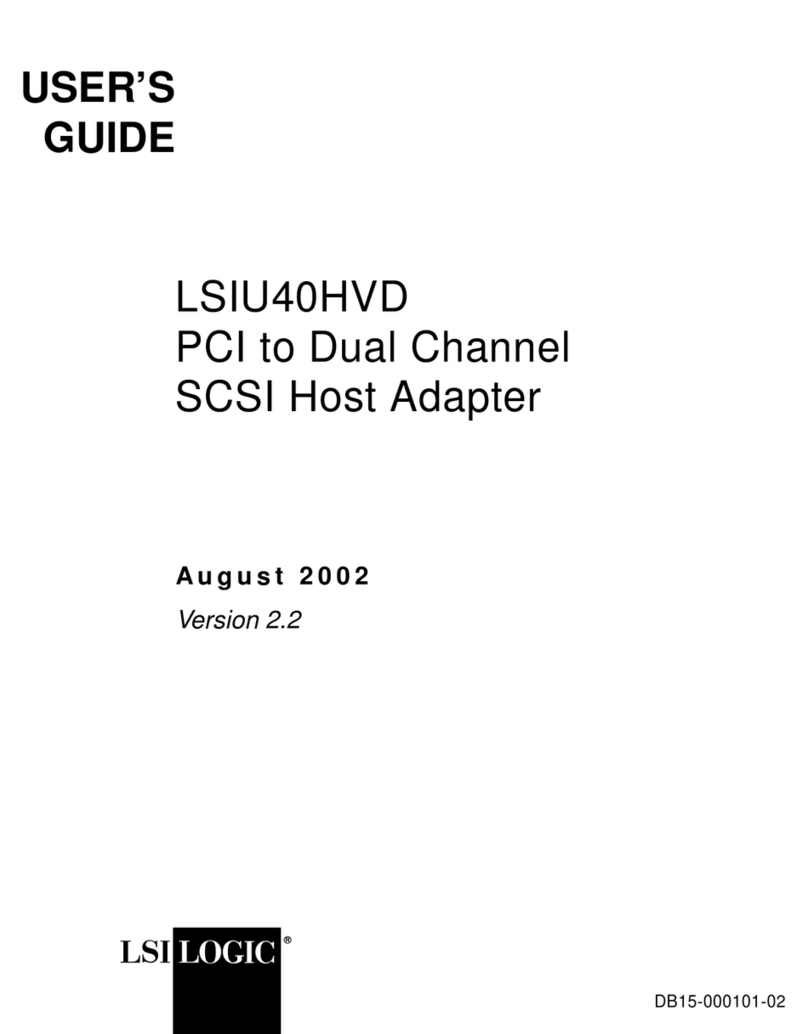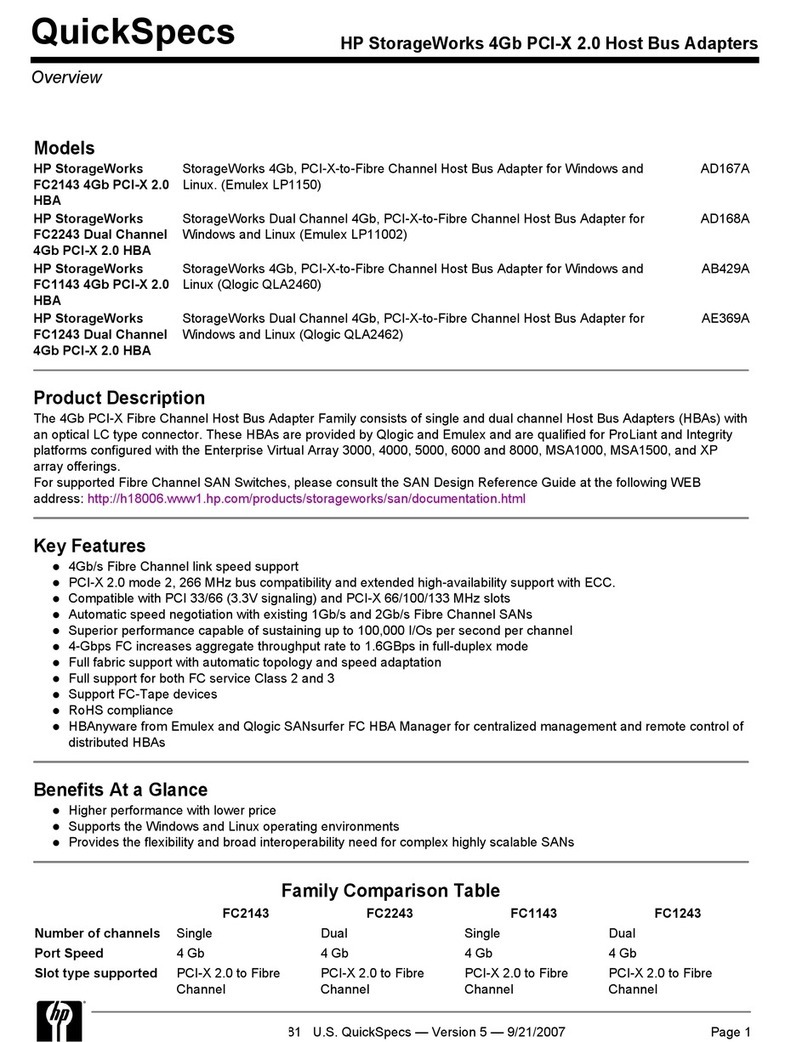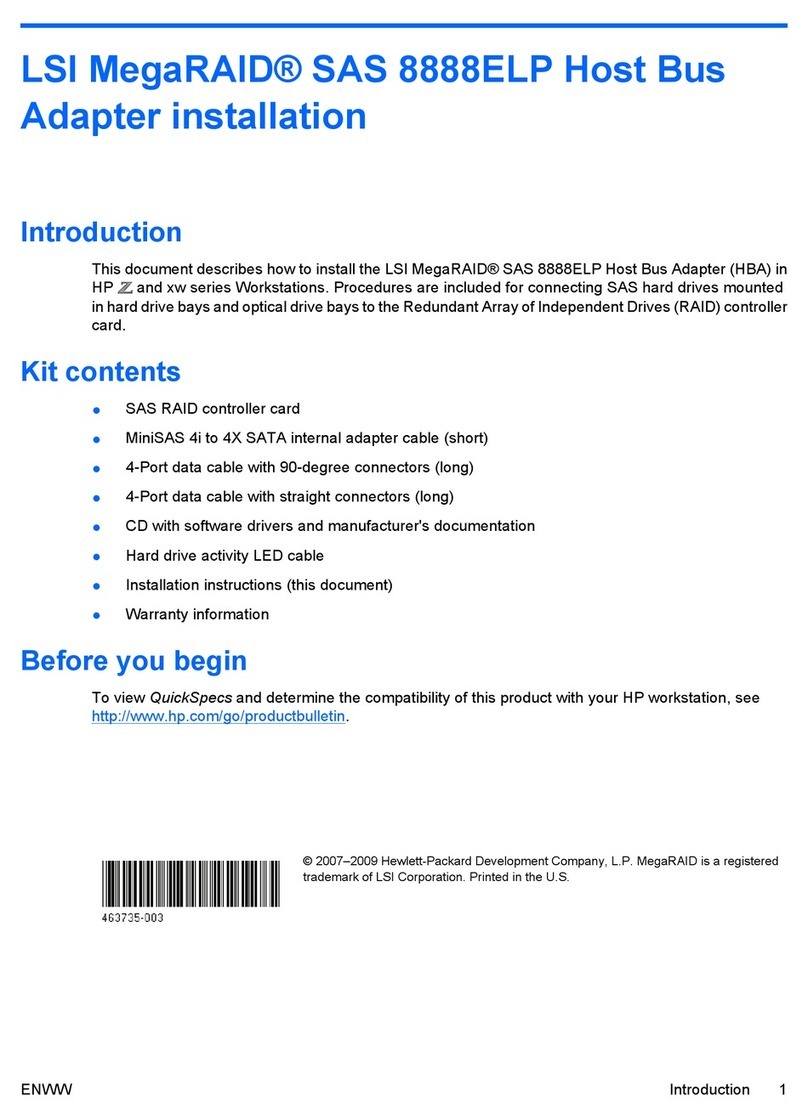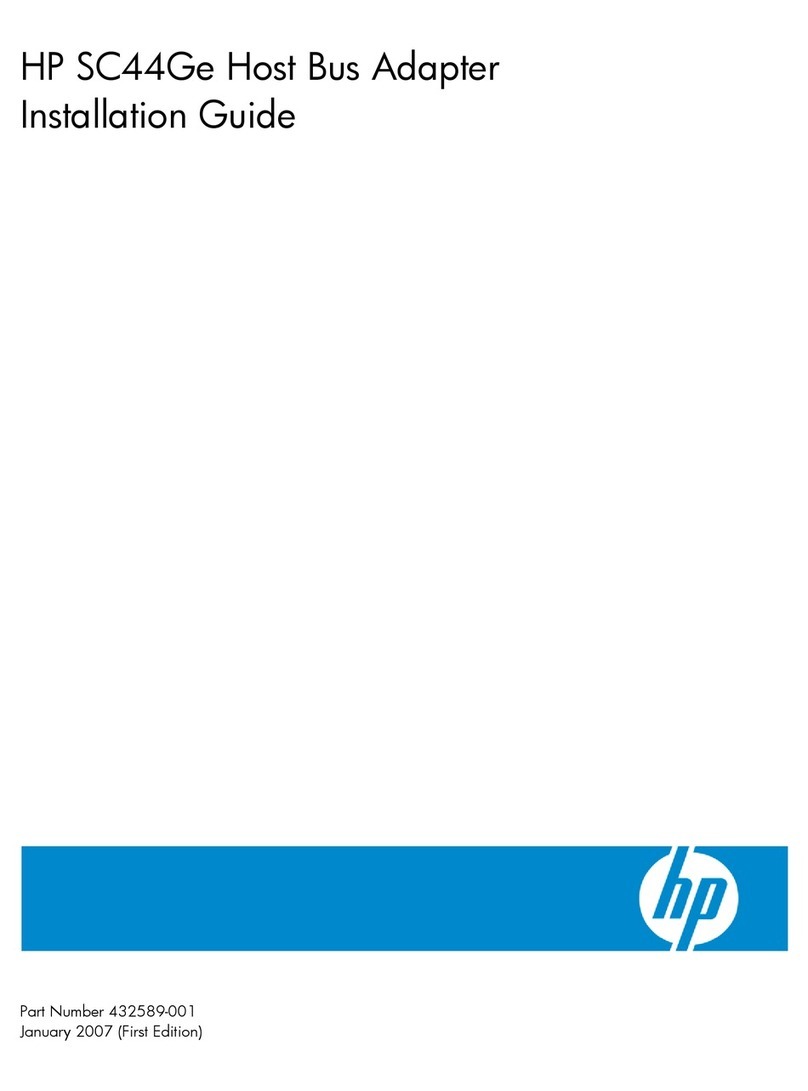ii
Notice
The information contained in this document is subject to change without notice.
Hewlett-Packard makes no warranty of any kind with regard to this material,
including, but not limited to, the implied warranties of merchantability and
fitness for a particular purpose. Hewlett-Packard shall not be liable for errors
contained herein or for incidental or consequential damages in connection with the
furnishing, performance, or use of this material.
Hewlett-Packard assumes no responsibility for the use or reliability of its software
on equipment that is not furnished by Hewlett-Packard.
This document contains proprietary information that is protected by copyright.
All rights are reserved. No part of this document may be photocopied,
reproduced, or translated to another language without the prior written consent
of Hewlett-Packard Company.
Novell NetWare® is a registered trademark of Novell, Inc. SCO®, SCO
OpenServer®, and UnixWare® are registered trademarks of The Santa Cruz
Operation, Inc. Windows® 95, Windows® 98, Windows® 2000 and Windows
NT® are registered trademarks of Microsoft Corporation. SCSISelect® is a
registered trademark of Adaptec. Linux is copyrighted under the GNU General
Public License. Caldera Systems, the C-logo, and OpenLinux are either registered
trademarks or trademarks of Caldera Systems, Inc. Debian® Linux is a registered
trademark of Debian. Redhat® is a registered trademark of Redhat, Inc. SuSE® is a
registered trademark of SuSE, Inc. TurboLinux Workstation® is a registered
trademark of TurboLinux, Inc. Wangtek is a registered trademark of Wangtek.
Hewlett-Packard Company
Network Server Division
Technical Communications/MS 45SLE
10955 Tantau Avenue
Cupertino, CA 95014 USA
© Copyright 2002, Hewlett-Packard Company.
Audience Assumptions
This guide is for the person who installs, administers, and troubleshoots LAN
servers. Hewlett-Packard Company assumes you are qualified in the servicing of
computer equipment and trained in recognizing hazards in products with hazardous
energy levels.