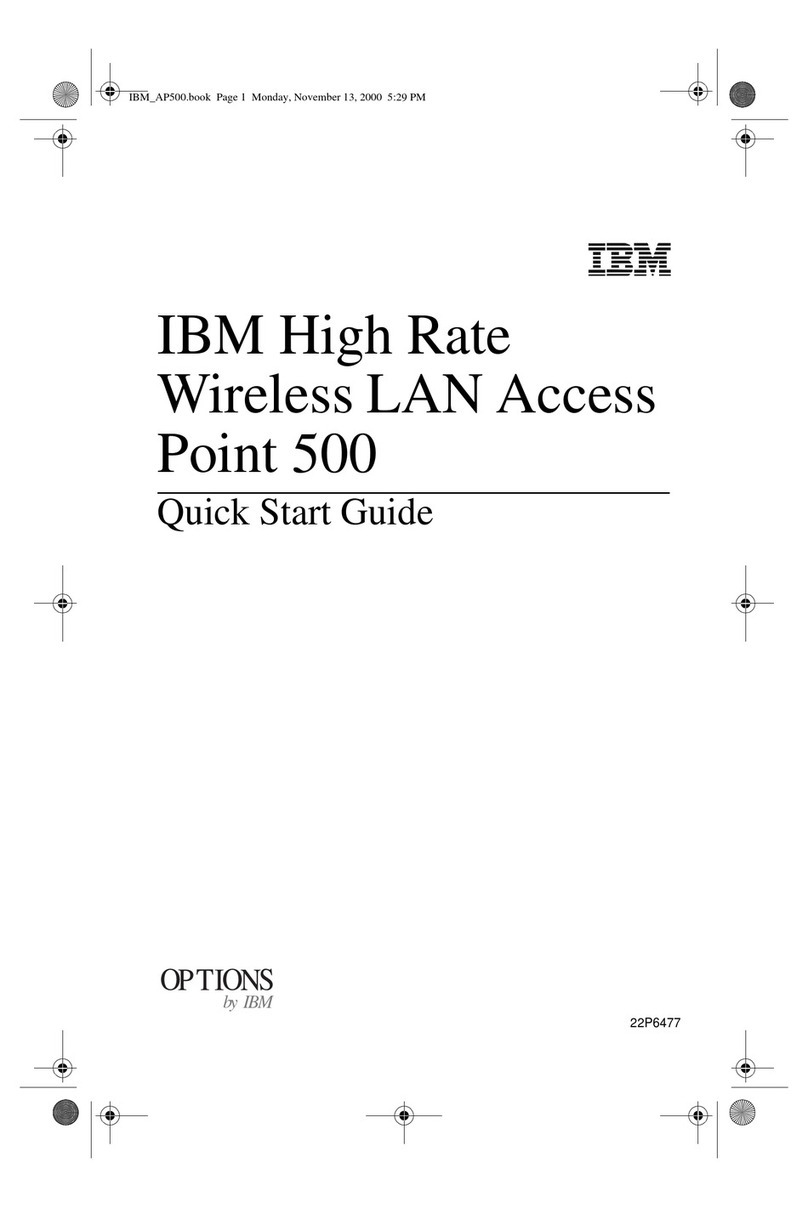Contents
About This Manual ................................... v
Who Should Read This Manual ............................ v
Safety Precautions . . . . . . . . . . . . . . . . . . . . . . . . . . . . . . . . . . . . v
Hardcopy Publications Shipped with the 2212 .................... v
Softcopy Publications Shipped on the CD-ROM ................... vi
Publications on the Internet ............................... vi
Ordering IBM Publications ............................... vii
Obtaining Updates and Corrections ......................... vii
Summary of Changes ................................. vii
Chapter 1. Problem Determination . . . . . . . . . . . . . . . . . . . . . . . . 1-1
Where to Begin ..................................... 1-1
Reset Button . . . . . . . . . . . . . . . . . . . . . . . . . . . . . . . . . . . . . . 1-2
LED Indicators . . . . . . . . . . . . . . . . . . . . . . . . . . . . . . . . . . . . . 1-2
Maintenance Analysis Procedures .......................... 1-9
Service Kit (PN 04H8169) .............................. 1-19
Chapter 2. Removal and Replacement Procedures .............. 2-1
Before You Start .................................... 2-1
Part Exchange Directory ................................ 2-2
Removing and Reinstalling the Cover ........................ 2-4
| Exchanging a Blower in Models 4xx ......................... 2-6
| Exchanging a PMC Adapter .............................. 2-7
Exchanging a CPCI Adapter ............................ 2-10
| Exchanging a Standard System Card ....................... 2-12
| Exchanging a High-Performance System Card .................. 2-14
| Upgrading from a Standard System Card to a High-Performance System
| Card . . . . . . . . . . . . . . . . . . . . . . . . . . . . . . . . . . . . . . . . . 2-16
| Exchanging a DRAM Feature ............................ 2-19
Exchanging a Compact Flash Feature ....................... 2-22
Removing and Returning a Model 1xx Chassis with and without a Hard Drive 2-23
Removing and Returning a Model 4xx Chassis with and without a Hard Drive 2-24
Installing a Model 1xx Chassis without a Hard Drive .............. 2-24
Installing a Model 1xx Chassis with a Hard Drive ................ 2-26
Installing a Hard Drive Upgrade Feature in a Model 1xx Chassis ....... 2-28
Replacing a Suspect Hard Drive in a Model 1xx ................. 2-31
Installing a Model 4xx Chassis without a Hard Drive .............. 2-33
Installing a Model 4xx Chassis with a Hard Drive ................ 2-34
Installing a Hard Drive Upgrade Feature in a Model 4xx Chassis ....... 2-36
Replacing a Suspect Hard Drive in a Model 4xx ................. 2-39
| Removing an Enabler ................................ 2-41
| Installing an Enabler ................................. 2-43
| Installing a Digital Modem Adapter ......................... 2-45
| Installing a Digital Modem Adapter Upgrade ................... 2-47
Chapter 3. Accessing the IBM 2212 ....................... 3-1
Access Methods . . . . . . . . . . . . . . . . . . . . . . . . . . . . . . . . . . . . 3-1
Attaching an ASCII Terminal ............................. 3-3
Bringing Up a Command Line Console ....................... 3-6
Managing the Operational and Configuration Software .............. 3-7
Copyright IBM Corp. 1998, 1999 iii