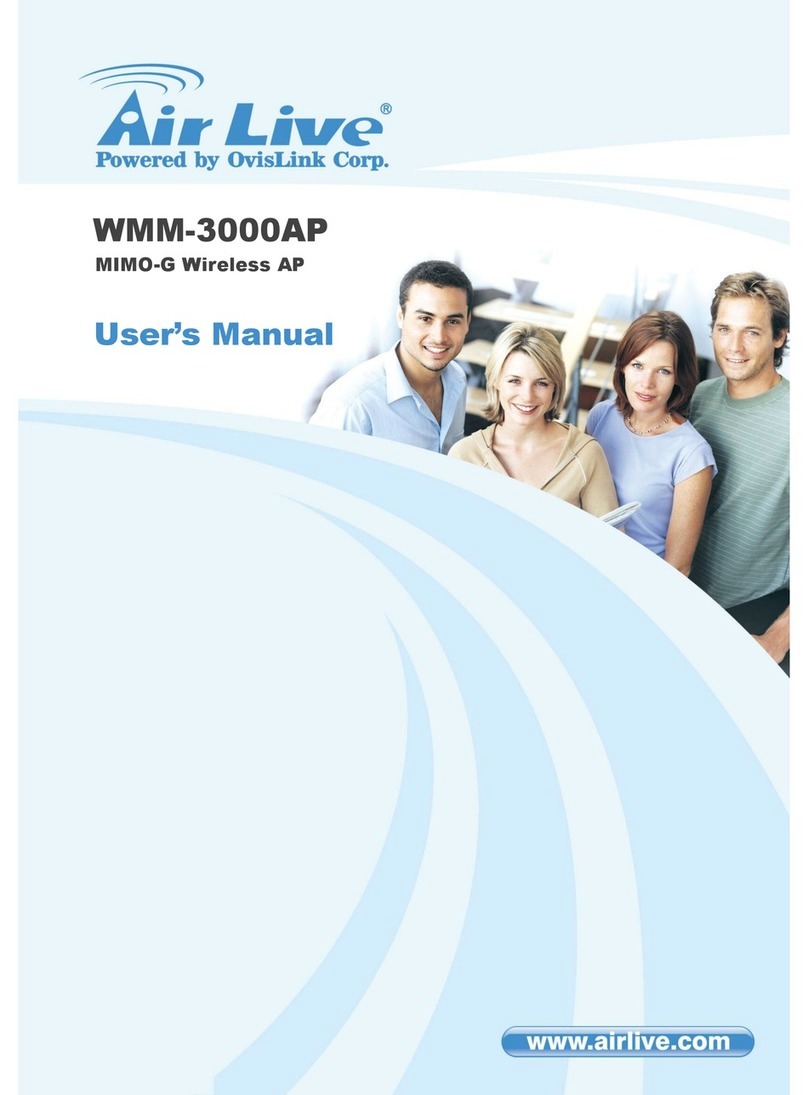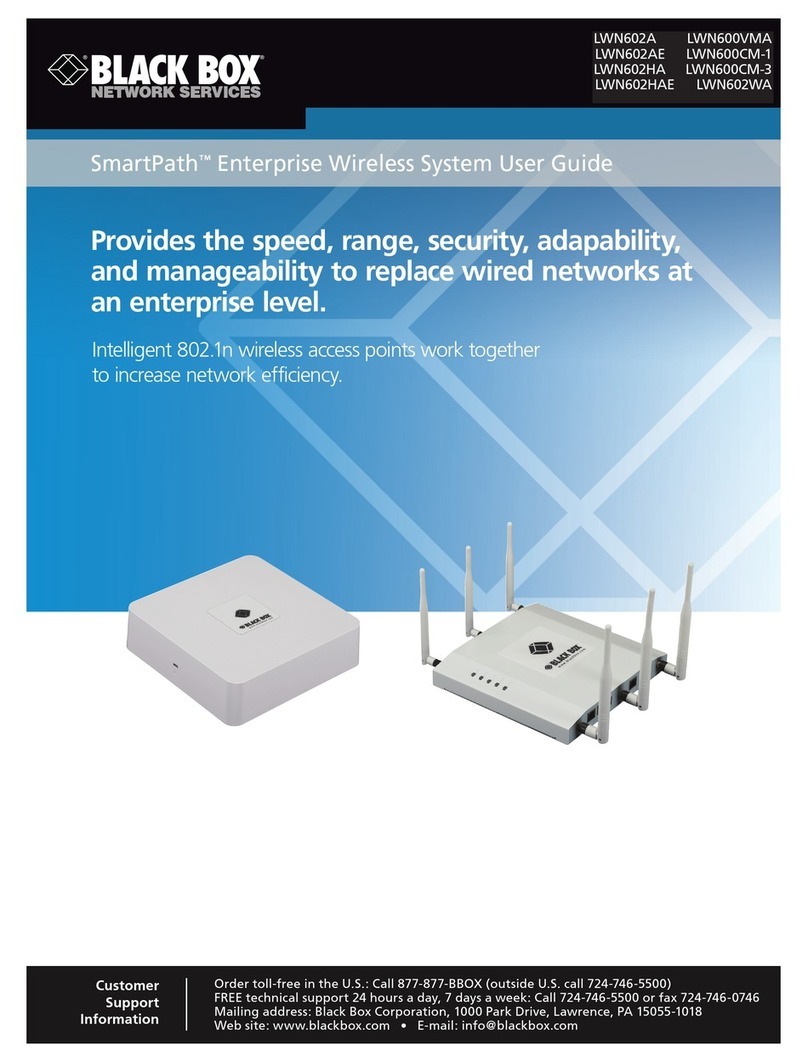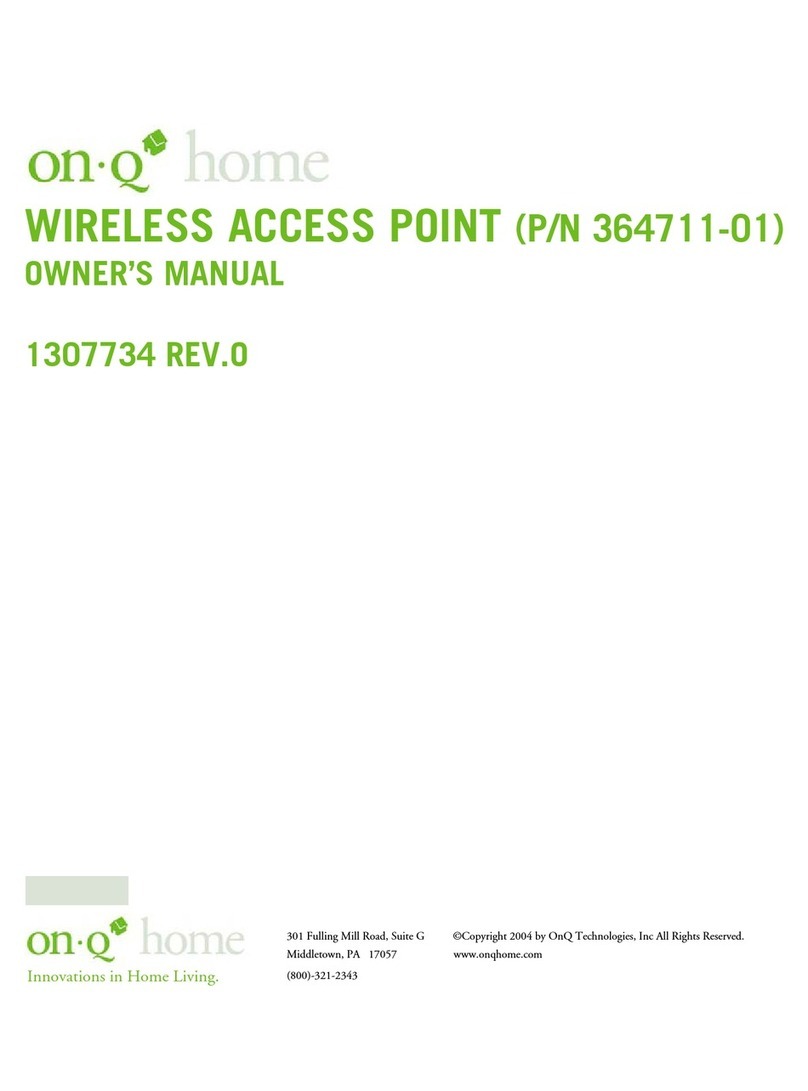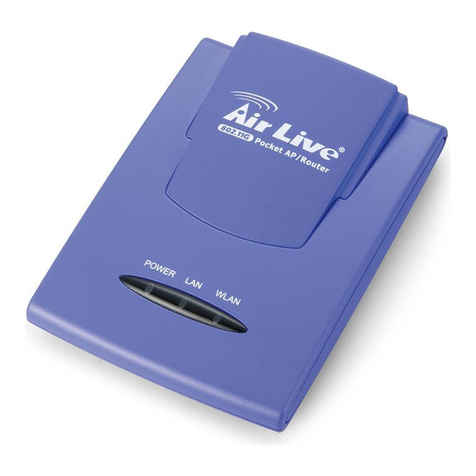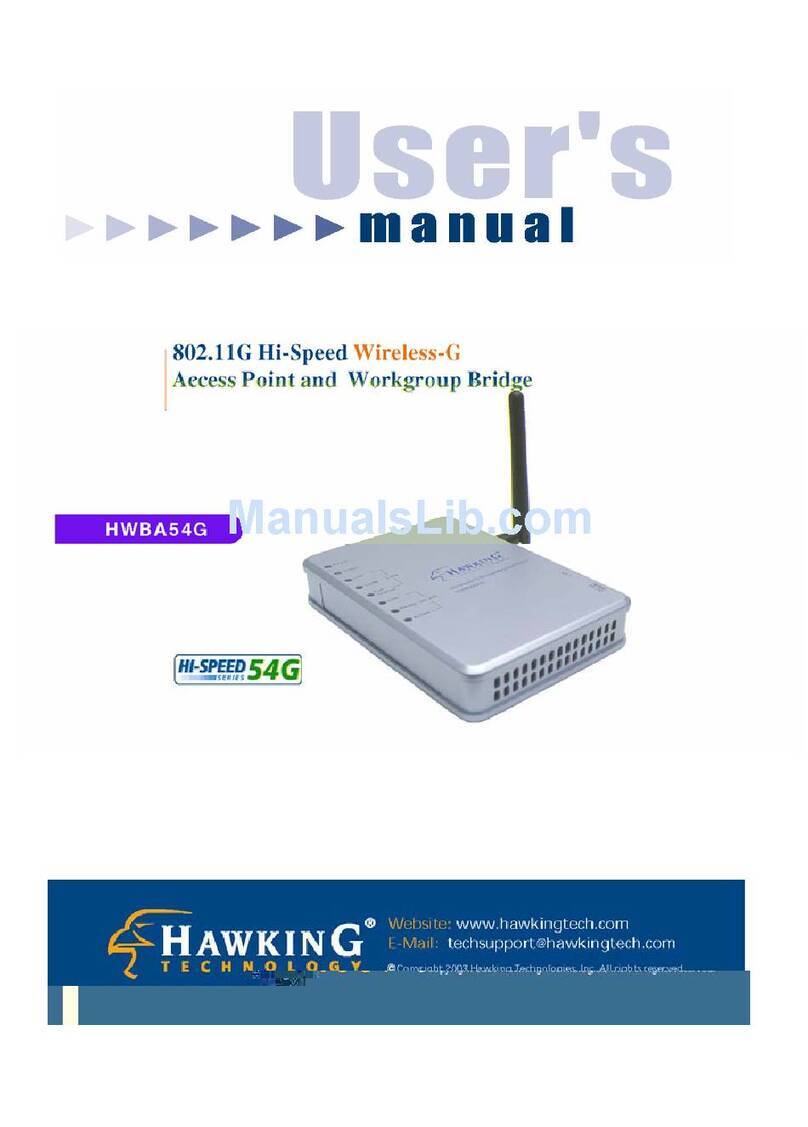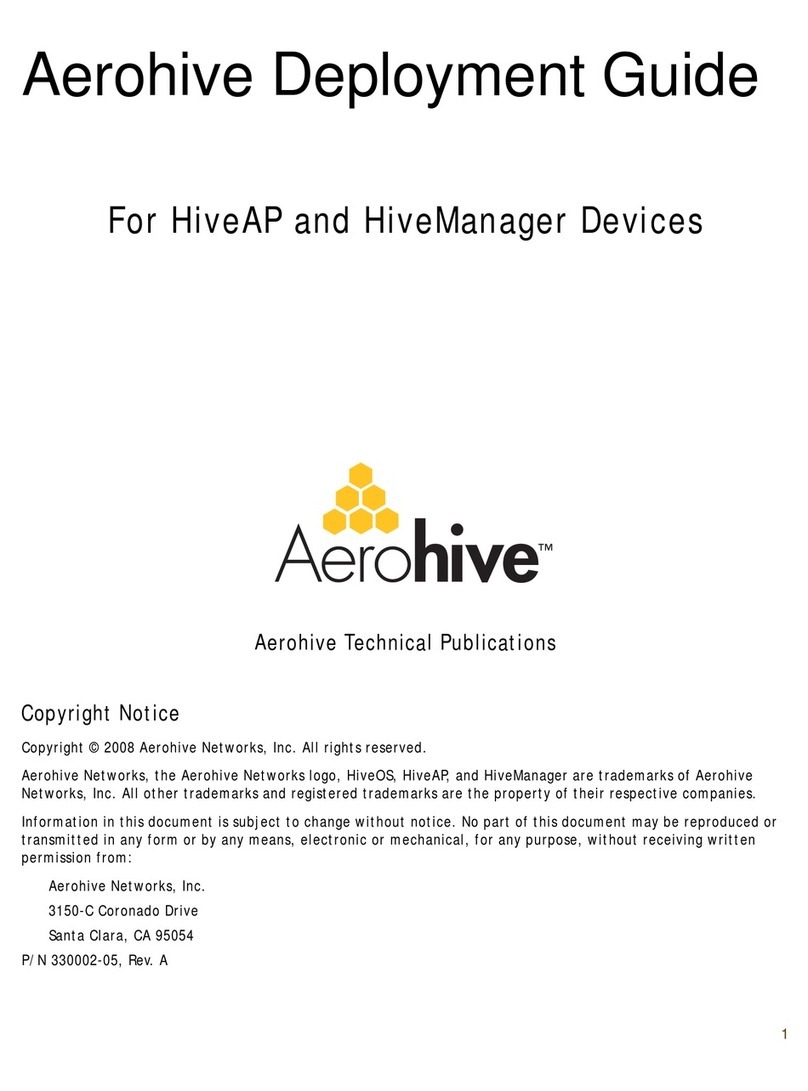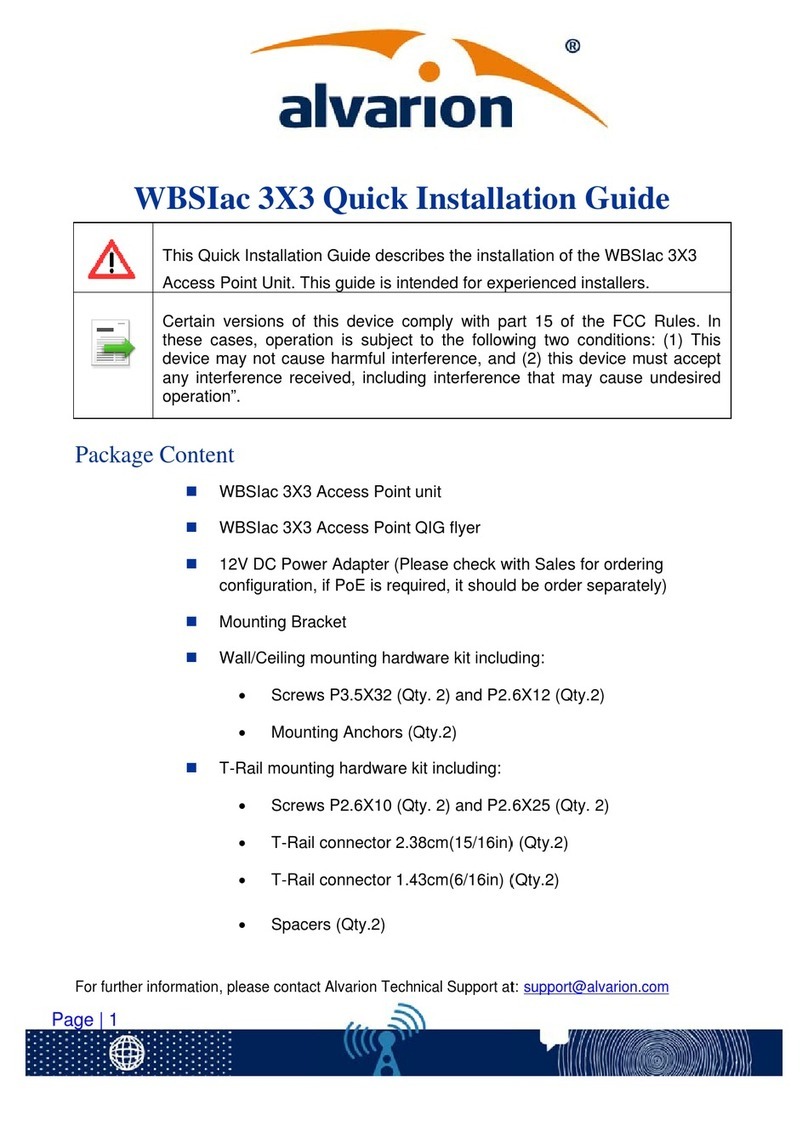Escene AP-3 User manual

ESCENE Wi-Fi Access point
AP-3
Escene Communication Co Ltd

- i -
Copyright Statement
©2016 Escene Communication Co., Ltd. All rights reserved.
Escene is the registered trademark of Escene Communication Co., Ltd. Other brand and product names mentioned
herein are trademarks or registered trademarks of their respective holders. Copyright of the whole product as
integration, including its accessories and software, belongs to Escene Communication Co., Ltd. No part of this
publication can be reproduced, transmitted, transcribed, stored in a retrieval system, or translated into any language in
any form or by any means without the prior written permission of Escene Communication Co., Ltd.
Disclaimer
Pictures, images, and product specifications herein are for references only. To improve internal design, operational
function, and/or reliability, Escene reserves the right to make changes to the products described in this document
without obligation to notify any person or organization of such revisions or changes. Escene does not assume any
liability that may occur due to the use or application of the product or circuit layout(s) described herein. Every effort
has been made in the preparation of this document to ensure accuracy of the contents, but all statements, information
and recommendations in this document do not constitute the warranty of any kind, express or implied.
This document checked by Nolto Bilişim, Escene Turkey Distributor. https://www.nolto.com/

- ii -
Preface
Thank you for choosing Escene! Before using your device, please read this guide carefully.
Conventions
If not specifically indicated, “AP”, “this device” or “this product” mentioned in this User Guide stands for AP-3.
As this AP supports both 2.4G and 5.8G, we will take 2.4G as an illustration throughout this guide.
Typographical conventions in this User Guide:
Item
Presentation
Example
Button
Bold
“Click the Save button” can be simplified as “Click Save”.
Menu
Bold
“The menu Basic” can be simplified as Basic.
Continuous Steps
>
Click Wireless > Basic
Symbols in this User Guide:
Item
Meaning
Note
This format is used to highlight information of importance or special interest. Ignoring this type of
note may result in ineffective configurations, loss of data or damage to device.
Tip
This format is used to highlight a procedure that will save time or resources.

- iii -
Contents
COPYRIGHT STATEMENT.....................................................................................................................................................................
DISCLAIMER.......................................................................................................................................................................................
PREFACE ............................................................................................................................................................................................
Conventions......................................................................................................................................................................................ii
CONTENTS .........................................................................................................................................................................................
1 PRODUCT OVERVIEW......................................................................................................................................................................
1.1 OVERVIEW ............................................................................................................................................................................................
1.2 PACKAGE CONTENTS................................................................................................................................................................................
1.3 APPEARANCE .........................................................................................................................................................................................
1.3.1 LEDs, interface & button..........................................................................................................................................................3
1.3.2 Label ........................................................................................................................................................................................4
2.1 REQUIREMENT .......................................................................................................................................................................................
2.2 INSTALLATION GUIDE ...............................................................................................................................................................................
2 DEVICE MANAGEMENT ...................................................................................................................................................................
3.1 NETWORK TOLOPOGY ..............................................................................................................................................................................
3.2 MANAGEMENT METHOD..........................................................................................................................................................................
3.3 WEB LOGIN...........................................................................................................................................................................................
3.4 WEB LOGOUT ........................................................................................................................................................................................
3.5 WEB LAYOUT .........................................................................................................................................................................................
3.6 COMMONLY USED BUTTONS .....................................................................................................................................................................
3 MORE FEATURES .............................................................................................................................................................................
4.1 STATUS .................................................................................................................................................................................................
4.1.1 System Status.........................................................................................................................................................................14
4.1.2 Wireless Status ......................................................................................................................................................................14
4.1.3 Traffic Statistics......................................................................................................................................................................15
4.1.4 Wireless Clients .....................................................................................................................................................................16
4.2 QUICK SETUP.........................................................................................................................................................................................
4.2.1 AP Mode................................................................................................................................................................................16
4.2.2 AP Client Mode......................................................................................................................................................................18
4.3 NETWORK .............................................................................................................................................................................................
4.3.1 LAN Setup..............................................................................................................................................................................20

- iv -
4.3.2 DHCP Server ..........................................................................................................................................................................24
4.4 WIRELESS .............................................................................................................................................................................................
4.4.1 SSID Setup..............................................................................................................................................................................26
4.4.2 Radio......................................................................................................................................................................................33
4.4.3 Radio Optimizing ...................................................................................................................................................................35
4.4.4 Frequency Analysis ................................................................................................................................................................37
4.4.5 WMM Setup ..........................................................................................................................................................................39
4.4.6 Access Control .......................................................................................................................................................................41
4.4.7 Advanced...............................................................................................................................................................................44
4.4.8 QVLAN ...................................................................................................................................................................................45
4.5 FIREWALL..............................................................................................................................................................................................
4.5.1 URL Filter ...............................................................................................................................................................................49
4.5.2 App Filter...............................................................................................................................................................................53
4.5.3 Traffic Control........................................................................................................................................................................53
4.6 SNMP.................................................................................................................................................................................................
4.7 DEPLOYMENT.........................................................................................................................................................................................
4.8 TOOLS..................................................................................................................................................................................................
4.8.1 Maintenance..........................................................................................................................................................................59
4.8.2 Time & Date...........................................................................................................................................................................60
4.8.3 Logs........................................................................................................................................................................................62
4.8.4 Configuration.........................................................................................................................................................................65
4.8.5 User Name & Password .........................................................................................................................................................67
4.8.6 Diagnostics.............................................................................................................................................................................67
4.8.7 Reboot ...................................................................................................................................................................................68
4.8.8 LED.........................................................................................................................................................................................70
4.8.9 Uplink Detection....................................................................................................................................................................70
APPENDIX..........................................................................................................................................................................................
A FAQS.....................................................................................................................................................................................................
B CONFIGURE PC .........................................................................................................................................................................................
Windows 8......................................................................................................................................................................................74
Windows 7......................................................................................................................................................................................75
Windows XP....................................................................................................................................................................................77
C DEFAULT SETTINGS.....................................................................................................................................................................................
D SAFETY AND EMISSION STATEMENT................................................................................................................................................................

1
1 Product Overview
Overview
Package Contents
Appearance

Product Overview
- 2 -
1.1 Overview
Escene AP-3, the high-density ceiling access point, is an enterprise-grade, high performance Gigabit Wi-Fi access point,
prepared for ultra-high-density environments. Through the 802.11ac Wi-Fi technology and enhanced transmitted
power and receive sensitivity, it can increase Wi-Fi___33 coverage, improve access density and operation stability. You
can power on this AP either with the included power adapter or with an IEEE 802.3at-compliant PoE device. Under the
management and control of the Escene series AC, it supports advanced features like access control, load balancing,
seamless roaming, multiple authentication modes and so on. It is an ideal choice for medium-sized enterprise offices,
conference halls, multimedia classroom WLAN Deployment.
1.2 Package Contents
Unpack the package and verify that the following items are included:
If any item is missing, incorrect or damaged, please contact our reseller with the original package for replacement.

Product Overview
- 3 -
1.3 Appearance
1.3.1 LEDs, interface & button
LEDs
Description
SYS
The system/AC LED. When the AP is not managed by an AC (access controller), it
displays green. When the AP is managed by an AC successfully, it displays orange.
➢Solid green: The AP is powered on.
➢Blinking green: The AP works properly.
➢Blinking orange: The AP has been managed by an AC. You need to log in to the
Web UI of the AC to view the AP’s login IP address.
➢Off: The AP is not powered on, malfunctions occur, or LEDs are disabled manually.
5.8GHz
➢Solid: 5.8G Wi-Fi is enabled.
➢Blinking: 5.8G wireless data is being transmitted.
➢Off: 5.8G Wi-Fi is disabled or LEDs are disabled manually.
Interface & Button
Description
RESET
Pressing it for over 7 seconds restores the device to its factory defaults.
PoE
LAN/PoE (802.3at) port. You can connect it to a computer, or an IEEE
802.3at-compliant PoE switch, etc.
PWR
Used for connecting to the included power adapter for power supply.

Product Overview
- 4 -
1.3.2 Label
The label is attached on the bottom of the device as shown below:
General descriptions of the label:
(1) Default login IP address of the AP. When the AP is not managed by an AC (access controller), you can use this IP
address to log in to the web UI of the AP.
(2) Default login username and password of the AP Web UI.
(3) Power input of the AP. You can use the included power adapter to power on the AP.
(1)
(2)
(3)
2

Product Overview
- 5 -
2.1 Requirement
Item
Description
5.8G Wi-Fi series IP Phone
WS620-PEGV4,WS330-PEGV4,WS282-P,WS118-P
IP Phone Firmware Version
Up to 0.1.7.0811_Alpha (886)
AP
EWA AP-3
2.2 Installation Guide
Rapid Deployment installation---recommended
Mount the AP-3 in the ceiling or the upper wall. Power the AP-3 by the PoE, The Wi-Fi phone will connect with
the AP-3 automatically and obtain IP address from your local DHCP server. If there are several AP-3s, suggest installing
them accordance with 15m * 15m position evenly distributed (Specifically to be adjusted according to the actual
situation of the site). The IP Phone working well if it auto connects the Wi-Fi network and signal strength is greater
than level 2.
PS: If your local network has no DHCP, the AP-3 will use 192.168.0.254/24 as his local IP address, please pay attention,
maybe it will IP conflict with your other local machine.
Change the default setting so that it will different with our factory settings.
Usually, there is a default password setting in the AP, the user no need to change anything, just installing the IP
Phone, it will auto obtain password from the AP, for detail please see the Step3.1. If you want to change the default,
follow the below step:
1. Reset the AP-3 device----Long press the “reset” button, it will auto reboot.
2. Powering the Wi-Fi IP Phone, connect the LAN port to the PC port of the AP-3 by network cable.
3. Long pressing “OK” key in the IP Phone, it’ll ask password input, do that(the password length should be 4-8,
including digits, letters and symbols---this is not the real password for the AP-3, just a PIN code), submit the
setting, set a static IP for the phone, the network segment must be 192.168.0.x, Net Mask 255.255.255.0(such as
192.168.0.100, 255.255.255.0), it will ask reboot, press ok button, and then execute the 4th step.
4. Long pressing the “OK” button 3 seconds, the LCD will display “EWA Initial successful! Do not power off!”, It
means the AP-3 configure succeed, the Wi-Fi phone will auto connect to the AP-3. If the LCD display “EWA Initial
Fail!Do not power off!”, It means configure error, please check the network cable, the static IP in the IP
Phone is correct or not, and if the AP-3 reset or not. When install multi AP-3s, you may use the same IP Phone
(which configured in the step 3rd) to reset password for them. PS: This step just resetting the password for the
AP-3.
5. Wi-Fi Phone installation: When installing other Wi-Fi phones, just pressing the OK button, and then input the
correct PIN code which you set in the step 3th. It will auto connect to the AP-3.
6. You need to repeat Step 5th if the IP Phone be reset to default settings.

3
2 Device Management
Network Topology
Management Method
Web Login
Web Logout
Web Layout
Commonly Used Buttons

Device Management
- 7 -
3.1 Network Topology
For small-scale networks, you can deploy your network as shown below. In this case, you can manage the AP via its
own Web UI.

Device Management
- 8 -
For centralized, large-scale networks, it is complicated for you to manage all APs independently in your network. In this
case, you can deploy an access controller to manage all your APs (APs work in Local mode) centrally.

Device Management
- 9 -
When many APs are scattered here and there, it is suggested to set these APs in Cloud mode, so that the AC (in cloud
mode) from the Internet side can centrally manage these scattered cloud APs.
3.2 Management Method
You can manage this AP either via its own Web UI or via the AP-3 access controller.
When the AP has been connected to an AP-3 access controller, it will be managed by the access controller and obtain
its IP address info from the access controller. In this case, you can log in to the Web UI of the access controller to
manage the AP.
In this User Guide, we only instruct you how to manage the AP via its own Web UI.

Device Management
- 10 -
3.3 Web Login
Connect the management PC to the switch which the AP is connecting to and then follow steps below:
1. Set your management PC’s IP to a static IP address within the following range: 192.168.0.X (2~253) and a subnet
mask of 255.255.255.0.
2. Launch a web browser, say “Google”, enter 192.168.0.254 in the address bar, and then press Enter.
3. Then you will be prompted to enter the default login username and password (admin for both). Click Login.
Tip
If the following page does not appear, see FAQ 1.
4. Then you will be directed to the web UI of the AP successfully. For more settings, see 3 More Features.

Device Management
- 11 -
3.4 Web Logout
You will be automatically logged out of the web UI after a period of inactivity. You can set the length of the inactive
period the web login timeout is configurable. By default, it is 5 minutes. When it logs out, your current settings will not
be saved automatically. Thus, it is suggested to save your current settings before web logout.

Device Management
- 12 -
3.5 Web Layout
Three parts are included on the web page: primary/secondary navigation, three-stage navigation, and the
configuration/display section.
ID
Name
Description
❶
Primary/Secondary Navigation
Feature menus of the AP. It is very convenient for you to choose feature
menus.
❷
Three-stage Navigation
❸
Configuration/Display Section
You can configure or view your settings here.
3.6 Commonly Used Buttons
Brief introduction for commonly used buttons:
Button
Description
Click it to update info on the current page.
Click it to save and apply your current configurations.
Click it to cancel current settings that you have not saved and restore to previous configurations.
Click it to view the help info for the corresponding page.
1
2
3

4
3More Features
Status
Quick Setup
Network
Wireless
Firewall
SNMP
Deployment
Tools

More Features
- 14 -
4.1 Status
This section gives you an overview of device status and basic information. The following parts are included:
System Status: Display the AP’s current system status and LAN information.
Wireless Status: Display connected devices’ radio status and SSID status information.
Traffic Statistics: Display traffic statistics of all SSIDs both at 2.4GHz and 5.8GHz.
Wireless Clients: Display information of connected devices.
4.1.1 System Status
This page displays system status information and LAN information of this AP, including device name, system time, up
time, number of wireless clients, firmware version, hardware version, MAC address, IP address, etc.
4.1.2 Wireless Status
This page displays radio status and SSID status at both 2.4GHz and 5.8GHz. Up to 8 SSIDs can be supported at 2.4GHz
and 4 SSIDs can be supported at 5.8GHz. Click Status > Wireless Status to enter page below. To view 5.8GHz wireless
status, click 5.8GHz Wireless Status.

More Features
- 15 -
4.1.3 Traffic Statistics
This page displays total RX/TX traffic statistics and total RX/TX traffic packets of corresponding SSIDs. Click Status >
Traffic Statistics to enter page below. To view 5.8GHz traffic statistics, click 5.8GHz Traffic Statistics.
Click Refresh to view latest traffic statistics.
Table of contents
Popular Wireless Access Point manuals by other brands

TP-Link
TP-Link TL-WA500G user guide
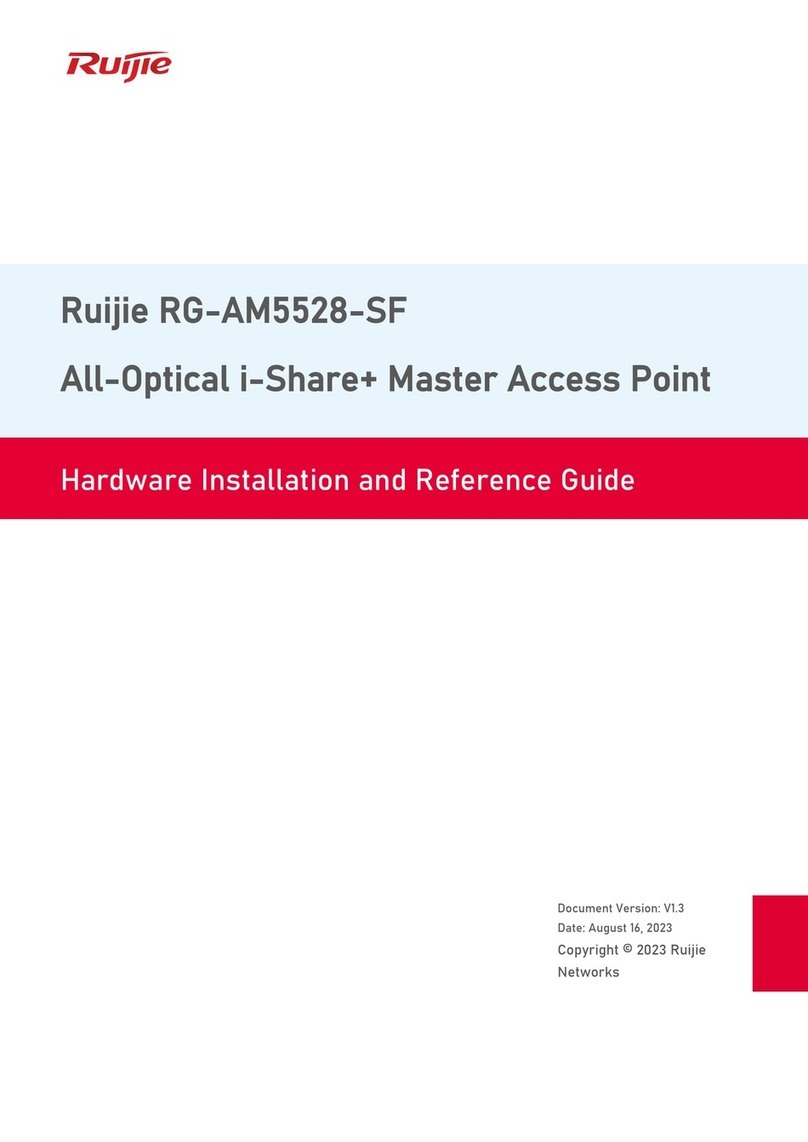
Ruijie
Ruijie RG-AM5528-SF Hardware installation and reference guide
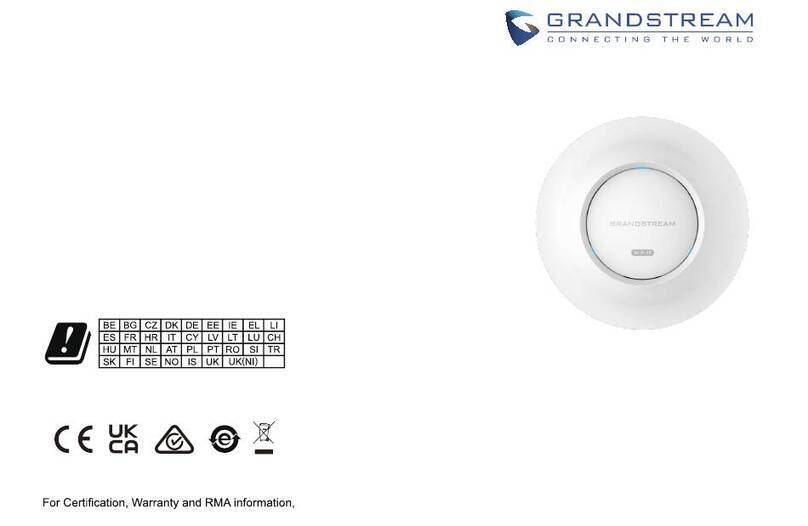
Grandstream Networks
Grandstream Networks GWN7665 Quick installation guide

Belkin
Belkin F5D6130 Declaration of conformity

CommScope
CommScope RUCKUS R350 Quick setup guide

H3C
H3C WA2200 Series quick start guide