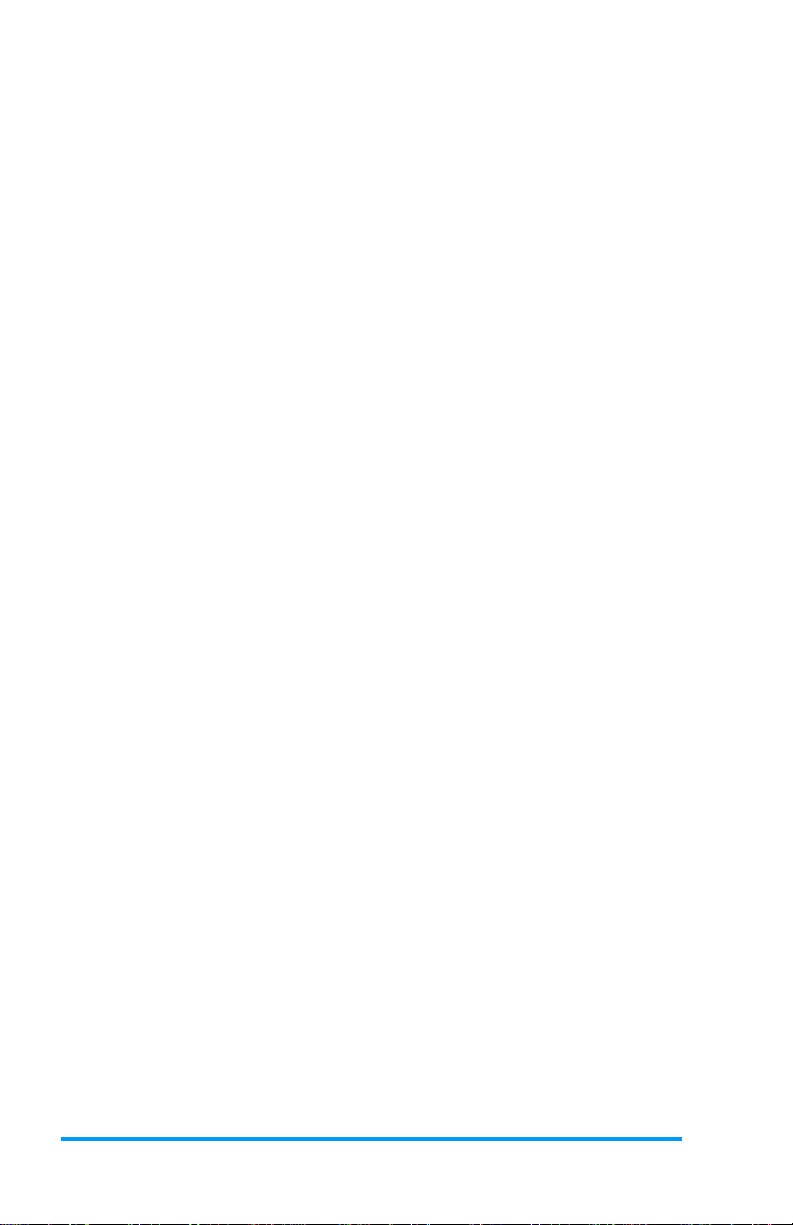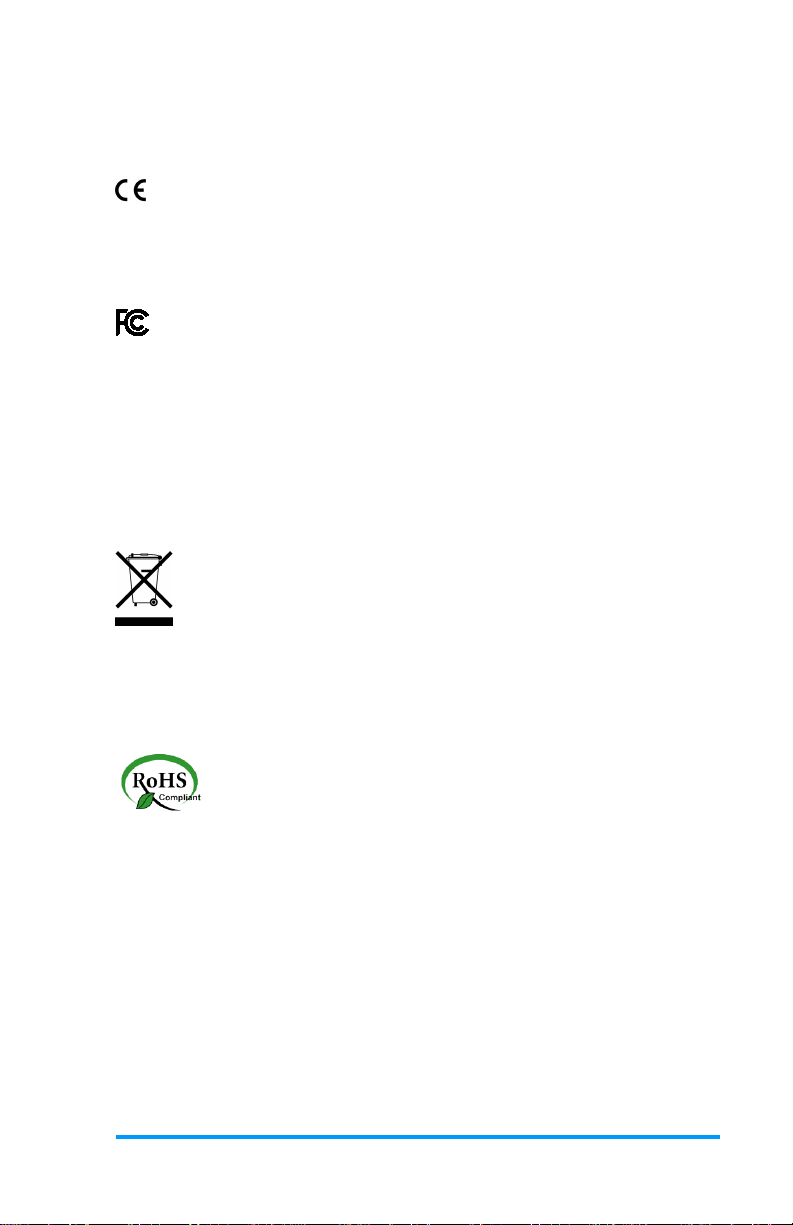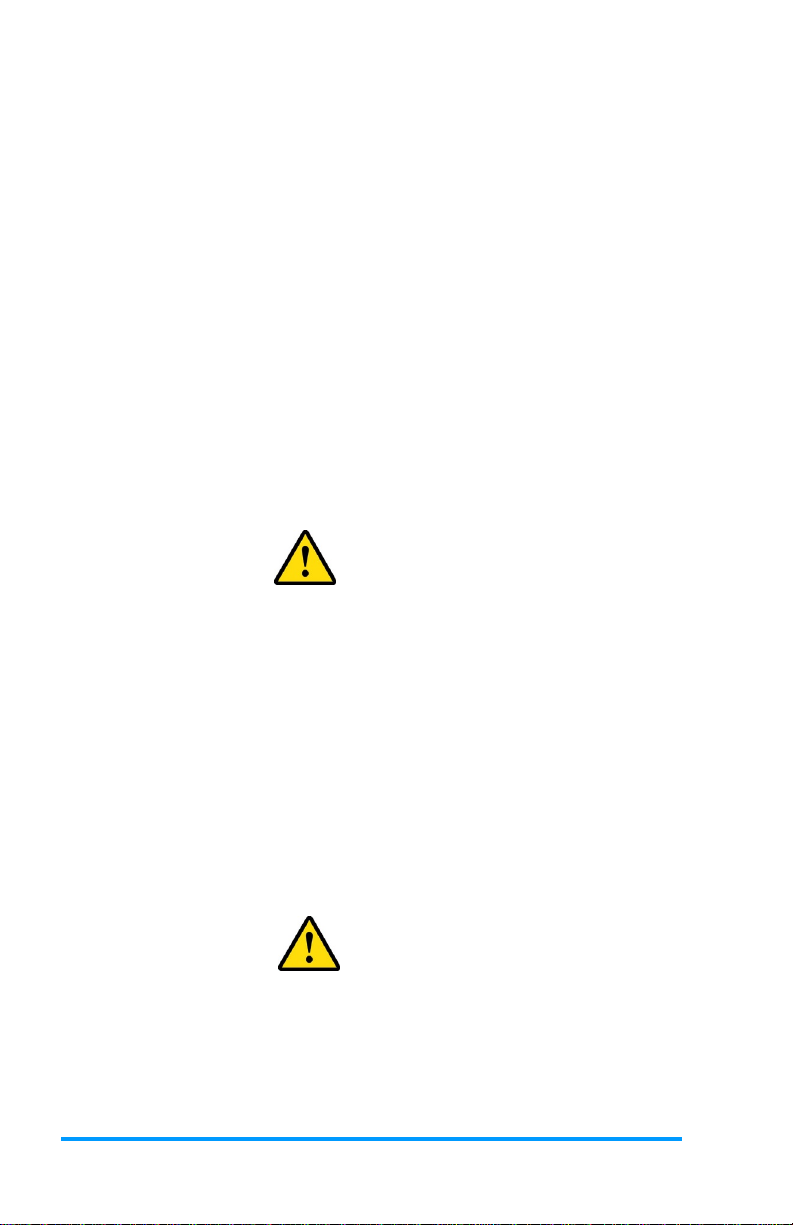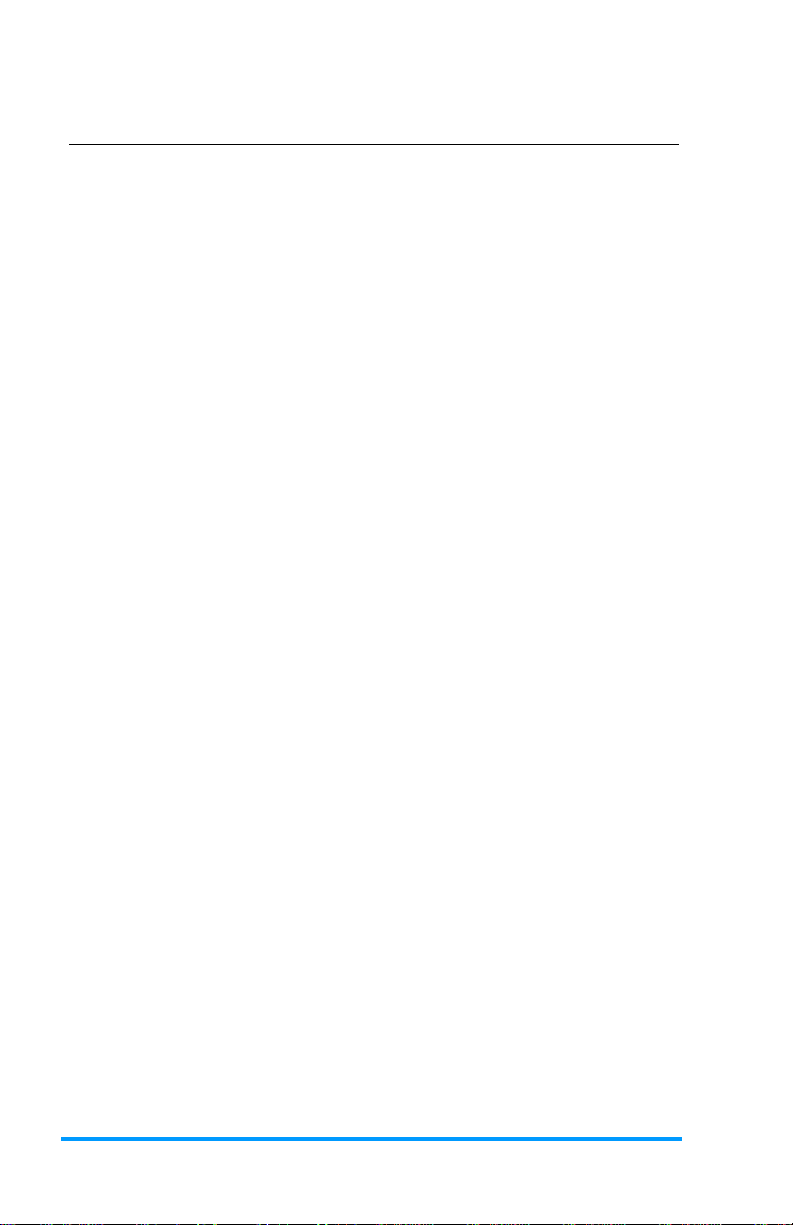vi
Table of Contents
Chapter 1
General Information .................................................... 1
1.1
Introduction .........................................................................................2
1.2
Features..............................................................................................2
1.3
Packing List.........................................................................................3
1.4
Optional Accessories...........................................................................3
1.5
Specifications ......................................................................................4
1.6
Block Diagram.....................................................................................6
1.7
Board View..........................................................................................7
1.8
Dimensions .........................................................................................9
Chapter 2
Hardware Configuration........................................ 11
2.1
Installations .......................................................................................
12
2.1.1
Installing the CPU ................................................................12
2.1.2
Installing the Memory ........................................................... 12
2.2
Setting the Jumpers ..........................................................................13
2.3
Jumper & Connector Locations on IBT999........................................ 14
2.4
Jumpers Quick Reference ................................................................. 15
2.4.1
eDP Panel Power Selection (JP5) ....................................... 15
2.4.2
Clear CMOS Data (JP9) ...................................................... 16
2.4.3
Clear ME Register (JP8) ..................................................... 17
2.4.4
ATX & AT Power Mode Selection (JP3) .............................. 18
2.4.5
LVDS Power Brightness Selection (JP4) ............................. 19
2.4.6
LVDS Panel Power Selection (JP6)..................................... 20
2.4.7
PCIe (x16) Bifurcation Selection (JP1 & JP2)...................... 21
2.5
Connectors Quick Reference............................................................. 22
2.5.1
COM1 & COM2 RS-232 Ports (CN1)..................... 23
2.5.3
eDP Connector (CN6) ......................................................... 25
2.5.4
Digital I/O Connector (J3) .................................................... 26
2.5.5
LCD Backlight Connector (J10) ........................................... 26
2.5.6
ATX Power Connector (J7).................................................. 27
2.5.7
ATX 12V Power Connector (ATX_12V_2x1)........................ 28
2.5.8
Dual USB 2.0 Connector (J11, J15) .................................... 28
2.5.9
Front Panel Audio Connector (J17) ..................................... 29
2.5.10
Front Panel Settings Connector (J19) ................................. 30
2.5.11
LVDS Connector (J12, J13)................................................. 31
2.5.12
Fan Power Connector (SYS_FAN1, CPU_FAN1)................ 32
IBT999 User’s Manual