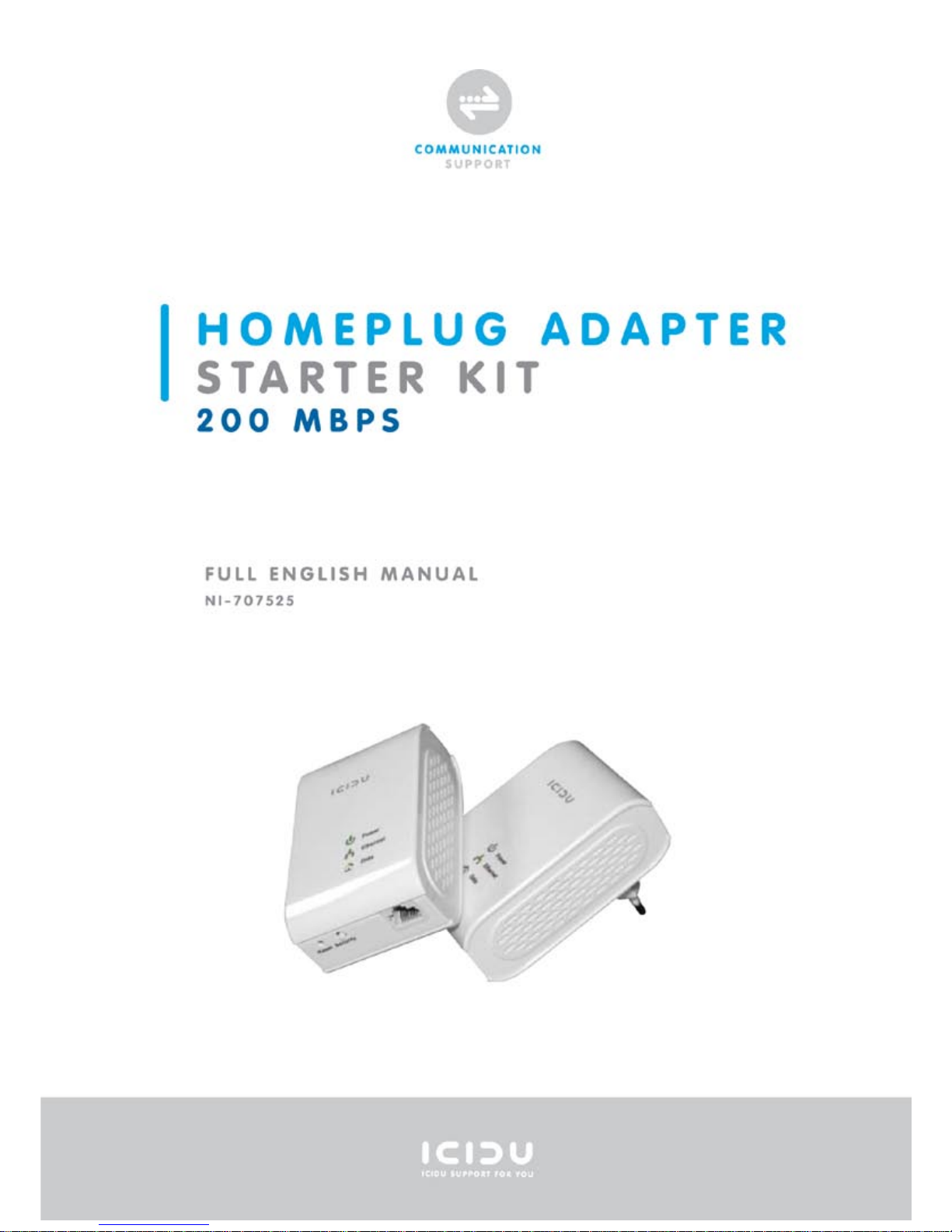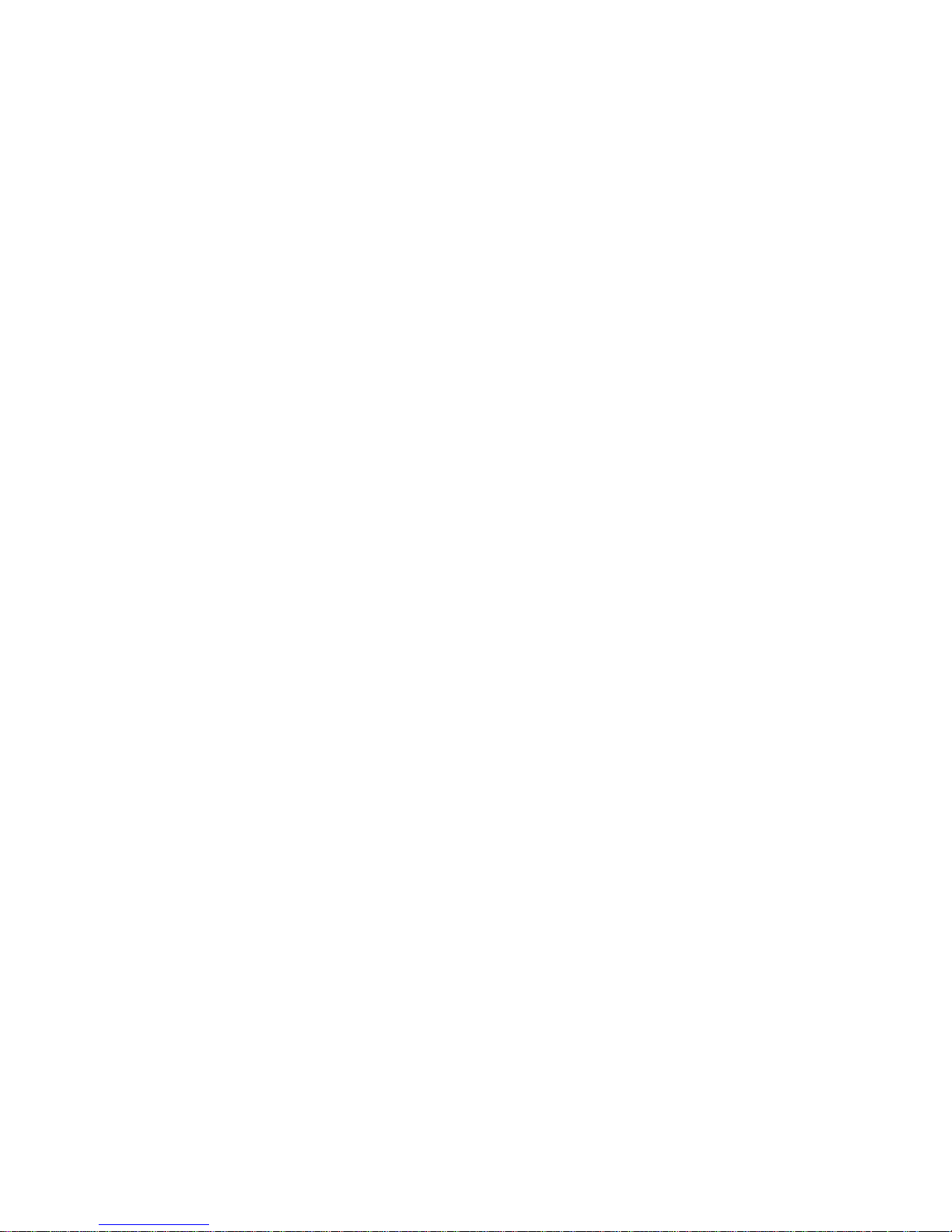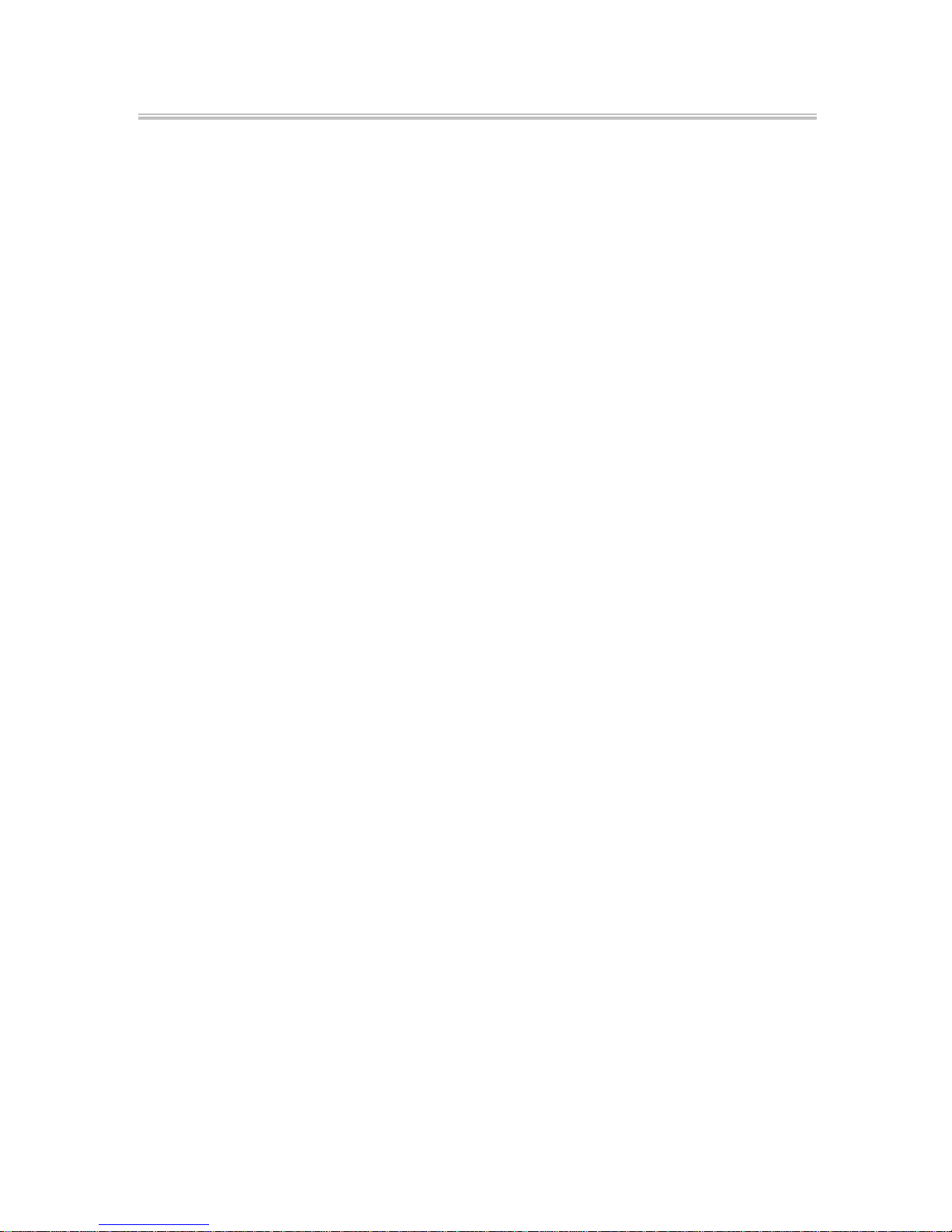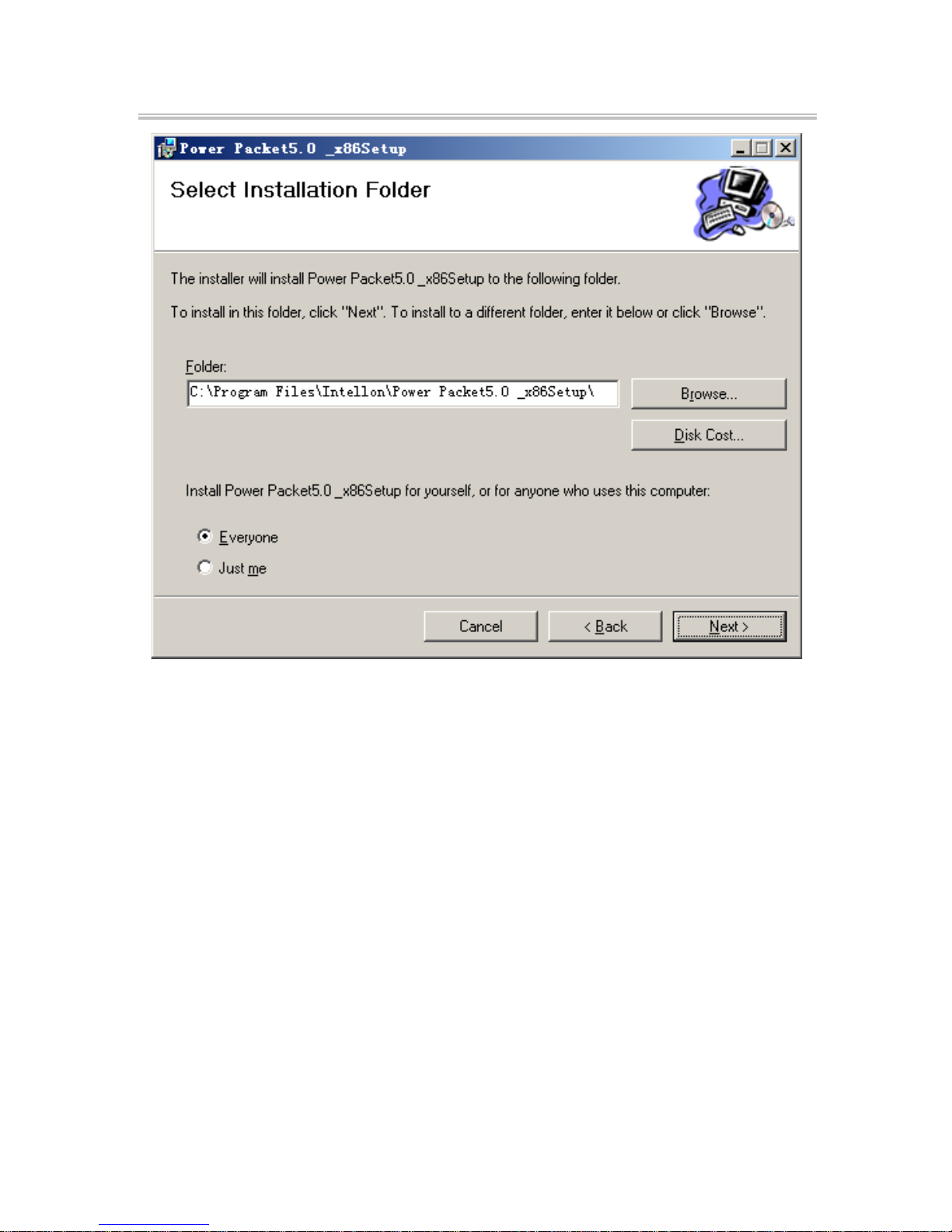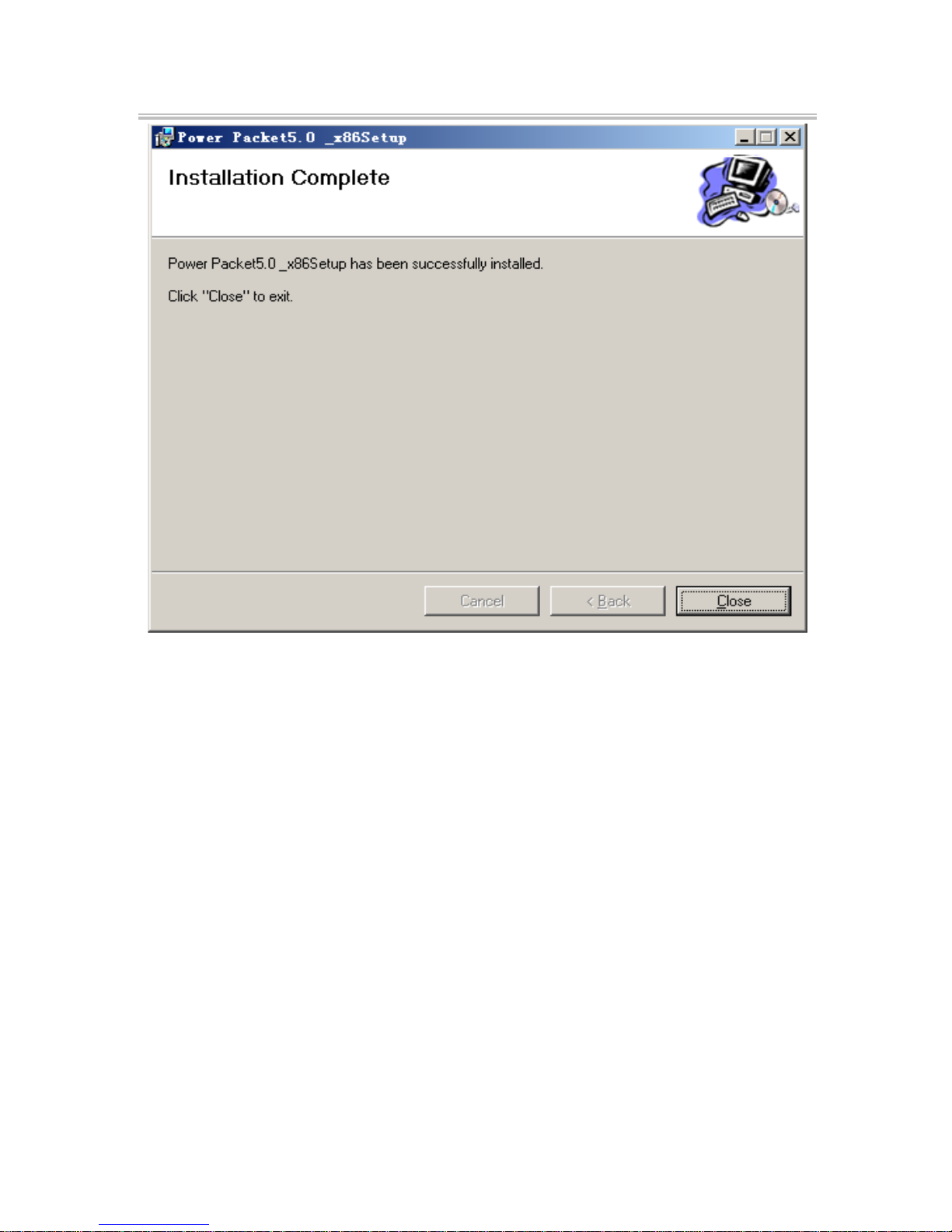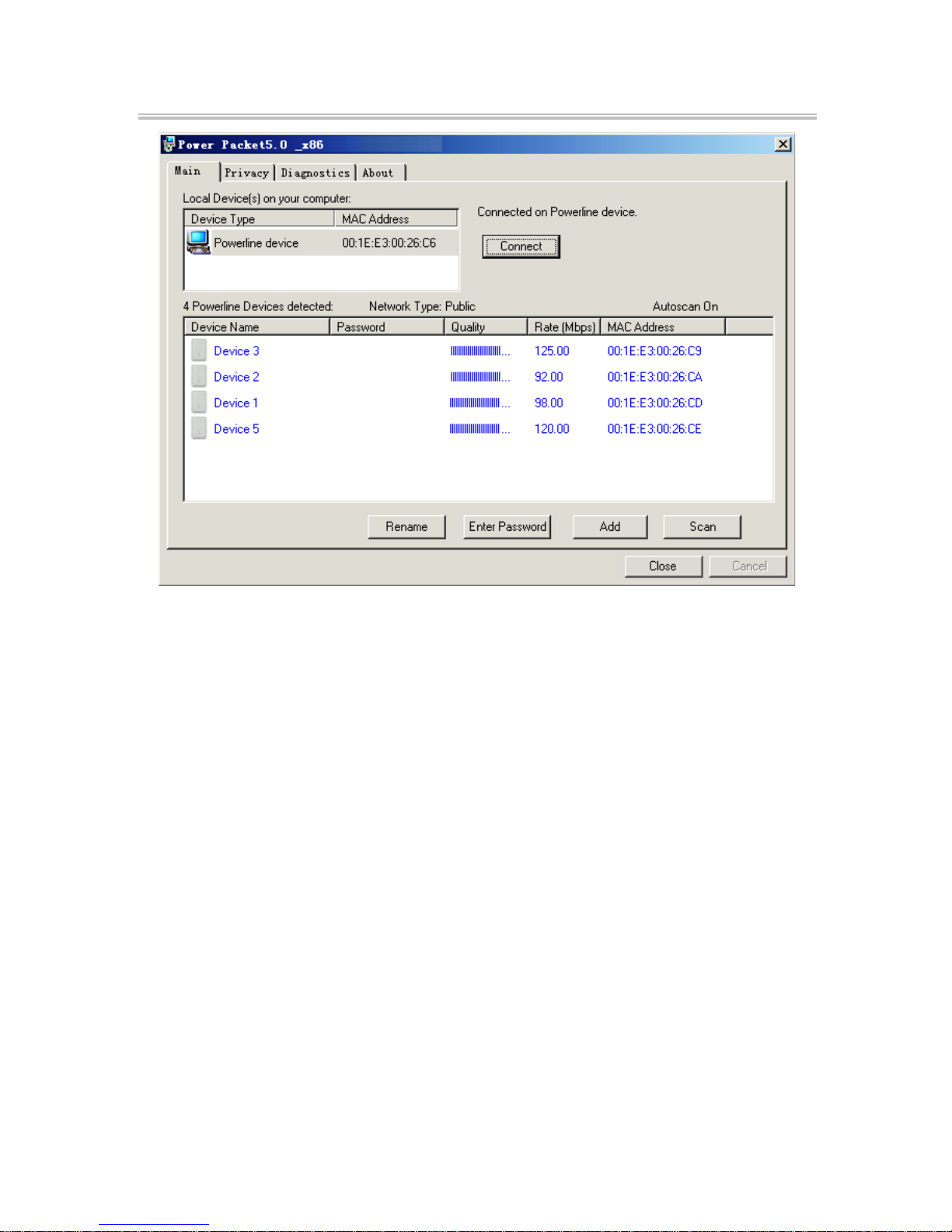CONTENTS
1 INTRODUCTION............................................................................................... 1
1.1 S y s t e m R e q u i r em e n t s ....................................................................................... 1
1.2 Package L is t ...................................................................................................... 1
2 SAFETY CAUTIONS .......................................................................................... 2
3 ADAPTER........................................................................................................ 2
3.1 Ethernet Interface.............................................................................................. 2
3.2 Buttons .............................................................................................................. 3
3.3 LEDs................................................................................................................... 3
4 UTILITYINSTALLATION.................................................................................... 4
5 UTILITYSOFTWAREUSAGE.............................................................................. 7
5.1 Main Tab............................................................................................................ 7
5.2 Privacy Tab...................................................................................................... 11
5.3 Diagnostics Tab ............................................................................................... 12
5.4 About Tab ........................................................................................................ 14
6 NMK PUSHBUTTON USAGE............................................................................. 15
6.1 Forming a HomePlug AV Logical Network ....................................................... 15
6.2 Joining a Network ........................................................................................... 16
6.3 Leaving a Network........................................................................................... 17
APPENDIX A SPECIFICATIONS.................................................................................. 18
APPENDIX B ACRONYMSANDABBREVIATIONS......................................................... 20
APPENDIX C ABOUTQOS......................................................................................... 21