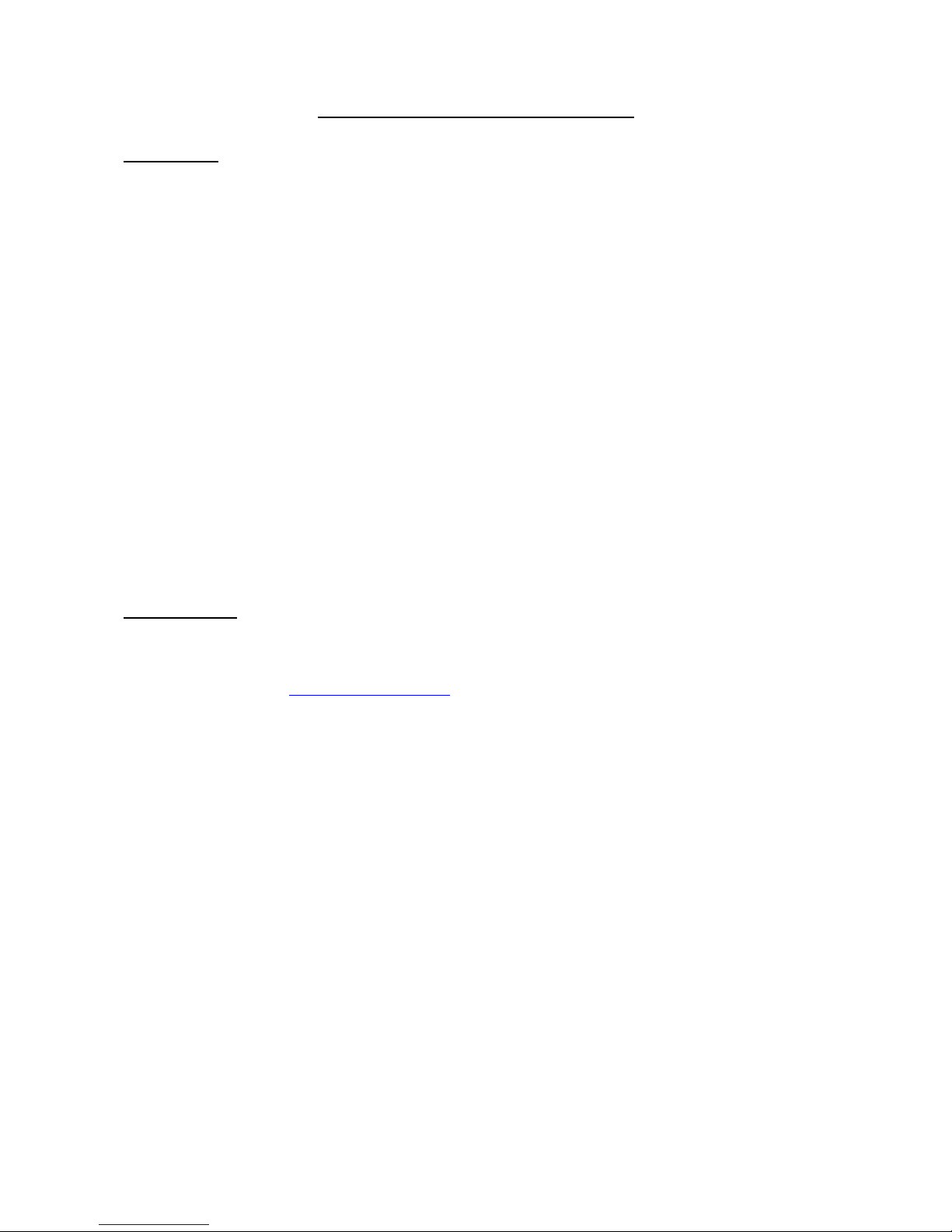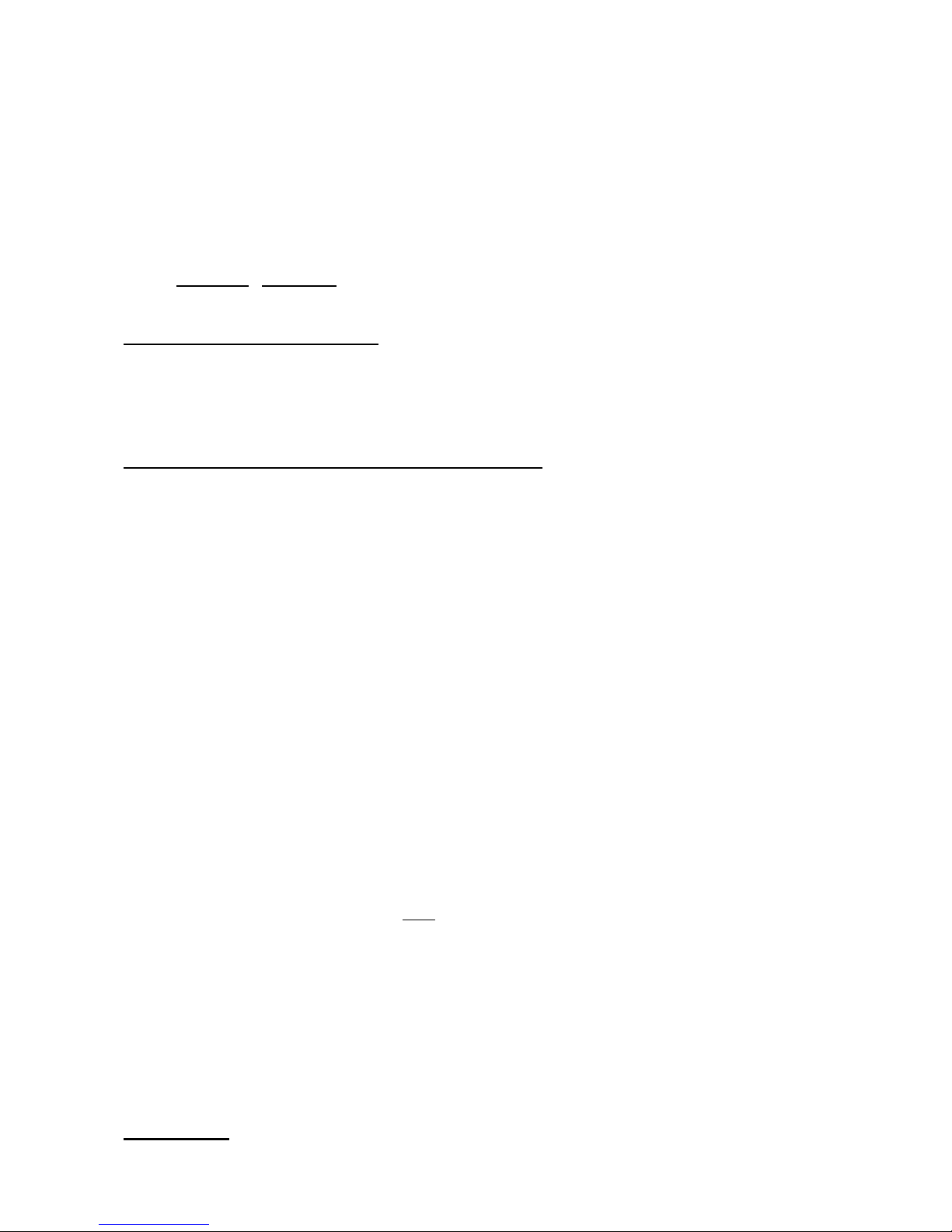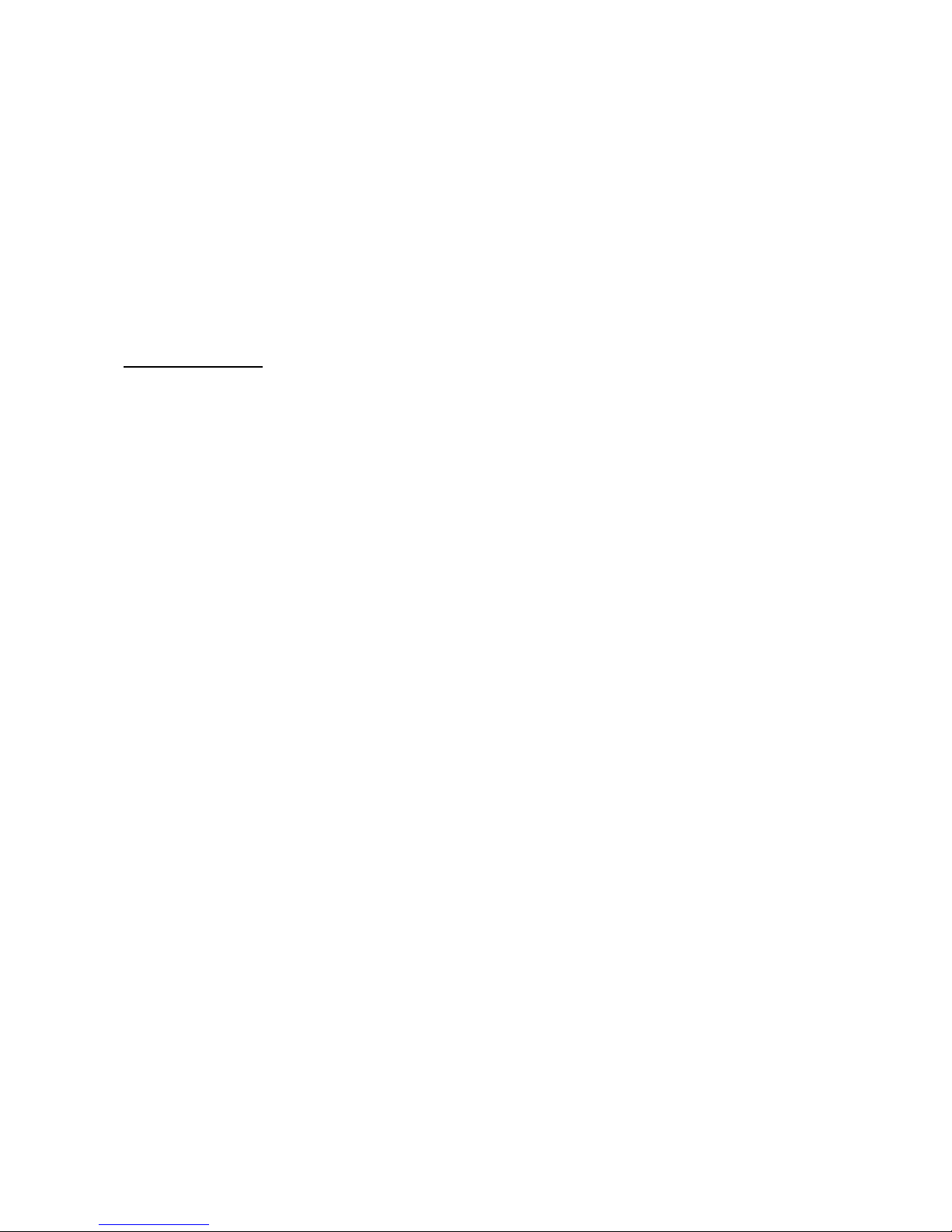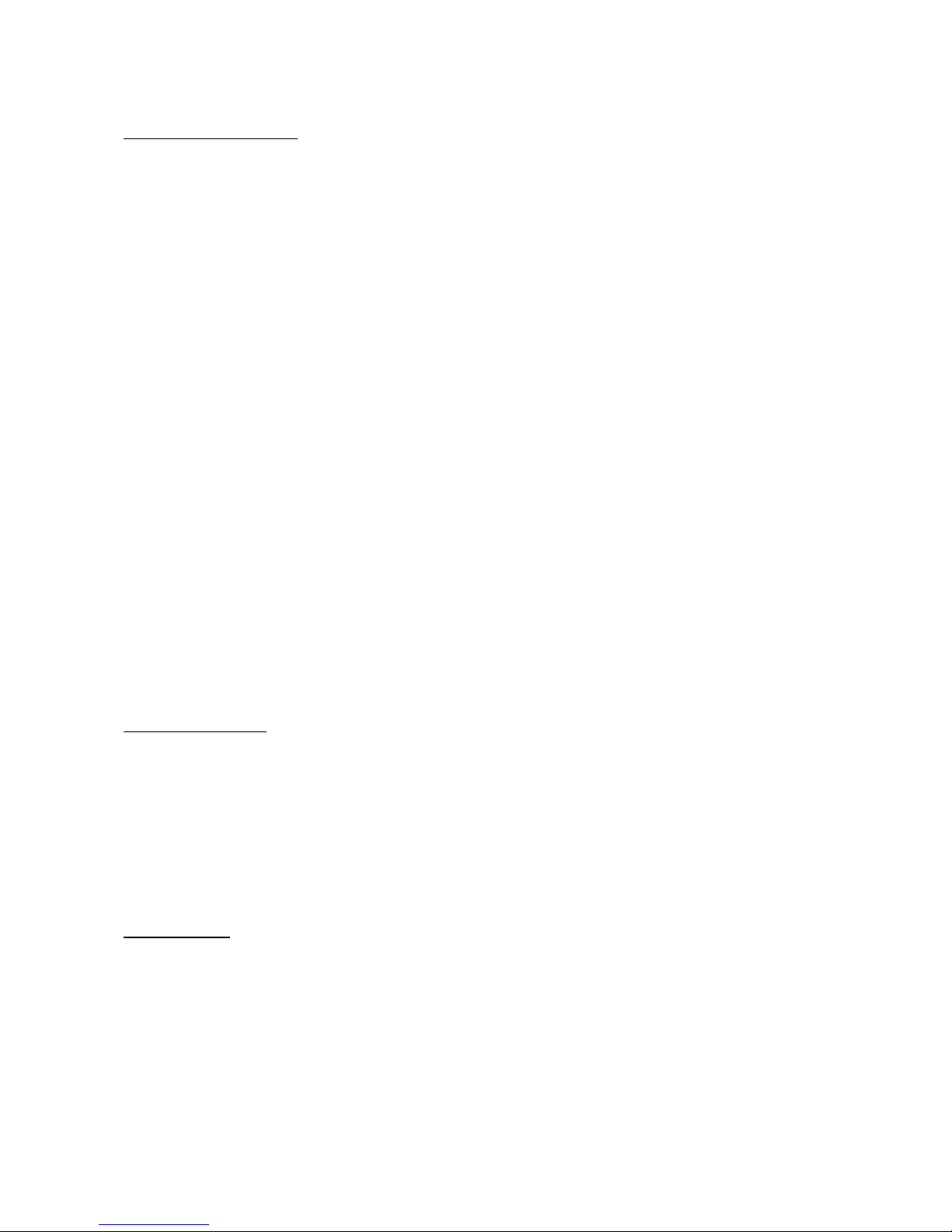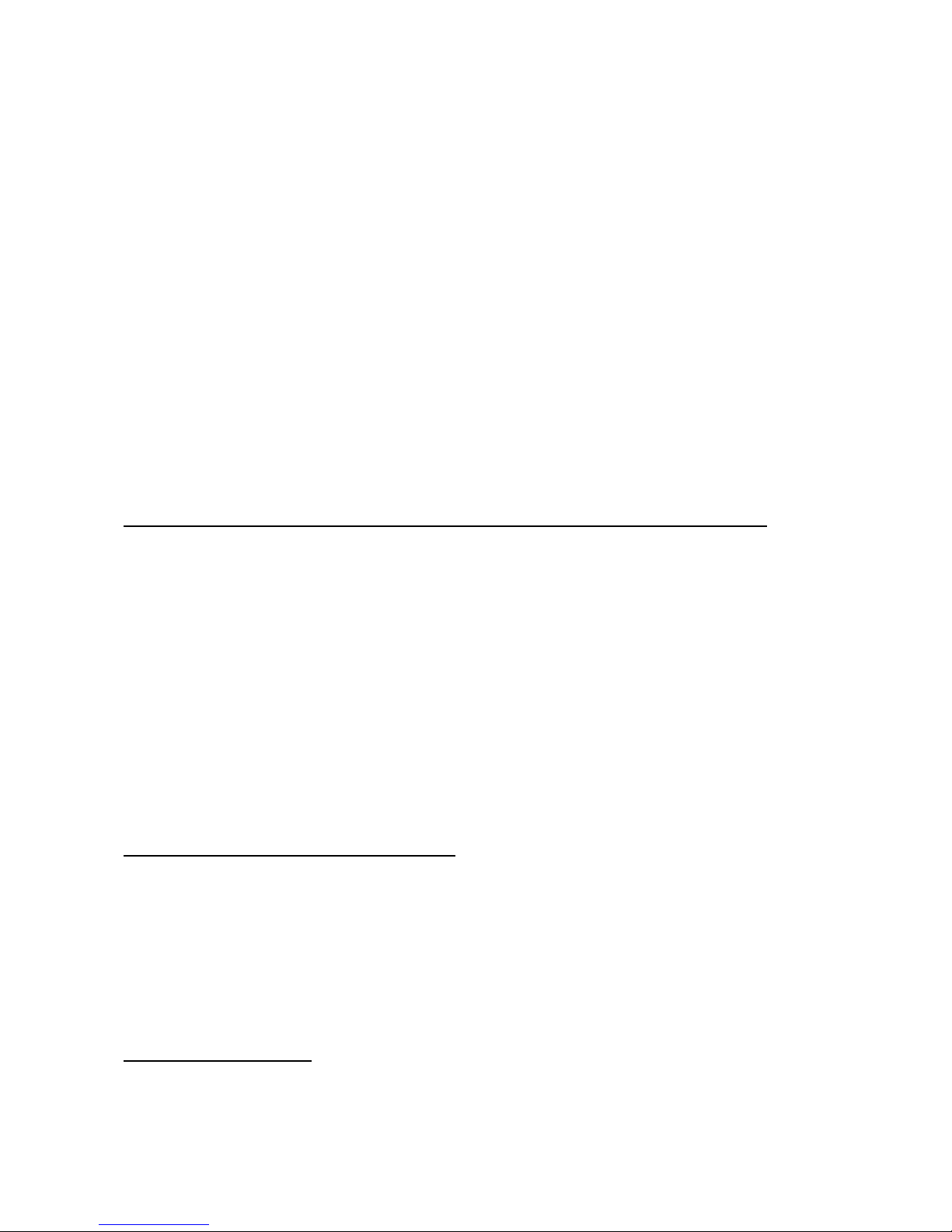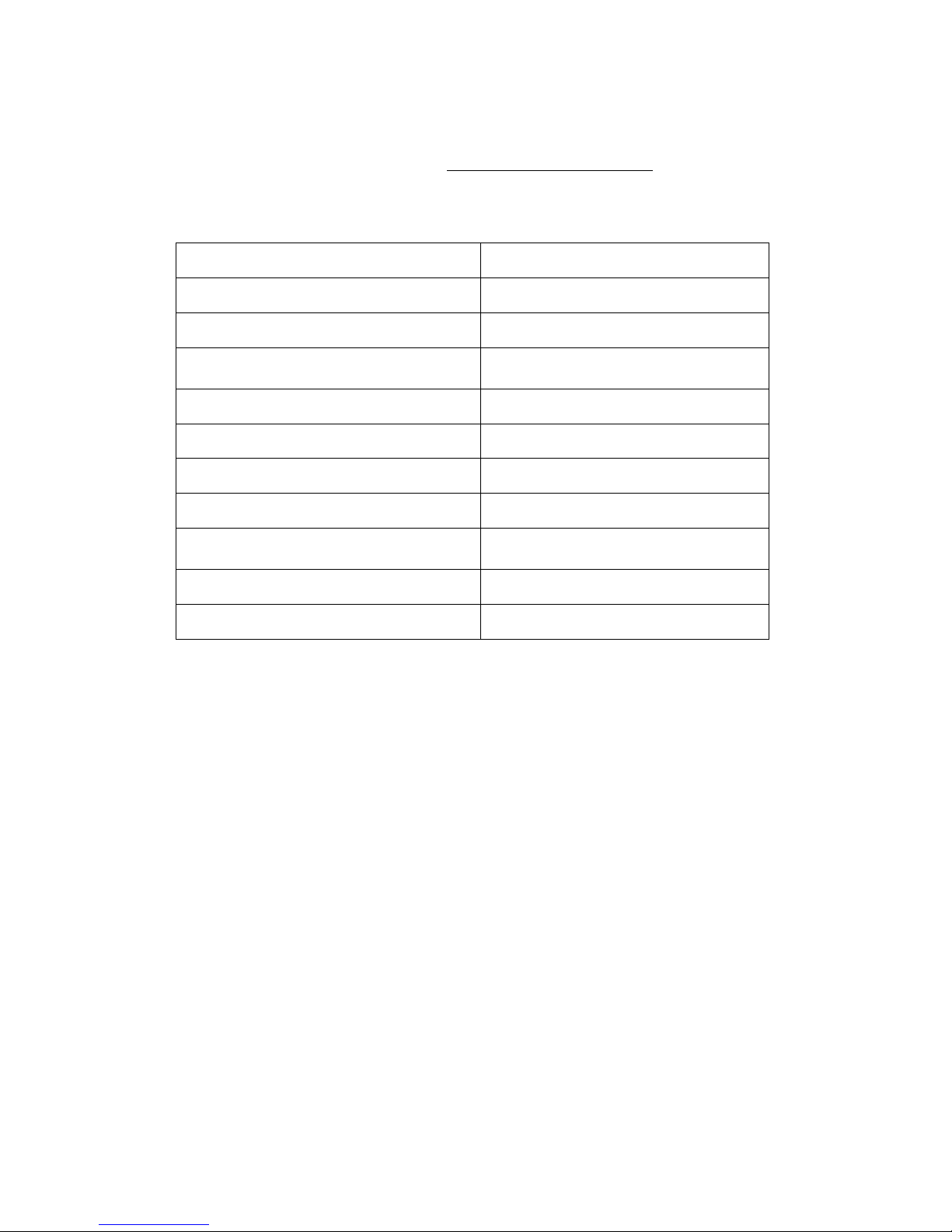7
c. The installation wizard will guide you through the rest of the installation process. Continue to
follow the wizard prompts and click “next” until you finish installing the driver.
d. Restart your computer after installation is finished.
FOR OTHER OPERATING SYSTEMS (WINDOWS ME, XP AND ALL MAC’S):
No driver installation is needed. You may remove the cap of the player and plug it directly into your
computer’s USB port OR to the USB extension cord that is included with your MP3 player package.
The LCD screen will indicate a connection symbol showing that it is connected to your computer
successfully.
Transferring files between your computer and the player:
1. Connect the player with your computer as indicated
2. Open My Computer and find your MP3 player that is either recognized as “MPT” or as
“Removable Disk” (Refer to “Online Device Mode” for details). Double-click on it to open it
on your computer.
3. At this point you may copy/paste/delete the files in between this MP3 player and your
computer.
4. Removed the MP3 player from your computer.
Downloading DRM (Digital Right Management) Files to this MP3 player
•You may Copy/Paste the DRM music/date files from your computer to this MP3 player if the
DRM file is within its transferring allowance.
•This MP3 player can be connected directly with your DRM web sites providers to download
music/audio book directly into this MP3 player (if the technique is available from your DRM
web sites). This information usually can be located in the “Help” or “Downloading Tips”, which
should be very helpful. If not, you may download the files to your hard drive and later copy it
to this MP3 player’s “Media” folder (within its transfer allowance).
The method of downloading files directly to the MP3 player may vary among different programs used,
and you should not hesitate to contact the web site directly for the best method if you’re unfamiliar
with this process. Of course, you are always welcome to join our Online Forum for suggestions,
which is located at: www.iclickdigital.com/forum/.
Ripping Files to your Computer from a CD:
In order to rip music files from a CD and then copy to your MP3 player, you must use a file ripping
program. There are a wide variety of programs available, such as Windows Media Player and
ITUNES. To access these capabilities, look in the “help” menu of the program for instructions on
converting audio files. You may also use the search function on our company’s Online Forum to view
the latest information on this subject at: www.iclickdigital.com/forum/.
Format this MP3 Player:
Attention: Processing “Format” will delete ALL of the files in the Mp3 player.
•This device, either serves as MP3 player or just as USB Flash Drive, supports only FAT
format. If you do re-format this device, be sure to set the format in FAT (not FAT16 or FAT32).