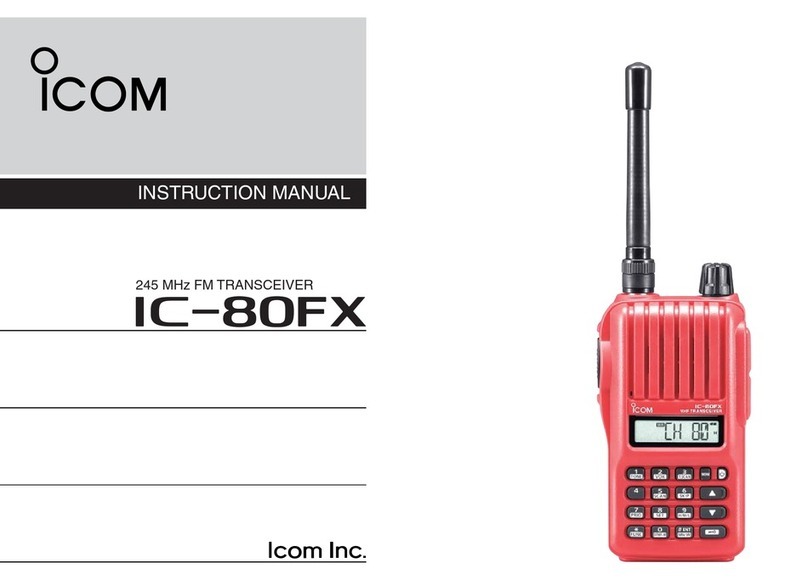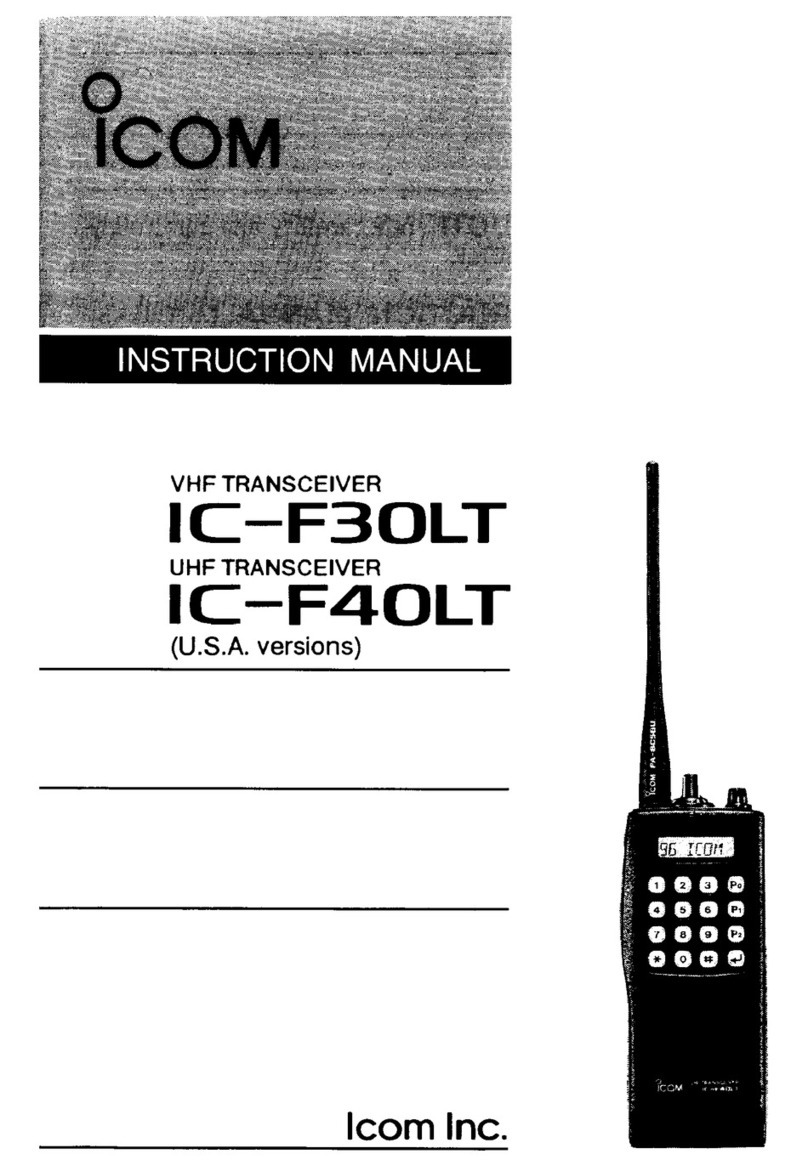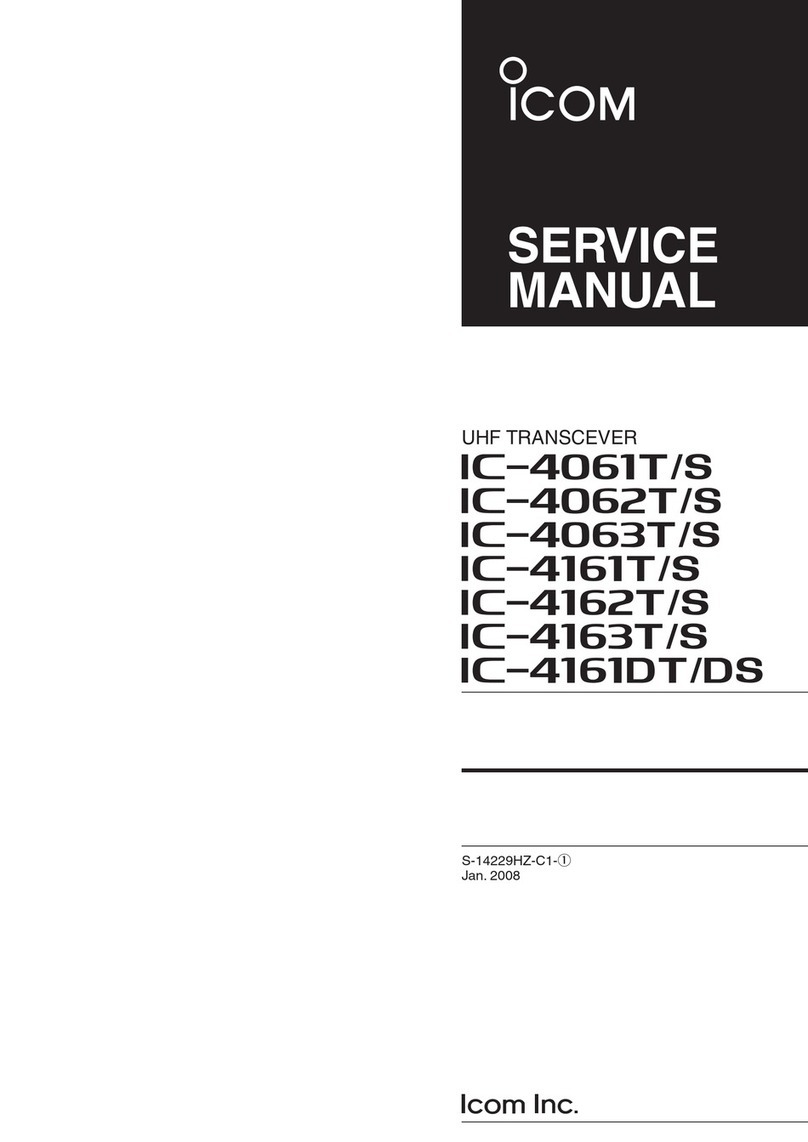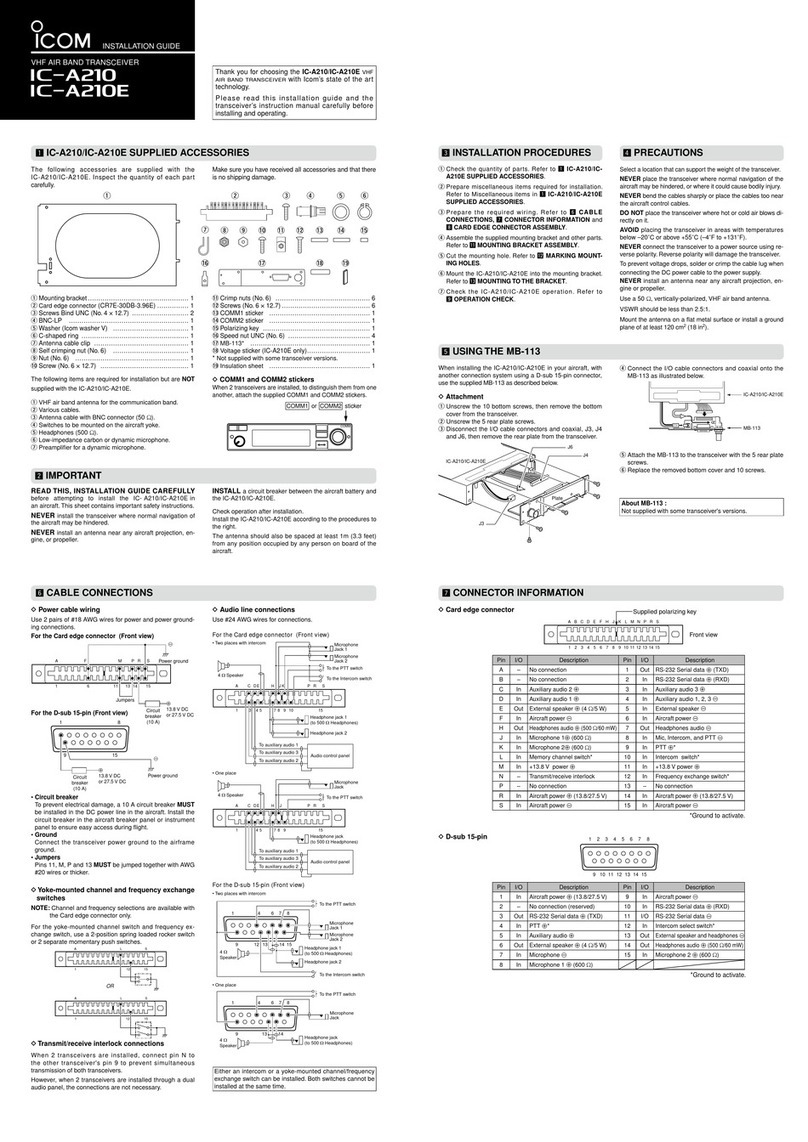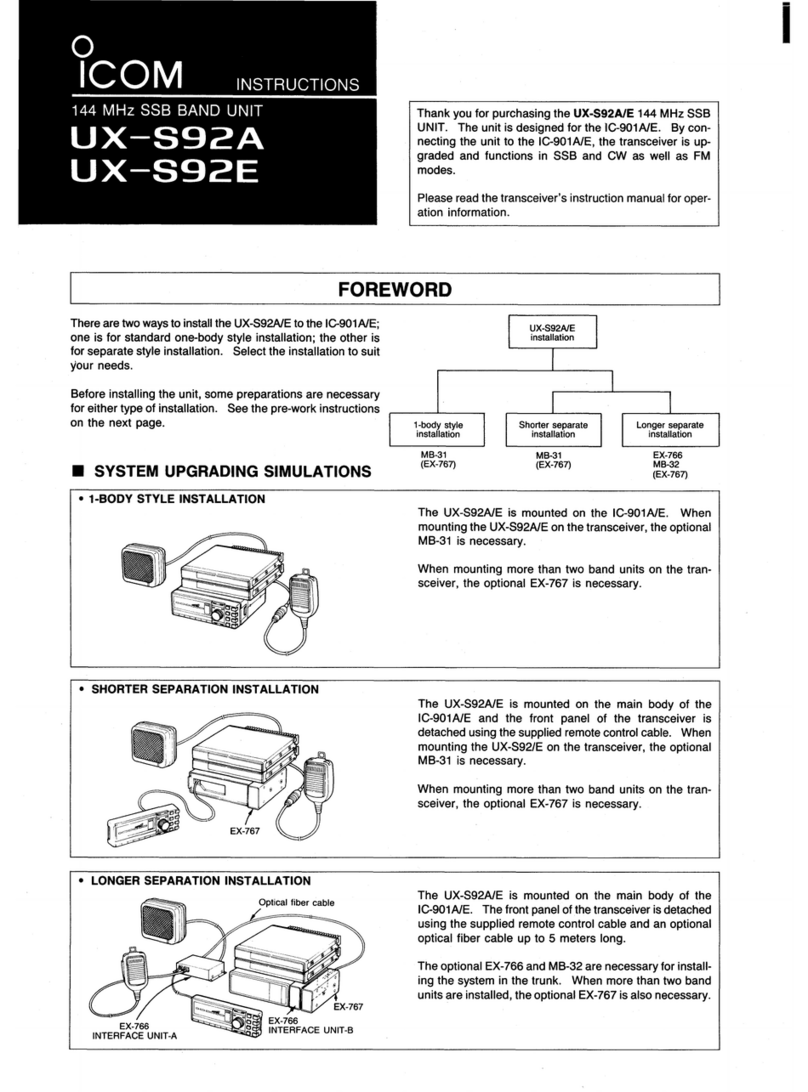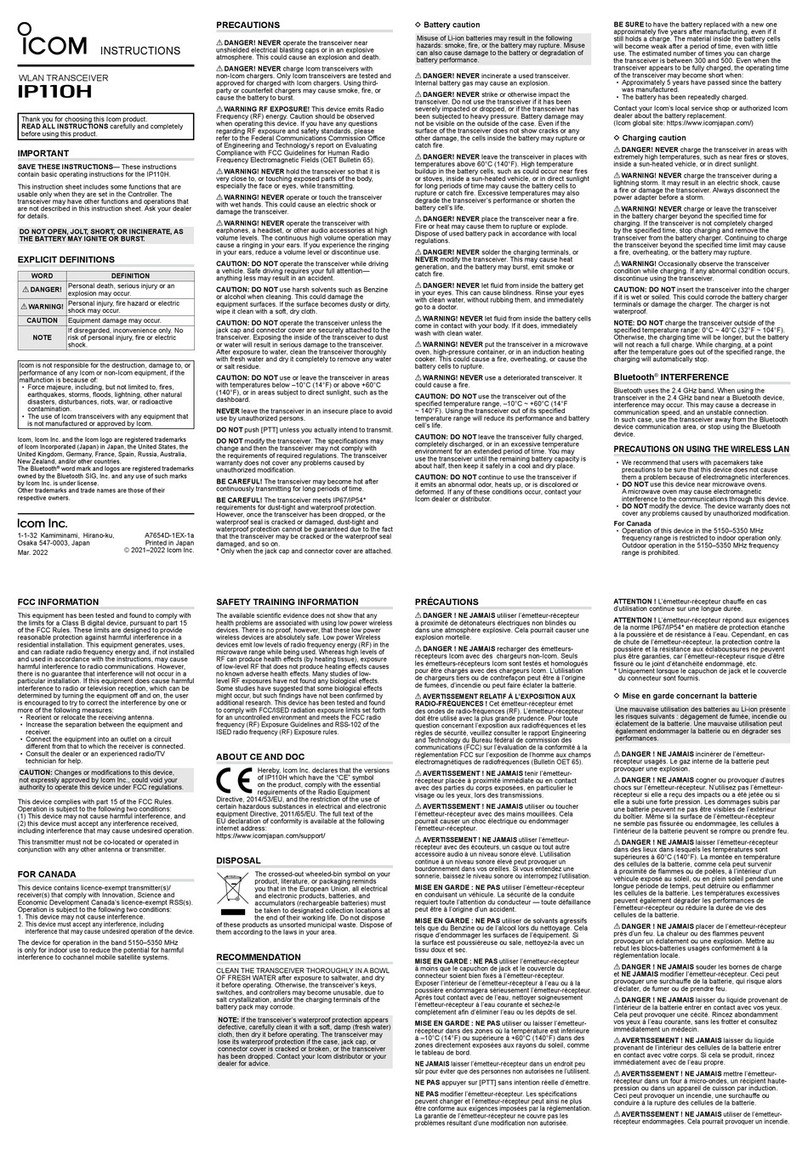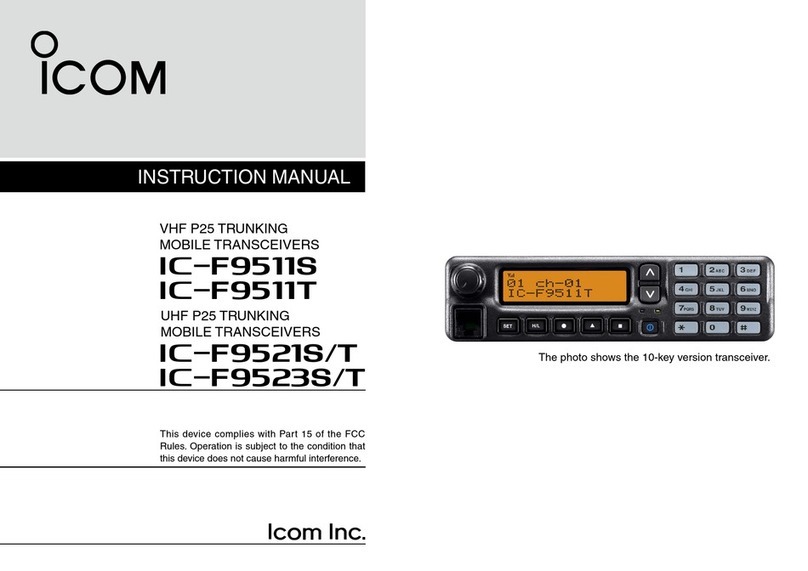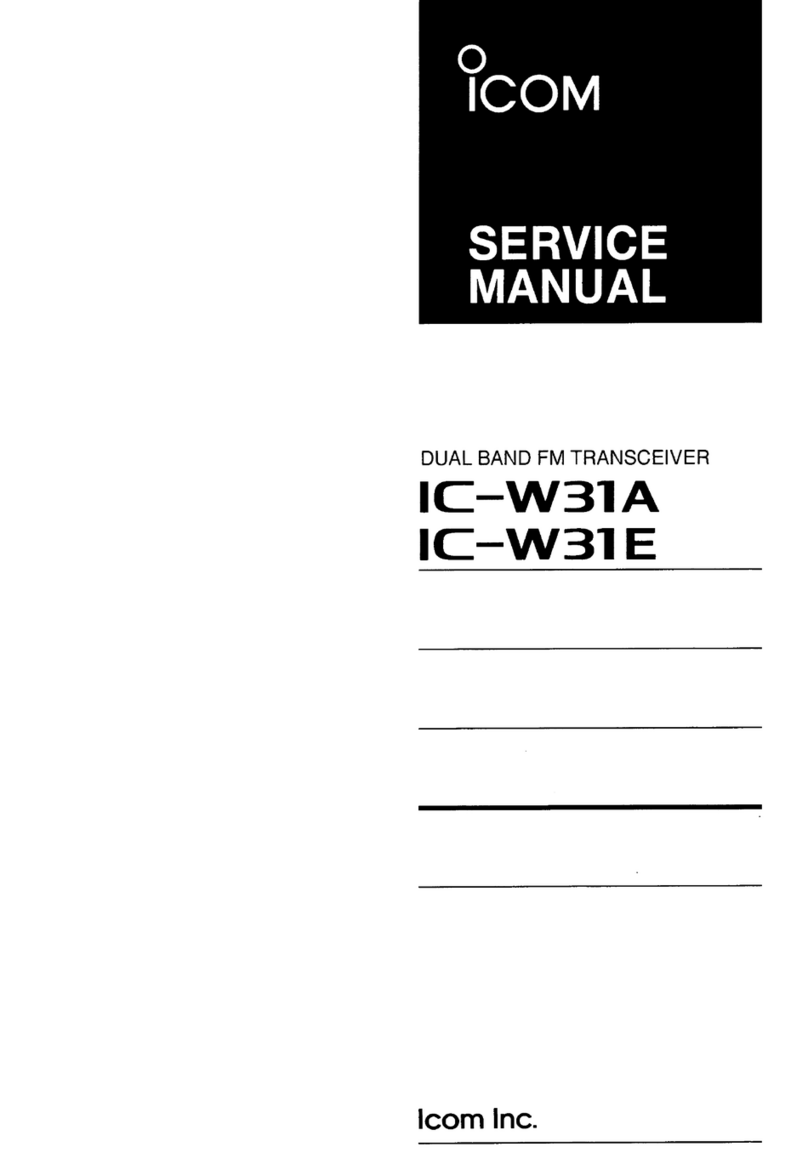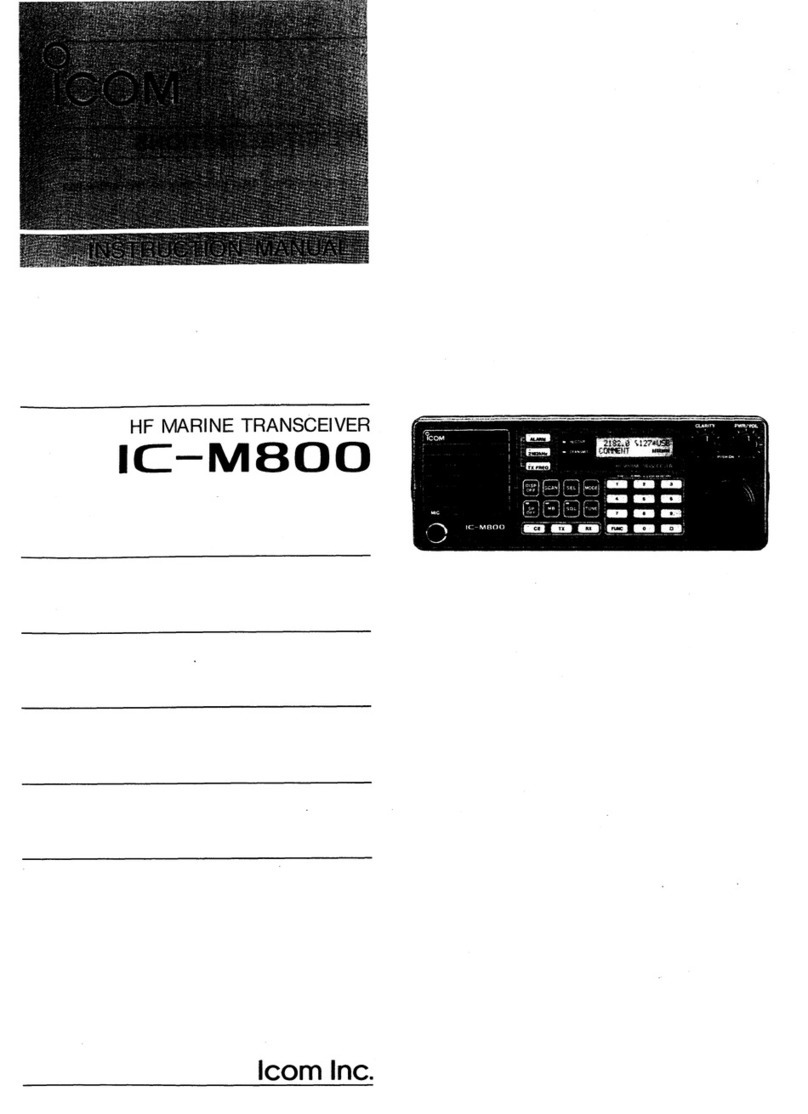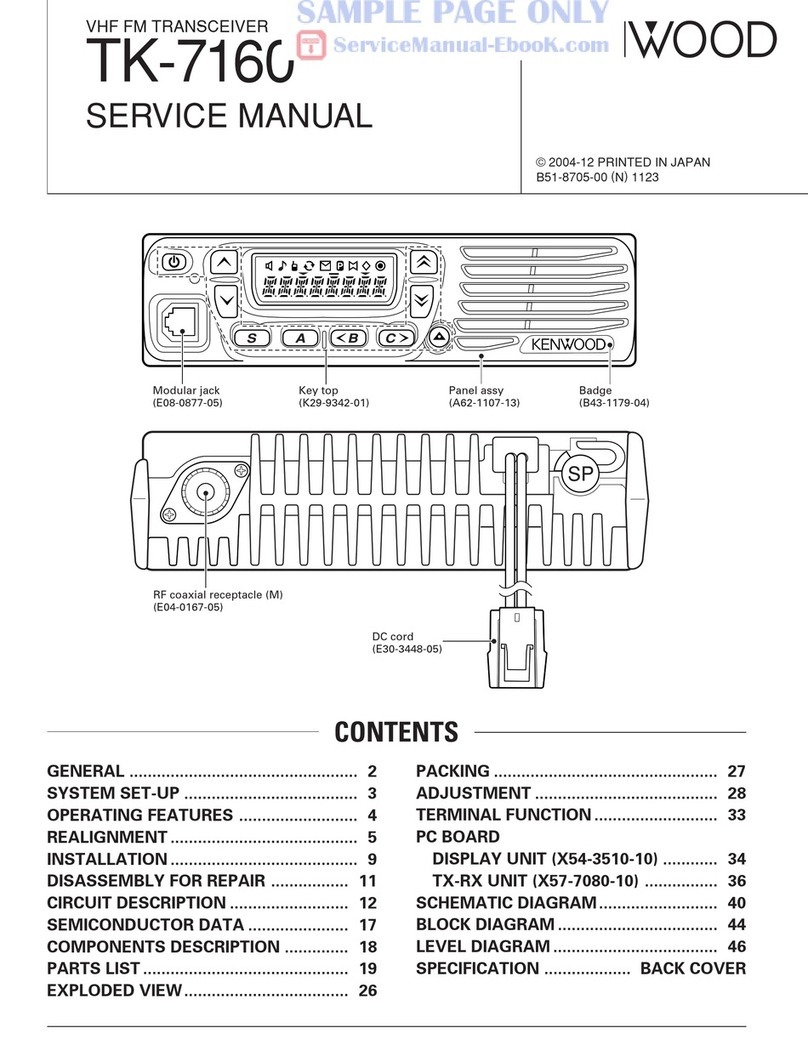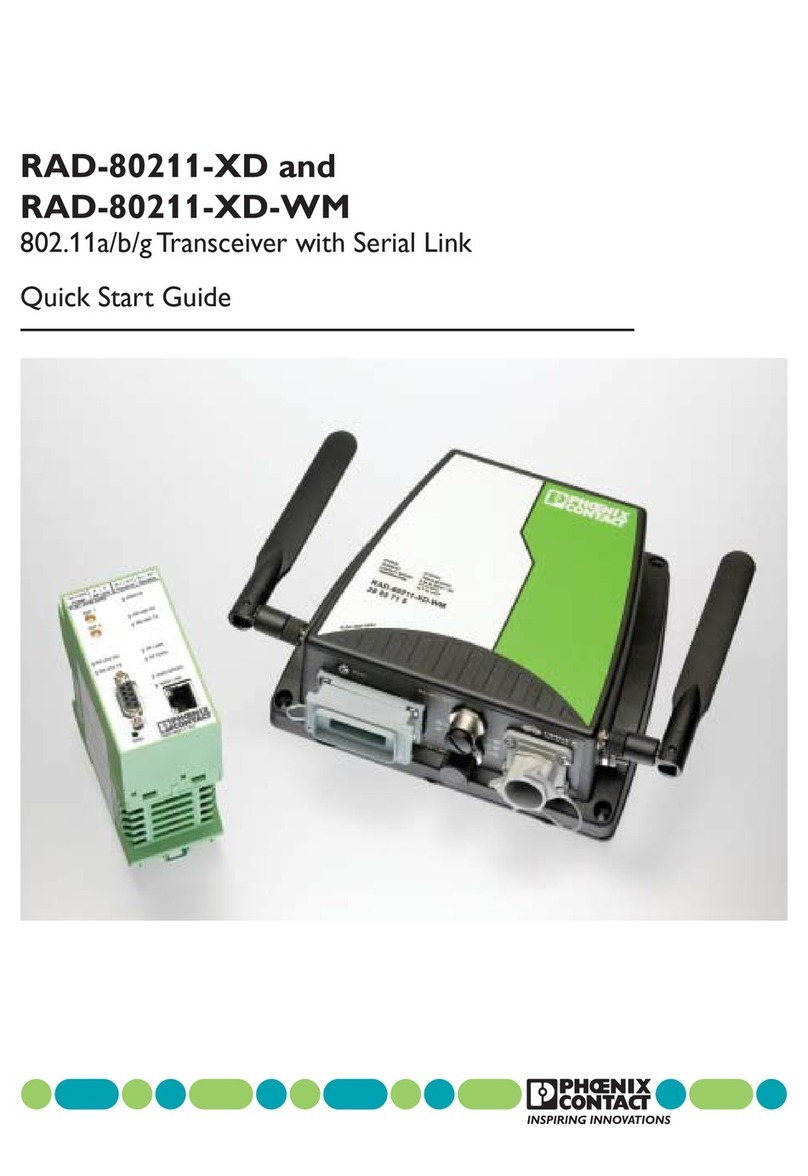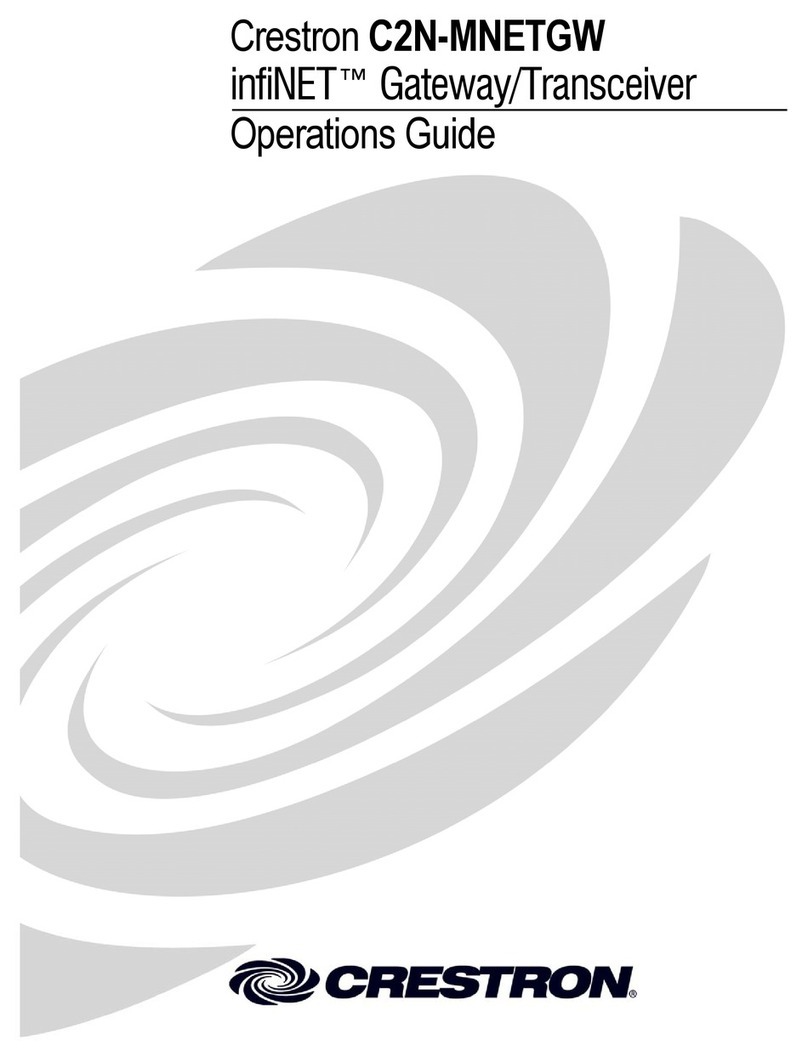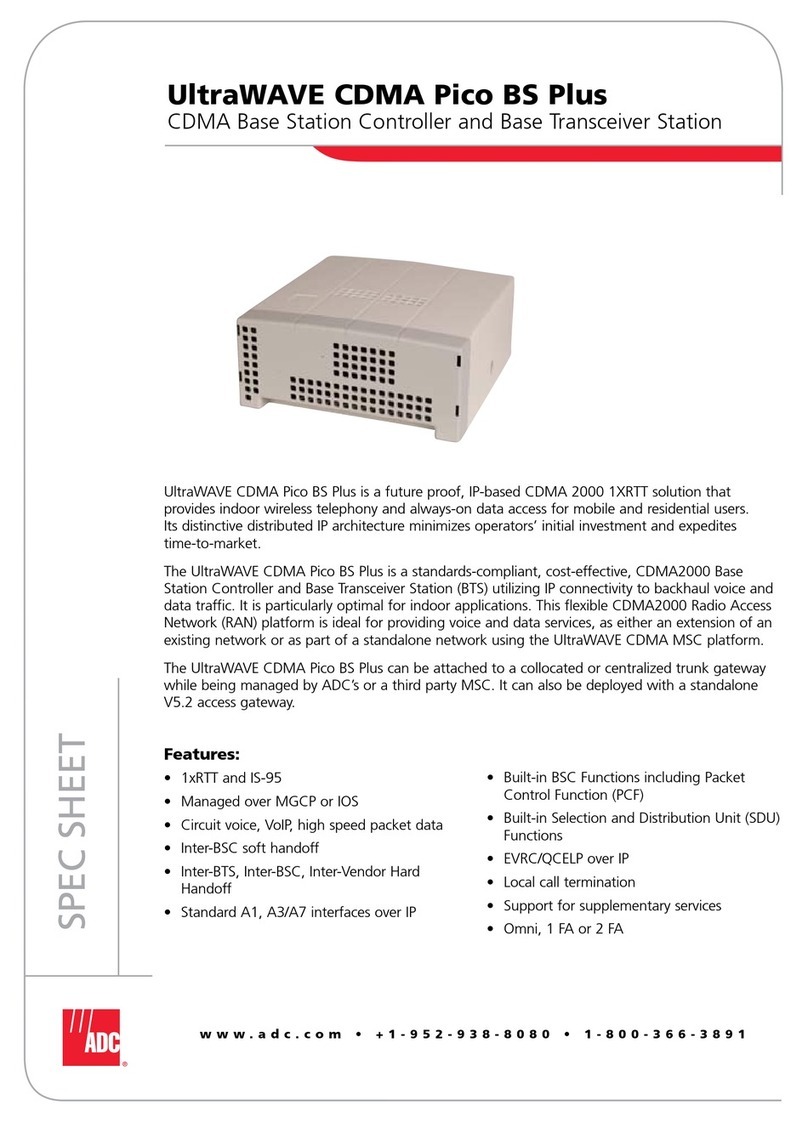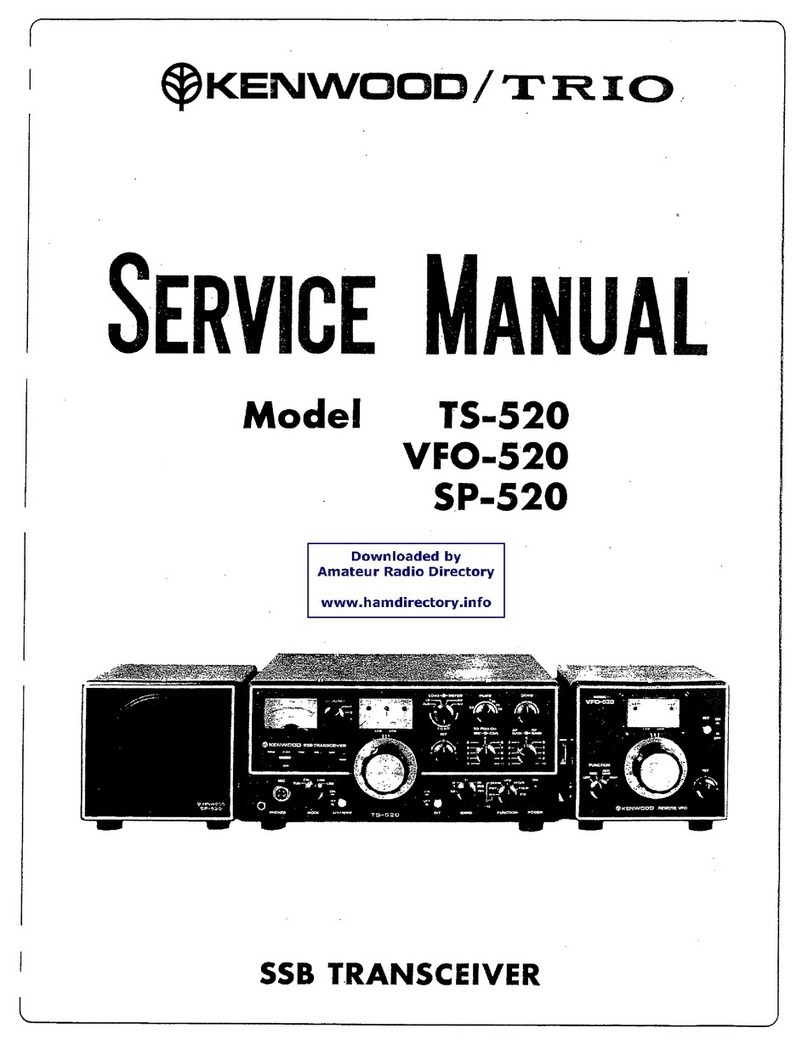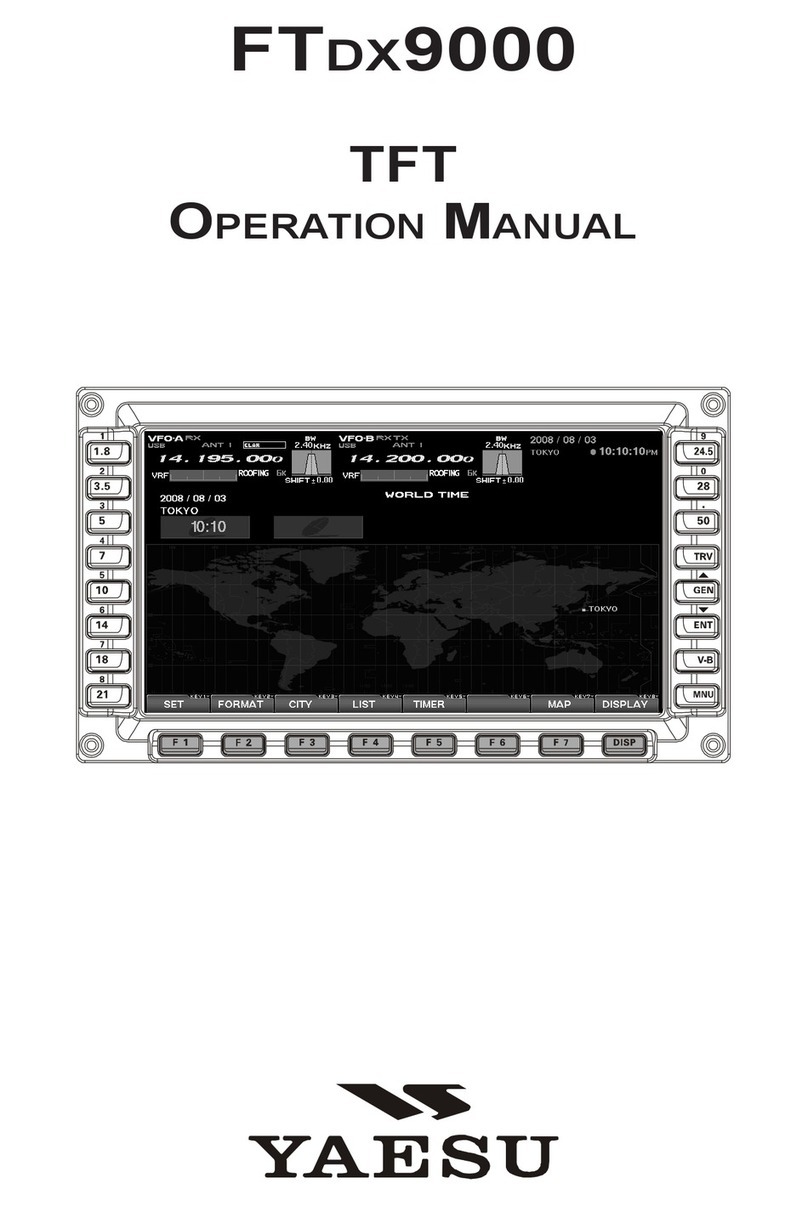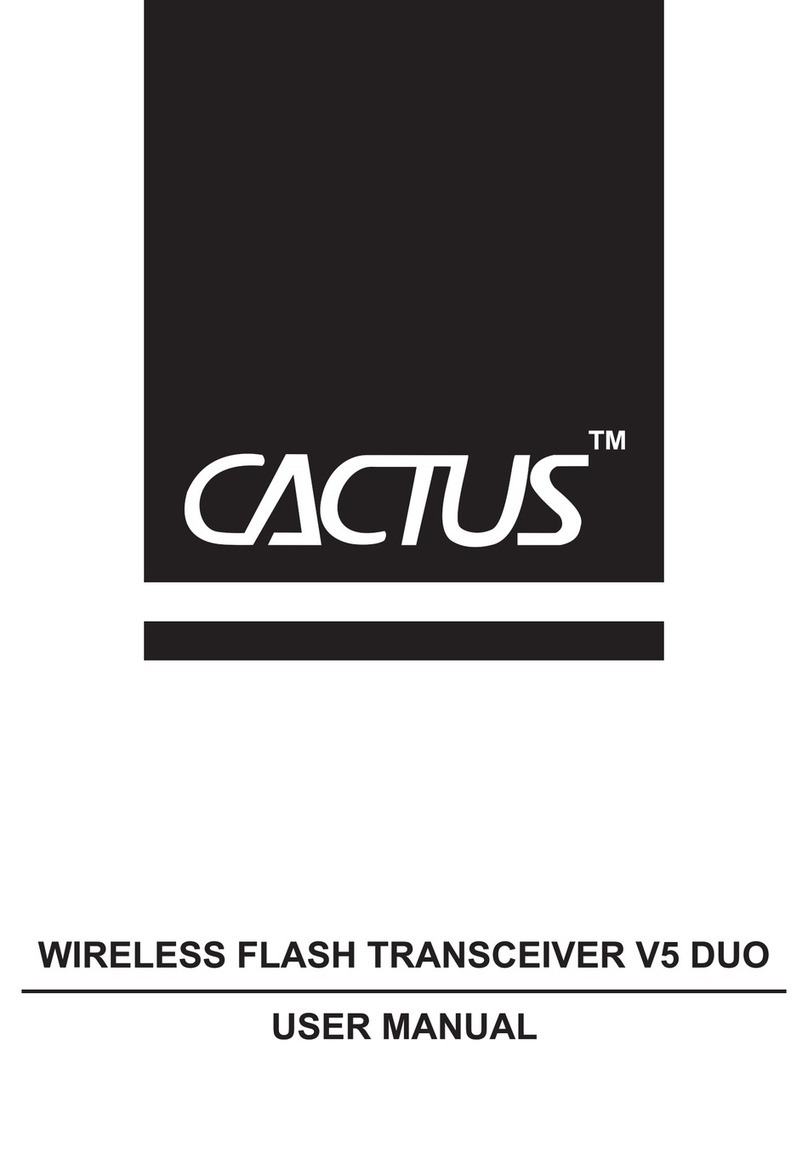1-1-32 Kamiminami, Hirano-ku, Osaka 547-0003, Japan A-6607W-1EX-qPrinted in Japan
© 2007 Icom Inc.
NOTE: The above instructions are for reference only.
Please refer to the HELP file of the cloning software when
you don’t understand the function or setting meaning.
■ Connections
All cloning operations are performed from the computer’s keyboard— the operation required on the transceiver side is;
1First, connect the cloning cable as illustrated below.
2And then rotate the [VOL] clockwise to turn the power ON.
■Screen Description
to RS-232C port
to USB port
DB9 Female /
DB25 Male cable
OPC-966U
(USB type)
[VOL]
PC
TRANSCEIVER
D-sub 9-pin
female plug
OPC-966
(RS-232C type)
Detaching:
Unscrew (e),
then detach
the jack cover
(r).
Attaching:
Attach the
jack cover
(q), then
tighten the
screw (w).
q
w
e
r
qFILE MENU [File]
Used for saving memory channel contents, printing the
pre-programmed information or exiting the program, etc.
wVIEW MENU [View]
• Selects the displayed font size and language.
• Turn the tool bar indication ON or OFF.
eCOM PORT MENU [COM Port]
• Click to display the COM port (1 to 4 and More) setting
dialog box.
• Set the transfer speed (Normal or High).
NOTE: ‘Check the following’ dialog box appears when
the COM port is not set correctly.
rCLONING MENU [Clone]
Click to display the cloning menu and cloning information
dialog box.
tMODEL MENU [Model]
Select the appropriate model type which you are going
to clone.
yADJUST MENU [Adjust]
Click to display the adjust menu and the I/O Check
dialog box.
NOTE: ‘CAUTION’ dialog box appears when selecting
Read <- TR.
uHELP MENU [Help]
Click to display the help contents and cloning software
revision information.
iTOOL BAR
Shortcut buttons appear on the tool bar when the tool
bar indication is turned ON in the [View] menu.
oTREE VIEW SCREEN
Click the folder icon which you want to edit.
!0 CONTENTS LIST SCREEN
Display the contents list.
■Programming information
• We recommend that you should read out all the
transceiver's data before start entering/editing parameters
even the transceiver is factory fresh. This avoids rare
glitches which might cause programming errors when
writing back the altered parameters.
• Select the model type which you are going to clone from;
LMR (2Tone), PMR (5Tone/ DTMF), BIIS PMR, MDC LMR
and MDC PMR.
LMR : Land Mobile Radio. 2Tone functions are
available.
PMR : Private Mobile Radio. 5Tone functions are
available.
BIIS PMR : Binary Interchange of Information and
Signaling. MSK and 5Tone functions are
available.
MDC LMR : MDC and 2Tone functions are available.
MDC PMR : MDC and 5Tone functions are available.
• Double click the desired cell in the
contents list screen directory, or
rightclick the cell to display the edit
menu. Then click [Edit... Enter]
to select and change the setting
depends on the item.
• Click [Help] to display the help
screen for the item.
■Cloning items
The Memory CH, MSK, MDC, DTMF, Continuous Tone,
Scan, 2Tone, 5Tone, Emergency, Common and Adjust
Utility items allow you to set the transceiver customized.
Icom, Icom Inc. and the logo are registered trademarks of Icom
Incorporated (Japan) in the United States, the United Kingdom, Germany,
France, Spain, Russia and/or other countries.
Microsoft, Windows and Windows Vista are either registered trademarks
or trademarks of Microsoft Corporation in the United States and/or other
countries.
All other products or brands are registered trademarks or trademarks of their
respective holders.