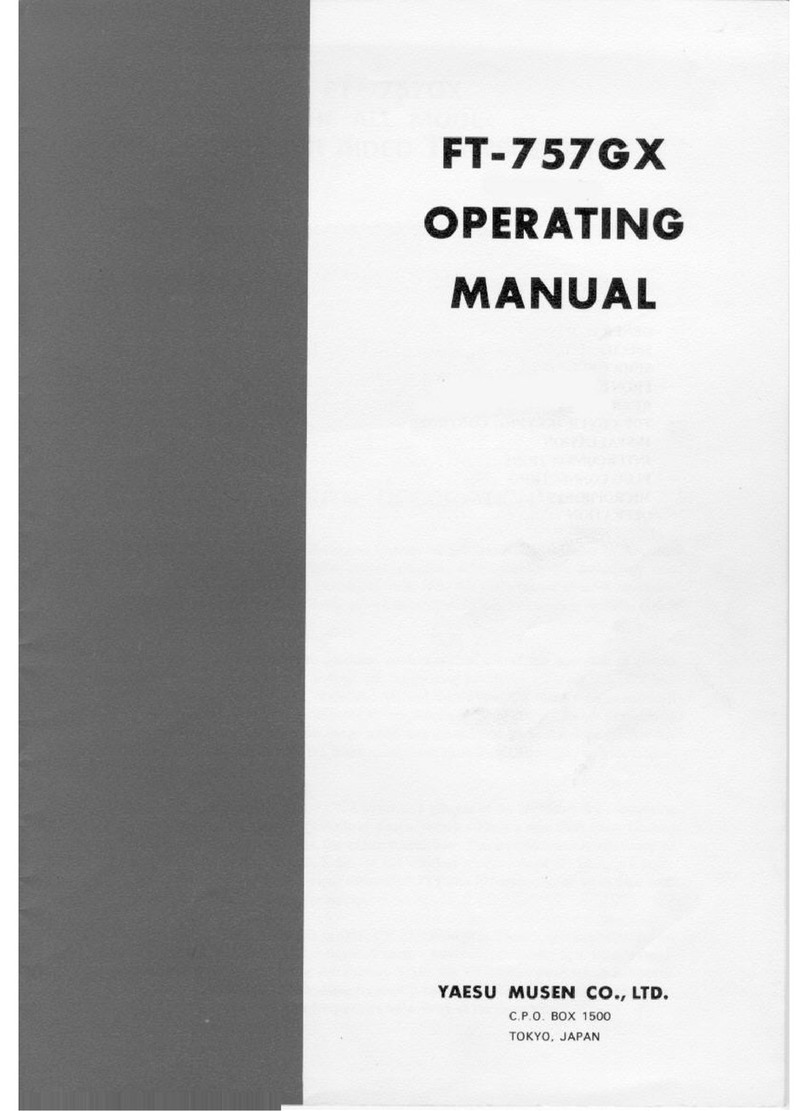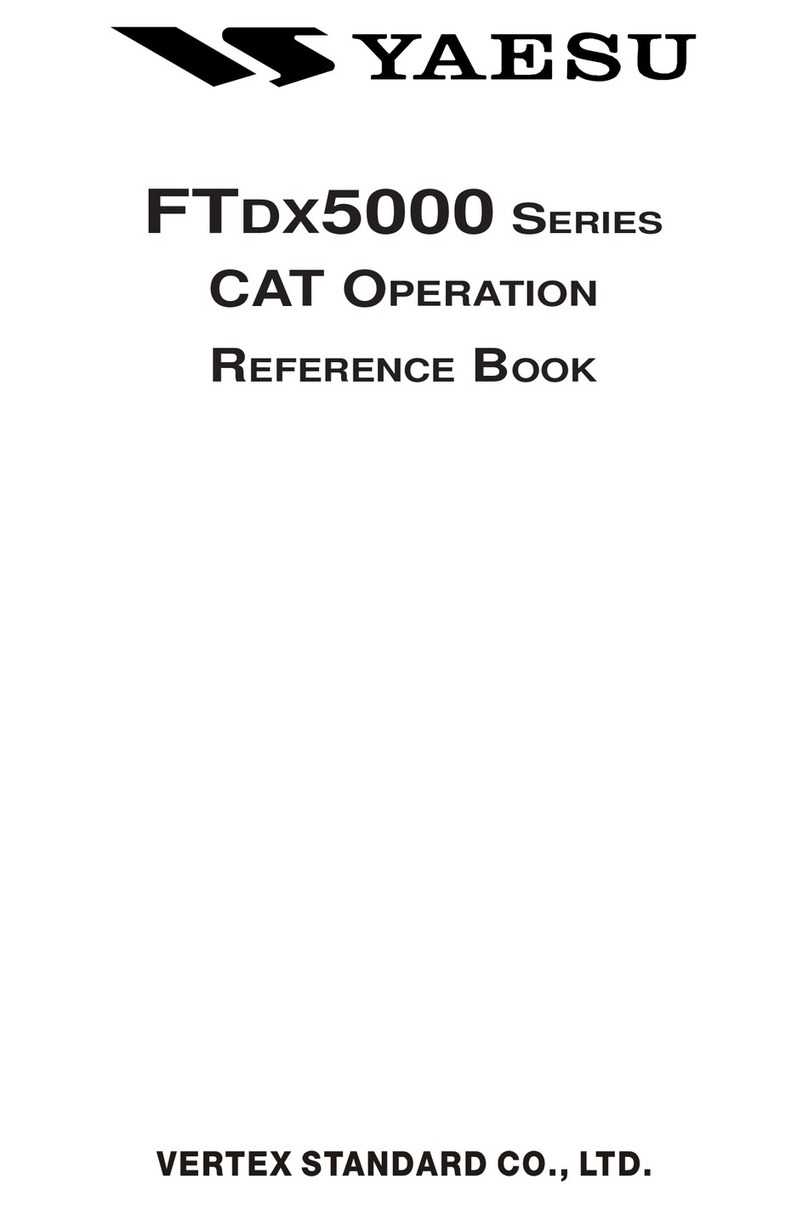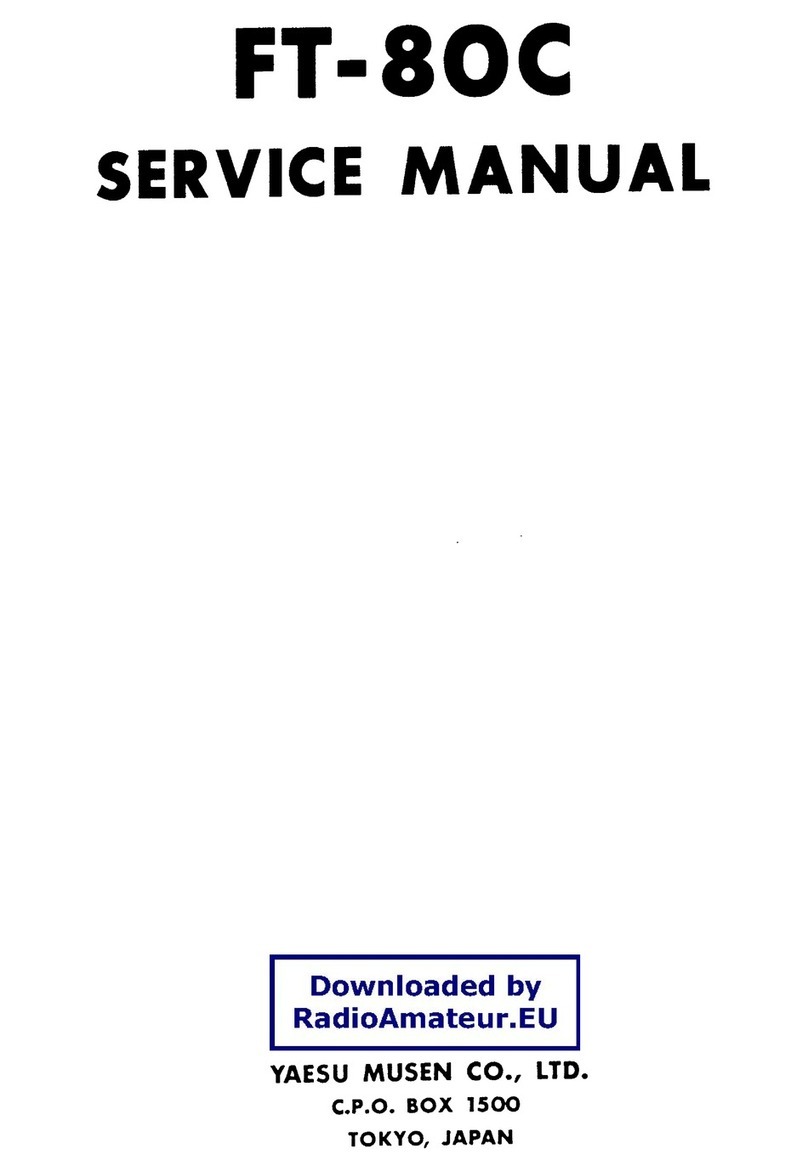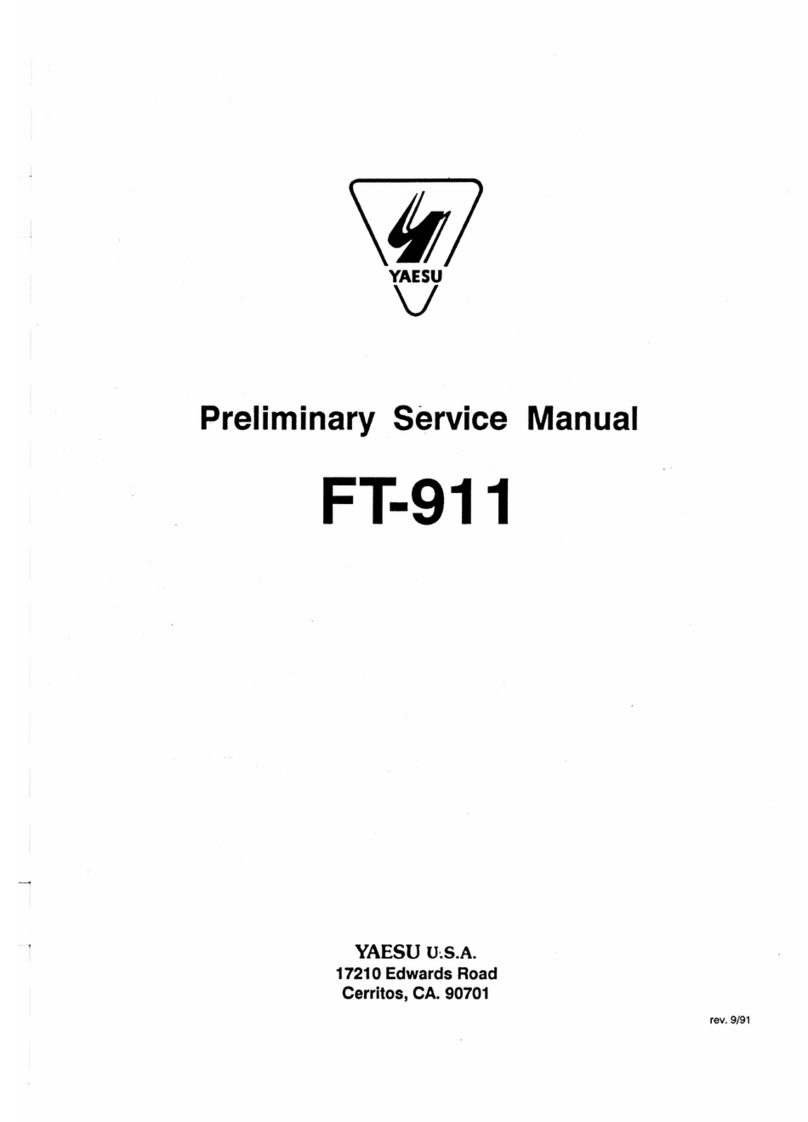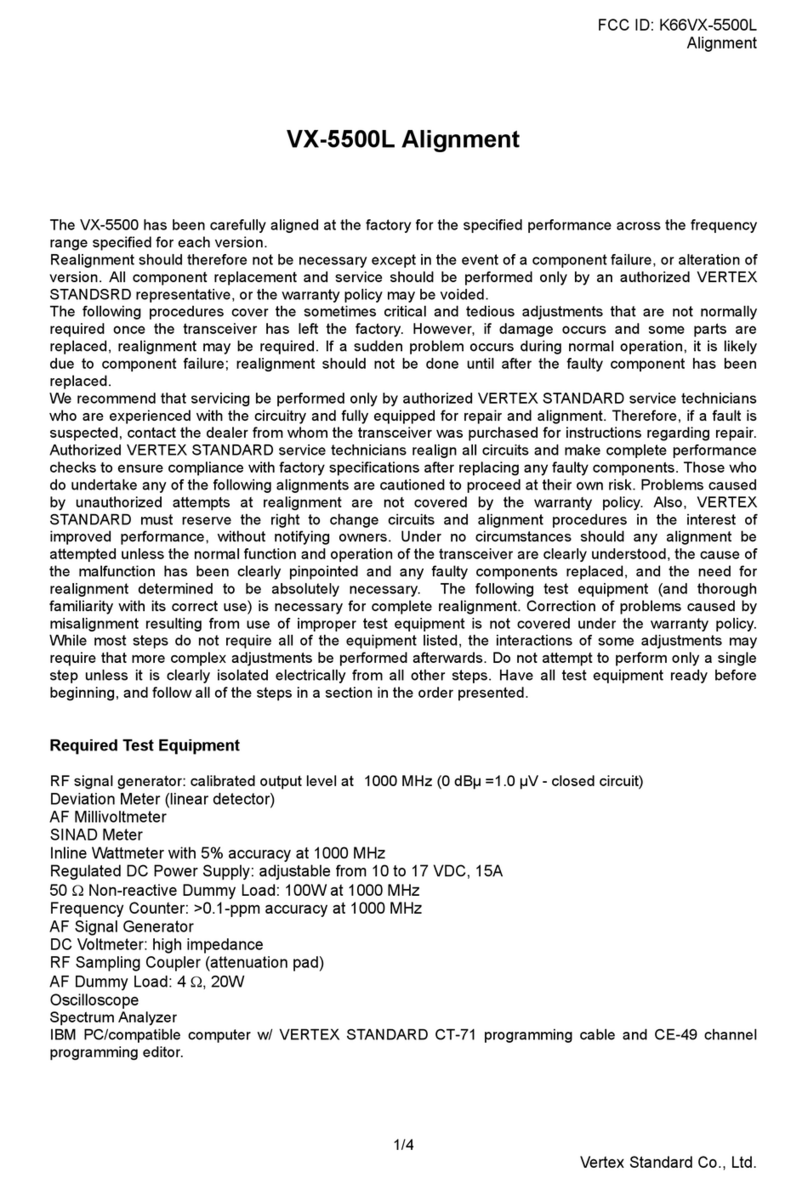FTDX9000 TFT OPERATION MANUAL
Before Using the TFT Display ....................................................................................................................... 2
How to Use the World Clock function .......................................................................................................... 7
About the World Clock ................................................................................................................................ 7
Explanation of the Function Keys on the World Map Screen ....................................................................... 7
SET (LOCAL-TIME1) Setup ......................................................................................................................... 8
FORMAT (TIME FORMAT) Setup ................................................................................................................ 8
City Selection ............................................................................................................................................. 9
Miscellaneous World Clock Setup Options ................................................................................................10
OFF Timer and Alarm Setup ....................................................................................................................... 11
Spectrum Scope ...........................................................................................................................................12
About the Spectrum Scope ........................................................................................................................12
Explanation of the Function Keys on the Spectrum Scope Screen ............................................................. 12
Using the CTR (Center) Display Mode ........................................................................................................14
Using the LBWS (Limited Band Width Sweep) Function ............................................................................16
Using the FIX (Fixed) Mode ........................................................................................................................17
Audio Scope/Oscilloscope ...........................................................................................................................18
About the Audio Scope/Oscilloscope ......................................................................................................... 18
Explanation of the Function Keys on the Audio Scope and Oscilloscope Screen .......................................18
Using the Audio Scope ...............................................................................................................................19
Audio Scope Specifications ........................................................................................................................19
Using the Oscilloscope .............................................................................................................................. 20
Oscilloscope Specifications .......................................................................................................................20
Log Book Function .......................................................................................................................................22
About the Log Book ...................................................................................................................................22
Explanation of the Function Keys on the Log Book Screen ........................................................................22
Log Book Example .....................................................................................................................................23
CONFIG Setting .........................................................................................................................................24
CONFIG SETTING Mode Setup .................................................................................................................. 25
Log Book Data Input ..................................................................................................................................26
Log Book Previous-QSO Check (CHECK) ..................................................................................................27
Editing Log Book Entries............................................................................................................................27
Saving Log Book ........................................................................................................................................28
Loading Log Data (LOAD) ..........................................................................................................................28
Summary Check ........................................................................................................................................29
Temperature/SWR Indication ...................................................................................................................... 30
About the Temperature/SWR Indication ......................................................................................................30
Explanation of the Function Keys on the Temperature/SWR Indication Screen ........................................... 30
Graphic Meter Display ................................................................................................................................31
Swept SWR Display ..................................................................................................................................31
Using the Marker on the SWR Graph .........................................................................................................32
Great Circle Map/Rotator Control Function ................................................................................................34
About the Great Circle Map/Rotator Control Function Screen .....................................................................34
Explanation of the Function Keys on the Great Circle Map/Rotator Control Function Screen ...................... 34
Manual Mode .............................................................................................................................................36
Preset Mode ..............................................................................................................................................37
Memory Mode ............................................................................................................................................38
Using the Memory Channel List .................................................................................................................. 39
About the Memory Channel List .................................................................................................................39
Explanation of the Function Keys on the Memory Channel List Screen ......................................................39
Erasing a Memory Channel/Restoring an Erased Memory Channel ............................................................40
Saving Memory Data ..................................................................................................................................40
Loading Memory Data ................................................................................................................................41
Using the MENU Mode ..................................................................................................................................42
About the MENU Mode ..............................................................................................................................42
Menu Mode Reset .................................................................................................................................42
Explanation of the Function Keys on the Menu Mode Screen .....................................................................43
Memu Mode Configuration Changes ...........................................................................................................44
Saving Menu Configuration Data .................................................................................................................45
Loading Menu Data ....................................................................................................................................46
TABLE OF CONTENTS
Page 6