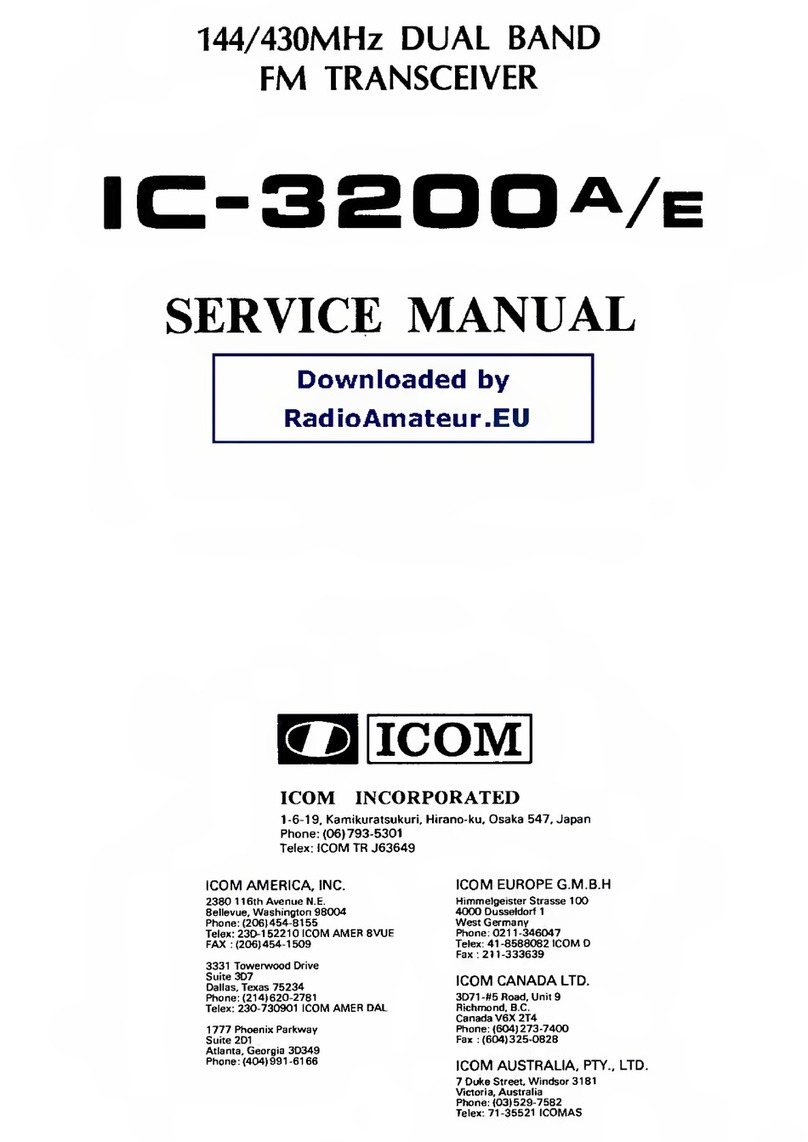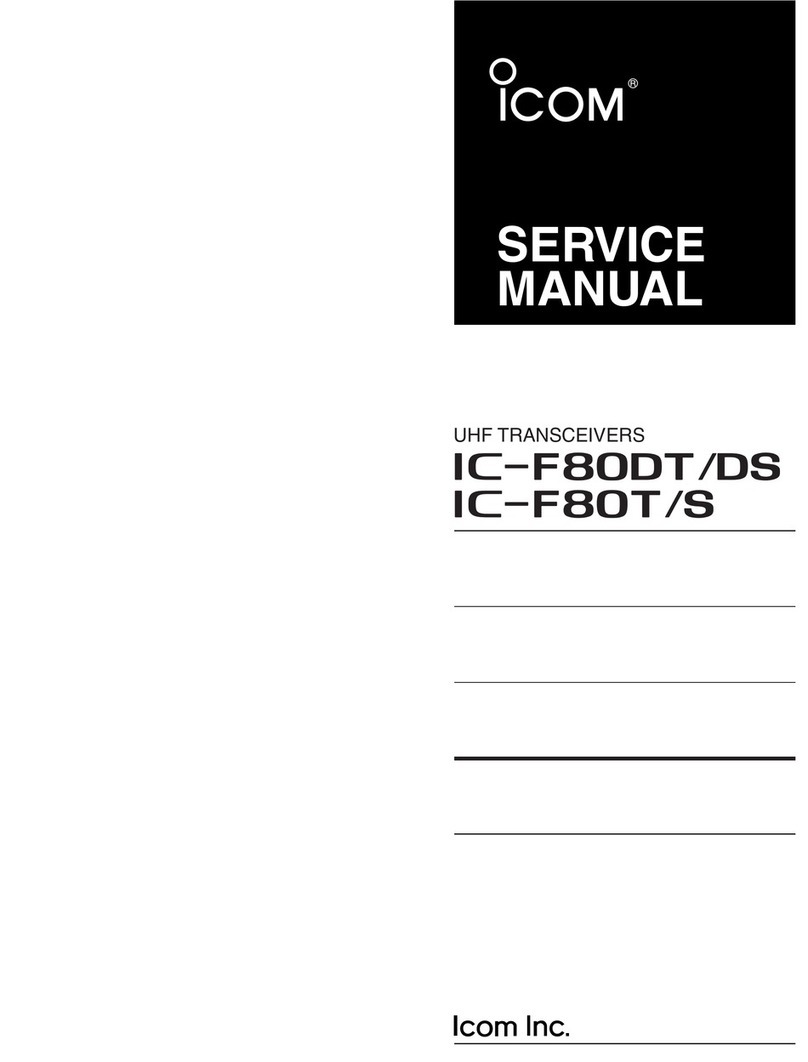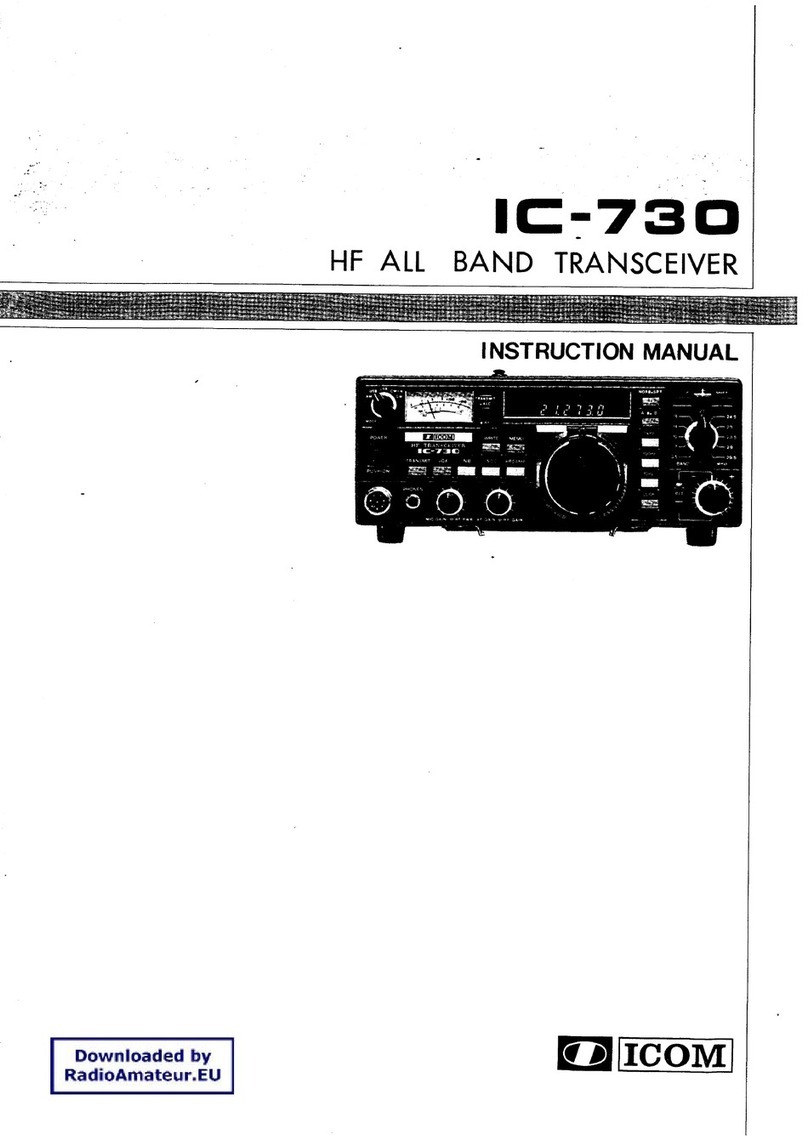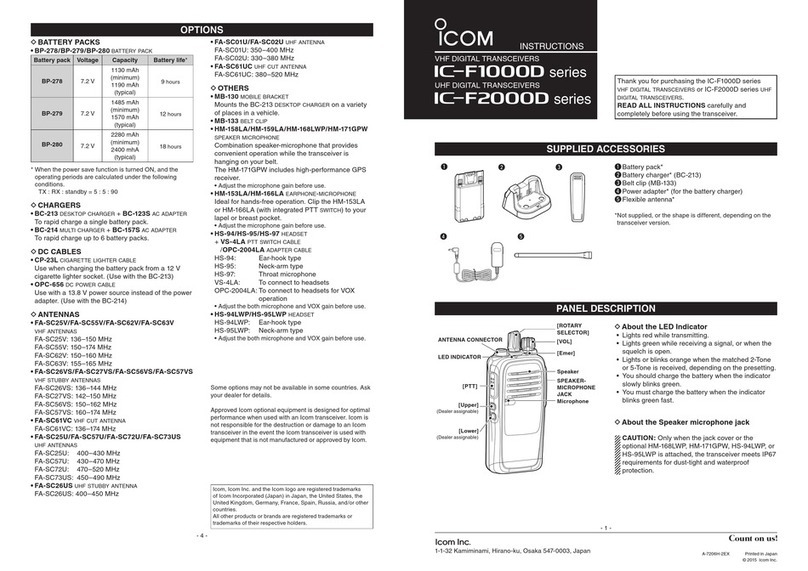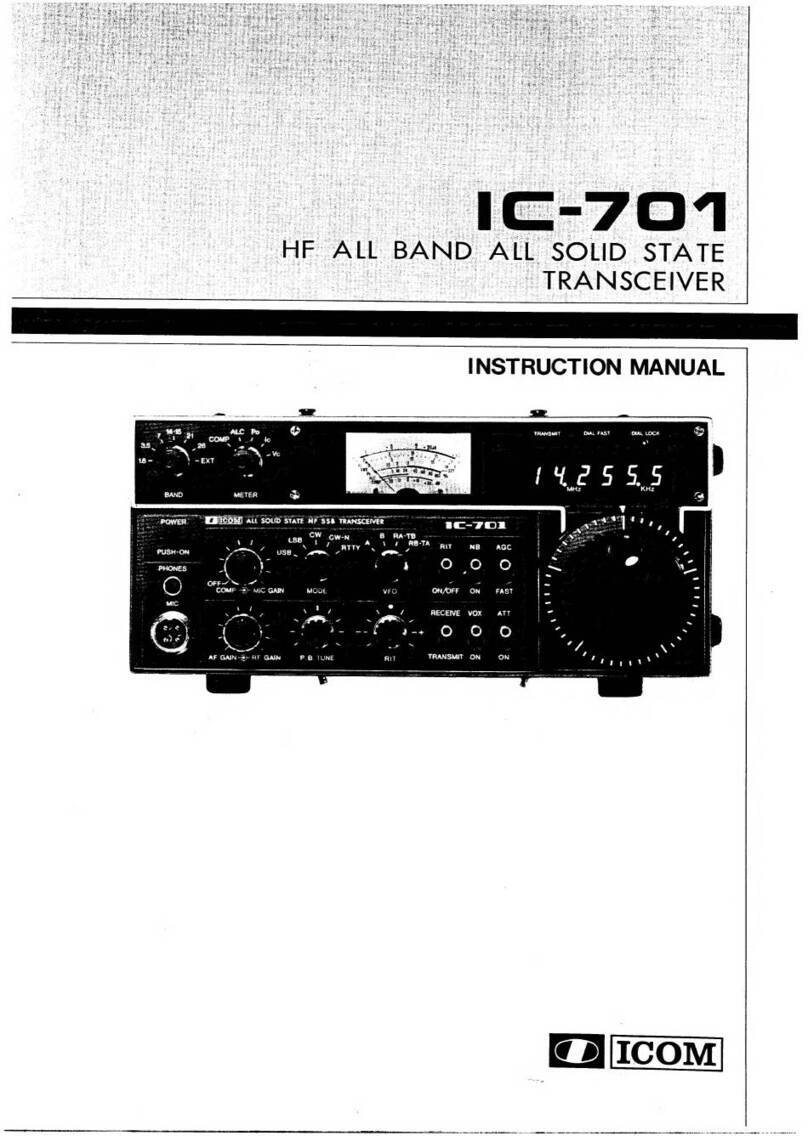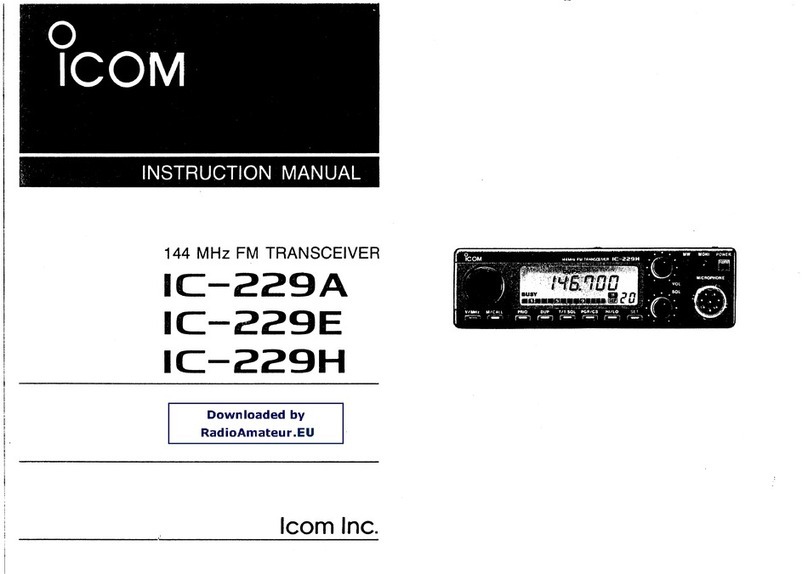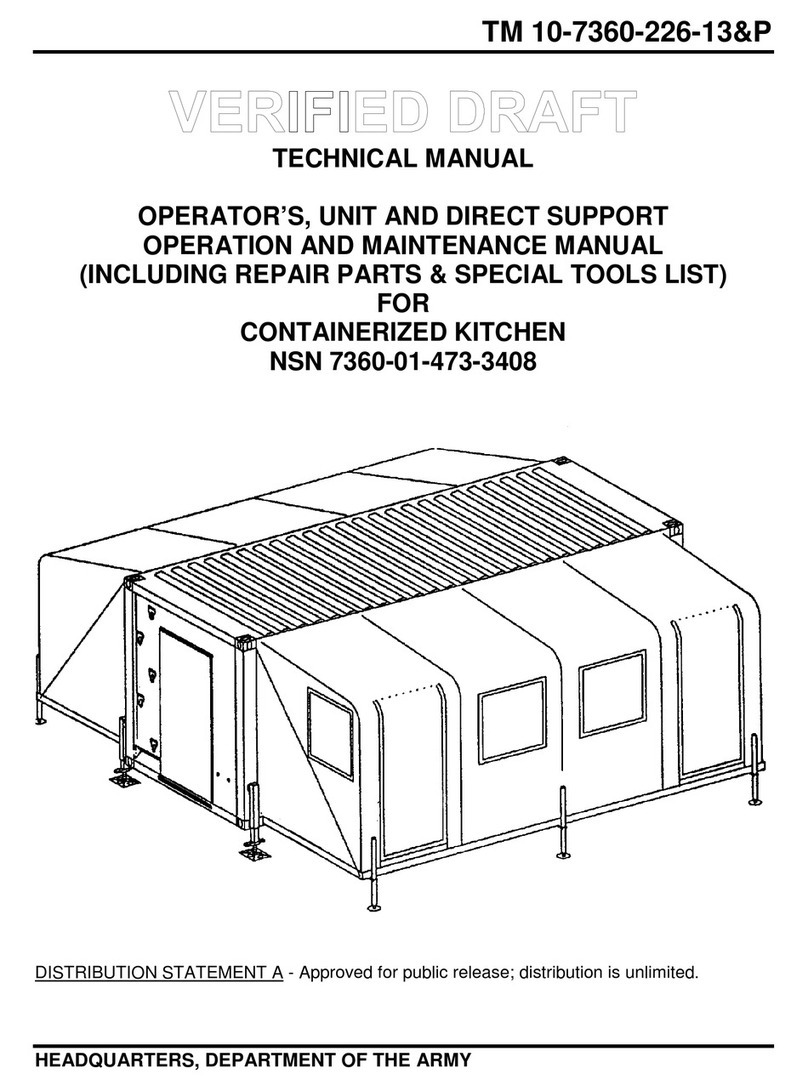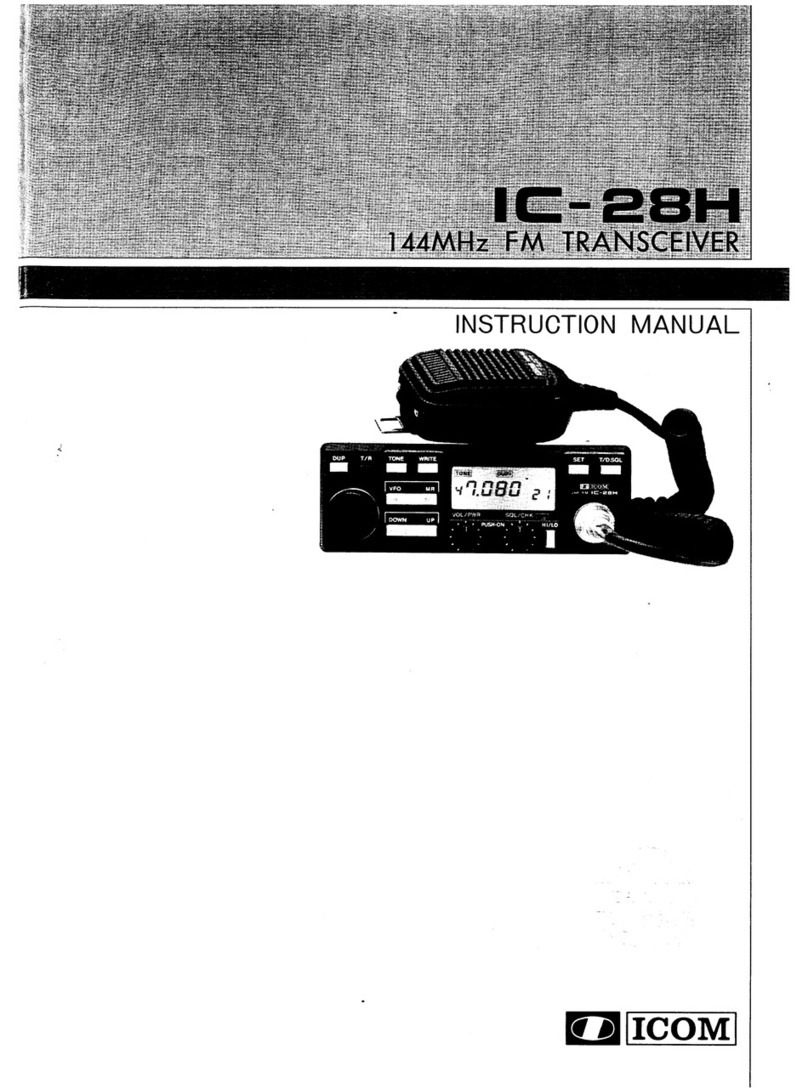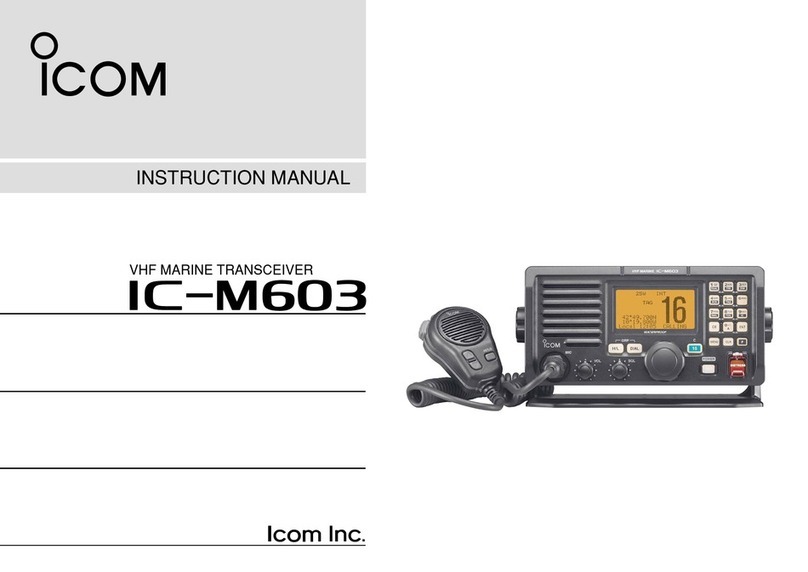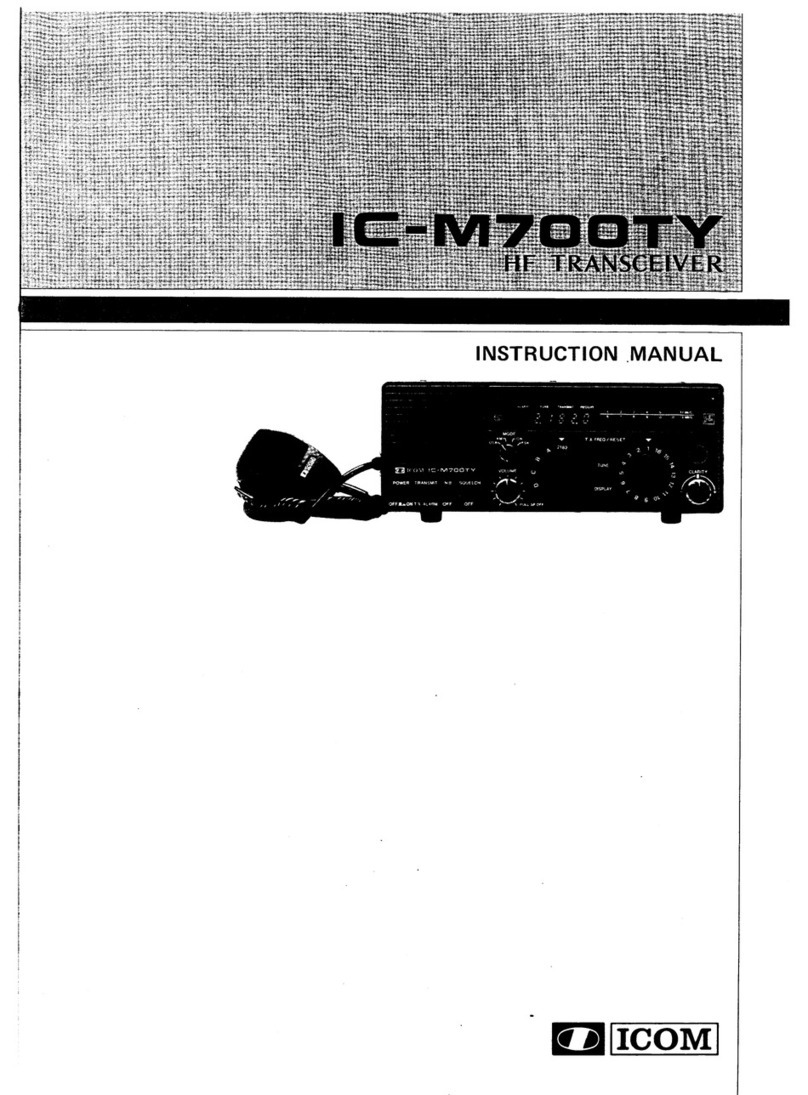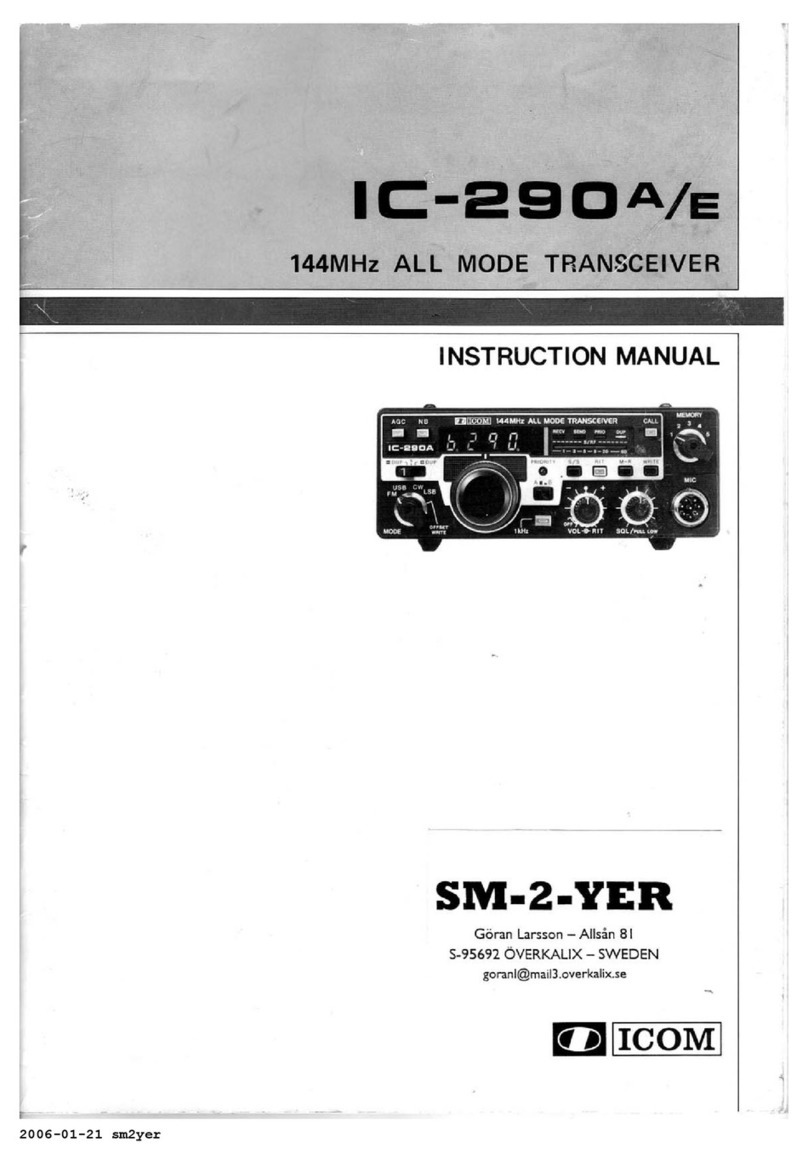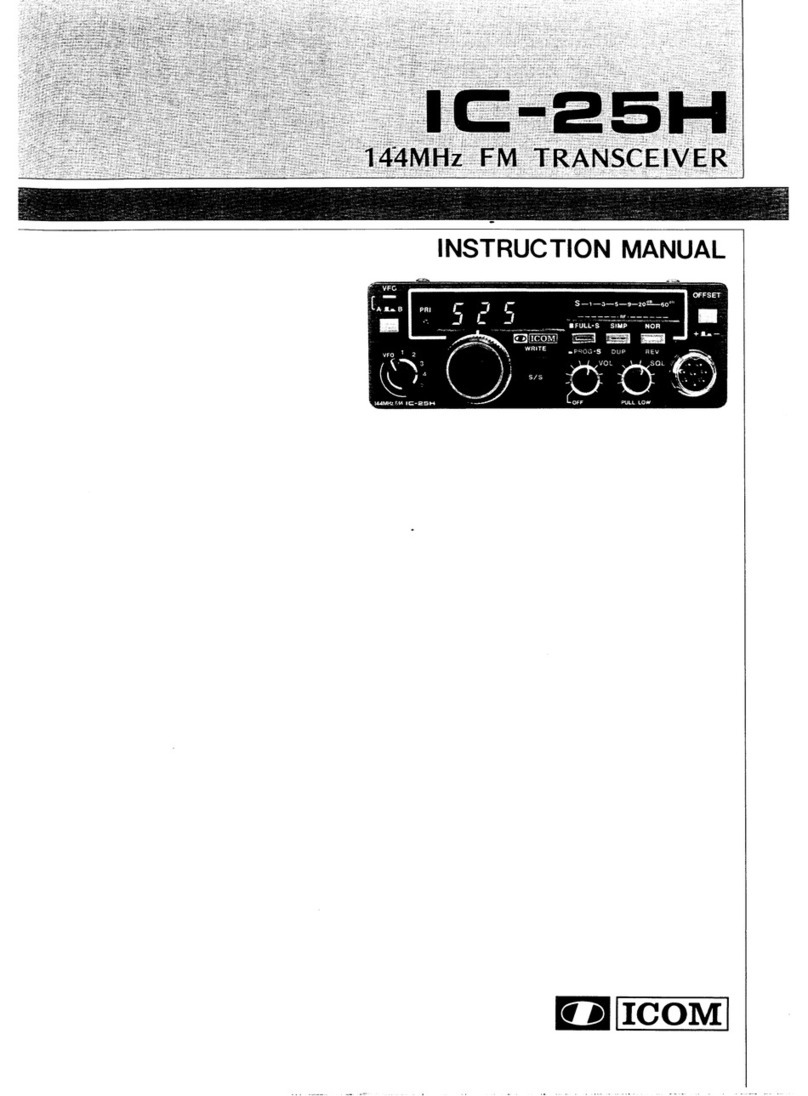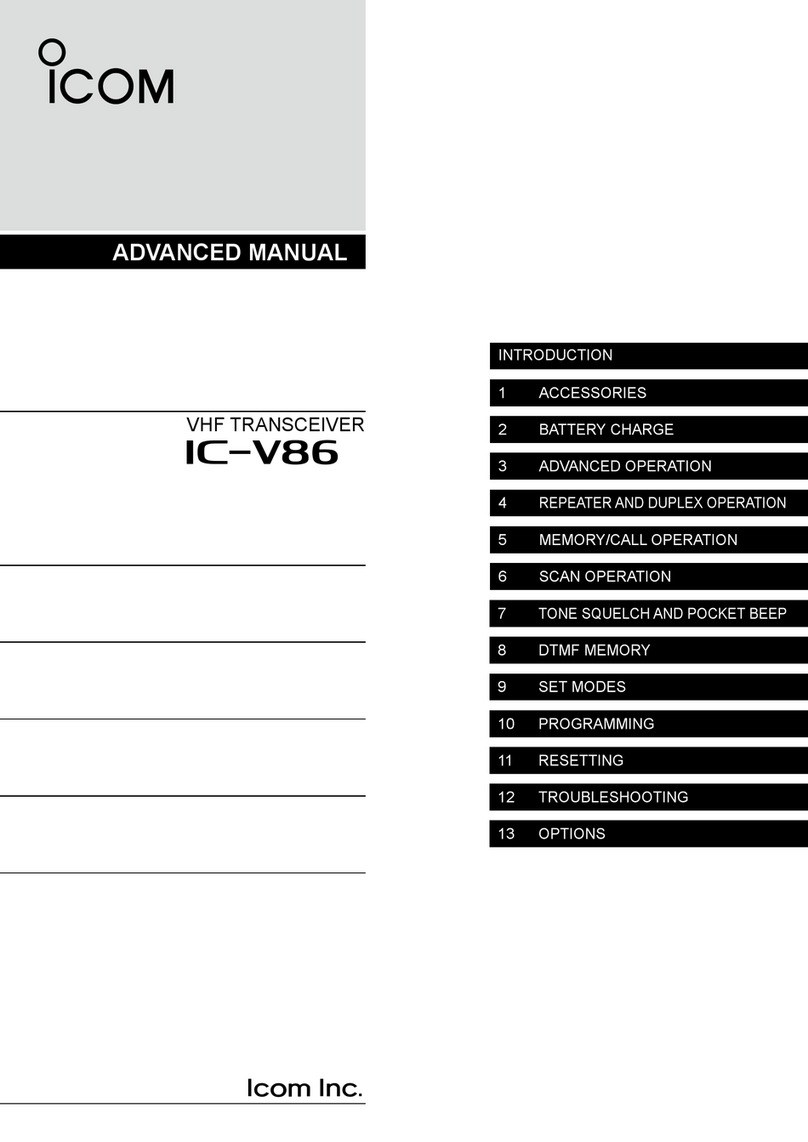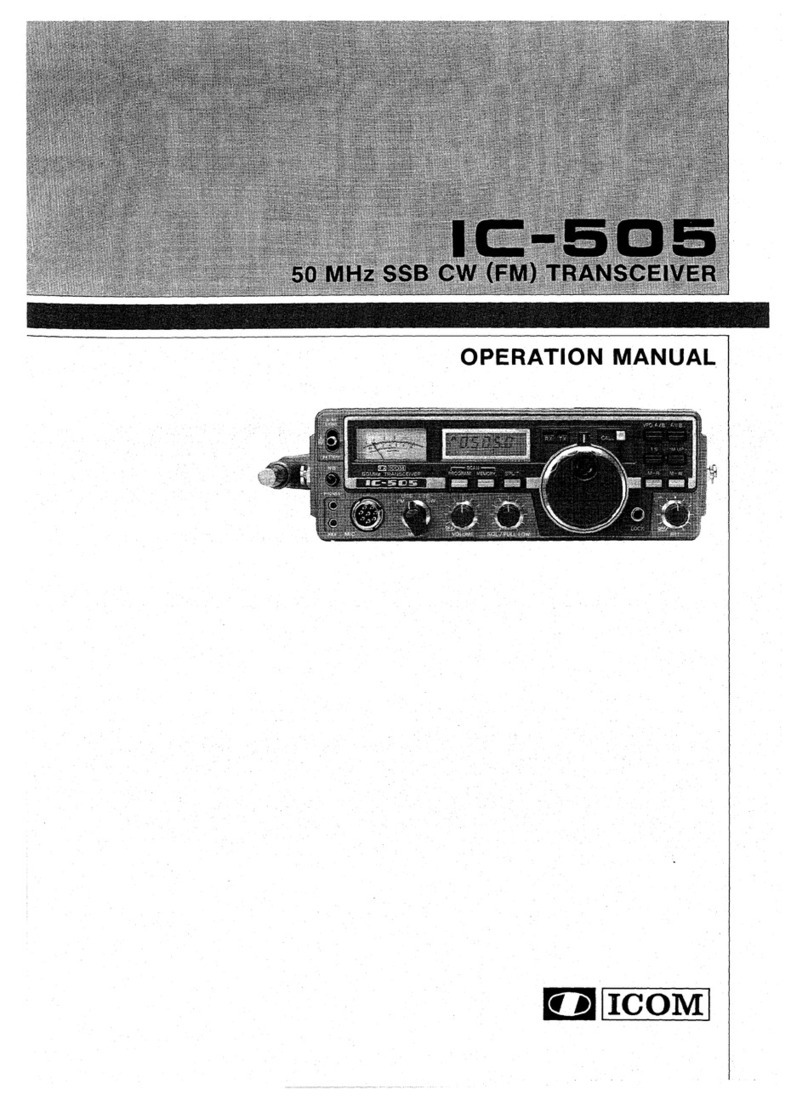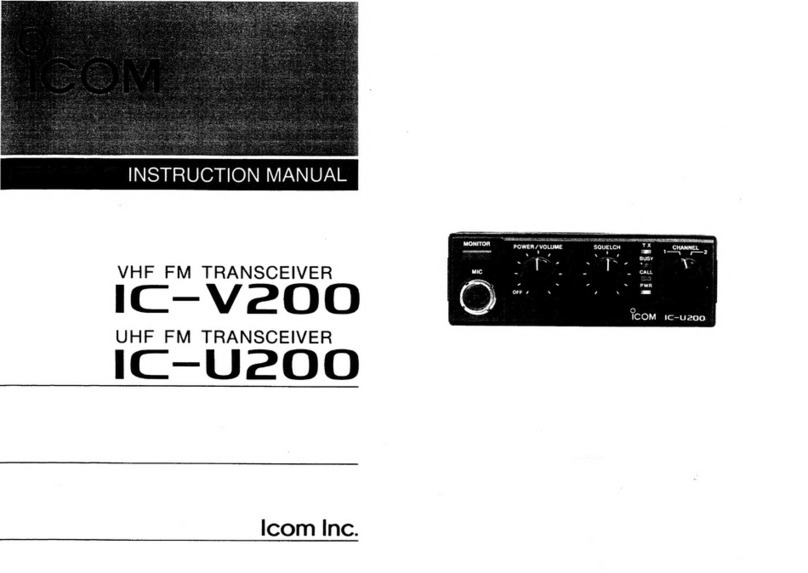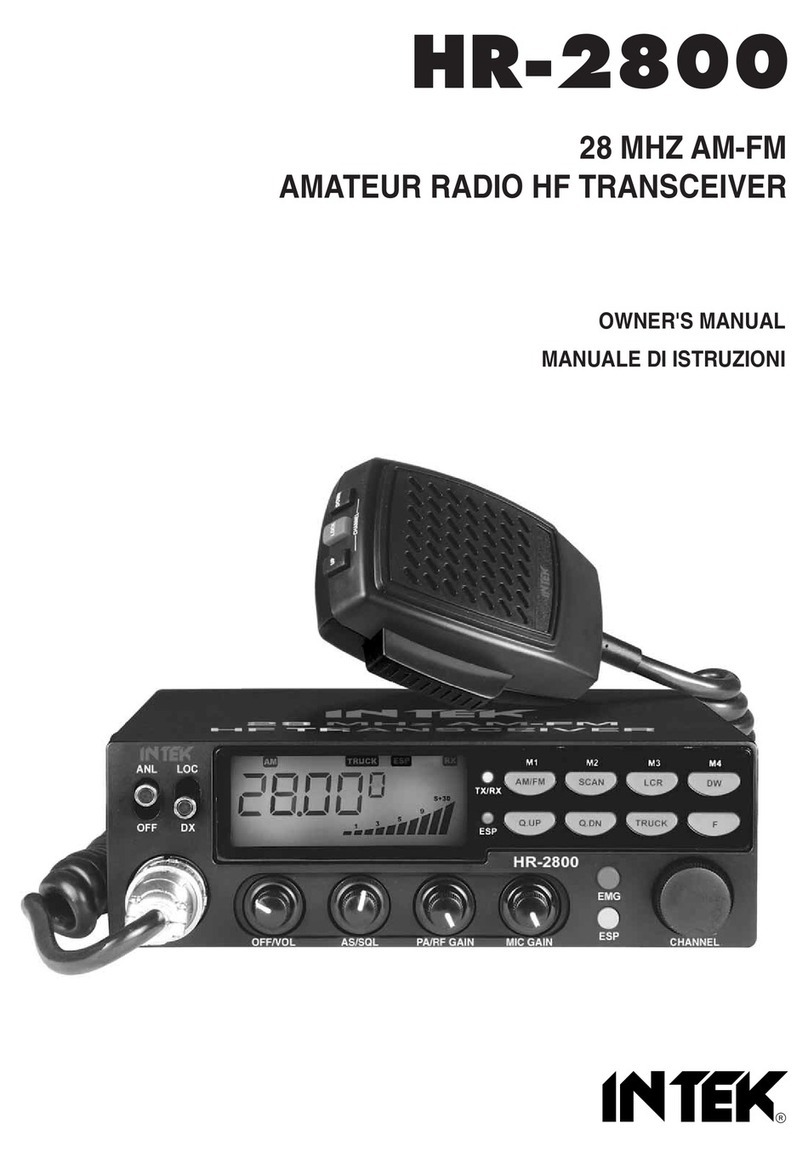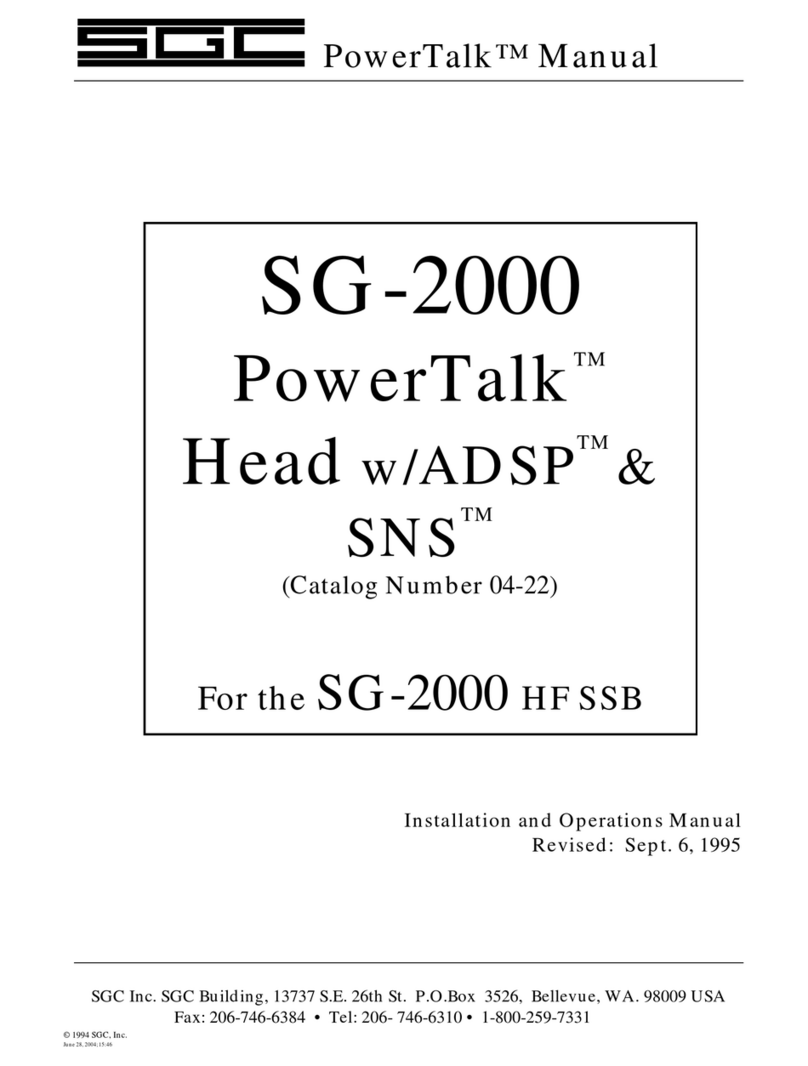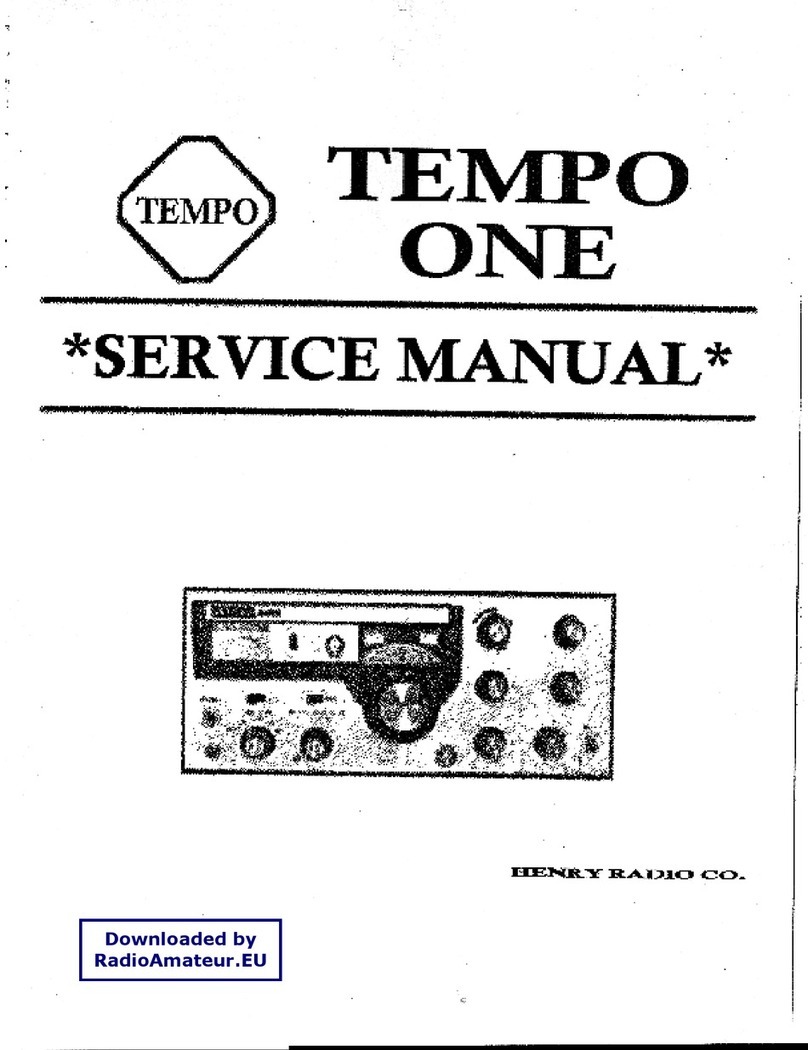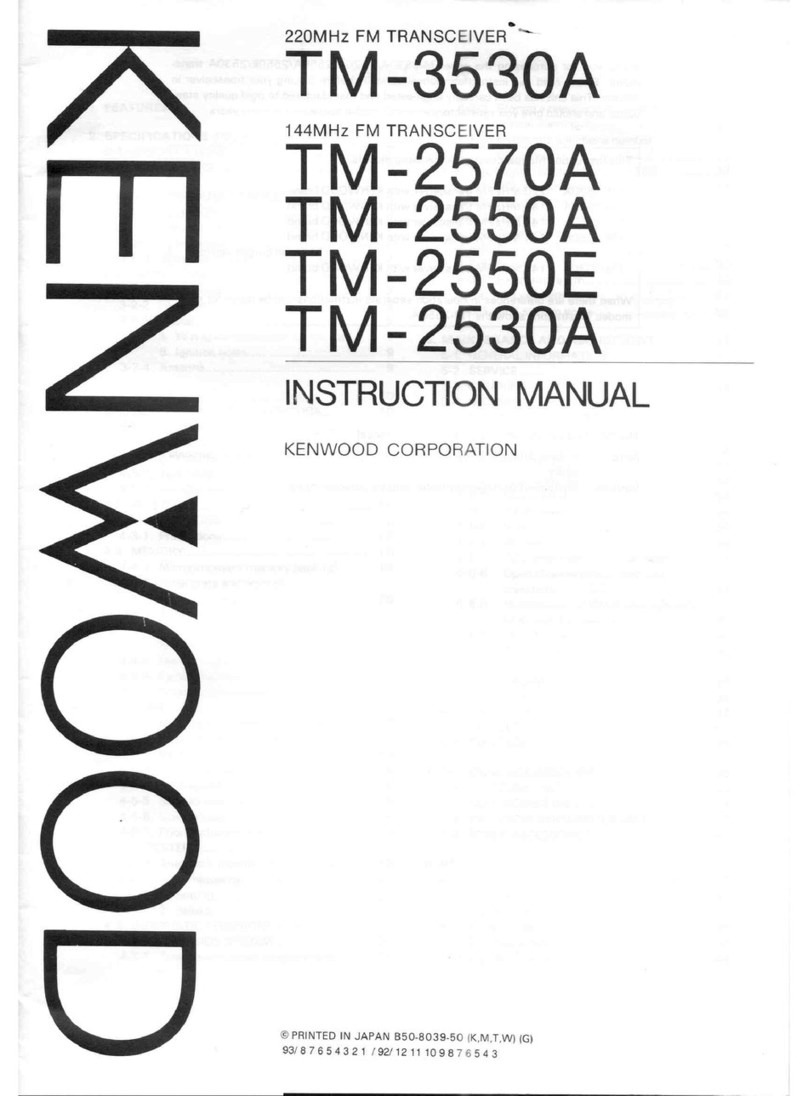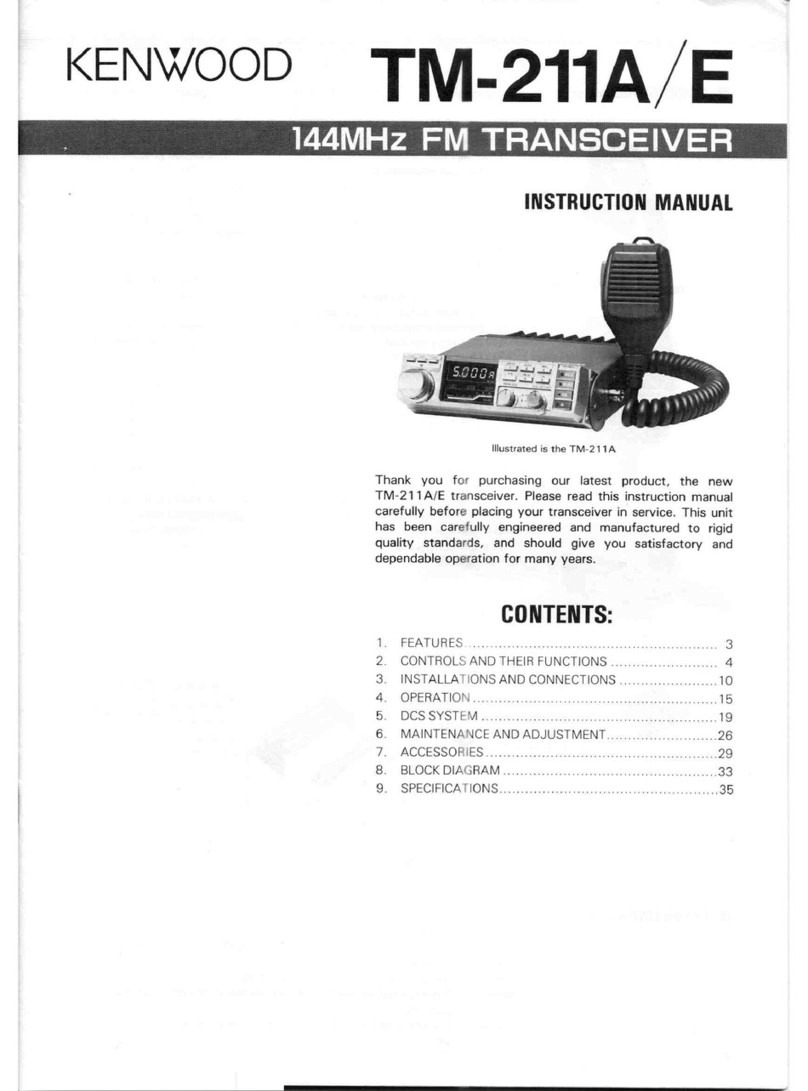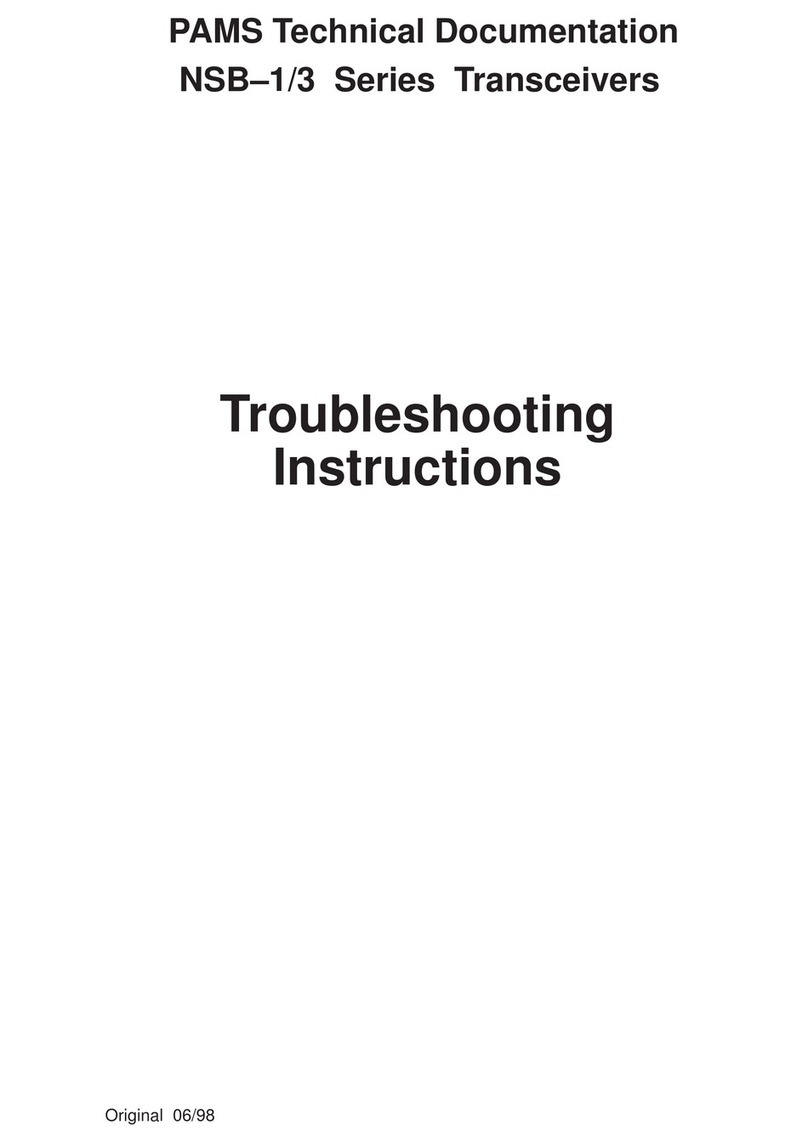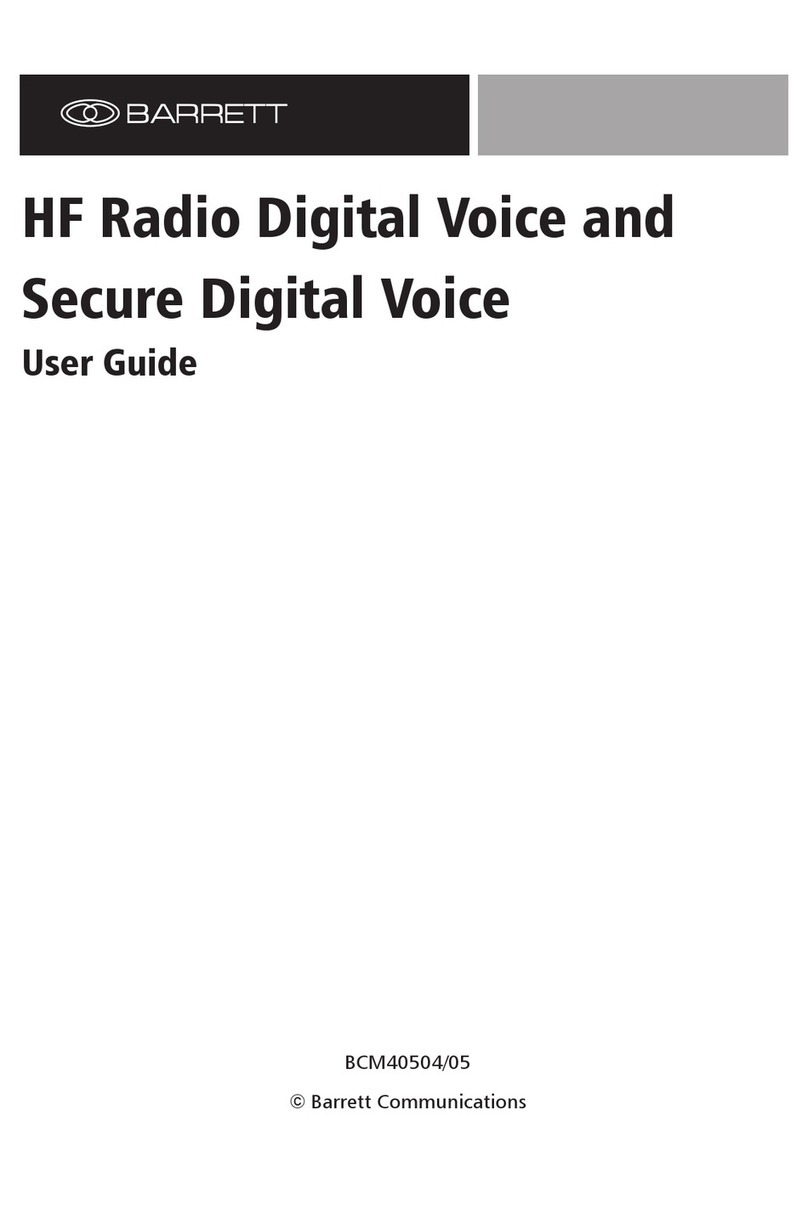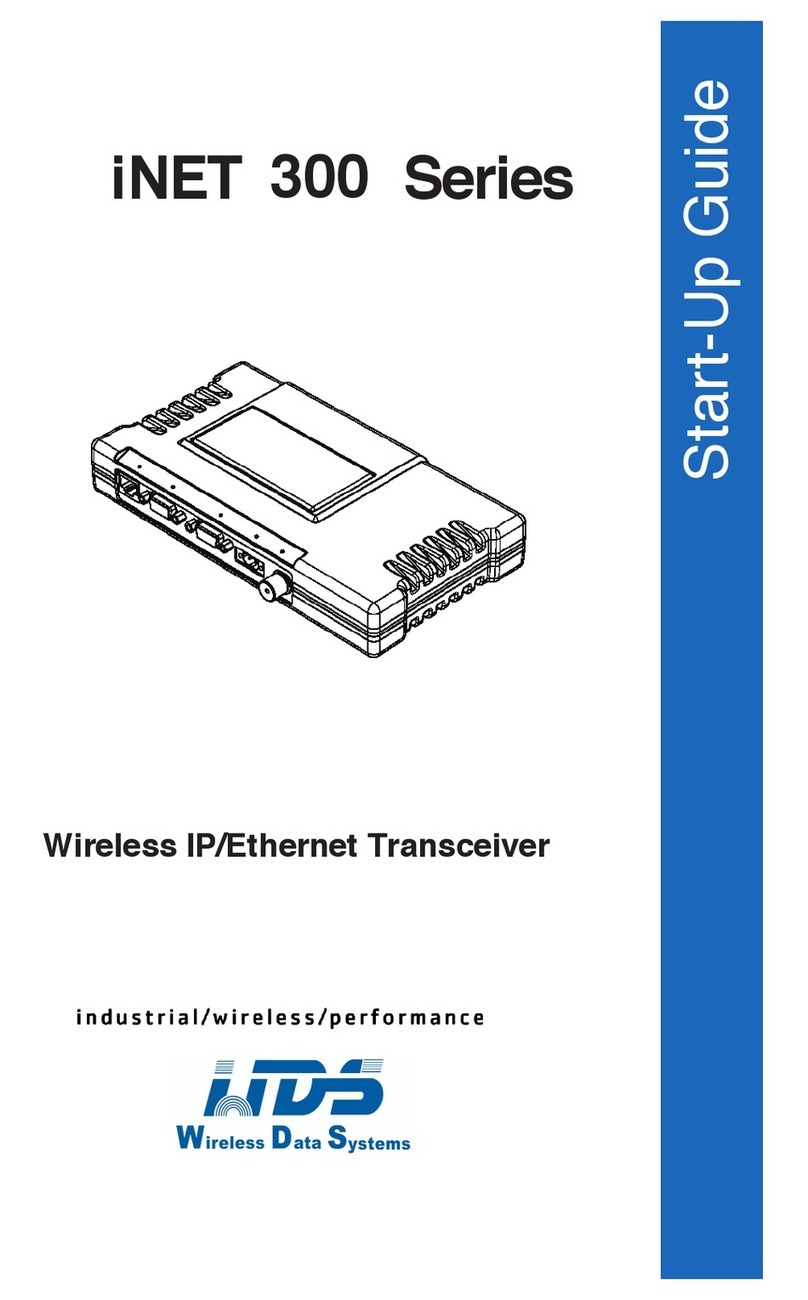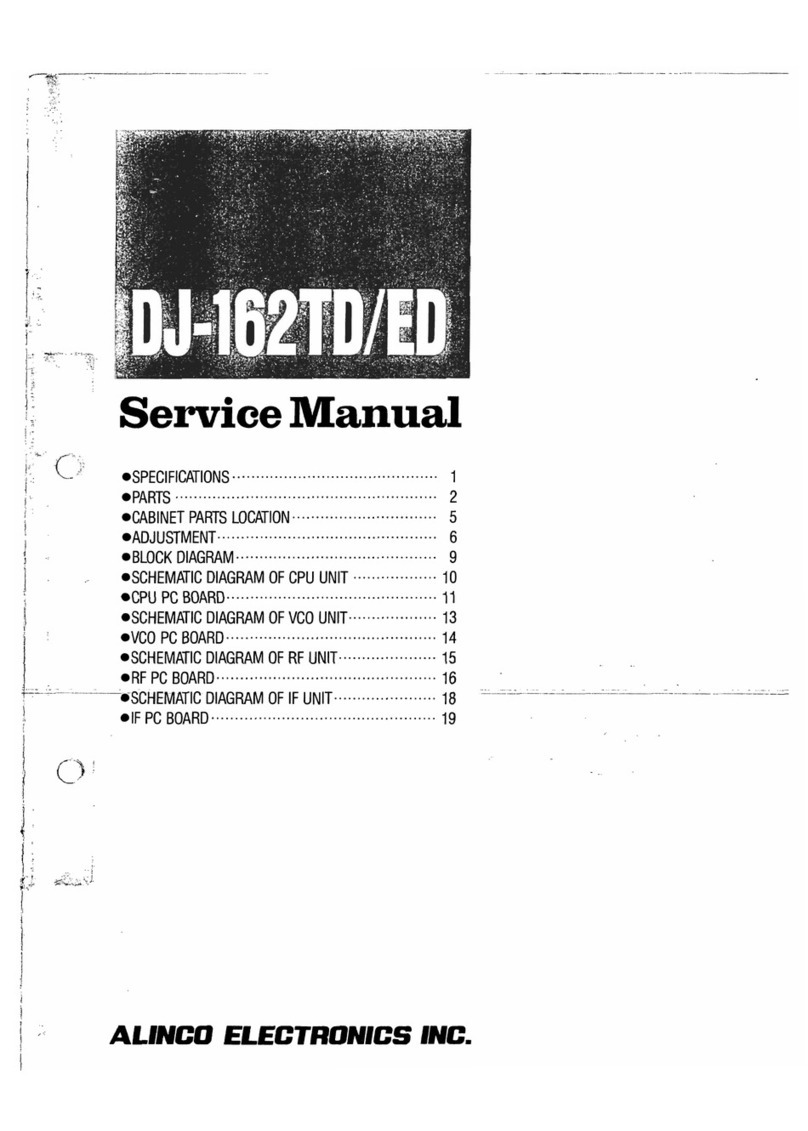Icom IC-705 Setup guide

This manual describes instructions for advanced features and
instructions.
See the BASIC MANUAL that come with the transceiver for
precautions and basic operations.
ADVANCED MANUAL
HF/VHF/UHF ALL MODE
TRANSCEIVER
|705
INTRODUCTION
1 BATTERY CHARGING
2 ADVANCED OPERATIONS
3 SCOPE OPERATION (ADVANCED)
4 microSD CARD (ADVANCED)
5 VOICE RECORDER FUNCTIONS
6 VOICE TX MEMORY FUNCTION
7 MEMORY OPERATION
8 SCANS
9 OTHER FUNCTIONS
10 Bluetooth®OPERATION
11 WIRELESS LAN OPERATION
12 GPS OPERATION (ADVANCED)
13 D-STAR OPERATION (BASIC)
14 D-STAR OPERATION (ADVANCED)
15 ABOUT THE DV GATEWAY FUNCTION
16 MAINTENANCE (ADVANCED)
17 UPDATING THE FIRMWARE
18 ADVANCED CONNECTIONS

i
Thank you for choosing this Icom product. This product is designed and built with Icom’ s state of the art
technology and craftsmanship. With proper care, this product should provide you with years of trouble-
free operation.
This product combines traditional analog technologies with the new digital technology, Digital Smart
Technologies for Amateur Radio (D-STAR), for a balanced package.
TRADEMARKS
Icom, Icom Inc. and the Icom logo are registered
trademarks of Icom Incorporated (Japan) in Japan, the United States, the United Kingdom, Germany, France,
Spain, Russia, Australia, New Zealand, and/or other countries.
The Bluetooth word mark and logos are registered trademarks owned by the Bluetooth SIG, Inc. and any use of
such marks by Icom Inc. is under license.
Adobe, Acrobat, and Reader are either registered trademarks or trademarks of Adobe Systems Incorporated in the
United States and/or other countries.
APRS®is a registered trademark of Mr. Bob Bruninga in the U.S.A. and other countries.
Microsoft and Windows are registered trademarks of Microsoft Corporation in the United States and/or other
countries.
Google, the Google Logo, Google Play, the Google Play logo, Android, and the Android logo are trademarks of
Google, LLC.
All other products or brands are registered trademarks or trademarks of their respective holders.
ABOUT THE MANUALS (As of July 2020)
You can use the following manuals to understand and operate this transceiver.
• Basic Manual (Comes with the transceiver)
Instructions for basic operations.
• Advanced Manual (This manual)
Instructions for advanced operations in English.
• CI-V Reference Guide (PDF type)
Describes the control commands used in remote control operation (serial communication with CI-V) in
English.
• About the Share Pictures function (PDF type)
Describes how to use the Share Pictures function in English.
For Reference
• HAM Radio Terms (PDF type)
A glossary of HAM radio terms in English.

ii
TABLE OF CONTENTS
ABOUT THE MANUALS ..........................................i
TRADEMARKS............................................................ i
Functions and features of Adobe®Acrobat®Reader®. vi
1 BATTERY CHARGING������������������������������ 1-1
Battery information..................................... 1-1
DBattery life ..................................................... 1-1
DBattery icon ................................................... 1-1
Charging the battery pack.......................... 1-1
DCharging time................................................ 1-1
DCharging with a USB cable ........................... 1-2
DCharging with the supplied DC power cable . 1-2
DCharging with the optional rapid charger....... 1-3
Specifications for the battery charger and
battery pack ............................................... 1-4
DBC-202IP2 (optional) .......... 1-4
DBP-272 Li-ion (supplied) .......... 1-4
2 ADVANCED OPERATIONS ���������������������� 2-1
VOX function.............................................. 2-1
DAdjusting the VOX function ........................... 2-1
∂TX function .............................................. 2-2
D∂TX monitor function .................................... 2-2
Operating CW (ADVANCED) ..................... 2-2
DAbout the CW Reverse mode........................ 2-2
DUsing the Memory Keyer function (KEYER).. 2-3
DKeyer memory edit menu (EDIT)................... 2-4
DContest number menu (001 SET) ................. 2-5
DKeyer Set menu (CW-KEY SET)................... 2-6
Operating RTTY (FSK) .............................. 2-7
DDisplaying the RTTY DECODE screen ......... 2-7
DRTTY decoding ............................................. 2-7
DTwin Peak Filter (TPF)................................... 2-7
DTransmitting an RTTY memory content......... 2-8
DEditing an RTTY memory .............................. 2-9
DTurning ON the RTTY log............................ 2-10
DViewing the RTTY log contents ................... 2-10
DRTTY DECODE LOG SET screen .............. 2-11
DRTTY DECODE SET screen....................... 2-12
Tone squelch operation............................ 2-13
DTCS code squelch operation................. 2-14
Repeater operation .................................. 2-15
DChecking the repeater input signal.............. 2-15
DSetting the repeater tone frequency............ 2-16
D1750 Hz tone burst...................................... 2-16
Duplex operation...................................... 2-17
Data communication ................................ 2-17
About the 5 MHz frequency band operation
(USA version only) ................................... 2-18
Weather channel operation
(USA version only) ................................... 2-19
DSelecting a Weather channel ...................... 2-19
DWeather alert function ................................. 2-19
3 SCOPE OPERATION (ADVANCED)��������� 3-1
Spectrum Scope screen............................. 3-1
DAdjusting the sweep speed ........................... 3-1
DAdjusting the Reference level........................ 3-1
SCOPE SET screen................................... 3-2
4 microSD CARD (ADVANCED) ����������������� 4-1
Loading the saved data files ...................... 4-1
Deleting a data file ..................................... 4-2
Displaying the microSD card information... 4-2
Importing or Exporting a CSV format file ... 4-3
DImporting ....................................................... 4-3
DExporting ....................................................... 4-4
About the microSD card’s folders .............. 4-5
5 VOICE RECORDER FUNCTIONS ������������ 5-1
Recording a QSO audio............................. 5-1
DQuick recording ............................................. 5-1
DBasic recording.............................................. 5-1
Playing back a QSO audio......................... 5-2
Checking the folder or file information ....... 5-3
Deleting files .............................................. 5-4
Deleting folders.......................................... 5-4
RECORDER SET screen........................... 5-5
PLAYER SET screen ................................. 5-6
Playing back audio on a PC....................... 5-6
6 VOICE TX MEMORY FUNCTION�������������� 6-1
Recording a Voice TX memory .................. 6-1
DRecording...................................................... 6-1
DPlaying back.................................................. 6-2
Entering a Voice TX memory name ........... 6-2
Transmitting a Voice memory content........ 6-3
DTransmitting................................................... 6-3
DRepeatedly transmitting................................. 6-3
DAdjusting the output level .............................. 6-4
VOICE TX SET screen .............................. 6-4
7 MEMORY OPERATION����������������������������� 7-1
Memory channels....................................... 7-1
Selecting a memory group......................... 7-1
Entering Memory channel contents ........... 7-1

iii
Selecting a Memory channel...................... 7-2
DSelecting with .................................. 7-2
DSelecting on the MEMORY screen................ 7-2
Selecting a Call channel ............................ 7-2
Copying the Memory channel contents...... 7-3
DCopying to the VFO....................................... 7-3
DCopying to another Memory channel ............ 7-3
Entering a group/Memory name ................ 7-4
DEntering a group name.................................. 7-4
DEntering a Memory name.............................. 7-4
Clearing a Memory channel....................... 7-5
MEMORY screen ....................................... 7-5
Memo Pad.................................................. 7-6
DSaving the contents into a Memo Pad........... 7-6
DCalling up the Memo Pads ............................ 7-6
DMEMO PAD screen ....................................... 7-6
8 SCANS ������������������������������������������������������ 8-1
Scan types ................................................. 8-1
Preparation ................................................ 8-1
DSquelch status............................................... 8-1
SCAN screen ............................................. 8-2
SCAN SET screen ..................................... 8-3
Programmed scan and Fine Programmed
scan ........................................................... 8-4
DProgrammed scan operation......................... 8-4
Entering Scan Edges ................................. 8-5
Memory scan ............................................. 8-6
DMemory scan operation................................. 8-6
Select Memory scan .................................. 8-7
DSetting the Select Memory channels............. 8-7
DSelect Memory scan operation...................... 8-7
Mode Select scan ...................................... 8-8
DMode Select scan operation.......................... 8-8
∂F scan and Fine ∂F scan ........................ 8-9
D∂F scan operation......................................... 8-9
Temporary Skip function .......................... 8-10
9 OTHER FUNCTIONS �������������������������������� 9-1
About “USB SEND/Keying”........................ 9-1
Protection function ..................................... 9-1
Measuring SWR......................................... 9-2
DSpot measurement........................................ 9-2
DPlot measurement ......................................... 9-3
NTP function .............................................. 9-4
DUsing the NTP Time Synchronize function.... 9-4
DUsing the NTP function ................................. 9-4
TABLE OF CONTENTS
Screen Capture function ............................ 9-5
DSetting the Screen Capture function ............. 9-5
DCapturing a screen........................................ 9-5
DViewing the captured screen......................... 9-5
Entering DTMF code.................................. 9-6
Transmitting the DTMF code ..................... 9-6
DTransmitting a DTMF code............................ 9-6
DTransmitting a DTMF code
(Direct Input).................................................. 9-6
DSelecting the DTMF transmit speed.............. 9-7
Home Channel function ............................. 9-7
DHome Channel setting................................... 9-7
DHome CH Beep function................................ 9-7
Share Pictures function.............................. 9-7
Setting the Opening picture ....................... 9-8
10 Bluetooth®OPERATION ������������������������ 10-1
Bluetooth®operations .............................. 10-1
Turning ON the Bluetooth®function......... 10-1
Connecting to a Bluetooth®headset........ 10-2
Bluetooth®Settings.................................. 10-3
DAF Output.................................................... 10-3
DHeadset Function Select ............................. 10-3
DAbout the Icom headset .............................. 10-4
Pairing with an Android™ device ............. 10-5
Disconnecting a Bluetooth®device
from the transceiver ................................. 10-6
Deleting a Bluetooth®device
from the pairing list................................... 10-6
Editing the Bluetooth®unit name ............. 10-7
Initializing the Bluetooth®unit .................. 10-7
The maximum number of paired devices. 10-7
11 WIRELESS LAN OPERATION���������������� 11-1
Wireless LAN operation ........................... 11-1
Turning ON the Wireless LAN function .... 11-1
Connecting to a Wireless Access Point (AP)
................................................................. 11-2
12 GPS OPERATION (ADVANCED)������������ 12-1
GPS TX mode and TX format types ........ 12-1
Differences between older models........... 12-1
When a received signal
contains position data .............................. 12-2

iv
TABLE OF CONTENTS
Checking your location............................. 12-2
DDisplaying Position Data ............................. 12-2
DGPS POSITION screens
and their meanings...................................... 12-3
DAbout the RX screen ................................... 12-4
DAbout the Course ........................................ 12-5
DAbout the Grid Locator ................................ 12-5
DChanging the GPS Memory or Alarm.......... 12-5
DChanging the Compass Direction................ 12-6
DSaving your own
or a received station’s position.................... 12-6
Checking GPS information
(Sky view screen)..................................... 12-7
Transmitting D-PRS data ......................... 12-8
DD-PRS ......................................................... 12-8
DOperating in the D-PRS mode..................... 12-8
DDisplayed items........................................... 12-9
DSetting D-PRS Position (Mobile/Base)...... 12-10
DSetting D-PRS Object/Item........................ 12-11
DSetting D-PRS Weather ............................ 12-12
DWeather station transmission.................... 12-13
DConfirming the weather data input ............ 12-13
DApplication setting ..................................... 12-13
DAbout the weather data content ................ 12-14
DDisplaying your location
using mapping software ............................ 12-15
Transmitting NMEA data ........................ 12-17
DSetting the GPS data sentence................. 12-17
DSetting a GPS message............................ 12-18
GPS Automatic Transmission ................ 12-18
GPS Memory ......................................... 12-19
DAdding a GPS Memory.............................. 12-19
DEntering the GPS Memory group name .... 12-21
DDeleting GPS Memory............................... 12-22
DRearranging the display order
of the GPS data......................................... 12-23
GPS Alarm ............................................. 12-24
DSetting the GPS Alarm function to All Memories
(all GPS Memories)................................... 12-25
DSetting the GPS Alarm function to RX
(a caller station)......................................... 12-26
GPS Logger function.............................. 12-27
DGPS Logger operating outline................... 12-27
DConfirming the GPS Logger function......... 12-27
DSetting the GPS record interval................. 12-27
DSetting the GPS record sentence.............. 12-28
DViewing the log data on a PC Map............ 12-29
GPS SET ............................................... 12-31
13 D-STAR OPERATION (BASIC)��������������� 13-1
Unique features of D-STAR ..................... 13-1
What is D-STAR?..................................... 13-1
About the DR function.............................. 13-2
Ways to Communicate
with the DR function................................. 13-2
Enter your call sign (MY)
into the transceiver................................... 13-3
Register your call sign
at a gateway repeater .............................. 13-4
Making a Simplex call .............................. 13-5
Accessing repeaters ................................ 13-6
Receiving ................................................. 13-7
Capturing a call sign ................................ 13-8
Making a Local CQ call............................ 13-8
Making a Gateway CQ call ...................... 13-9
Calling an individual station ..................... 13-9
Saving to Memory channels................... 13-10
About Reflectors .................................... 13-11
DWhat is a reflector? ................................... 13-11
DUnlinking a reflector................................... 13-11
DLinking to a reflector.................................. 13-12
DUsing a reflector ........................................ 13-13
DReflector Echo Testing .............................. 13-13
DRequesting repeater information............... 13-14
Updating the repeater list....................... 13-15
When receiving no reply ........................ 13-17
14 D-STAR OPERATION (ADVANCED)������ 14-1
“FROM” (Access repeater) setting........... 14-1
DUsing your transceiver’s repeater list .......... 14-2
DUsing the DR scan ...................................... 14-3
DUsing the Near Repeater Search function... 14-4
DUsing TX History ......................................... 14-5
“TO” (Destination) setting......................... 14-6
DMaking a “Local CQ” (Local Area) call......... 14-7
DMaking a “Gateway CQ” (Gateway) call...... 14-7
DUsing “Your Call Sign” ................................. 14-7
DUsing RX History......................................... 14-8
DUsing TX History ......................................... 14-8
DDirectly entering (UR).................................. 14-9
DDirectly entering (RPT)................................ 14-9
REPEATER DETAIL screen................... 14-10
Message operation ................................ 14-11
DEntering a TX message............................. 14-11
DTransmitting a message ............................ 14-11
DDeleting a TX message............................. 14-11
Viewing received call signs.................... 14-12
DViewing the call signs
on the RX History screen .......................... 14-12
BK mode communication....................... 14-14
EMR communication.............................. 14-15

v
TABLE OF CONTENTS
DAdjusting the EMR AF level....................... 14-15
Automatic DV detection ......................... 14-16
Automatic Reply function ....................... 14-17
DRecording an Auto Reply message........... 14-18
DAuto Position Reply function ..................... 14-19
Data communication .............................. 14-20
DConnection ................................................ 14-20
DData communication application setting.... 14-20
DSending data ............................................. 14-20
DDV Fast Data function ............................... 14-21
Digital squelch functions ........................ 14-22
DThe Digital Call Sign squelch setting......... 14-22
DThe Digital Code Squelch setting.............. 14-22
Repeater list........................................... 14-23
DRepeater list contents................................ 14-23
Entering new information
into the repeater list ............................... 14-24
DRequired items
for the communication cases..................... 14-24
DEntering new information
into the repeater list................................... 14-25
DEditing repeater data................................. 14-28
DDeleting repeater data............................... 14-29
DRearranging the display order
of the repeaters ......................................... 14-30
DAdding new repeater information
from RX History......................................... 14-30
DSkip setting for the DR scan...................... 14-31
DEntering or editing a repeater group name 14-32
Your Call Sign ........................................ 14-33
DEntering Your Call Sign ............................. 14-33
DDeleting Your Call Sign.............................. 14-34
DRearranging the display order
of Your Call Signs...................................... 14-34
Manually setting Call Signs.................... 14-35
Are your settings correct?...................... 14-36
Using the RS-MS1A............................... 14-37
DRequired items .......................................... 14-37
DInstalling the application............................ 14-37
DWhen using a USB cable .......................... 14-37
DWhen using the Bluetooth function............ 14-38
15 ABOUT THE DV GATEWAY FUNCTION 15-1
About the DV Gateway function............... 15-1
When using the External Gateway function
................................................................. 15-2
About the Terminal
and Access Point (AP) Call sign .............. 15-3
DWhen operating in the Terminal mode......... 15-3
DWhen operating in the AP mode.................. 15-3
Setting up a network ................................ 15-4
DWhen connecting your device
to the Internet using a router ....................... 15-6
DWhen connecting your device
to the Internet using a cellular system......... 15-8
DWhen connecting your device
to the Internet using a mobile router............ 15-9
Setting up the device ............................. 15-10
DWhen using the Internal Gateway function 15-10
DWhen using the RS-MS3W software......... 15-12
DWhen using the RS-MS3A......................... 15-13
Terminal mode operation ....................... 15-14
DSetting the Terminal mode......................... 15-14
DOperating in the Terminal mode ................ 15-15
Access Point mode operation ................ 15-16
DSetting the Access Point mode.................. 15-16
DMaking a Gateway call
through the Access Point transceiver........ 15-17
Troubleshooting ..................................... 15-21
DError icons of the transceiver .................... 15-21
DTroubleshooting
for the Terminal mode operation................ 15-22
DTroubleshooting
for the Access Point mode operation......... 15-24
DError messages
of the RS-MS3W and the RS-MS3A.......... 15-26
16 MAINTENANCE (ADVANCED)��������������� 16-1
Cloning..................................................... 16-1
Touch screen calibration function............. 16-3
17 UPDATING THE FIRMWARE������������������ 17-1
General .................................................... 17-1
DAbout updating the firmware ....................... 17-1
DChecking the firmware version.................... 17-1
DPreparation.................................................. 17-2
DUnzipping the firmware folder...................... 17-2
Updating the firmware.............................. 17-3
18 ADVANCED CONNECTIONS ����������������� 18-1
FSK and AFSK connections..................... 18-1

vi
FUNCTIONS AND FEATURES OF ADOBE®ACROBAT®READER®
The following functions and features can be used with Adobe®Acrobat®Reader®.
• Keyword search
Click “Find (Ctrl+F)”
or “Advanced Search
(Shift+Ctrl+F)” in the Edit menu
to open the search screen.
This is convenient when
searching for a particular
word or phrase in this manual.
LThe menu screen may differ,
depending on the Adobe
Acrobat Reader version.
Click to open the find or search
screen or advanced search
screen.
• Printing out the desired pages�
Click “Find (Ctrl+F)” or “Advanced Search
(Shift+Ctrl+F)” in the Edit menu to open the
search screen.
This is convenient when searching for a
particular word or phrase in this manual.
LThe menu screen may differ, depending on the
Adobe Acrobat Reader version.
LSelect “A4” size to print out the page in the
original manual size.
• Read Out Loud feature�
The Read Out Loud feature reads aloud the
text in this PDF.
Refer to the Adobe Acrobat Reader Help for
the details.
(This feature may not be usable, depending on
your PC environment including the operating
system.)
LThe screen may differ, depending on the Adobe Acrobat Reader version.
• Find screen
• Advanced search screen

1-1
1� BATTERY CHARGING
Charging the battery pack
NOTE: Prior to using the transceiver for the first
time, the battery pack must be fully charged for
optimum life and operation.
LTo charge the battery pack while the transceiver is
ON, set the following item to “ON” (default).
» SET > Function > Charging (Power ON)
To charge the battery pack that is attached to the
transceiver:
• Connect a power source with a USB cable.
(p. 1-2)
• Connect a DC power supply with the supplied
DC power cable. (p. 1-2)
To charge the battery pack that is not attached
the transceiver, use the optional rapid charger.
(p. 1-3)
DCharging time
A DC power
supply A USB cable BC-202IP2
(Optional)
Approximately
2.3 hours*1
Approximately
3.2 hours*1*2
Approximately
2 hours
*1The transceiver is OFF while charging.
*2When using a 2 A output USB port and a cable that
is compatible with the rapid charging.
Battery information
DBattery life
After the charging is completed, the battery life
will be approximately 3 hours when:
• Operating mode: FM
• Power save setting: Auto (Short)
• Duty cycle: TX : RX : Standby = 1 : 1: 8
(based on operating style)
DBattery icon
Icon Battery status
The battery is being charged.
The battery has sufficient charge.
The battery is exhausted to some extent.
The battery is nearing exhaustion.
Blinking The battery is almost fully exhausted.
No icon
When a DC power supply (13.8 V DC) is
connected, the battery is not being charged
because:
• The battery is completely charged.
• “Charging (Power ON)” is set to “OFF.”
LWhen the transceiver’s display is OFF, the charging
indicator lights orange while charging.
NOTE: BE SURE to replace the battery pack
with a new one approximately five years after
manufacturing, even if it still holds a charge.
The material inside the battery cells will become
weak after a period of time, even with little
use. The estimated number of times you can
charge the pack is between 300 and 500. Even
when the pack appears to be fully charged, the
operating time of the transceiver may become
short when:
• Approximately five years have passed since the
pack was manufactured.
• The pack has been repeatedly charged.
TIP: Keep the battery terminals clean. It’s a
good idea to occasionally clean them.

1-2
1. BATTERY CHARGING
Charging the battery pack
_+
DC 13.8 V/5 A or
more
Fuses
(FGB 4 A)
Black
White
Supplied DC power cable
GND
To [DC 13.8 V] jack
Transceiver
DCharging with the supplied DC power cable
You can charge the battery pack with the supplied DC power cable.
LWhen connecting a DC power cable, the transceiver needs:
• DC 13.8 V (Capacity: At least 5 Amps)
• A power supply with an over current protective line, and low voltage fluctuation or ripple.
NOTE:
• Confirm that the transceiver is OFF before connecting the DC power cable.
• You cannot connect the optional cigarette lighter cable (CP-22 and CP-23L) to the IC-705’s [DC 13.8 V] jack.
• If the applied voltage from the connected power source decreases, the battery pack is not charged, and the
battery pack is used as a power source while transmitting.
In this case, you cannot transmit if the battery pack is exhausted.
DCharging with a USB cable
You can charge the battery pack with a USB cable.
NOTE:
• You may not be able to charge:
- Depending on your USB cable or power adapter.
- When using a USB hub, or connected to a low output USB port.
• Charging time may differ, depending on the USB port.
• To use a mobile device or a PC as an external power source, set the following item to “ON” (default).
» SET > Function > USB Power Input (Phone, Tablet, PC)
• The battery pack is used as a power source while transmitting, even when an external power source is connected.
Therefore, you cannot transmit if the battery pack is exhausted.
To a USB port
To the [microUSB] port
PC,
Mobile device
Power adapter or
external battery
(User supplied)
USB cable
RWARNING! NEVER
reverse the DC power
cable polarity.
Center positive

1-3
1. BATTERY CHARGING
Charging the battery pack
DCharging with the optional rapid charger
The optional BC-202IP2 rapidly
charges the battery pack.
LThe charging indicator lights orange while charging,
and lights green when charging is completed.
LWhen about 90% of the battery capacity is charged,
the BC-202IP2 stops charging and the charging
indicator lights green. Therefore, the battery life
will be a little shorter than when charging with the
transceiver.
Approximate charging time: 2 hours
Charging note
RDANGER! NEVER use a battery pack that is not
manufactured or approved by Icom.
• The BC-202IP2 can only charge
the BP-271 or BP-272 Li-ion . Other
types of rechargeable batteries, Ni-Cd or Ni-MH
cannot be charged.
• If the charging indicator blinks orange, there may
be a problem with the battery pack or charger.
Contact your dealer if you have problems charging
a new battery pack.
• NEVER use other than specified cable.
Guide rail
Tabs
Battery pack
To an AC outlet
Power adapter
The CP-22 or CP-23L can
also be used instead of
the power adapter.
LEnsure the guide rails on the
battery pack are correctly
aligned with the tabs inside the
charger.
Screws
(Self tapping screws: 3.5 × at least 30 mm)
Purchase separately. Using screws is
recommended to secure the charger.
Charging indicator
• Lights orange: While charging
• Lights green: Charging is completed.
• Blinks orange: A charging error has occurred.

1-4
1. BATTERY CHARGING
Specifications for the battery charger and battery pack
DBC-202IP2 (optional)
• Power source requirement: 12 V ~ 16 V DC or the specified Icom power adapter (BC-123S)
• Charging temperature range: 10°C ~ 40°C, 50°F ~ 104°F
• Weight (approximate): 105 g, 3.7 oz
(without power adapter)
• Dimensions: 88.0 (W) × 47.5 (H) × 72.5 (D) mm, 3.5 (W) × 1.9 (H) × 2.9 (D) inches
(projections are not included)
DBP-272 Li-ion (supplied)
• Voltage: 7.4V
• Discharge Capacity: 1880 mAh (minimum)
• Usable temperature range: –20°C ~ +60°C, –4°F ~ +140°F
• Charging temperature range: 0°C ~ 40°C, 32°F ~ 104°F
• Storage temperature range: –20°C ~ +50°C, –4°F ~ +122°F (within a month)
–20°C ~ +35°C, –4°F ~ +95°F (within 3 months)
–20°C ~ +20°C, –4°F ~ +68°F (within a year)
• Dimensions: 58 (W) × 86.9 (H) × 14.2 (D) mm, 2.3 (W) × 3.4 (H) × 0.6 (D) inches
(projections are not included)
LAll stated specifications are typical and subject to change without notice or obligation.

2-1
2� ADVANCED OPERATIONS
VOX function
SSB, AM, FM, and DV modes
The Voice-Operated Transmission (VOX)
function switches between transmit and receive
with your voice. This function enables hands-free
operation.
Push to turn the VOX function ON or OFF.
The VOX function is ON.
DAdjusting the VOX function
Before using the VOX function, adjust the
following items.
• VOX GAIN
• ANTI VOX
• DELAY
• VOICE DELAY
1. Hold down for 1 second.
2. Touch the item to adjust.
(Example: ANTI VOX)
3. Rotate to adjust the item.
LTouching VOICE DELAY selects “SHORT,”
“MID,” “LONG,” or “OFF.”
4. To close the VOX menu, push .
VOX GAIN (Default: 50%)
Adjusts the transmit/receive switching threshold
level to between 0% and 100% for VOX
operation. Higher values make the VOX function
more sensitive to your voice.
ANTI VOX (Default: 50%)
Adjusts the ANTI VOX level to between 0% and
100% to prevent unwanted VOX activation from
the speaker or other sounds. Higher values make
the VOX function less sensitive.
DELAY (Default: 0.2s)
Adjusts the DELAY to between 0 and 2.0
seconds. Set for a convenient interval for normal
pauses in a speech before returning to receive.
VOICE DELAY (Default: OFF)
Sets the VOICE DELAY to prevent cutting off
your voice when switching to transmit.
• Select “SHORT,” “MID,” “LONG,” or OFF.

2-2
2. ADVANCED OPERATIONS
∂TX function
The ∂TX function shifts your transmit frequency
up to ±9.99 kHz without shifting the displayed
frequency.
1. Push .
∂TX frequency
(3 digits)
• The ∂TX function turns ON.
LIf the RIT function turns ON, hold down
for 1 second.
LWhile using the Fine Tuning function (Basic
Manual), the ∂TX frequency is displayed in 4
digits, instead of 3.
LPushing again turns OFF the ∂TX
function.
2. Rotate to set the ∂TX frequency to
match the received station’s frequency up to
±9.99 kHz.
Set the ∂TX
frequency.
LYou can reset the ∂TX frequency to “0.00” by
holding down for 1 second.
3. After communicating, push to turn
OFF the ∂TX function.
D∂TX monitor function
When the ∂TX function is ON, you can directly
monitor the operating frequency by holding down
.
LWhile monitoring, the settings for the Noise
Reduction, Notch filter, and Twin PBT are
temporarily turned OFF.
Operating CW (ADVANCED)
DAbout the CW Reverse mode
The CW-R (CW Reverse) mode reverses the
receive Beat Frequency Oscillator (BFO) to
receive CW signals.
Use this when interfering signals are near the
desired signal, and you want to use the CW-R to
reduce interference.
Interference Desired
signal
BFO BFO
Desired
signal
Interference
TIP: Reversing the carrier point
The carrier point of the CW mode is LSB by
default.
You can change it to USB in the following menu.
» SET > Function > CW Normal Side
LWhen this setting is set to “USB,” the CW and
CW-R modes are reversed.
CW mode (LSB) CW-R mode (USB)

2-3
2. ADVANCED OPERATIONS
Operating CW (ADVANCED)
DUsing the Memory Keyer function (KEYER)
You can send preset characters using the
Memory Keyer function.
Sending
1. Display the KEYER screen.
» KEYER
LThe [KEYER] key is displayed only in the CW
mode.
2. Push to turn ON the Break-in function.
(Basic Manual)
3. Touch a Memory Keyer key between [M1] and
[M8]. (Example: [M1])
Sending
memory
contents
• The touched memory contents are sent.
4. To repeatedly send the memory contents,
touch the Memory Keyer key for 1 second.
Repeat icon
LThe memory contents will be repeatedly sent,
according to the setting in “Keyer Repeat Time.”
LTo stop sending, touch the Memory Keyer key
again.
Key Action
M1 ~ M8
Touch Sends the memory contents.
Touch for
1 second
is displayed and repeatedly
sends the memory contents.
You can change the repeat
interval setting in “Keyer Repeat
Time” in the CW-KEY SET menu.
(p. 2-6)
–1
001
Reduces the contest number counter by 1
(001).
• You can change or reset the number in
“Present Number” in the KEYER 001
menu. (p. 2-5)
EDIT/SET Displays the EDIT/SET screen.
Count-up trigger
The Count-up trigger enables the serial number
to be automatically increased after each
complete serial number exchange is sent.
(Default: M2)
Present number counter
Count-up trigger icon
Lis displayed on the Memory Keyer set to the
Count-up trigger.
LYou can change the Count-up trigger setting in the
KEYER 001 menu. (p. 2-5)
Preset Keyer memory contents
Keyer
memory Contents
M1 CQ TEST CQ TEST DE ICOM ICOM TEST
M2 UR 5NN 001 BK
M3 CFM TU
M4 QRZ?
L“001” is the CW contest number.
If you want to set the Count-up trigger to a different
keyer, delete the “*” (asterisk) from the Memory
Keyer M2. (p. 2-4)
When an external keypad is connected:
You can transmit the preset contents in the
Keyer memory (M1 ~ M8) from an external
device by setting the “External Keypad,” and
then connecting an external keypad to [KEY] on
the IC-705.
» SET > Connectors > External Keypad

2-4
2. ADVANCED OPERATIONS
Operating CW (ADVANCED)
DKeyer memory edit menu (EDIT)
You can edit the Keyer memory contents.
LYou can use up to a total of 8 Memory Keyers (M1
to M8), and you can enter up to 70 characters in
each memory.
Example: Entering “QSL TU DE JA3YUA TEST”
to M3
1. Display the KEYER MEMORY screen in the
CW mode.
» KEYER > EDIT/SET > EDIT
2. Touch “CFM TU” for 1 second.
3. Touch “Edit.”
4. Touch [CLR] on the Keyer Memory keyboard
until the preset contents are cleared.
5. Enter “QSL TU DE JA3YUA TEST,” and then
touch [ENT] to save.
6. To close the KEYER MEMORY screen, push
.
Selectable characters
Alphabets ABCDEFGHIJKLMNOPQRSTUVWXYZ
Symbols / ? ^ . , @ *
Numbers 1234567890
About the symbols
• Enter the “^” to send a string of characters with no
intercharacter space. Put “^” before a text string
such as ^AR, and the string “ar” is sent with no
space.
• Enter the “*” (asterisk) to insert the CW contest
number. The number automatically advances by 1.
You can use this for only 1 Memory keyer at a time.
The “*” is used in Memory Keyer M2 by default.

2-5
2. ADVANCED OPERATIONS
Operating CW (ADVANCED)
DContest number menu (001 SET)
You can set the number style, Count-up trigger,
and preset number.
1. Display the KEYER 001 screen in the CW
mode.
» KEYER > EDIT/SET > 001 SET
2. Touch the item to set.
(Example: Number Style)
3. Touch the option to set.
• Returns to the KEYER 001 screen.
4. To close the KEYER 001 screen, push .
TIP: You can set each item to its default by
touching the item for 1 second, and then
touching “Default” on the QUICK MENU screen.
Number Style (Default: Normal)
Sets the numbering system used for contest
(serial) numbers— normal or short morse
numbers.
•
Count Up Trigger (Default: M2)
Selects which of the 8 memories will contain the
contest serial number exchange.
• Select between M1 ~ M8.
Present Number (Default: 001)
Sets the current number for the Count-up trigger.
• Set to between 001 ~ 9999.

2-6
2. ADVANCED OPERATIONS
Operating CW (ADVANCED)
DKeyer Set menu (CW-KEY SET)
In this screen, you can set the memory keyer
repeat time, dash weight, paddle specifications,
key type, and so on.
1. Display the CW-KEY SET screen in the CW
mode.
» KEYER > EDIT/SET > CW-KEY SET
2. Touch the item to set.
(Example: Side Tone Level)
3. Touch the option to set. (Example: 80%)
4. To close the CW-KEY SET screen, push .
TIP: You can set each item to its default by
touching the item for 1 second, and then
touching “Default” on the QUICK MENU screen.
Side Tone Level (Default: 50%)
Adjusts the CW side tone output level.
• Adjust to between 0 ~ 100%.
Side Tone Level Limit (Default: ON)
Turns the CW side tone level limit ON or OFF.
This function disables the CW side tone when
you increase AF GAIN above the side tone level.
Keyer Repeat Time (Default: 2sec)
Sets the time between Memory keyer
transmissions.
• Set to between 1 ~ 60 seconds.
LAfter transmitting a Memory keyer contents, the
transmission is repeated after the set time period.
Lis displayed, even between transmissions.
Dot/Dash Ratio (Default: 1:1:3.0)
Sets the dot/dash ratio.
• Set to between 1:1:2.8 ~ 1:1:4.5 in 0.1 steps.
Keying weight example: Morse code “K”
1 1 3
1 1 2.8~4.5
Dot Dash Dash
Setting range Space
Default: 1:1:3
Setting range
1:1:2.8 to 1:1:4.5
Rise Time (Default: 4ms)
Sets the rise time of the transmitted CW
envelope.
• Set to 2, 4, 6, or 8 milliseconds.
TX
RX
0
Key action
TX output
power
Rise time Time
Set TX output power
Paddle Polarity (Default: Normal)
Sets the paddle dot-dash polarity to Normal or
Reverse.
• Normal: Right = dash, Left = dot
• Reverse: Right = dot, Left = dash
Key Type (Default: Paddle)
Sets the key type for the [KEY] jack on the side
panel.
• Set to Straight, Bug, or Paddle.
LWhen using an external Elec-keyer, select
“Straight.”
MIC Up/Down Keyer (Default: OFF)
Selects whether or not to use the keys on the
microphone as a CW key.
• OFF: Do not use the microphone keys as
a CW key.
• ON (UP/DOWN):
• ON (A/B): Use the [A]/[B] keys as a CW key.
LThe microphone keys do not work as a “squeeze key.”
LWhen “ON” is selected, you cannot use the function
that is assigned to each key.

2-7
2. ADVANCED OPERATIONS
Operating RTTY (FSK)
The IC-705 has a built-in RTTY decoder and
encoder. Using contents set in the RTTY TX
memory, you can do basic RTTY operations
without using an external device or software.
DDisplaying the RTTY DECODE
screen
With the built-in demodulator and decoder,
received RTTY chatacters are displayed on the
RTTY DECODE screen.
» DECODE
RTTY DECODE screen
Decoded or transmitting characters Tuning indicator
FFT Scope zone
Waterfall zone
Key Action
< 1 >
< 2 > Selects the Function menus.
HOLD
Turns the Hold function ON or OFF.
•
HOLD
is displayed, and the RTTY
DECODE screen stops.
CLR
Clears the displayed characters.
• While the Hold function is ON, this clears
the characters and cancels the Hold
function.
TX MEM Opens the RTTY MEMORY screen.
• Sending the RTTY MEMORY RT1 ~ RT8.
LOG
Displays the RTTY DECODE LOG screen.
• You can start or stop logging, and select
the file type and the time stamp.
LOG VIEW
Displays the RTTY DECODE LOG VIEW
screen.
• You can check the saved RTTY log files.
ADJ Opens the THRESHOLD screen.
• You can adjust the threshold level.
EXPD/SET
Touch Selects the Expanded or Normal
screen.
Touch for
1 second Displays the SCOPE SET screen.
DRTTY decoding
Rotate to tune a signal.
LInformation
• Aim for a symmetrical wave form, and be sure the
peak points align with the mark (2125 Hz) and shift
(170 Hz) frequency lines in the FFT scope.
•
the tuning indicator.
• The S-meter displays the signal strength, when a
signal is received.
• If you are receiving an RTTY signal but cannot
decode correctly, try the RTTY-R (reverse) mode.
BFOBFO
170 Hz 2125 Hz 170 Hz2125 Hz
RTTY mode Normal RTTY-R mode
Space Mark Space Mark
(Displayed
frequency)
(Displayed
frequency)
TIP: If you cannot receive, change the following
settings.
» SET > Function > RTTY Mark Frequency
» SET > Function > RTTY Shift Width
DTwin Peak Filter (TPF)
The Twin Peak Filter (TPF) changes the audio
frequency response by boosting the mark and
space frequencies for better reception of RTTY
signals, or for decoding the AF output signal on a
PC.
1. Push to open the Multi-function menu.
2. Touch [TPF].
LTouching [TPF] turns the Twin Peak Filter
function ON or OFF.
3. To close the Multi-function menu, push
.
NOTE: When you are using the Twin Peak
Filter, the received audio output may increase.
This is not a malfunction.

2-8
2. ADVANCED OPERATIONS
Operating RTTY (FSK)
DTransmitting an RTTY memory content
You can transmit the preset characters on the
RTTY MEMORY screen.
LYou can edit the contents by touching [EDIT] on the
RTTY MEMORY screen.
1. Display the RTTY DECODE screen in the
RTTY mode.
» DECODE
2. Touch [TX MEM].
3. Touch an RTTY memory between [RT1] and
[RT8] to transmit. (Example: RT1)
Transmitting
Transmitting contents are displayed.
• The TX status indicator lights red and the Po
meter swings.
LTo cancel the transmission and to return to the
RTTY DECODE screen, push .
LAfter transmitting, automatically returns to
receive.
Memory Preset characters by default
RT1 ↵DE ICOM ICOM K ↵
RT2 ↵DE ICOM ICOM ICOM K ↵
RT3 ↵QSL UR 599–599 BK ↵
RT4 ↵QSL DE ICOM ICOM UR 599-599 BK ↵
RT5 ↵73 GL SK ↵
RT6 ↵CQ CQ CQ DE ICOM ICOM ICOM K ↵
RT7 ↵MY TRANSCEIVER IS IC–705 &
ANTENNA IS A TRIBAND WHIP. ↵
RT8
↵MY RTTY EQUIPMENT IS INTERNAL FSK
UNIT & DEMODULATOR OF THE IC–705. ↵
When an external keypad is connected:
You can transmit the preset contents in the
RTTY memory (RT1 ~ RT8) from an external
device by setting the “External Keypad,” and
then connecting an external keypad to [KEY] on
the IC-705.
» SET > Connectors > External Keypad

2-9
2. ADVANCED OPERATIONS
Operating RTTY (FSK)
DEditing an RTTY memory
You can edit the characters in the RTTY
memories. You can save and transmit 8 RTTY
memories (RT1 ~ RT8) for often-used RTTY
messages. Each RTTY memory can contain up
to 70 characters.
Example: Editing the content in RT2
1. Display the RTTY DECODE screen in the
RTTY mode.
» DECODE
2. Touch [TX MEM].
3. Touch [EDIT].
4. Touch the memory for 1 second.
5. Touch “Edit.”
6.
move the cursor, then touch [CLR].
7. Enter new characters, and then touch [ENT]
to save.
8. To close to the RTTY MEMORY screen, push
.
Other manuals for IC-705
2
Table of contents
Other Icom Transceiver manuals