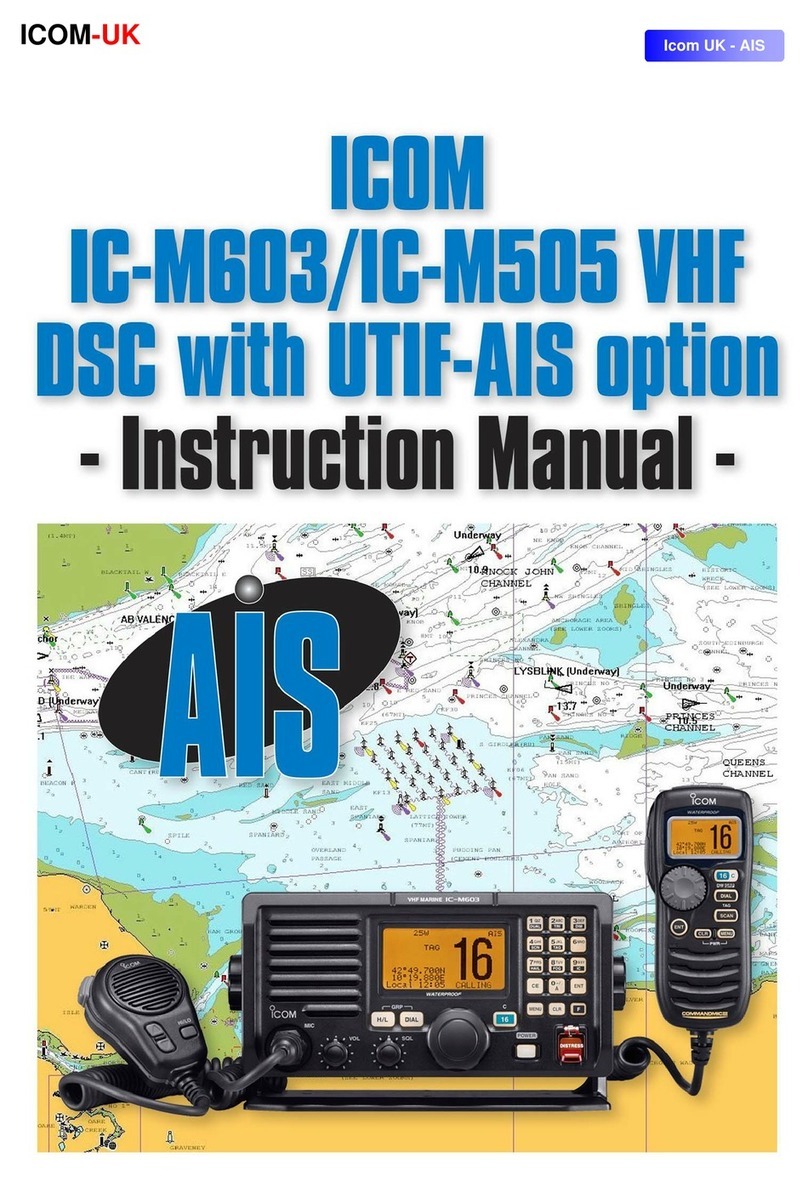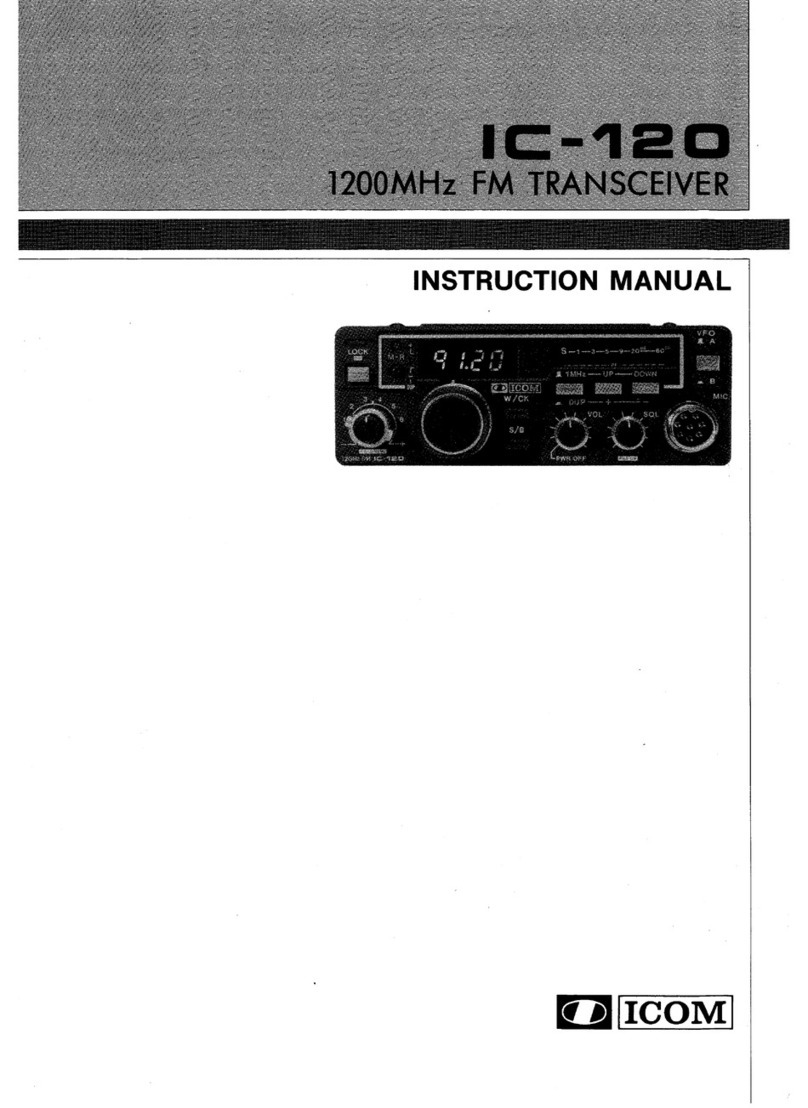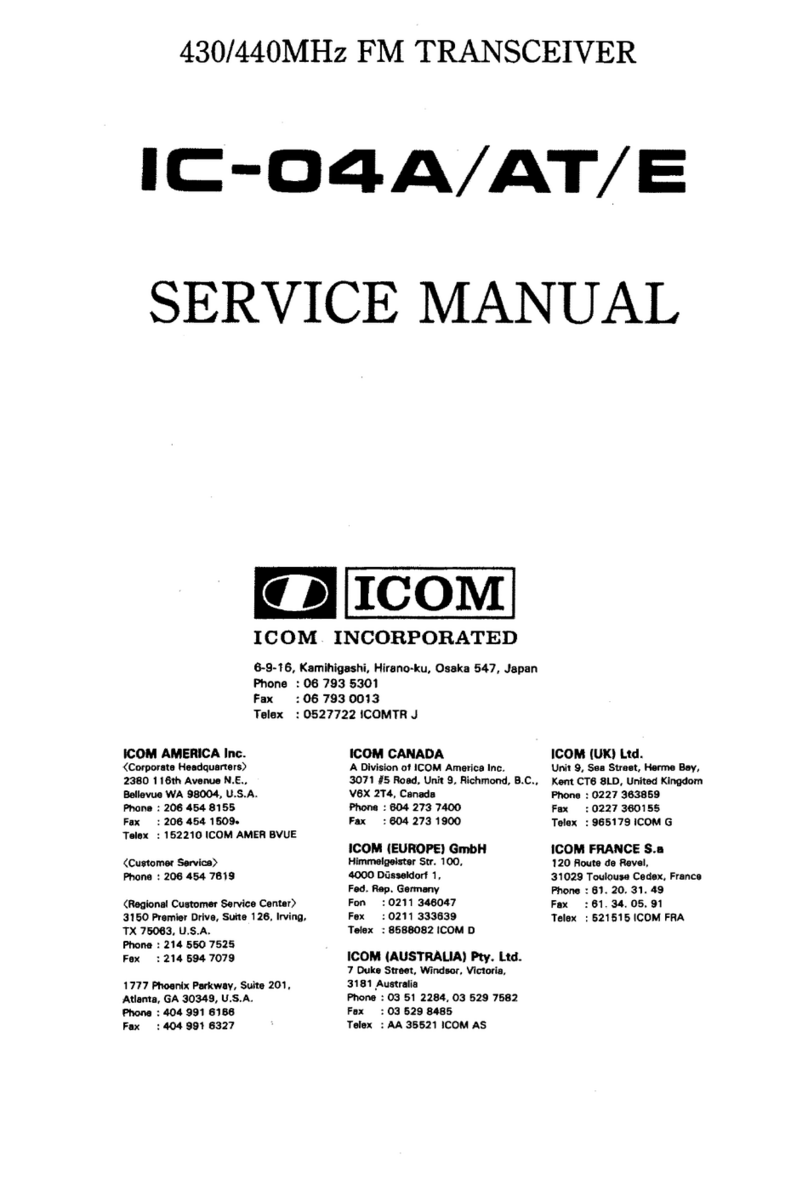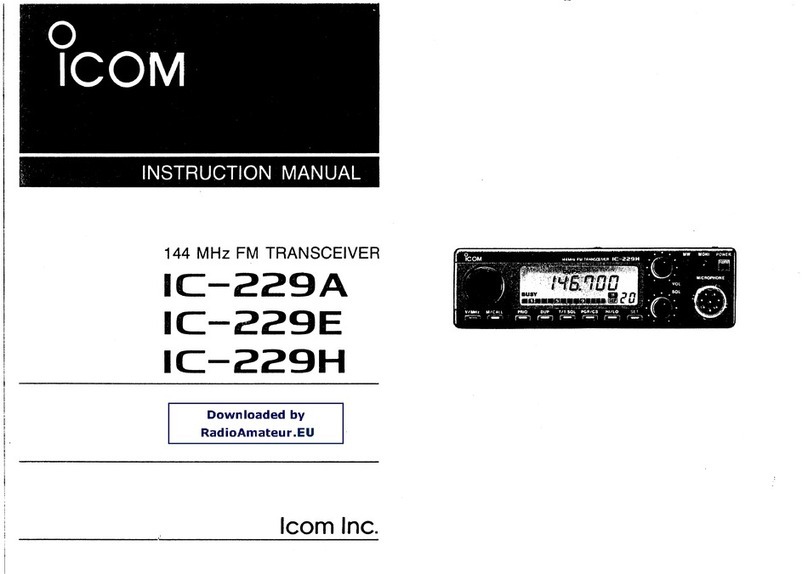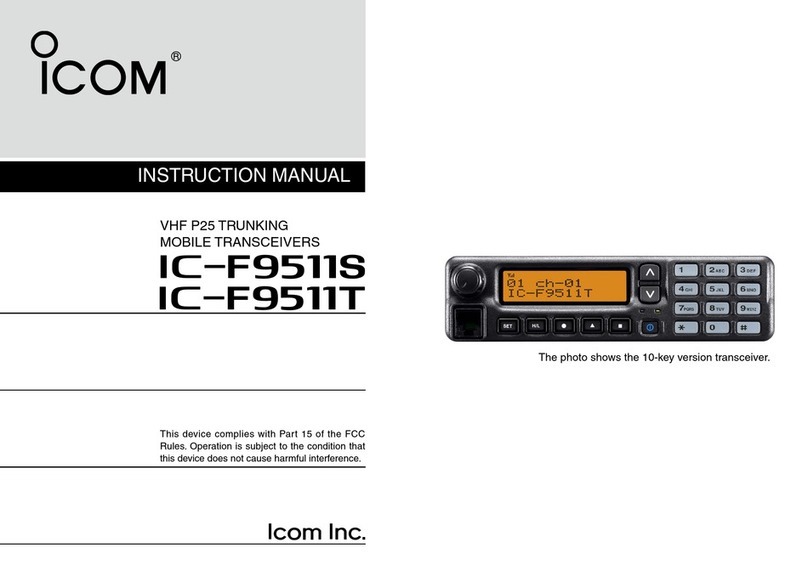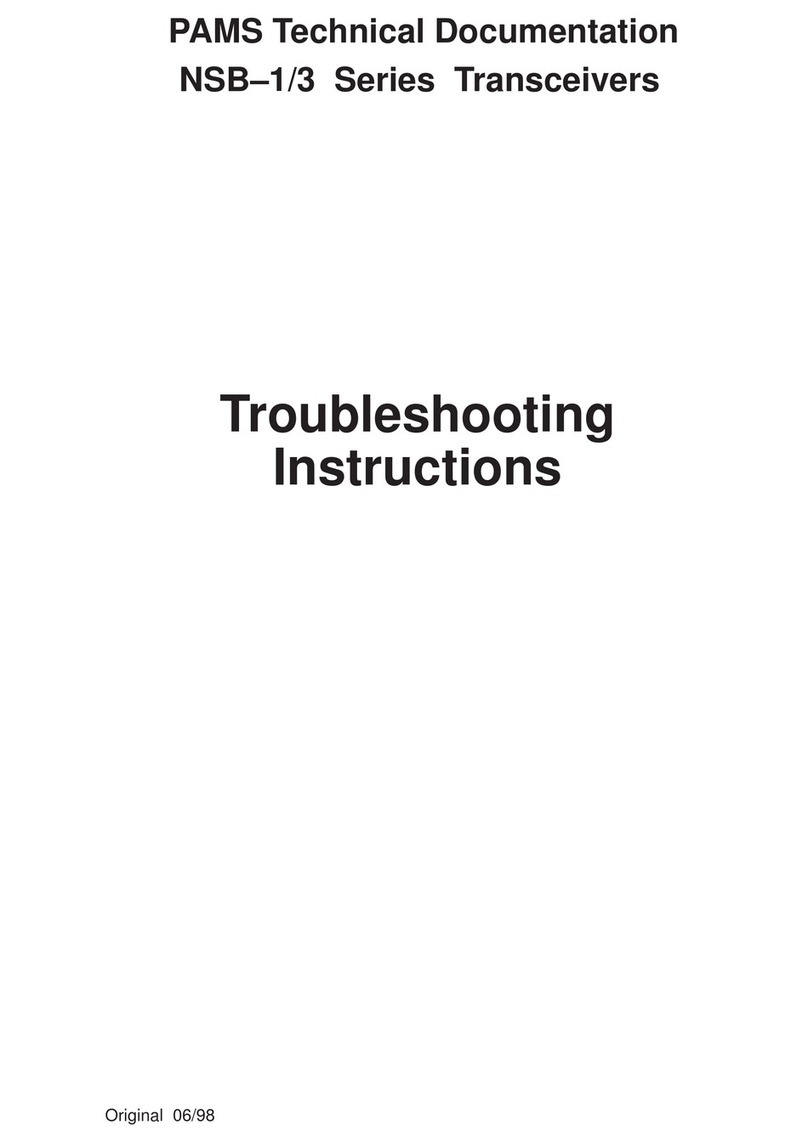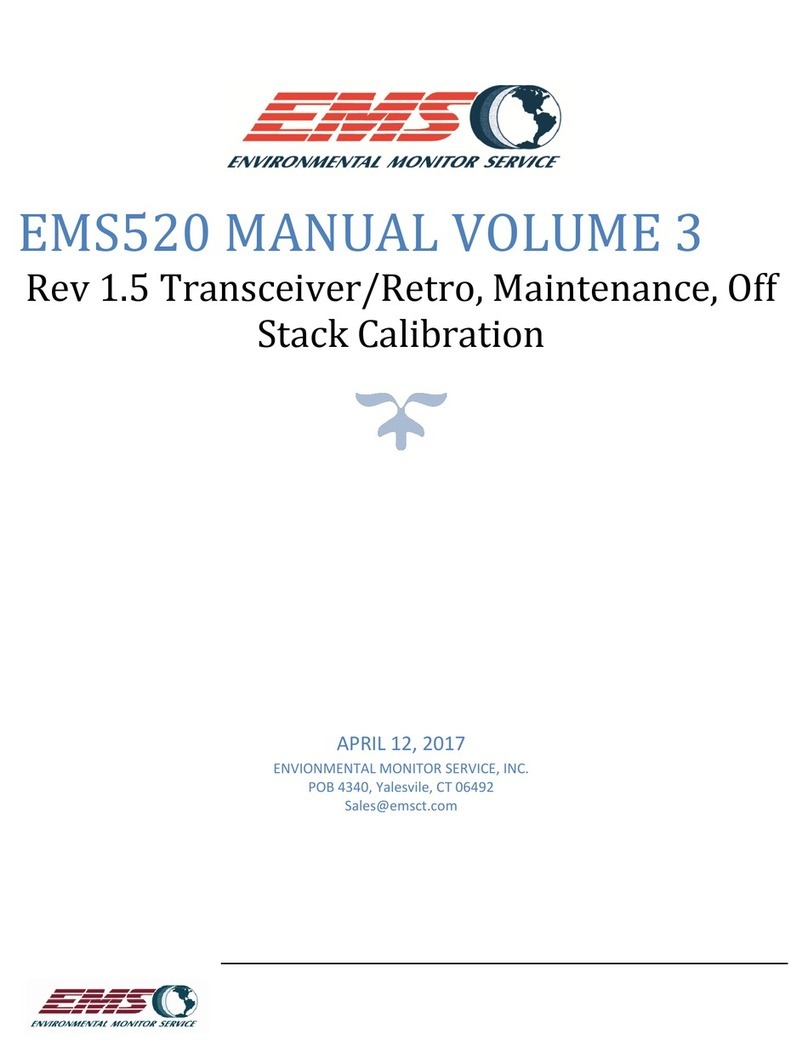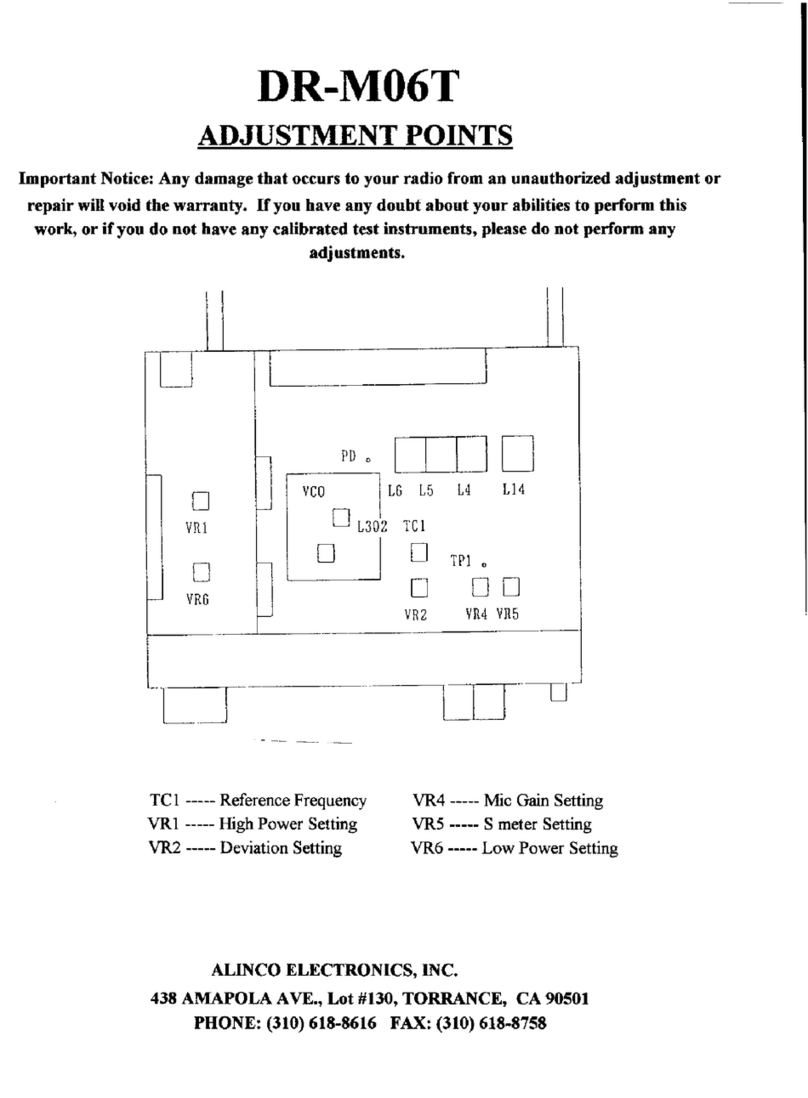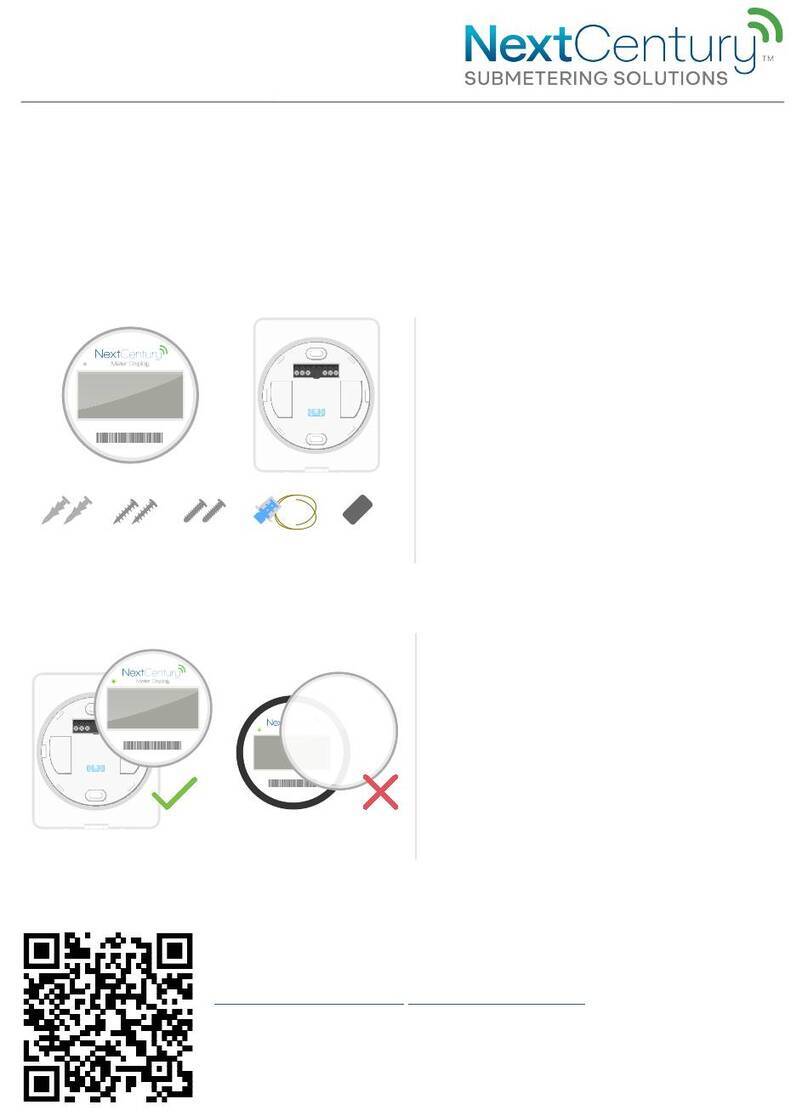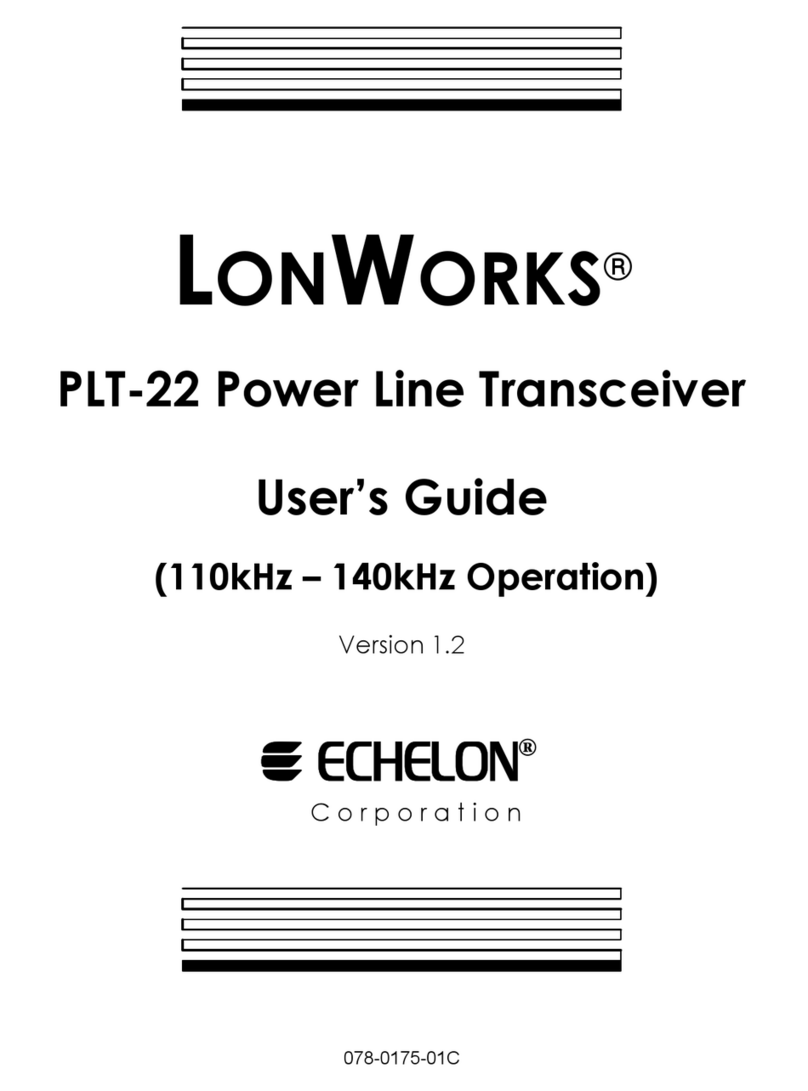Icom IC-905 Setup guide

This manual describes instructions for advanced features and
instructions.
See the BASIC MANUAL that come with the transceiver for
precautions and basic operations.
ADVANCED MANUAL
ALL MODE TRANSCEIVER
|905
1 ADVANCED OPERATIONS
2 SCOPE OPERATION (ADVANCED)
3 SD CARD (ADVANCED)
4 VOICE RECORDER FUNCTIONS
5 VOICE TX MEMORY FUNCTION
6 MEMORY OPERATION
7 SCANS
8 OTHER FUNCTIONS
9 GPS OPERATION (ADVANCED)
10 D-STAR OPERATION (BASIC)
11 D-STAR OPERATION (ADVANCED)
12 ABOUT THE DV GATEWAY FUNCTION
13 DD MODE OPERATION
14 MAINTENANCE (ADVANCED)
15 UPDATING THE FIRMWARE
16 ADVANCED CONNECTIONS

INTRODUCTION
i
Thank you for choosing this Icom product. This product is designed and built with Icom’s state of the art technology
and craftsmanship. With proper care, this product should provide you with years of trouble-free operation.
This product combines traditional analog technologies with Digital Smart Technologies for Amateur Radio
(D-STAR), for a balanced package.
TRADEMARKS
Icom and the Icom logo are registered trademarks of Icom Incorporated (Japan) in Japan, the United States, the United
Kingdom, Germany, France, Spain, Russia, Australia, New Zealand, and/or other countries.
Adobe, Acrobat, and Reader are either registered trademarks or trademarks of Adobe Systems Incorporated in the United
States and/or other countries.
APRS®is a registered trademark of Mr. Bob Bruninga in the U.S.A. and other countries.
Microsoft and Windows are trademarks of the Microsoft group of companies.
Google, the Google Logo, Google Play, the Google Play logo, Android, and the Android logo are trademarks of Google, LLC.
All other products or brands are registered trademarks or trademarks of their respective holders.
ABOUT THE MANUALS
You can use the following manuals to understand and operate this transceiver. (As of March 2023)
TIP: You can download each manual and guide from the Icom website.
https://www.icomjapan.com/support/
Enter “IC-905” into the Search box in the site.
• Basic manual (Comes with the transceiver)
Instructions for basic operations.
• Connection guide (Leaet, Comes with the transceiver)
Instructions for connecting the controller and RF unit.
• Advanced manual (This manual)
Instructions for advanced operations in English.
• CI-V Reference guide (PDF type)
Describes the control commands used in remote control operation (serial communication with CI-V) in English.
• About the Share Pictures function (PDF type)
Describes how to use the Share Pictures function in English.
For Reference
• HAM Radio Terms (PDF type)
A glossary of HAM radio terms in English.
To read the manuals or Guide, Adobe®Acrobat®Reader®is required. If you have not installed it, please download
the Adobe®Acrobat®Reader®and install it to your PC. You can download it from Adobe Systems Incorporated’s
website.

INTRODUCTION
ii
FUNCTIONS AND FEATURES OF ADOBE®ACROBAT®READER®
The following functions and features can be used with Adobe Acrobat Reader.
•Keyword search
Click “Find” (Ctrl+F) or “Advanced
Search” (Shift+Ctrl+F) in the Edit
menu to open the search screen.
This is convenient when searching
for a particular word or phrase in this
manual.
LThe menu screen may dier,
depending on the Adobe Acrobat
Reader version.
Click to open the nd or
search screen or advanced
search screen.
• Find screen
• Advanced search screen
•Printing out the desired pages.
Click “Print” in File menu, and then select the paper
size and page numbers you want to print.
LThe printing setup may dier, depending on the printer.
Refer to your printer’s instruction manual for details.
LSelect the “A4” size to print out the page in the original
manual size.
•Read Out Loud feature.
The Read Out Loud feature reads aloud the text in
this PDF.
Refer to the Adobe Acrobat Reader Help for the
details.
(This feature may not be usable, depending on your
PC environment, including the operating system.)
LThe screen may dier, depending on the Adobe Acrobat Reader version.

INTRODUCTION
iii
KEYBOARD ENTERING AND EDITING
Keyboard types:
You can select the Full Keyboard or Tenkey pad in
“Keyboard Type” on the FUNCTION screen.
» SET > Function > Keyboard Type
LYou can also temporarily switch in the QUICK MENU
screen by pushing .
LYou can select the full keyboard layout in “Full Keyboard
Layout” on the FUNCTION screen.
» SET > Function > Full Keyboard Layout
Entering and editing:
Enters a space
Selects alphabet mode or
numeric mode
Enters an uppercase letter
Moves the cursor backward Moves the cursor forward
Clears the entered character
Selects the character type
Saves the entry
Cancels the entry and returns
to the previous screen
Alphabet mode
Numeric mode
Symbol mode

INTRODUCTION
iv
USABLE CHARACTERS
You can enter and edit the items in the following table.
Menu Category Item Selectable characters Maximum
characters
SET My Station My Call Sign A to Z, 0 to 9, (space), / 8 + 4
TX Message [AB] [ab] [12] [!″#] 20
Network Set Network Name A to Z, 0 to 9, ! " # $ % & ( ) + , - . ; = @ [ ] ^ 15
Network User 1/2 ID [AB] [ab] [12] [!″#]
• Illegal characters: \ (space)
16
Network User 1/2 Password 16*1
Network Radio Name 16
Time Set NTP Server Address A to Z, a to z, 0 to 9, - . 64
SD Card Save Setting [AB] [ab] [12] [!″#]
• Illegal characters: / : ; * < > \ |
23
Export
MEMORY GROUP NAME,
MEMORY NAME
[AB] [ab] [12] [!″#] 16
SCAN Program Scan Edge NAME [AB] [ab] [12] [!″#] 16
KEYER Keyer Memory A to Z, 0 to 9, (space), / ? ^ . , @
• “ *” (asterisk) has its own unique use.
70
DECODE RTTY Memory
A to Z, 0 to 9, (space), ! $ & ? “ ‘ - / . , : ; ( ) ↵
70
VOICE VOICE TX RECORD [AB] [ab] [12] [!″#] 16
CS UR, R1, R2 A to Z, 0 to 9, (space), / 8
DV/DD
MEMORY
Your Call Sign NAME [AB] [ab] [12] [!″#] 16
CALL SIGN A to Z, 0 to 9, (space), / 8
Repeater List GROUP NAME, NAME [AB] [ab] [12] [!″#] 16
SUB NAME [AB] [ab] [12] [!″#] 8
CALL SIGN, GW CALL SIGN A to Z, 0 to 9, (space), / 8
DV GW Internal Gateway
Settings
Gateway Repeater
(Server IP/Domain)
A to Z, a to z, 0 to 9, - . 64
Terminal/AP Call sign,
Allowed Call Sign List
A to Z, 0 to 9, (space) 8
GPS GPS TX Mode Unproto Address [AB] [ab] [12] [!″#] 56*2
Object Name, Item Name [AB] [ab] [12] [!″#] 9
Comment [AB] [ab] [12] [!″#] 43*3
GPS Message [AB] [ab] [12] [!″#] 20
GPS Memory GROUP NAME, NAME [AB] [ab] [12] [!″#] 16
DTMF DTMF MEMORY 0 to 9, A B C D * # 24
SEND Direct Input 0 to 9, A B C D * # 24
PRESET Preset Name [AB] [ab] [12] [!″#] 16
DR TO SELECT Direct input (UR)/(RPT) A to Z, 0 to 9, (space), / 8
[AB]: A to Z, (space)
[ab]: a to z, (space)
[12]: 0 to 9, (space)
[!"#]: ! " # $ % & ′ ( ) * + , - . / : ; < = > ? @ [ \ ] ^ _ ` { | } ˜
(space)
*1Minimum of 8 characters
*2Normally 12 characters
*3The maximum number of characters you can enter
depends on the data extension and altitude settings.

1-1
Section 1
VOX function ������������������������������������������������������������������������������������������������1-2
DAdjusting the VOX function �������������������������������������������������������������������������������1-2
∂TX function�������������������������������������������������������������������������������������������������1-3
D∂TX monitor function�����������������������������������������������������������������������������������������1-3
Operating CW (ADVANCED)������������������������������������������������������������������������1-3
DAbout the CW Reverse mode����������������������������������������������������������������������������1-3
DUsing the Memory Keyer function (KEYER)������������������������������������������������������1-4
DKeyer memory edit menu (EDIT)�����������������������������������������������������������������������1-5
DContest number menu (001 SET) ���������������������������������������������������������������������1-6
DKeyer Set menu (CW-KEY SET) �����������������������������������������������������������������������1-7
Operating RTTY (FSK) ���������������������������������������������������������������������������������1-8
DDisplaying the RTTY DECODE screen �������������������������������������������������������������1-8
DRTTY decoding��������������������������������������������������������������������������������������������������1-8
DTwin Peak Filter (TPF)���������������������������������������������������������������������������������������1-8
DTransmitting an RTTY memory content�������������������������������������������������������������1-9
DEditing an RTTY memory ��������������������������������������������������������������������������������1-10
DTurning ON the RTTY log ��������������������������������������������������������������������������������1-11
DViewing the RTTY log contents �����������������������������������������������������������������������1-11
DRTTY DECODE LOG SET screen ������������������������������������������������������������������1-12
DRTTY DECODE SET screen ���������������������������������������������������������������������������1-13
Operating ATV ��������������������������������������������������������������������������������������������1-14
DVIDEO SET screen������������������������������������������������������������������������������������������1-15
Tone squelch operation ������������������������������������������������������������������������������1-16
DTCS code squelch operation��������������������������������������������������������������������1-17
Repeater operation�������������������������������������������������������������������������������������1-18
DChecking the repeater input signal������������������������������������������������������������������1-18
DSetting the repeater tone frequency ����������������������������������������������������������������1-19
D1750 Hz tone burst ������������������������������������������������������������������������������������������1-19
Duplex operation ����������������������������������������������������������������������������������������1-20
Data communication�����������������������������������������������������������������������������������1-20
ADVANCED OPERATIONS

1ADVANCED OPERATIONS
1-2
VOX function
SSB, AM, FM, DV, and ATV modes
The Voice-Operated Transmission (VOX) function
switches between transmit and receive with your
voice� This function enables hands-free operation�
Push to turn the VOX function ON or OFF�
The VOX function is ON�
DAdjusting the VOX function
Before using the VOX function, adjust the following
items�
• VOX GAIN
• ANTI VOX
• DELAY
• VOICE DELAY
1� Hold down for 1 second�
2� Touch the item to adjust� (Example: ANTI VOX)
3� Rotate to adjust the item�
LTouching VOICE DELAY selects “SHORT,” “MID,”
“LONG,” or “OFF�”
4� To close the VOX menu, push �
VOX GAIN (Default: 50%)
Adjusts the transmit/receive switching threshold level
to between 0% and 100% for VOX operation� Higher
values make the VOX function more sensitive to your
voice�
ANTI VOX (Default: 50%)
Adjusts the ANTI VOX level to between 0% and 100%
to prevent unwanted VOX activation from the speaker
or other sounds� Higher values make the VOX
function less sensitive�
DELAY (Default: 0�2s)
Adjusts the DELAY to between 0 and 2�0 seconds�
Set for a convenient interval for normal pauses in a
speech before returning to receive�
VOICE DELAY (Default: OFF)
Sets the VOICE DELAY to prevent cutting o your
voice when switching to transmit�
• Select “SHORT,” “MID,” “LONG,” or OFF�

1ADVANCED OPERATIONS
1-3
∂TX function
The ∂TX function shifts your transmit frequency up to
±9�99 kHz without shifting the displayed frequency�
1� Push �
• The ∂TX function turns ON�
LIf the RIT function turns ON, hold down for
1 second�
LWhile using the Fine Tuning function (Basic manual),
the ∂TX frequency is displayed in 4 digits, instead of
3�
LPushing again turns OFF the ∂TX function�
2� Rotate to set the ∂TX frequency to match
the received station’s frequency, up to ±9�99 kHz�
LYou can reset the ∂TX frequency to “0�00” by holding
down for 1 second�
3� After communicating, push to turn OFF
the ∂TX function�
D∂TX monitor function
When the ∂TX function is ON, you can directly
monitor the operating frequency by holding down �
LWhile monitoring, the Noise Reduction, Notch lter, and
Twin PBT are temporarily turned OFF�
Operating CW (ADVANCED)
DAbout the CW Reverse mode
The CW-R (CW Reverse) mode reverses the receive
Beat Frequency Oscillator (BFO) to receive CW
signals�
Use this when interfering signals are near the desired
signal, and you want to use the CW-R to reduce
interference�
TIP: Reversing the carrier point
The carrier point of the CW mode is USB by default�
You can change it to LSB in the following menu�
» SET > Function > CW Normal Side
LWhen this setting is set to “LSB,” the CW and CW-R
modes are reversed�
∂TX frequency
(3 digits)
Set the ∂TX
frequency�
BFO BFO
Desired
signal
Desired
signal
Interference Interference
CW mode (USB side) CW-R mode (LSB side)

1ADVANCED OPERATIONS
1-4
Operating CW (ADVANCED)
DUsing the Memory Keyer function (KEYER)
You can send preset characters using the Memory
Keyer function�
Sending
1� Display the KEYER screen�
» KEYER
LThe [KEYER] key is displayed only in the CW mode�
2� Push to turn ON the Break-in function�
(Basic manual)
3� Touch a Memory Keyer key between [M1] and
[M8]� (Example: [M1])
Count-up trigger
The Count-up trigger enables the serial number to be
automatically increased after each complete serial
number exchange is sent� (Default: M2)
Preset Keyer memory contents
Keyer
memory Contents
M1 CQ TEST CQ TEST DE ICOM ICOM TEST
M2 UR 5NN 001 BK
M3 CFM TU
M4 QRZ?
L“001” is the CW contest number� If you want to set
the Count-up trigger to a dierent keyer, delete the “*”
(asterisk) from the Memory Keyer M2� (p� 1-5)
When an external keypad is connected:
You can transmit the preset contents in the Keyer
memory (M1 ~ M8) from an external device by
setting the “External Keypad,” and then connecting
an external keypad to the [ELEC-KEY] jack on the
IC-905�
» SET > Connectors > External Keypad
Lis displayed on the Memory Keyer set to the Count-up
trigger�
LYou can change the Count-up trigger setting in the
KEYER 001 menu� (p� 1-6)
• The touched memory contents are sent�
4� To repeatedly send the memory contents, touch
the Memory Keyer key for 1 second�
Sending
memory
contents
LThe memory contents will be repeatedly sent,
according to the setting in “Keyer Repeat Time�”
LTo stop sending, touch the Memory Keyer key again�
Key Action
M1 ~ M8
Touch Sends the memory contents�
Touch for
1 second
is displayed and repeatedly
sends the memory contents�
You can change the repeat interval
setting in “Keyer Repeat Time” in
the CW-KEY SET menu� (p� 1-7)
–1
001
Reduces the contest number counter by 1
(001)�
• You can change or reset the number in
“Present Number” in the KEYER 001 menu�
(p� 1-6)
EDIT/SET Displays the EDIT/SET screen�
Repeat icon
Count-up trigger icon
Present number counter

1ADVANCED OPERATIONS
1-5
Operating CW (ADVANCED)
DKeyer memory edit menu (EDIT)
You can edit the Keyer memory contents�
LYou can use up to a total of 8 Memory Keyers (M1 to M8),
and you can enter up to 70 characters in each memory�
Example:
Entering “QSL TU DE JA3YUA TEST” to M3
1� Display the KEYER MEMORY screen in the CW
mode�
» KEYER > EDIT/SET > EDIT
2� Touch “CFM TU” for 1 second�
3� Touch “Edit�”
4� Touch [CLR] on the Keyer Memory keyboard until
the preset contents are cleared�
5� Enter “QSL TU DE JA3YUA TEST,” and then
touch [ENT] to save�
6� To close the KEYER MEMORY screen,
push �
Selectable characters
Alphabets ABCDEFGHIJKLMNOPQRSTUVWXYZ
Symbols / ? ^ . , @ *
Numbers 1234567890
About the symbols
• Enter the “^” to send a string of characters with no
intercharacter space� Put “^” before a text string such as
^AR, and the string “ar” is sent with no space�
• Enter the “*” (asterisk) to insert the CW contest number.
The number automatically advances by 1� You can use
this for only 1 Memory keyer at a time. The “*” is used in
Memory Keyer M2 by default�

1ADVANCED OPERATIONS
1-6
Operating CW (ADVANCED)
DContest number menu (001 SET)
You can set the number style, Count-up trigger, and
preset number�
1� Display the KEYER 001 screen in the CW mode�
» KEYER > EDIT/SET > 001 SET
2� Touch the item to set� (Example: Number Style)
3� Touch the option to set. (Example: 190→ANO)
• Returns to the KEYER 001 screen�
4� To close the KEYER 001 screen, push �
TIP: You can set each item to its default by touching
the item for 1 second, and then touching “Default” on
the QUICK MENU screen�
Number Style (Default: Normal)
Sets the numbering system used for contest (serial)
numbers— normal or short morse numbers�
• Select Normal, 190→ANO, 190→ANT, 90→NO, or
90→NT.
Count Up Trigger (Default: M2)
Selects which of the 8 memories will contain the
contest serial number exchange�
• Select between M1 ~ M8�
Present Number (Default: 001)
Sets the current number for the Count-up trigger�
• Set to between 001 ~ 9999�

1ADVANCED OPERATIONS
1-7
Operating CW (ADVANCED)
DKeyer Set menu (CW-KEY SET)
In this screen, you can set the memory keyer repeat
time, dash weight, paddle specications, key type,
and so on�
1� Display the CW-KEY SET screen in the CW
mode�
» KEYER > EDIT/SET > CW-KEY SET
2� Touch the item to set� (Example: Side Tone Level)
3� Touch the option to set� (Example: 80%)
4� To close the CW-KEY SET screen, push �
TIP: You can set each item to its default by touching
the item for 1 second, and then touching “Default” on
the QUICK MENU screen�
Dot/Dash Ratio (Default: 1:1:3�0)
Sets the dot/dash ratio�
• Set to between 1:1:2�8 ~ 1:1:4�5 in 0�1 steps�
Keying weight example: Morse code “K”
Rise Time (Default: 4ms)
Sets the rise time of the transmitted CW envelope�
• Set to 2, 4, 6, or 8 milliseconds�
Paddle Polarity (Default: Normal)
Sets the paddle dot-dash polarity to Normal or
Reverse�
• Normal: Right = dash, Left = dot
• Reverse: Right = dot, Left = dash
Key Type (Default: Paddle)
Sets the key type for the [ELEC-KEY] jack on the side
panel�
• Set to Straight, Bug, or Paddle�
LWhen using an external Elec-keyer, select “Straight�”
MIC Up/Down Keyer (Default: OFF)
Selects whether or not to use the keys on the
microphone as a CW key�
• OFF: Do not use the microphone keys as a
CW key�
• ON (UP/DOWN):
Use the [▲]/[▼] keys as a CW key.
• ON (A/B): Use the [A]/[B] keys as a CW key�
LThe microphone keys do not work as a “squeeze key�”
LWhen “ON” is selected, you cannot use the function that
is assigned to each key�
Side Tone Level (Default: 50%)
Adjusts the CW side tone output level�
• Adjust to between 0 ~ 100%�
Side Tone Level Limit (Default: ON)
Turns the CW side tone level limit ON or OFF� This
function disables the CW side tone when you increase
AF GAIN above the side tone level�
Keyer Repeat Time (Default: 2sec)
Sets the time between Memory keyer transmissions�
• Set to between 1 ~ 60 seconds�
LAfter transmitting a Memory keyer contents, the
transmission is repeated after the set time period�
Lis displayed, even between transmissions�
TX
RX
0
1 1 3
1 1 2�8~4�5
Default: 1:1:3
Setting range
1:1:2�8 to 1:1:4�5
Setting range Space
Dot Dash Dash
Key action
TX output
power
Rise time
Set TX output power
Time

1ADVANCED OPERATIONS
1-8
Operating RTTY (FSK)
The IC-905 has a built-in RTTY decoder and encoder�
Using contents set in the RTTY TX memory, you can
do basic RTTY operations without using an external
device or software�
DDisplaying the RTTY DECODE screen
With the built-in demodulator and decoder, received
RTTY characters are displayed on the RTTY
DECODE screen�
» DECODE
RTTY DECODE screen
Key Action
< 1 >
< 2 > Selects the Function menus�
HOLD
Turns the Hold function ON or OFF�
•
HOLD
is displayed, and the RTTY
DECODE screen stops�
CLR
Clears the displayed characters�
• While the Hold function is ON, this clears
the characters and cancels the Hold
function�
TX MEM Opens the RTTY MEMORY screen�
• Sending the RTTY MEMORY RT1 ~ RT8�
LOG
Displays the RTTY DECODE LOG screen�
• You can start or stop logging, and select
the le type and the time stamp.
LOG VIEW
Displays the RTTY DECODE LOG VIEW
screen�
• You can check the saved RTTY log les.
ADJ Opens the THRESHOLD screen�
• You can adjust the threshold level�
EXPD/SET
Touch Selects the Expanded or Normal
screen�
Touch for
1 second
Displays the RTTY DECODE SET
screen�
DRTTY decoding
Rotate to tune a signal�
LInformation
• Aim for a symmetrical wave form, and be sure the peak
points align with the mark (2125 Hz) and shift (170 Hz)
frequency lines in the FFT scope�
• Tune to where both “◄” and “►” are displayed in the
tuning indicator�
• The S-meter displays the signal strength, when a signal is
received�
• If you are receiving an RTTY signal but cannot decode
correctly, try the RTTY-R (reverse) mode�
TIP: If you cannot receive, change the following
settings�
» SET > Function > RTTY Mark Frequency
» SET > Function > RTTY Shift Width
DTwin Peak Filter (TPF)
The Twin Peak Filter (TPF) changes the audio
frequency response by boosting the mark and space
frequencies for better reception of RTTY signals, or for
decoding the AF output signal on a PC�
1� Push to open the Multi-function menu�
2� Touch [TPF]�
LTouching [TPF] turns the Twin Peak Filter function
ON or OFF�
3� To close the Multi-function menu, push �
NOTE: When you are using the Twin Peak Filter, the
received audio output may increase� This is not a
malfunction�
Decoded or transmitting characters Tuning indicator
FFT Scope zone
Waterfall zone
BFOBFO
170 Hz 2125 Hz 170 Hz2125 Hz
RTTY mode Normal RTTY-R mode
Space Mark Space Mark
(Displayed
frequency)
(Displayed
frequency)

1ADVANCED OPERATIONS
1-9
Operating RTTY (FSK)
DTransmitting an RTTY memory content
You can transmit the preset characters on the RTTY
MEMORY screen�
LYou can edit the contents by touching [EDIT] on the RTTY
MEMORY screen�
1� Display the RTTY DECODE screen in the RTTY
mode�
» DECODE
2� Touch [TX MEM]�
3� Touch an RTTY memory between [RT1] and [RT8]
to transmit� (Example: RT1)
Memory Preset characters by default
RT1 ↵DE ICOM ICOM K ↵
RT2 ↵DE ICOM ICOM ICOM K ↵
RT3 ↵QSL UR 599–599 BK ↵
RT4 ↵QSL DE ICOM ICOM UR 599-599 BK ↵
RT5 ↵73 GL SK ↵
RT6 ↵CQ CQ CQ DE ICOM ICOM ICOM K ↵
RT7 ↵MY TRANSCEIVER IS IC–905 & ANTENNA
IS A PARABOLIC DISH� ↵
RT8 ↵MY RTTY EQUIPMENT IS INTERNAL FSK
UNIT & DEMODULATOR OF THE IC–905� ↵
When an external keypad is connected:
You can transmit the preset contents in the RTTY
memory (RT1 ~ RT8) from an external device by
setting the “External Keypad,” and then connecting
an external keypad to the [ELEC-KEY] jack on the
IC-905�
» SET > Connectors > External Keypad
• The TX status indicator lights red and the Po meter
swings�
LTo cancel the transmission and to return to the RTTY
DECODE screen, push �
LAfter transmitting, automatically returns to receive�
Transmitting
Transmitting contents are displayed�

1ADVANCED OPERATIONS
1-10
Operating RTTY (FSK)
DEditing an RTTY memory
You can edit the characters in the RTTY memories�
You can save and transmit 8 RTTY memories (RT1
~ RT8) for often-used RTTY messages� Each RTTY
memory can contain up to 70 characters�
Example: Editing the content in RT2
1� Display the RTTY DECODE screen in the RTTY
mode�
» DECODE
2� Touch [TX MEM]�
3� Touch [EDIT]�
4� Touch the memory for 1 second�
5� Touch “Edit�”
6� To clear a character, touch [←] or [→] to move the
cursor, then touch [CLR]�
7� Enter new characters, and then touch [ENT] to
save�
8� To close to the RTTY MEMORY screen, push
�

1ADVANCED OPERATIONS
1-11
Operating RTTY (FSK)
DTurning ON the RTTY log
Turn ON the RTTY log to save your TX and RX RTTY
operating record onto an SD card�
LYou can select the data format type in “Log Set” on the
RTTY DECODE LOG screen�
LThe log is saved even while “HOLD” is ON�
1� Display the RTTY DECODE LOG screen�
» DECODE > <1> > LOG
2� Touch “Decode Log�”
3� Touch “ON�”
4� To close the RTTY DECODE LOG screen, push
�
• “�” is displayed on the RTTY DECODE screen while
the RTTY log is ON�
5� To turn OFF the RTTY log, touch “OFF” in step 3�
TIP: You can set each item to its default by touching
the item for 1 second, and then touching “Default” on
the QUICK MENU screen�
DViewing the RTTY log contents
You can view the saved RTTY log contents�
1� Insert the SD card that the RTTY log is saved�
2� Display the RTTY DECODE LOG VIEW screen in
the RTTY mode�
» DECODE > <1> > LOG VIEW
3� Touch the log file to view�
• The le with “�” in front of it is logging� You cannot
view this log’s contents�
4� To close the RTTY DECODE LOG VIEW screen,
push several times�
Checking the le information and deleting a le
1� Touch the log file that you want to view or delete
for 1 second�
2� Touch an item from “File Information,” “Delete,”
and “Delete All�”
• File Information: Displays the le name, size, and
logged date�
• Delete: Deletes the selected log le.
• Delete All: Deletes all log les.

1ADVANCED OPERATIONS
1-12
Operating RTTY (FSK)
DRTTY DECODE LOG SET screen
In this screen, you can set the log le type, time stamp
setting, and other RTTY settings�
1� Display the RTTY DECODE LOG screen�
» DECODE > <1> > LOG
2� Touch “Log Set�”
3� Touch the item to set� (Example: File Type)
4� Touch the option to set� (Example: HTML)
5� To close the RTTY DECODE LOG SET screen,
push several times�
TIP: You can set each item to its default by touching
the item for 1 second, and then touching “Default” on
the QUICK MENU screen�
File Type (Default: Text)
Selects the le type to save a log onto an SD card
from Text and HTML�
LYou cannot change the le type while logging.
Time Stamp (Default: ON)
Selects whether or not to add the time stamp (date,
transmission time, and reception time) in the log�
• ON: Adds the time stamp in the log�
• OFF: Does not add the time stamp�
Time Stamp (Time) (Default: Local)
Selects whether to save the log with the local time or
with the UTC time�
Time Stamp (Frequency) (Default: ON)
Selects whether or not to add the frequency in the log�
• ON: Adds the frequency�
• OFF: Does not add the frequency�

1ADVANCED OPERATIONS
1-13
Operating RTTY (FSK)
DRTTY DECODE SET screen
In this screen, you can set the log le type, time stamp
setting, and other RTTY settings�
1� Display the RTTY DECODE screen�
» DECODE
2� Touch [EXPD/SET] for 1 second�
• Opens the RTTY DECODE SET screen�
3� Touch the item to set�
(Example: FFT Scope Averaging)
4� Touch the option to set� (Example: 2)
5� To close the RTTY DECODE SET screen, push
several times�
TIP: You can set each item to its default by touching
the item for 1 second, and then touching “Default” on
the QUICK MENU screen�
FFT Scope Averaging (Default: OFF)
Sets the FFT scope waveform averaging function to
between 2 and 4, or OFF�
LUse the default or smaller FFT scope waveform number
for tuning�
FFT Scope Waveform Color
(Default: R: 51, G: 153, B: 255)
Sets the waveform color for the FFT scope�
LTouch and select the R (Red), G (Green), or B (Blue)
scale, and then rotate to adjust the level from 0
to 255�
LThe color is displayed in the box above the RGB scale�
Decode USOS (Default: ON)
Turns the letter code decoding capability ON or OFF
after receiving a “space�”
LUSOS stands for UnShift On Space function�
• ON: Decodes as a letter code�
• OFF: Decodes as a character code�
Decode New Line Code (Default: CR, LF, CR+LF)
Selects the internal RTTY decoder new line code�
LCR stands for Carriage Return, and LF stands for Line
Feed�
• CR,LF,CR+LF: Makes a new line with any code�
• CR+LF: Makes a new line with only a
CR+LF code�
TX USOS (Default: ON)
Explicitly inserts the FIGS character, even though it is
not required by the receiving station�
• ON: Inserts FIGS�
• OFF: Does not insert FIGS�
Font Color (Receive)
(Default: R: 128, G: 255, B: 128)
Font Color (Transmit)
(Default: R: 255, G: 106, B: 106)
Sets the text font color for received or transmit
characters�
LTouch and select the R (Red), G (Green), or B (Blue)
scale, and then rotate to adjust the level from 0
to 255�
LThe color is displayed in the box above the RGB scale�

1ADVANCED OPERATIONS
1-14
Operating ATV
1200 MHz and higher bands
The IC-905 has ATV (Amateur TV) in the analog
FM mode� You can receive video signals from other
stations or transmitters for video, or transmit video
and audio signals input from external devices�
LInformation
• You cannot receive and transmit signals in the analog
AM ATV mode� The conventional transceivers (IC-1271A/
IC-1271E/IC-1275A/IC-1275E) are compatible with only
ATV in the analog AM mode�
• Input video from the [AV-IN] jack to transmit�
• You can output the received video to an external device
connected to the [AV-OUT] jack�
1� Connect an external device to the [AV-IN] jack�
LWhen you transmit only video signals, you do not
need to connect the audio plug (white)�
LYou can select the connector(s) to input the
modulation signal in the ATV mode�
(Default: MIC, AV-IN)
» SET > Connectors > MOD Input >
ATV MOD
You can adjust the modulation input level of the
[AV-IN] jack�
» SET > Connectors > MOD Input >
AV-IN MOD Level
2� Select the audio subcarrier frequency�
» SET > Function >
ATV Audio Sub Carrier Frequency
LSet the same subcarrier frequency between the caller
station and the called station�
LWhen you receive or transmit only video signals, set
to “OFF�”
LWhen inputting PAL or SECAM video, “ATV Audio
Sub Carrier Frequency” is set to “4�5 MHz,” and
interference occurs with audio and video signals� In
that case, change the input device to a one that uses
a compatible video format standard, or set “ATV Audio
Sub Carrier Frequency” to other than “4�5 MHz�”
3� Set the operating band�
4� Set the operating mode to ATV�
5� Set the operating frequency�
6� To display the transmitted and received video,
open the VIDEO screen�
» VIDEO
LTo display the received or transmitted video in full-
screen mode, touch the RX Video zone or the TX
Video zone, and touch again or push to cancel
the full-screen mode�
When receiving signals in ATV mode
The received video is displayed on the RX Video
zone, left side of the VIDEO screen�
LIf the received video is corrupted, change the IF lter
setting or “AV-OUT Video Output Level�”
» VIDEO > SET > Video Level >
AV-OUT Video Output Level
To transmit signals in ATV mode
The video input from the external device is displayed
on the TX Video zone, right side of the VIDEO screen�
Hold down [PTT] to transmit, and release to return to
receive�
• The TX indicator lights red while transmitting�
TIP:
• When the TX indicator blinks red, and you cannot
transmit in the ATV mode, the input from the [AV-IN] jack
is excessive (over deviation)� To transmit, set “AV-IN
Video Input Level” to a lower level�
» VIDEO > SET > Video Level >
AV-IN Video Input Level
• When the audio subcarrier frequency is set to “6�5MHz,”
DO NOT set the IF lter to FIL 3 (5 MHz). If the IF
lter is set to FIL 3, no audio is heard while receiving
because the audio subcarrier is out of the passband�
LWhen transmitting, the audio subcarrier’s signal
strength level may become low, but the called station
can hear the audio if its IF lter is set to FIL 1.
Connection example:
To [AV-IN] jack
To [AV-OUT]
jack
To output the received video Monitor
Camera
(Red)
Audio (White)
Video (Yellow)
(Red)
Audio (White)
Video (Yellow)
3�5 mm (1/8 inch) 4 pole plug to
RCA connector cable (User supplied)

1ADVANCED OPERATIONS
1-15
Operating ATV
DVIDEO SET screen
In this screen, you can set the VIDEO settings�
1� Display the VIDEO screen�
» VIDEO
2� Touch [SET]�
3� Touch the item to open its setting screen�
(Example: Video Level)
4� Touch the item to set�
(Example: AV-IN Video Input Level)
5� Touch the option to set� (Example: 70%)
6� To close the VIDEO SET screen, push
several times�
TIP: You can set each item to its default by touching
the item for 1 second, and then touching “Default” on
the QUICK MENU screen�
AV-IN Video Input Level (Default: 50%)
Sets the video signal input level from an external
device connected to the [AV-IN] jack�
LThis setting also aects the video signal modulation
level� If you set this level too high, your transmitted
video signals may be displayed too dark on the received
station’s device�
LAdjust this level to avoid excessive input from the [AV-IN]
jack (over deviation), depending on the connected device�
AV-OUT Video Output Level (Default: 50%)
Sets the video signal output level to an external
device connected to the [AV-OUT] jack�
LThis setting also aects the brightness of the received
video that is displayed on the controller’s screen�
View Mode (Default: Full)
Selects the view mode for the VIDEO screen�
• Normal: Displays a 4:3 image in a 4:3 ratio�
• Full: Expands a 4:3 image horizontally to t the
display area (16:9)�
• Zoom: Expands a 4:3 image proportionately� Use
to expand the letter box format image
(image with black top and bottom) to t the
display area without changing the ratio�
Other manuals for IC-905
2
Table of contents
Other Icom Transceiver manuals