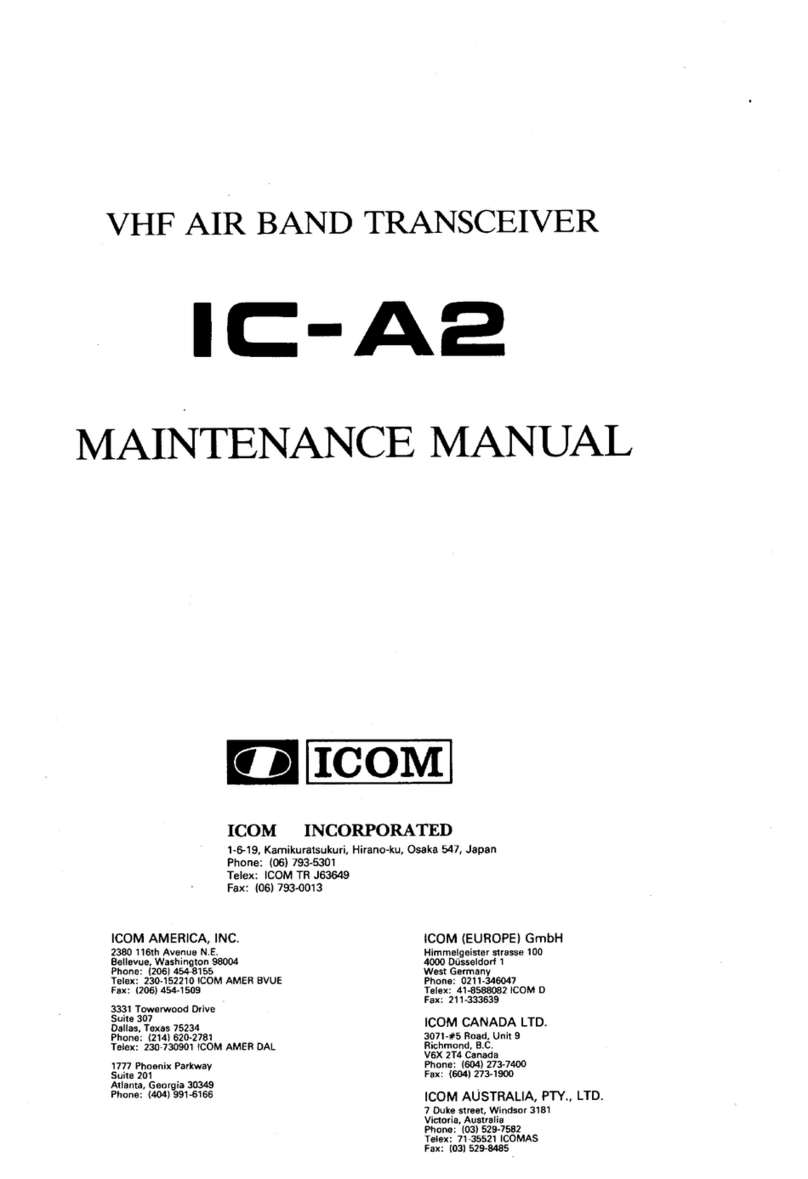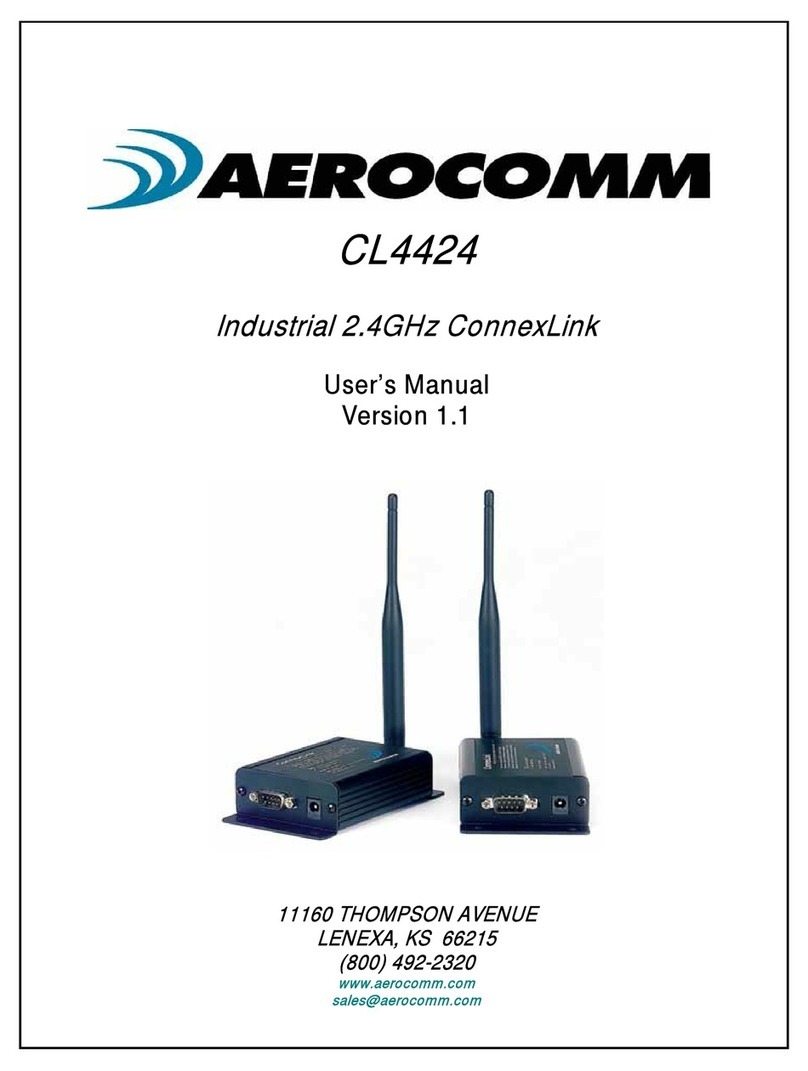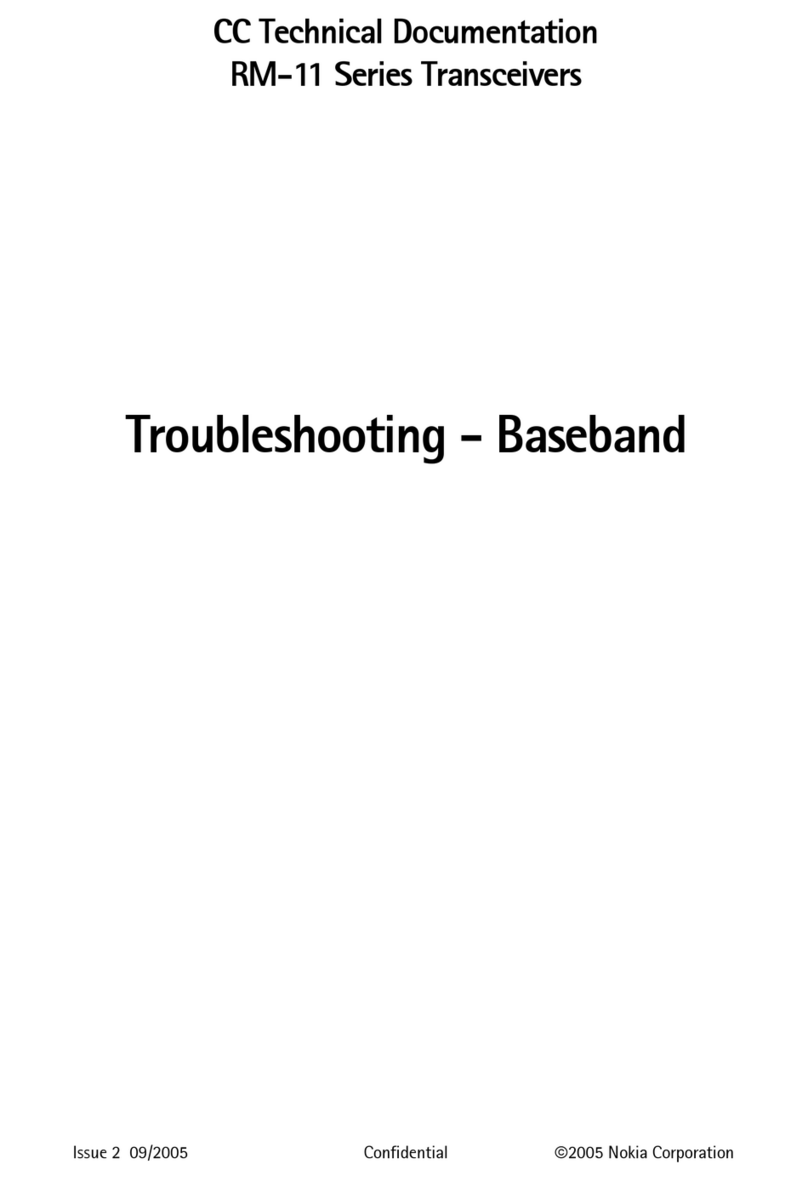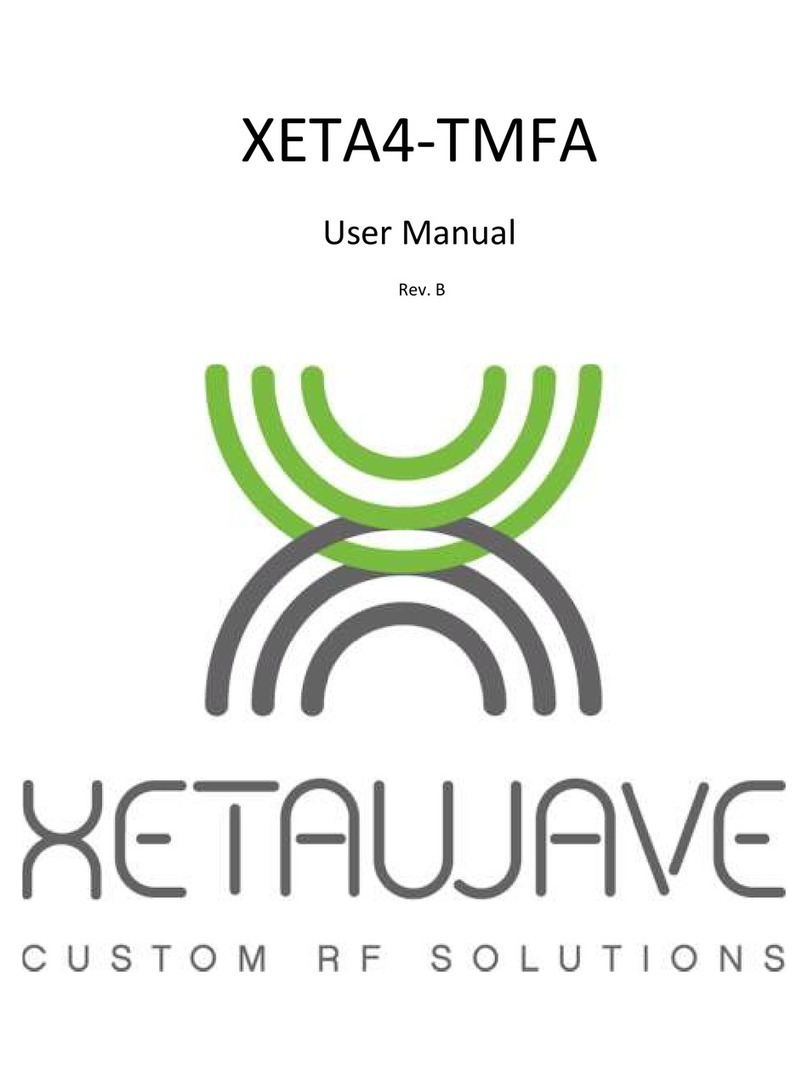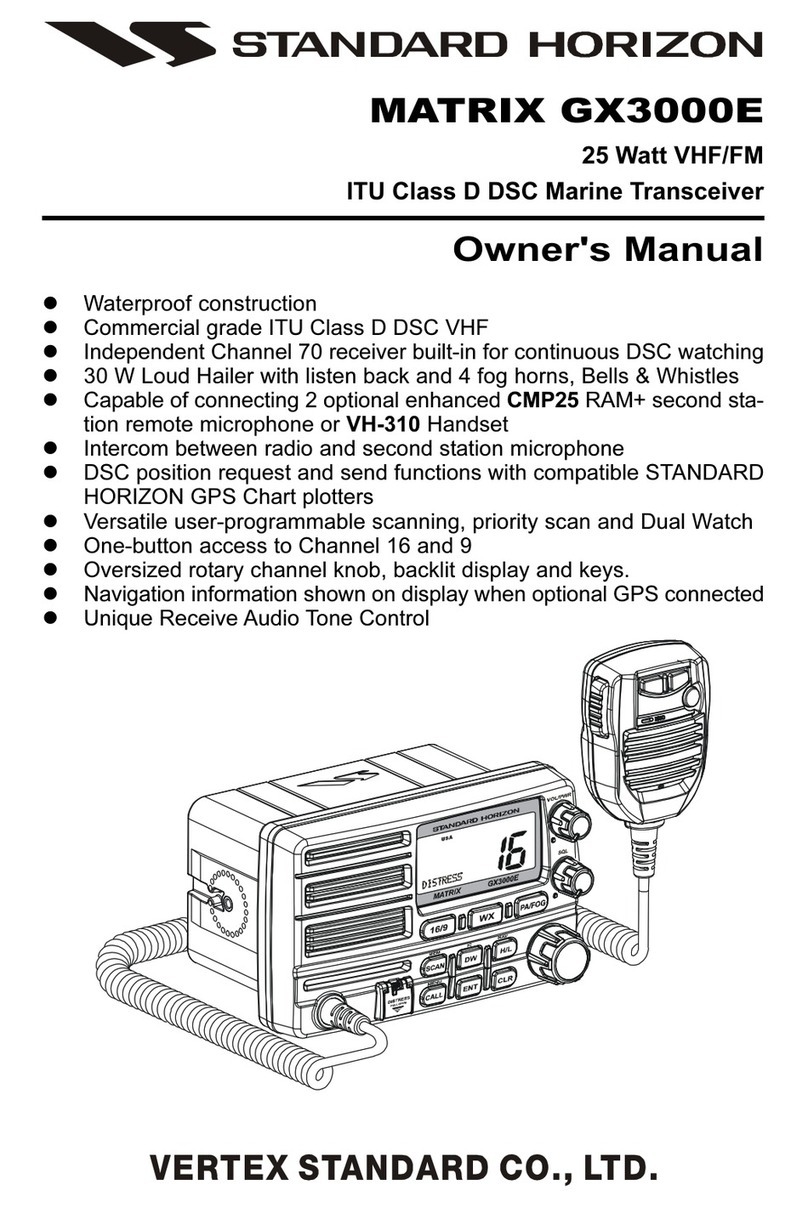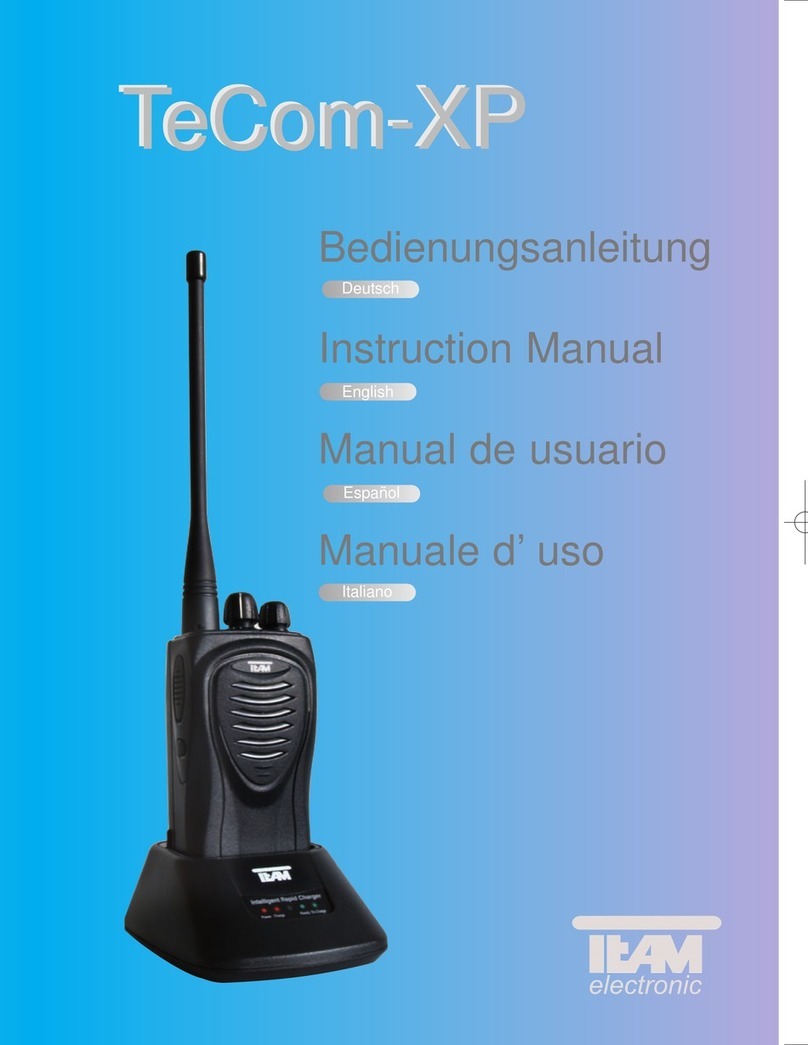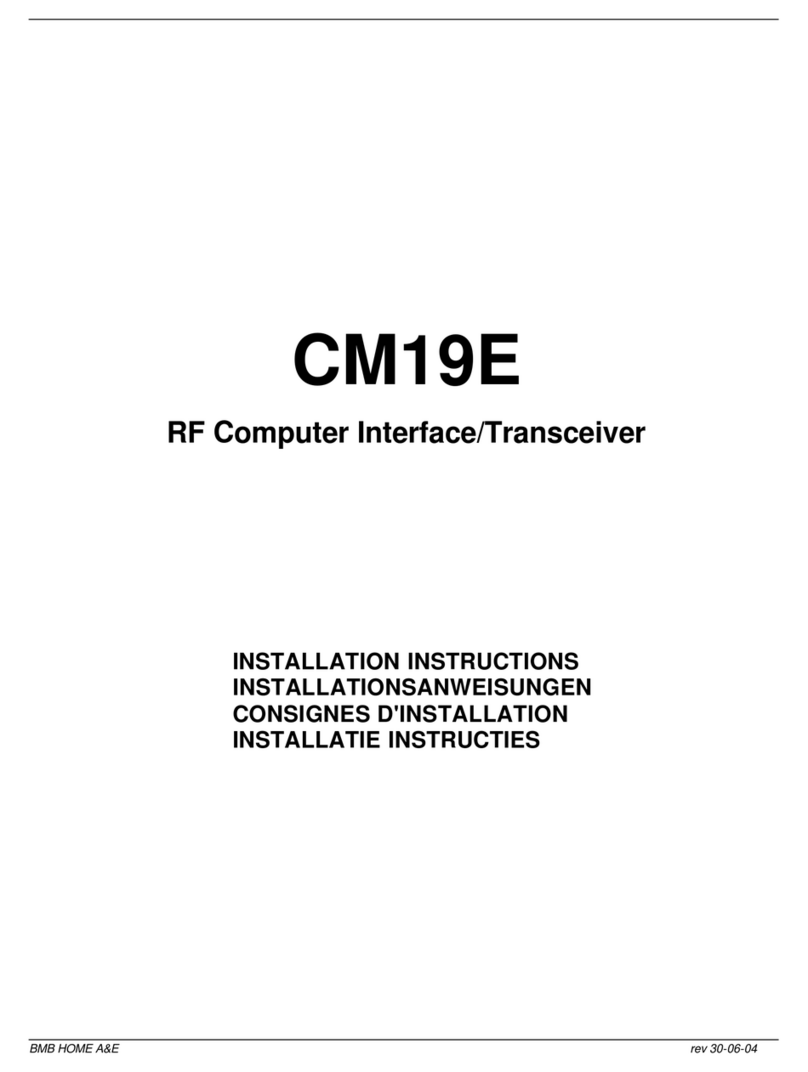Icom IC-F510 User manual

iF610
UHF TRANSCEIVER
INSTRUCTION MANUAL
iF510
VHF TRANSCEIVER

RWARNING! NEVER connect the transceiver to an
AC outlet. This may pose a fire hazard or result in an electric
shock.
RWARNING! NEVER connect the transceiver to a
power source of more than 16 V DC such as a 24 V battery.
This connection will ruin the transceiver.
RWARNING! NEVER cut the DC power cable be-
tween the DC plug and fuse holder. If an incorrect connection
is made after cutting, the transceiver might be damaged.
RWARNING! NEVER place the transceiver where
normal operation of the vehicle may be hindered or where it
could cause bodily injury.
CAUTION! NEVER allow children to touch the trans-
ceiver.
CAUTION! NEVER expose the transceiver to rain,
snow or any liquids.
USE the supplied or optional microphone only. Other micro-
phones have different pin assignments and may damage the
transceiver.
DO NOT use or place the transceiver in areas with tem-
peratures below –25°C or above +55°C or, in areas subject to
direct sunlight, such as the dashboard.
IMPORTANT
READ ALL INSTRUCTIONS carefully and com-
pletely before using the transceiver.
SAVE THIS INSTRUCTION MANUAL — This
instruction manual contains important operating instructions
for the IC-F510 VHF TRANSCEIVER AND IC-F610 UHF
TRANSCEIVER.
EXPLICIT DEFINITIONS
WORD DEFINITION
RWARNING Personal injury, fire hazard or electric
shock may occur.
CAUTION Equipment damage may occur.
NOTE
If disregarded, inconvenience only. No risk
of personal injury, fire or electric shock.
Icom, Icom Inc. and the Icom logo are registered trademarks of Icom Incor-
porated (Japan) in Japan, the United states, the United Kingdom, Germany,
France, Spain, Russia and/or other countries.
PRECAUTIONS
i

DO NOT operate the transceiver without running the vehi-
cle’s engine. The vehicle’s battery will quickly run out if the
transceiver is in transmission while the vehicle’s engine OFF.
DO NOT place the transceiver in excessively dusty envi-
ronments.
DO NOT place the transceiver against walls. This will ob-
struct heat dissipation.
DO NOT use chemical agents such as benzine or alcohol
when cleaning, as they damage the transceiver surfaces.
BE CAREFUL! The transceiver will become hot when
operating continuously for long periods.
PRECAUTIONS TABLE OF CONTENTS
ii
IMPORTANT .......................................................................... i
EXPLICIT DEFINITIONS....................................................... i
PRECAUTIONS..................................................................... i
TABLE OF CONTENTS........................................................ ii
1 PANEL DESCRIPTION................................................1–7
n Front panel ...................................................................1
n Function display ...........................................................2
n Programmable function keys........................................3
2 OPERATION ..............................................................8–12
n Turning power ON ........................................................8
n Channel selection.........................................................8
n Receiving and transmitting...........................................9
3 CONNECTION AND MAINTENANCE ....................13–18
n Rear panel and connection ........................................13
n Supplied Accessories.................................................14
n Mounting the transceiver ............................................15
n Optional UT-108 installation .......................................17
n Optional UT-109 or UT-110 installation.......................17
n Optional OPC-617 installation ....................................... 18
n Antenna......................................................................18
n Fuse replacement ......................................................18
n Cleaning .....................................................................18
4 OPTIONS.......................................................................19
5 DOC ...............................................................................20

r
e
w
q
uyt
nFront panel
qAF VOLUME CONTROL KNOB
➥Rotate the knob to adjust the audio output level.
• Minimum audio level is pre-programmed.
w LEFT UP/DOWN [Y]/[Z] KEYS
➥
One of several functions can be programmed by your
Dealer. (Same as [P0] to [P4] keys)
eFUNCTION DISPLAY
➥
Displays variety of information, such as an operating chan-
nel number/name, 5-tone code, DTMF numbers and au-
dible condition, etc.
NOTE: The above functions depend on pre-programming.
rRIGHT UP/DOWN [ ]/[] KEYS
➥Push to select the operating channel.
➥
Can be programmed for one of several functions by your
Dealer. (Same as [P0] to [P4] keys)
1
1PANEL DESCRIPTION

tDEALER-PROGRAMMABLE KEYS [P0] to [P4]
➥
Desired functions can be programmed independently by
your Dealer.
yPOWER SWITCH [POWER]
➥Push to turns the power ON and OFF.
• The following functions are available at power ON as options:
- Automatic scan start
- Password prompt
- Set mode
uMICROPHONE CONNECTOR
➥Connect the supplied or optional microphone.
NEVER connect non-specified microphones. The pin as-
signments may be different and the transceiver may be
damaged.
MICROPHONE
➥
The supplied or optional microphone has a PTT switch and
a hanger hook.
• The following functions are available when the microphone is on
or off hook:
- Automatic scan start when hung on.
- Automatic priority channel selection when hung off.
- Sets to ‘Inaudible’ condition (mute condition) when hung on.
- Sets to ‘Audible’ condition (un-mute condition) when hung off.
nFunction display
q w e r t y u i
o
q TRANSMIT INDICATOR
➥Appears while transmitting or sending a 5-tone code.
w
BUSY INDICATOR
➥Appears while the channel is in busy.
e
SIGNAL STRENGTH METER
➥Indicates relative signal strength level.
r
LOW POWER INDICATOR
➥Appears when low output power is selected.
t
AUDIBLE INDICATOR
➥
Appears when the channel is in the ‘Audible’ condition (un-
mute condition).
y
COMPANDER INDICATOR
➥Appears when compander function is activated.
2
1
PANEL DESCRIPTION

u SCRAMBLER INDICATOR
➥
Appears when scrambler function is activated. (Optional UT-
109 (#02)/UT110 (#02) SCRAMBLER UNIT is required.)
i 2/5TONE INDICATOR
➥Appears when specified 2/5tone call is received.
o
ALPHANUMERIC DISPLAY
➥
Displays the CH number, 5-tone indication, DTMF num-
bers, Audible indication, etc.
CH UP AND DOWN KEYS
➥Select an operating channel.
➥Select a transmit code channel after pushing
the [TX CH] key.
➥Select a DTMF channel after pushing the
[DTMF] key.
➥Select a scan group after pushing and hold-
ing [SCN A] or [SCN B] for 1 sec.
BANK KEY
Push this key, then select the desired bank us-
ing []or [].
3
1PANEL DESCRIPTION
nProgrammable function keys
The following functions can be assigned to [P0], [P1], [P2],
[P3], [P4], [Y], [Z], [ ]and [] programmable function
keys.
Consult your Icom Dealer or System operator for details con-
cerning your transceivers programming.
In the following explanations, programmable function names
are bracketed, the specific switch used to activate the func-
tion depends on programming.
[]
[]
[BANK]

4
1
PANEL DESCRIPTION
PRIORITY CHANNEL KEYS
➥Select Priority A or Priority B channel with
each push.
➥Push and hold [PRI A] (Rewrite) to reassign
the operating channel as priority A channel.
SCAN START/STOP KEY
➥Push this key to start scanning; and push
again to stop.
NOTE: Place the microphone on hook to
start scanning.
Take the microphone off hook to stop
scanning.
➥Push and hold this key to indicate the scan
group, then push []or []to select the
desired group.
SCAN TAG KEY
Adds or deletes the selected channel to the
scan group.
OPERATING CHANNEL KEYS
Select an operating channel directly.
[MONI]
[ P A ]
[PRI A]
[PRI B]
[SCN A]
[SCN B]
[TAG]
[MR-1]
[MR-2]
[MR-3]
[MR-4]
MONITOR KEY
Activates one of (or two of) the following func-
tions on each channel independently:
• Push and hold the key to unmute the channel (audio
is emitted; ‘Audible’ condition).
• Push the key to toggle the mute and unmute condi-
tions (toggles ‘Audible’ and ‘Inaudible’).
• Push the key to mute the channel (sets to ‘Inaudible’
only).
• Push the key to unmute the channel (sets to ‘Au-
dible’ only).
• Push the key after the communication is finished to
send a ‘reset code’.
NOTE: The unmute condition (‘Audible’ con-
dition) may automatically return to the mute
condition (‘Inaudible‘ condition) after a spec-
ified period.
PUBLIC ADDRESS KEY
Push to activate the Public Address (PA) func-
tion for voice amplification. When the PA func-
tion is activated, the audio output can be con-
trolled from the transceiver separately with
[VOLUME] control.
• This function is available when the external unit,
such as a audio amplifier, speaker, etc. is addition-
ally connected. (pgs. 13, 14, 18)
• Push this key, then speak into the microphone while
pushing and holding [PTT].

5
1PANEL DESCRIPTION
RX SPEAKER KEY
Push to turn the RX speaker function ON or
OFF.
When the RX speaker function is turned ON,
the received audio can be heard via the exter-
nal speaker that is connected to the D-Sub 25-
pin.
• This function is available when the external speaker
is additionally connected. (pgs. 13, 14, 18)
• This function is useful when you are out of the ve-
hicle.
• The audio output level is linked to the transceiver’s
volume control.
LOCK KEY
Electronically locks all programmable keys ex-
cept the following:
•[
CALL
](incl. [
CAL
A] and [
CAL
B]), [
MONI
]and
[
EMER
]keys.
OUTPUT POWER SELECTION KEY
Select the transmit output power temporarily or
permanently, depending on the pre-setting.
• Ask your Dealer or System Operator for the output
power level for each selection.
C. TONE CHANNEL ENTER KEY
Push this key then select a continuous tone
memory channel number using the []or
[]keys to change the tone frequency.
TALK AROUND KEY
Turns the talk around function ON and OFF.
• The talk around function equalizes the transmit fre-
quency to the receive frequency for mobile-to-mo-
bile communication.
WIDE/NARROW KEY
Push to toggle the IF bandwidth between wide
or narrow.
DTMF AUTODIAL KEY
Push this key, then select the desired DTMF
channel using the []or []keys.
Push the key to transmit the selected DTMF
code.
DTMF RE-DIAL KEY
Push to transmit the last-transmitted DTMF
code.
CALL KEYS
Transmit a 5-tone code.
• Call transmission is necessary before you call an-
other station depending on your signaling system.
• The [CAL A] and/or [CAL B] keys may be available
when your system employs selective ‘Individual/
Group’ calls. Ask your Dealer which call is assigned
to each key.
[RXSP]
[LOCK]
[H/L]
[TONE]
[ T A ]
[W/N]
[DTMF]
[DTMF]
[CALL]
[CAL A]
[CAL B]

6
1
PANEL DESCRIPTION
EMERGENCY KEY
Push and hold to transmit an emergency call.
• If you want to cancel the emergency call, push (or
push and hold) the key again before transmitting the
call.
• The emergency call is transmitted one time only or
repeatedly until receiving a control code depending
on the pre-setting.
TX CODE ENTER KEY (p. 10)
Push to directly enter the TX code edit mode.
Then, set the desired digit using []or [].
TX CODE CH SELECT KEY (p. 10)
➥Push to enter the TX code channel selection
mode. Then, select the desired channel us-
ing []or [].
➥Push and hold this key for 1 sec. to enter the
TX code edit mode. Then, set the desired
digit using []or [].
TX CODE CH UP/DOWN KEYS (p. 10)
Push to select a TX code channel directory.
ID-MR SELECT KEY
➥Recalls detected ID codes.
• Push this key, then select the ID code using
[]or [].
• Up to 5 ID’s are memorized.
➥
Push and hold this key to erase all memo-
rized IDs.
SCRAMBLER KEY
➥Push and hold to turn the voice scrambler
function ON.
➥Push to turn the voice scrambler function
OFF.
NOTE:
• Optional UT-109 (#02) or UT-110 (#02)
VOICE SCRAMBLER UNIT is required.
- UT-109: Non-rolling type.
32 codes are available.
- UT-110: Rolling type. Provides higher
communication security.
1020 (4 groups ×255) cods are
available.
• This transceiver requires version #02 unit,
do not install version #01, as they are not
compatible.
• UT-109 and UT-110 require some PC board
modifications. Please refer ‘nOptional UT-
109/UT-110 installation’. (p. 17)
• Please contact your Dealer for details.
[EMER]
[CODE]
[TX CH]
[CH UP]
[CH DN]
[ID MR]
[SCRM]

MIC COMPANDER KEY
Push to toggle the mic compander function ON
or OFF.
HOOK SCAN KEY
When the on hook scan function is activated,
push this key to stop scanning temporarily.
Push this key again to re-start scanning.
USER SET MODE KEY
Changes the contents of the items in the User
Set mode.
• Push and hold [SET] for 1 sec. to enter set mode,
then push [SET] momentarily to select the item.
Push []/[ ] to set the desired level/condition.
Push and hold [SET] again to exit set mode.
• User set mode also available via the ‘Power ON
function’. Please refer p. 12 also.
OPT 1/2/3 KEYS
Push to control the output signal level from the
optional unit connector.
[COMP]
[HOOK]
[SET]
[OPT]
7
1PANEL DESCRIPTION

8
2
OPERATION
nTurning power ON
qPush [POWER] to turn the power ON.
• A power-up alert tone sounds for about 1 sec. and an opening
message may appear.
wIf the transceiver is programmed for a start up passcode,
input digit codes as directed by your Dealer.
• The keys in the table below can be used for password input:
• The transceiver detects numbers in the same block as identical.
Therefore “01234” and “56789” are the same.
e When the “PASSWORD” indication does not clear after in-
putting 4 digits, the input code number may be incorrect.
Turn power off and start over in this case.
nChannel selection
Several types channel selections are available, methods may
differ according to your system set up.
NON-BANK TYPE:
Push []or []to select the desired operating channel,
in sequence; or, push one of the [MR-CH 1] to [MR-CH 4] to
select a channel directly.
BANK-TYPE:
Push [BANK], then push []or []to select the desired
bank channel.
AUTOMATIC SCAN TYPE:
Channel setting is not necessary for this type. When turning
the power ON, the transceiver automatically starts scanning.
Scanning stops when receiving a call or when taking the mi-
crophone off hook.
KEY [P0] [P1] [P2] [P3] [P4]
NUMBER 0 1 2 3 4
5 6 7 8 9

nReceiving and transmitting
RECEIVING:
qPush [POWER] to turn the power ON.
wPush []or []to select a channel.
eWhen receiving a call, adjust the audio output level to a
comfortable listening level.
TRANSMITTING:
qTake the microphone off hook.
• 5-tone mute may be released (the ‘audible’ condition is selected
and “ ” appears).
• A priority channel may be selected automatically.
wWait for the channel to become clear.
• The channel is busy when “ ” appears.
ePush the [CALL] key when initiating a call from your side.
• Coded audio may be heard from the transceiver, then “ ” ap-
pears.
• This operation may not be necessary depending on your signal-
ing system. Ask your Dealer.
rWhile pushing and holding [PTT], speak into the micro-
phone at your normal voice level.
tRelease [PTT] to receive.
IMPORTANT: To maximize the readability of your signal:
(1) Pause briefly after pushing [PTT].
(2) Hold the microphone 5 to 10 cm from your mouth, then
speak into the microphone at a normal voice level.
DTransmitting notes
• Transmit inhibit function
The transceiver has several inhibit functions which restrict
transmission under the following conditions:
- The channel is in mute condition (‘Inaudible’ condition; “ ” does
not appear).
- Channel is busy.
- No matched (or matched) CTCSS is received.
- The selected channel is a ‘receive only’ channel.
• Time-out timer
After continuous transmission for a pre-programmed period,
the time-out timer is activated causing the transceiver to stop
transmitting and automatically select receive.
• Penalty timer
Once the time-out timer is activated, transmission is further
inhibited for a period determined by the penalty timer.
9
2OPERATION

10
2
OPERATION
DTx code channel selection
If the transceiver has a [TX CH] key, display can be toggled
between the operating channel number (or name) and Tx
code channel number (or name). When the Tx code channel
number (or name) is displayed, the []or []keys select
the Tx code channel.
USING [TX CH] KEY:
q
Push [
TX CH
]— a Tx code channel appears.
wPush []or []to select the desired Tx code channel.
eAfter selecting, push [TX CH] to set.
• Returns to the stand-by mode.
rPush [CALL] to transmit the selected Tx code.
USING [CH UP]/[CH DN] KEYS:
If the transceiver has a [CH UP] or [CH DN] key assignment,
the programmed TX code channel can be selected directly
when pushed.
DTx code number edit
If the transceiver has a [CODE] or [TX CH] key, Tx code con-
tents can be edited within the allowable digits.
TO EDIT A TX CODE:
q
Push [CODE] (or push and hold [TX CH]) to enter the TX
code edit mode.
• The digit to be edited blinks.
w Push [CODE] (or push [TX CH]) to select the desired digit
to be edited.
e Push []or []to select the desired digit.
r
Push [CODE] (or push [TX CH]) to set. The digit to the
right will blink automatically.
t Repeat eand rto edit all allowable digits.
y After editing, push [CODE] (or push [TX CH]) to set.
• Return to the stand-by mode.
u Push [CALL] to transmit the edited Tx code.

11
2OPERATION
DDTMF transmission
If the transceiver has a [DTMF] key, the automatic DTMF
transmission function is available. Up to 7 DTMF channels
are available.
qPush [DTMF] — a DTMF code channel appears.
wPush []or []to select the desired DTMF channel.
ePush and hold [DTMF] to transmit the selected DTMF.
DScrambler function
UT-109 (#02) or UT-110 (#02) optional voice scrambler unit
provides high performance private communication between
stations with the same scrambler codes.
qPush and hold [SCRM] to turn the scrambler function ON.
• “ ” appears.
wPush [SCRM] to turn the function OFF.
• “ ” disappears.

12
2
OPERATION
DUser set mode
User set mode is accessed at power ON and allows you to
set seldom-changed settings. In this case you can “custom-
ize” transceiver operation to suit your preferences and operat-
ing style.
Entering the user set mode:
qWhile pushing and holding []and [], push [POWER]
to enter user set mode ON, allowing you to set seldom-
changed settings.
wPush and hold [P0] to enter user set mode. Push [P0] mo-
mentarily to select the item.
Then push []and [] to set the desired level/condi-
tion.
Available set mode functions:
• Backlight : AUTO, DIM, OFF or ON
• Beep : ON or OFF
• Beep Level : 1 to 5 or Link (links to audio output level)
• SQL Level : 0 to 255
• AF Min level : 0 to 255
• Audio Filter : 3000, 3400, 0 or 300
• Mic Gain : 1 to 5
ePush [POWER] (or push and hold [P0]) again to exit set
mode.
User set mode also available via the programmable key.
Please refer p. 7 [SET] section.
[SET] is allowed for the quick item selection. Set “Enable” for
the often used items with the CS-F500 cloning software.

Solder
Crimp
NOTE: Use the terminals
for the cable connections.
+
q
Optional speaker
(SP-22)
r
t
eSupplied DC
power cable
w
12V
Battery
Red:
Black:
Antenna
Optional cable
(OPC-617)
RWARNING! NEVER re-
move the fuse-holder from
the DC power cable.
RWARNING! NEVER con-
nect to a 24 V battery.
nRear panel and connection
13
3CONNECTION AND MAINTENANCE

qANTENNA CONNECTOR
Connects to an antenna. Ask your Dealer about antenna
selection and placement.
wMICROPHONE HANGER
Connect the supplied microphone hanger to the vehicle’s
ground for microphone on/off hook functions. (See p. 2)
eDC POWER RECEPTACLE
Connects to a 12 V DC battery. Pay attention to polarities.
RWARNING! NEVER connect to a 24 V battery. This
could damage the transceiver.
rEXTERNAL SPEAKER JACK
Connect a 4–8 øexternal speaker, if desired.
tOPTIONAL CABLE (OPC-617)
Connect an external modem unit, LCD backlight control,
etc.
nSupplied Accessories
q w
e
r
ty
u
i
o !0 !1 !2 !3
qMicrophone ...................... 1
wMicrophone hanger and
screw set ..................... 1 set
e
Microphone hanger cable
... 1
rDC power cable ..................1
IC-F510/F610: OPC-345
tMounting bracket ............... 1
yBracket bolts ..................... 4
u
Mounting screws (M5×12)
... 4
iSelf-tapping screws
(M5×20) ............................. 4
oFlat washers ...................... 4
!0 Spring washers ................. 4
!1 Nuts ................................... 4
!2 Fuses ................................ 2
IC-F510/F610: 15 A
!3 Function name stickers*
(1705 LCD SEAL) ..................1
*Function name stickers
There are no names on the programmable function keys since the
needed functions can be assigned to these keys.
Attach the supplied function name stickers above the appropriate
keys.
14
3
CONNECTION AND MAINTENANCE

nMounting the transceiver
The front panel can be inverted for correct viewing while leav-
ing the built-in speaker facing away from the mounting sur-
face.
D Inverting the Front panel
qUnscrew the 2-side screws.
wDetach the Front panel forward from the transceiver.
eBent the flat cable between Front panel and main unit as
shown in the following diagram.
rInvert the transceiver 180 degrees clockwise as below.
tRe-attach the Front panel to the transceiver.
yTighten the 2 screws.
CAUTION:
•NEVER rotate the transceiver more than 180 degrees.
•
DO NOT bent the flat cable too much. Damage may
occur.
normal bent line
inverted
bent line
Flat cable orientation
to Front panel
to MAIN unit
NOTE: Be sure to bend the flat cable in
the correct direction, before turning
over (inverting) the transceiver.
15
3CONNECTION AND MAINTENANCE

D Mounting the transceiver
The universal mounting bracket supplied with your transceiver
allows overhead mounting.
• Mount the transceiver securely with the 4 supplied screws
to a thick surface which can support more than 1.5 kg.
Spring washer
Flat washer
Nut
16
3
CONNECTION AND MAINTENANCE

nOptional UT-108 installation
The optional UT-108 unit install as follows:
qTurn power OFF, then disconnect the DC power cable.
wUnscrew the 4 screws, then remove the bottom cover.
eInstall the unit as shown in the diagram below.
rReplace the bottom cover and screws, then the DC power
cable.
nOptional UT-109 or UT-110
installation
qTurn power OFF, then disconnect the DC power cable.
wUnscrew the 4 screws, then remove the bottom cover.
eCut the print pattern on the PCB at the TX mic circuit (A)
and RX AF circuit (B) as shown in the following figure.
rInstall the scrambler unit as shown in the left.
tReturn the bottom cover and screws to the original posi-
tion.
A
B
NOTE: Be sure to re-solder
above disconnected points, oth-
erwise no TX modulation or AF
output is available when you re-
move the scrambler units.
Front panel
17
3CONNECTION AND MAINTENANCE
UT-108
Other manuals for IC-F510
5
This manual suits for next models
1
Table of contents
Other Icom Transceiver manuals
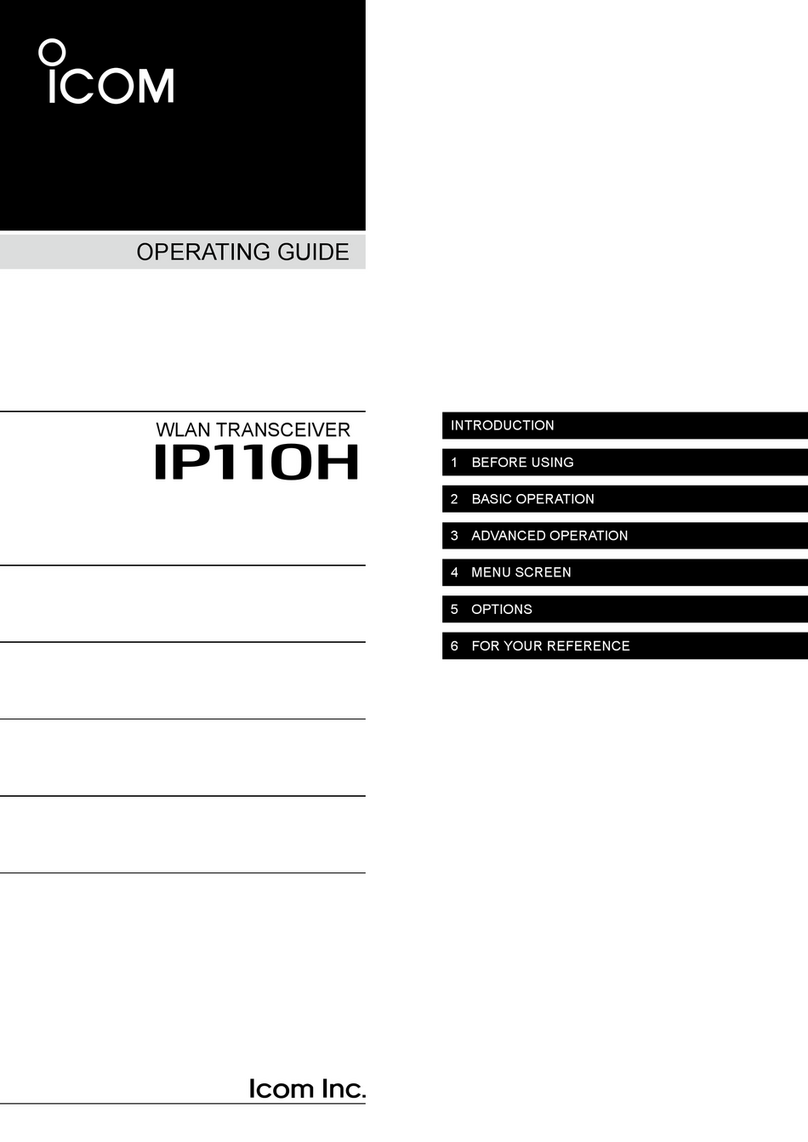
Icom
Icom IP110H User manual

Icom
Icom IC-M502A User manual

Icom
Icom 7100 User manual

Icom
Icom IC-211E User manual
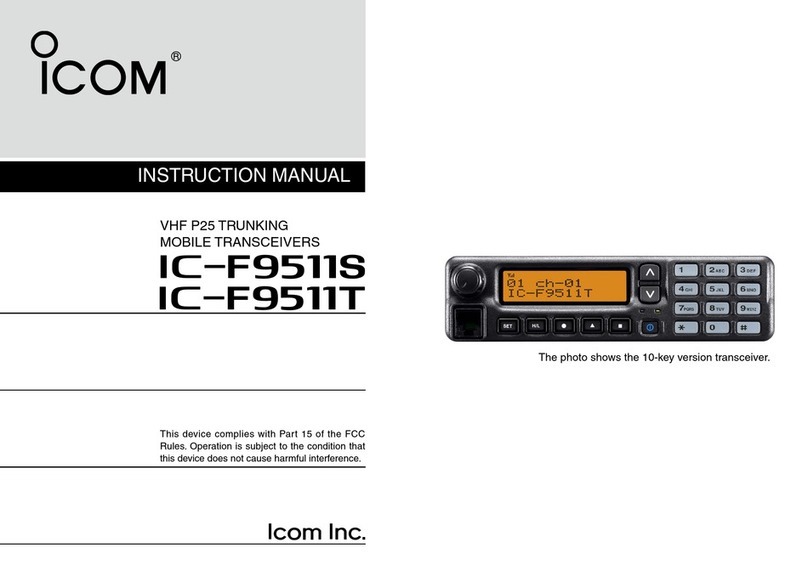
Icom
Icom iF9511S User manual

Icom
Icom IC-V82 User manual
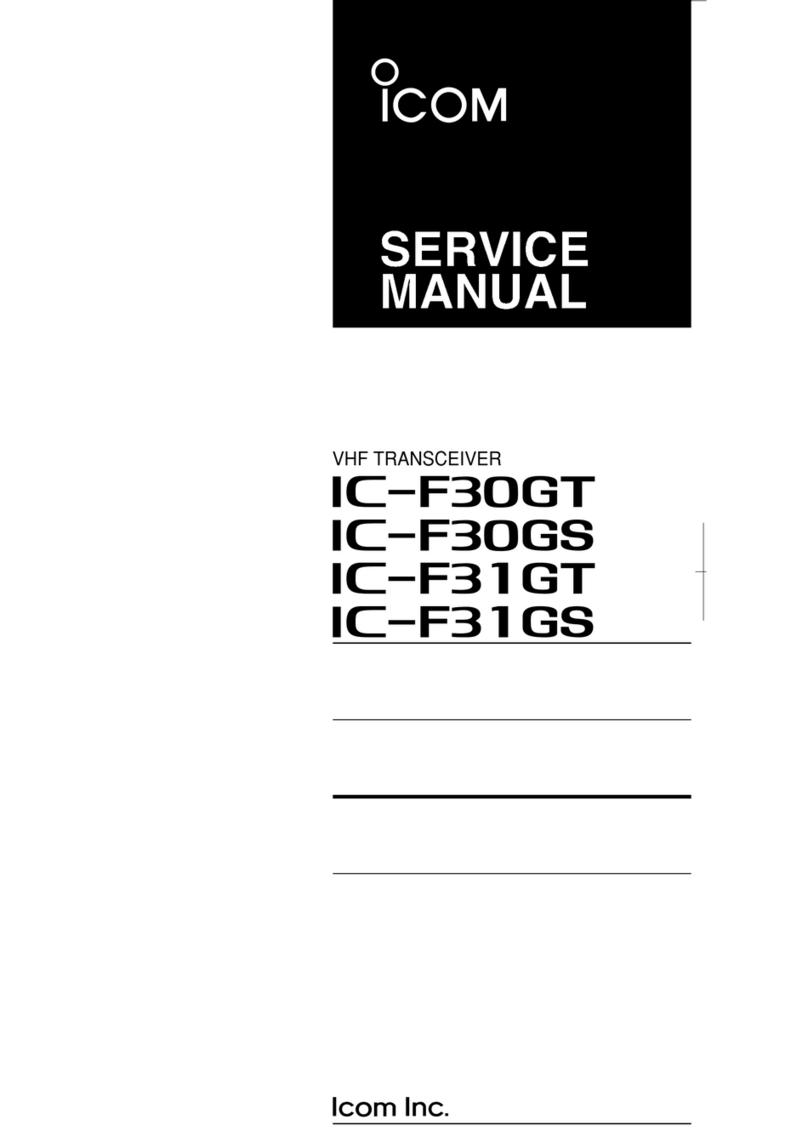
Icom
Icom IC-F31GS Building instructions

Icom
Icom IC-410PRO Installation guide

Icom
Icom IC-4088A User manual

Icom
Icom IC-A120 Installation guide

Icom
Icom IC-781 User manual

Icom
Icom D-STAR ID-4100A Setup guide
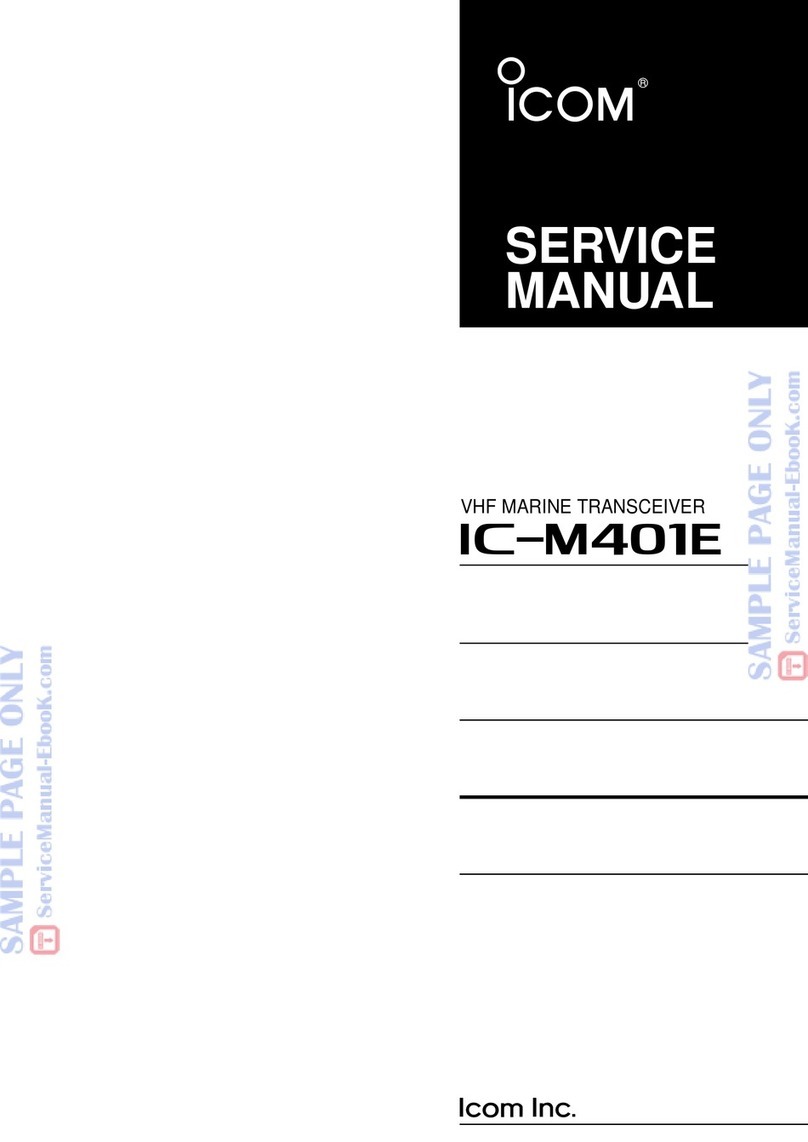
Icom
Icom IC-M401E User manual

Icom
Icom IC-F5062 User manual

Icom
Icom IC-M127 User manual
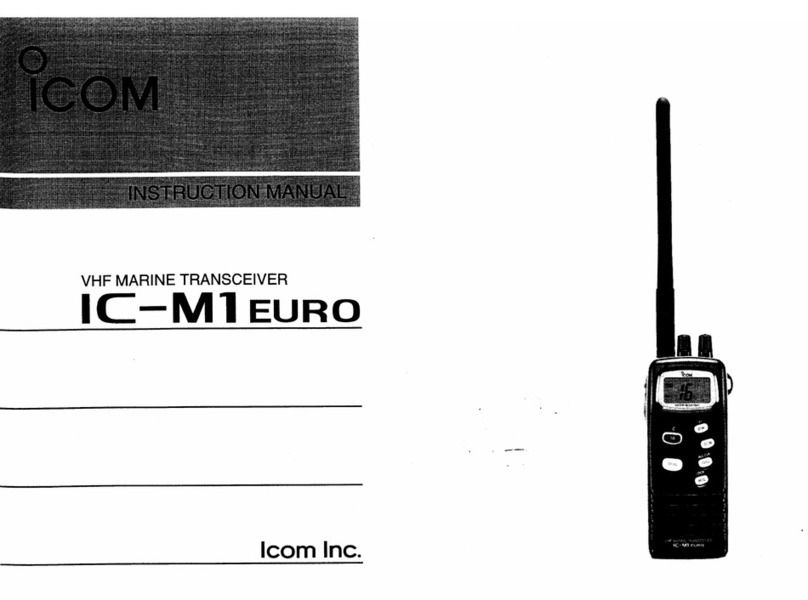
Icom
Icom IC-M1 euro User manual
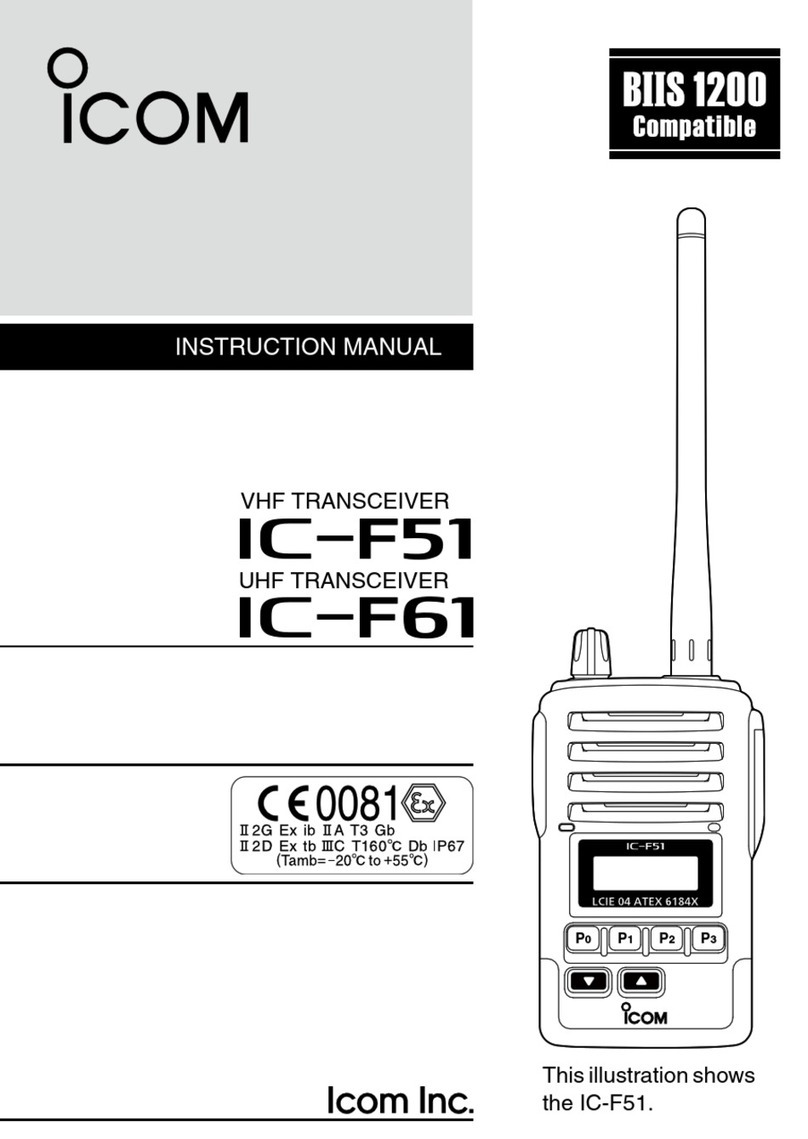
Icom
Icom IC-F51 User manual
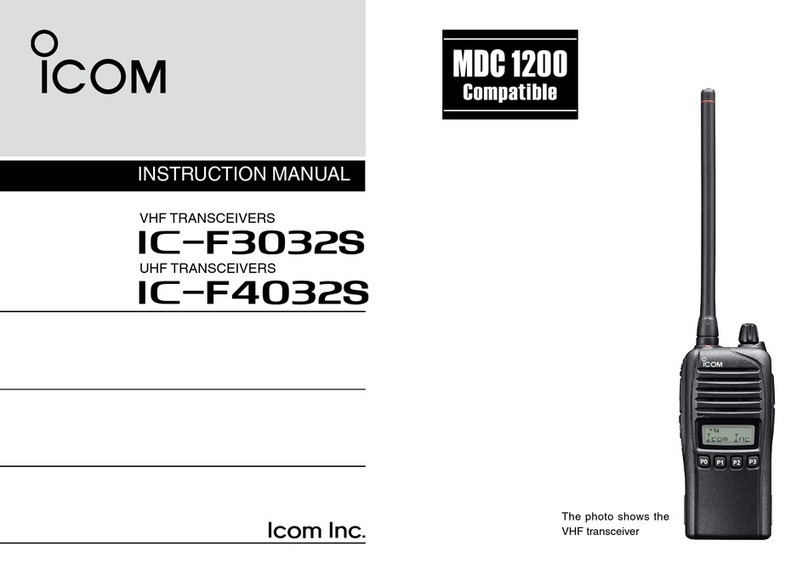
Icom
Icom iF4032S User manual

Icom
Icom IC-A24E User manual
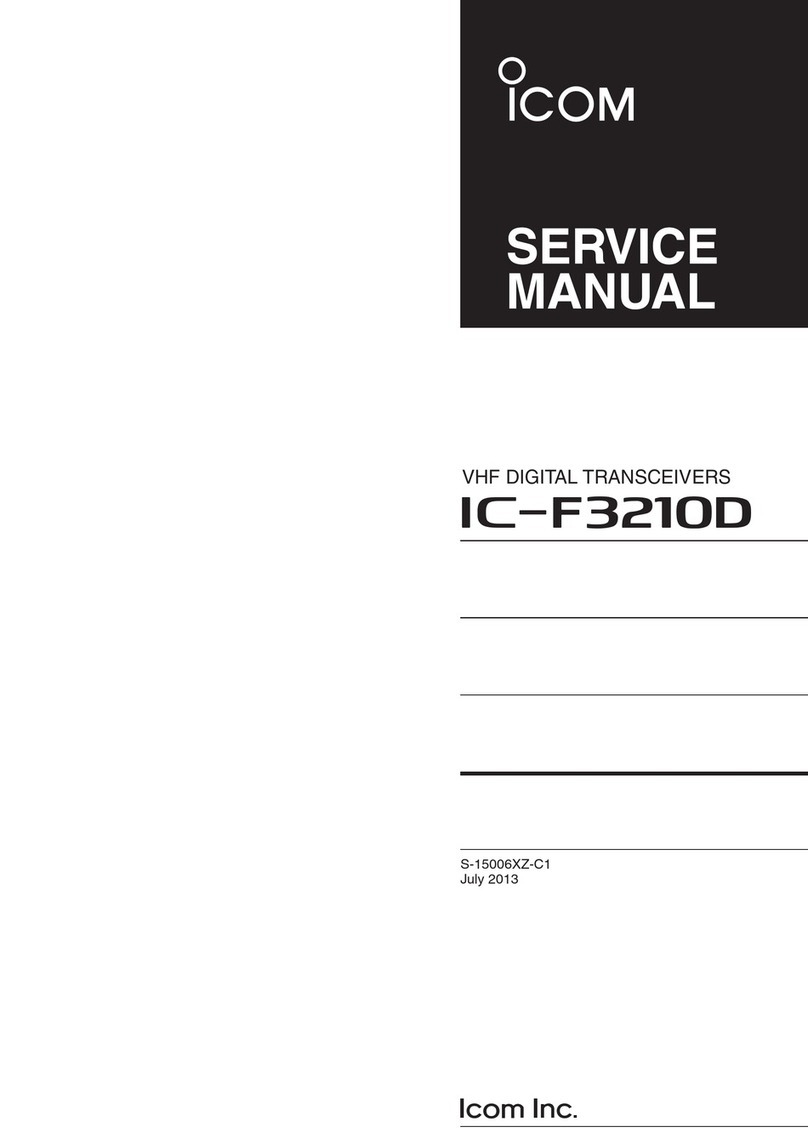
Icom
Icom IC-F3210D Series User manual