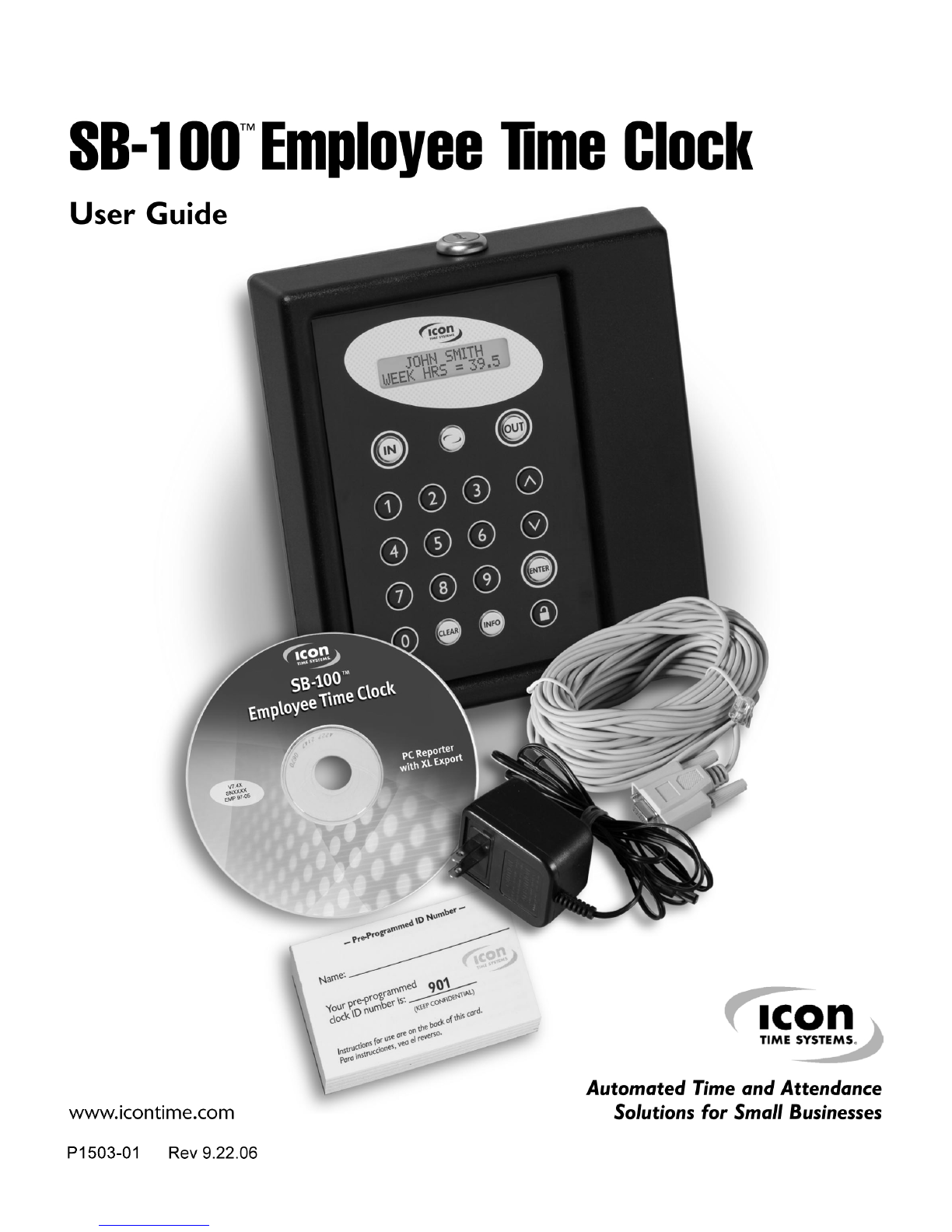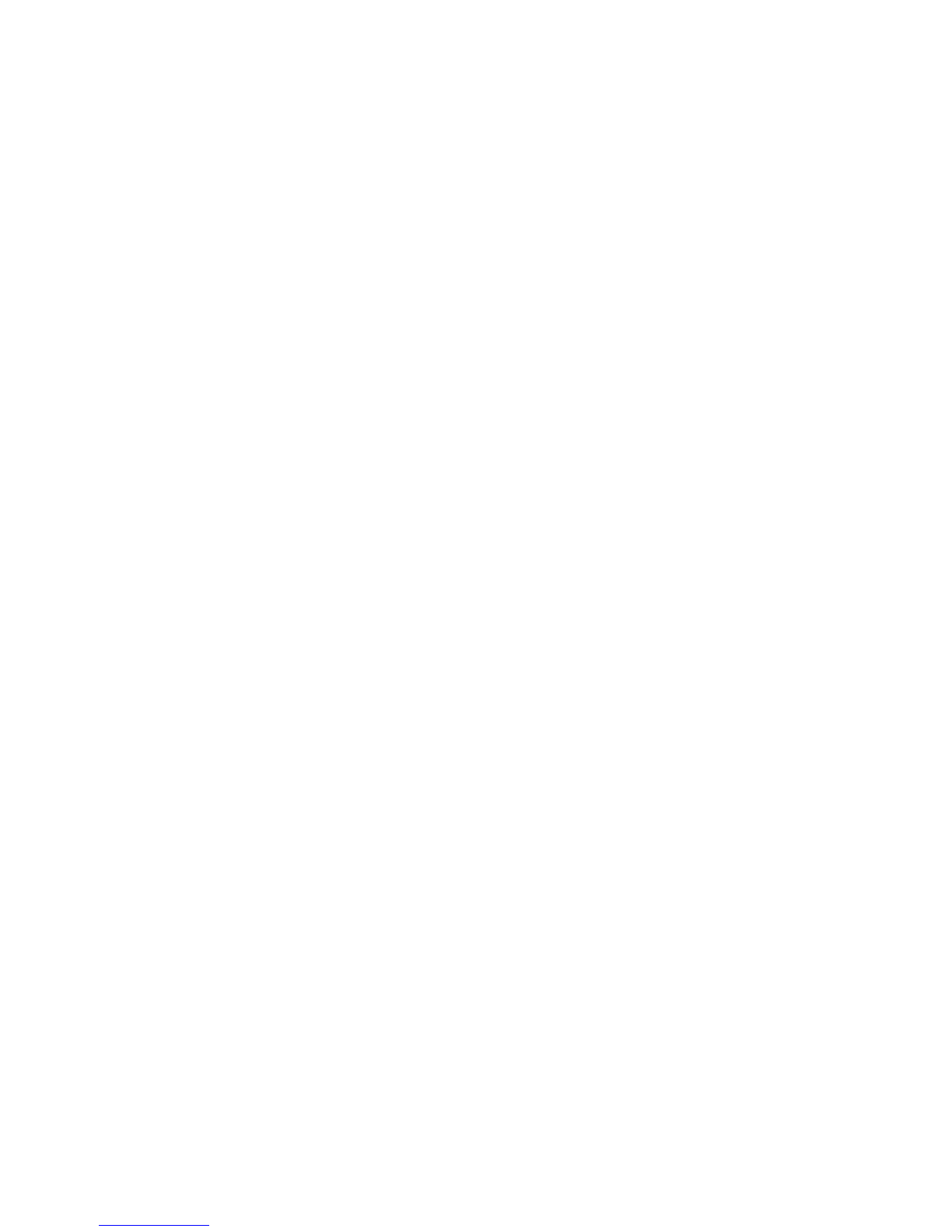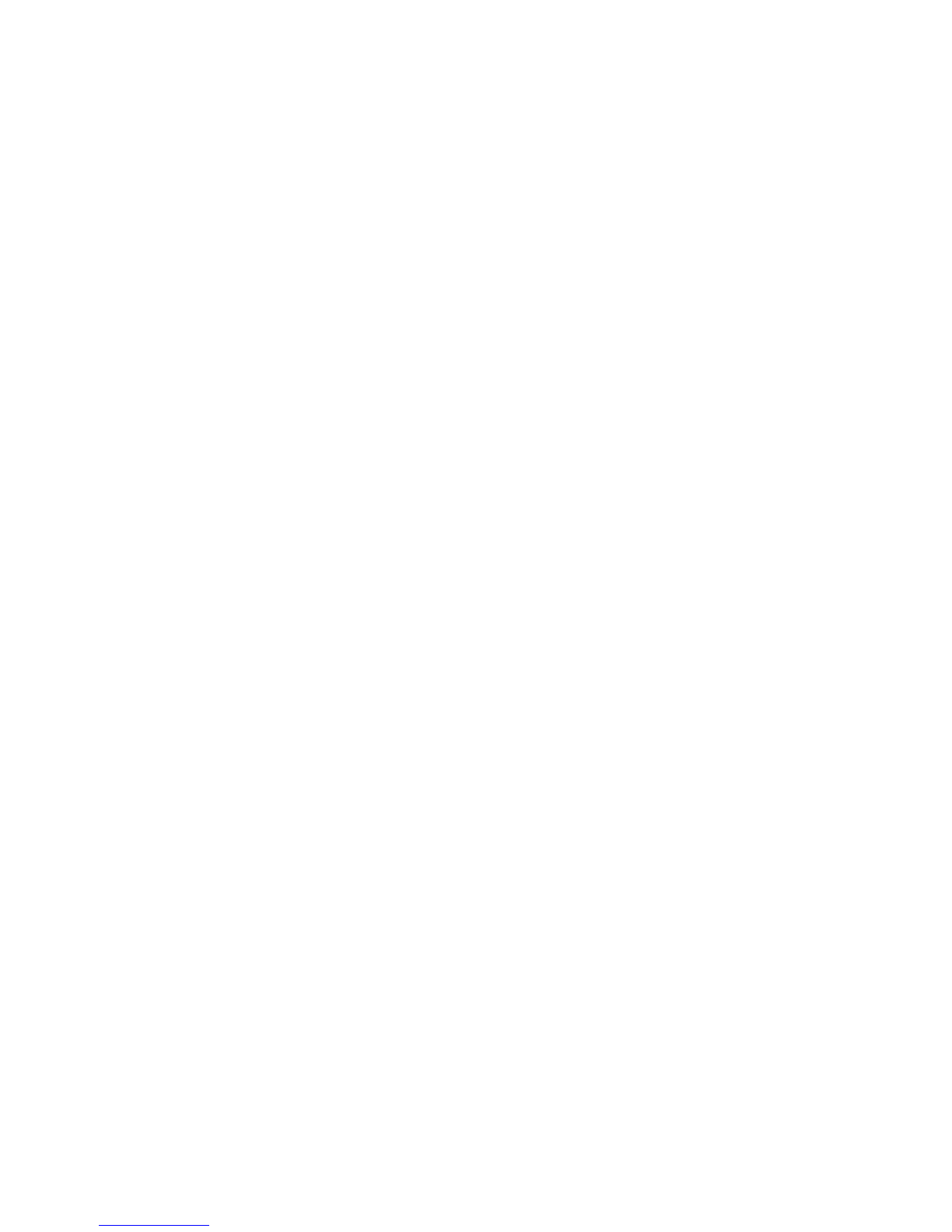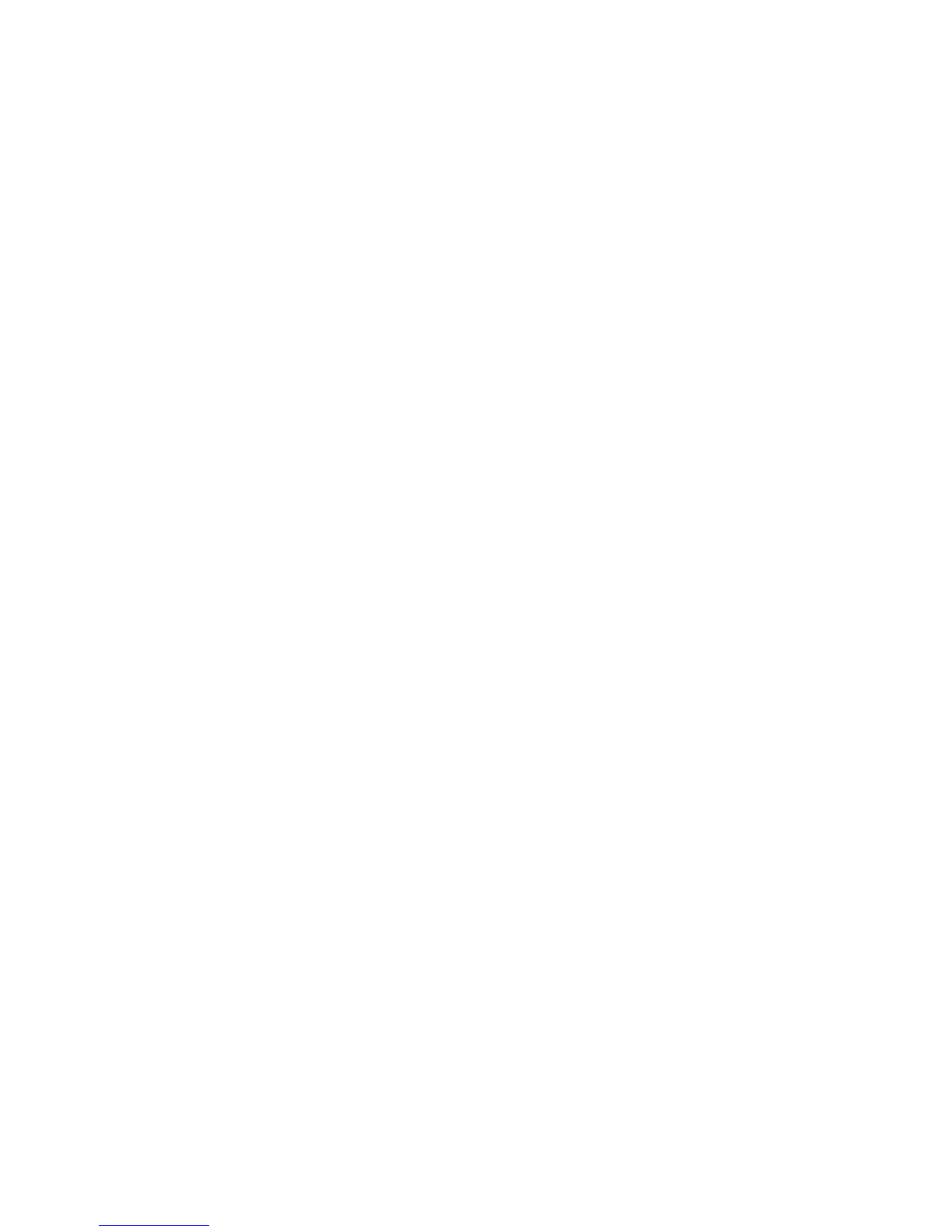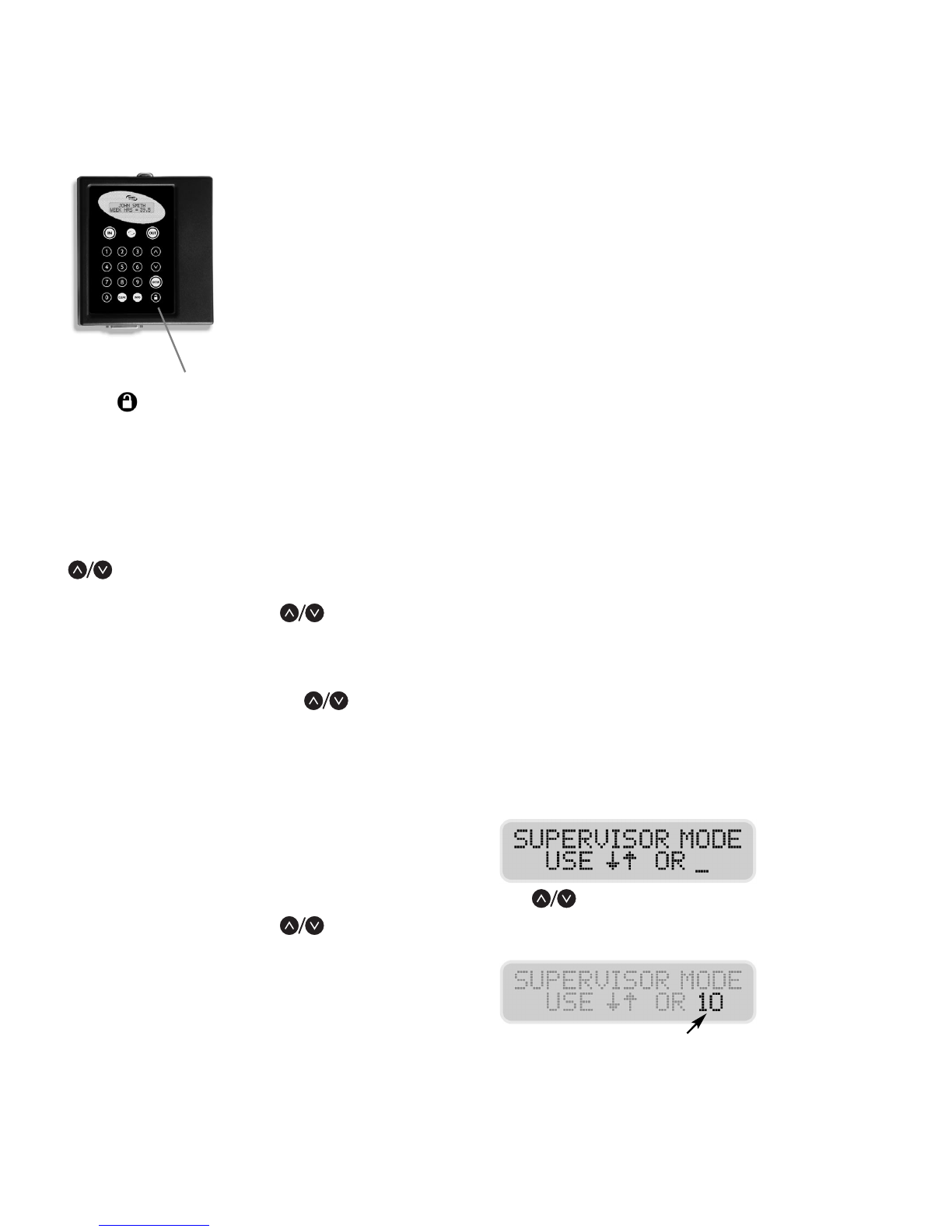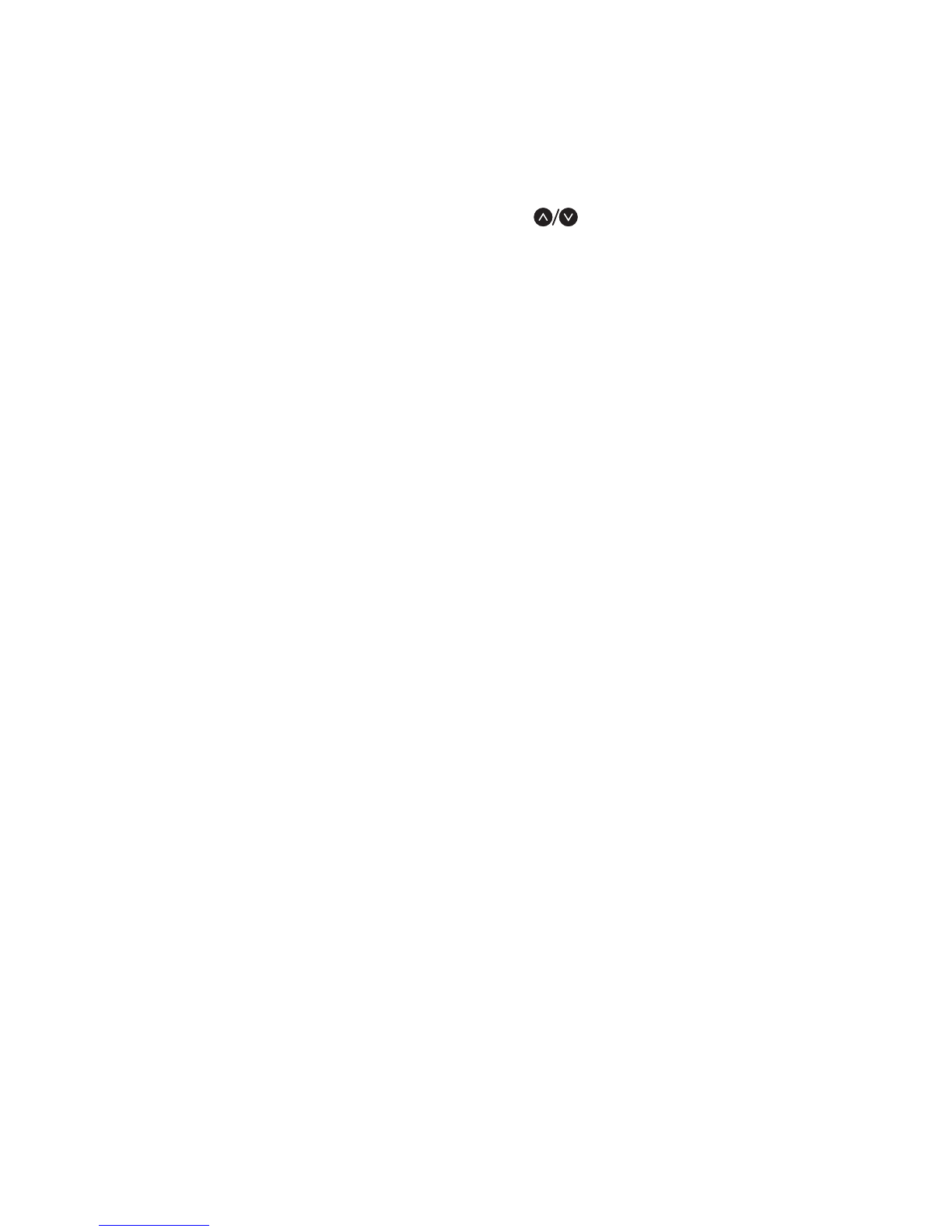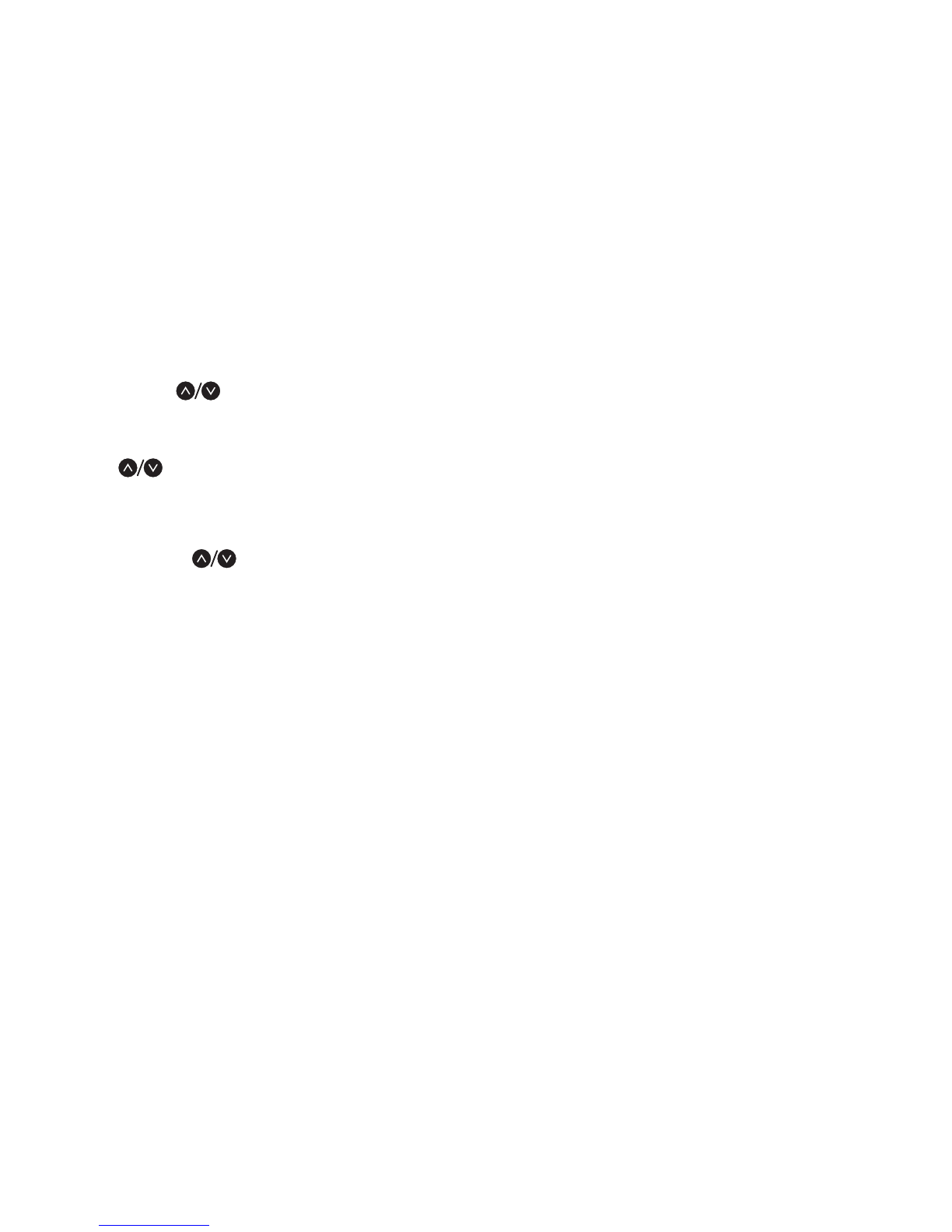5
Time Clock Setup
You can customize your SB-100 with the following
functions under the SETUP TI E CLOCK menu. To
change these values, enter Supervisor ode and use the
navigation keys , ENTER, and CLEAR as
described above—or enter the Quick Pick code to go
directly to that function.
WEEK START (Quick Pick 40)
For calculation of weekly overtime, the Time Clock must
know when your accounting week begins. You may set
this value to SUN, ON, TUE, WED, THU, FRI, or SAT.
Typically this is set at SUN.
WEEK OT (Quick Pick 41)
If you use weekly overtime at your business, you may set
the Time Clock to begin logging weekly overtime after
1 to 99 hours worked per week (40 hours is most
common). SET THIS VALUE TO “0” TO DISABLE
WEEKLY OVERTI E CALCULATIONS.
DA OT (Quick Pick 42)
If you use daily overtime at your business you may set
the Time Clock to begin logging daily overtime after
1 to 24 hours worked a day (8 hours is most common).
SET THIS VALUE TO “0” TO DISABLE DAILY
OVERTI E CALCULATIONS.
WARNING HI (Quick Pick 43)
The Warning Hi parameter warns of hours worked in
excess of the amount you choose. Enter the hours an
employee can work within one punch pair without
triggering an entry in the exception report. 14 hours suits
most businesses. SET THIS VALUE TO “0” TO DISABLE
WARNING CALCULATION. The warning flag is a
very useful tool, and your exception reports will not
operate without it. It is strongly recommended that you
set this option.
WARNING LO (Quick Pick 44)
This function reports as exceptions all punch pairs whose
hours are below the less-than-warning amount set.
Less-than-warning is set like the Warning Hi command above.
ROUNDING (Quick Pick 45)
The SB-100 has the ability to compute your employees'
hours worked to 1/100th of an hour. If you desire some
grace period, the Time Clock provides you with three
values for this rule:
a) 15 —15 minute centered rounding, from 8 minutes
before to 7 minutes after each quarter hour.
b) 10th—Tenth of hour computation; no rounding.
c) NONE—Compute hours to 1/100th of an hour.
TIME FORMAT (Quick Pick 46)
You may configure your Time Clock to display time in
am/pm (12HR) or 24-hour format (24HR).
AUTO LUNCH (Quick Pick 47)
The SB-100 will automatically deduct a lunch after an
employee has worked more than a set amount of hours
per punch. This screen has two parameters to be set
(only one blinks at a time). Once the first item is set, press
ENTER to advance to the second item. SET THESE
VALUES TO “0” TO DISABLE AUTO LUNCH.
a) LUNCH—Enter the number of minutes you wish the
lunch deduction to last.
b) AT ___ HR—Enter the number of hours required
before the lunch deduction occurs.
DA LIGHT SAVINGS (Quick Pick 48)
You may choose to have the SB-100 automatically fall
back/spring forward at 2:00am on the last Sunday of
October and the first Sunday of April. If employees are
working at 2:00am, the Time Clock will sign them out and
then sign them back in to avoid crediting or debiting any
hours. Values are YES or NO.
CLOCK ID (Quick Pick 49)
Should you have multiple SB-100 locations, you may
distinguish each Time Clock with its own ID number. This
number appears on all reports printed from the Time
Clock. Values are 1 to 99.