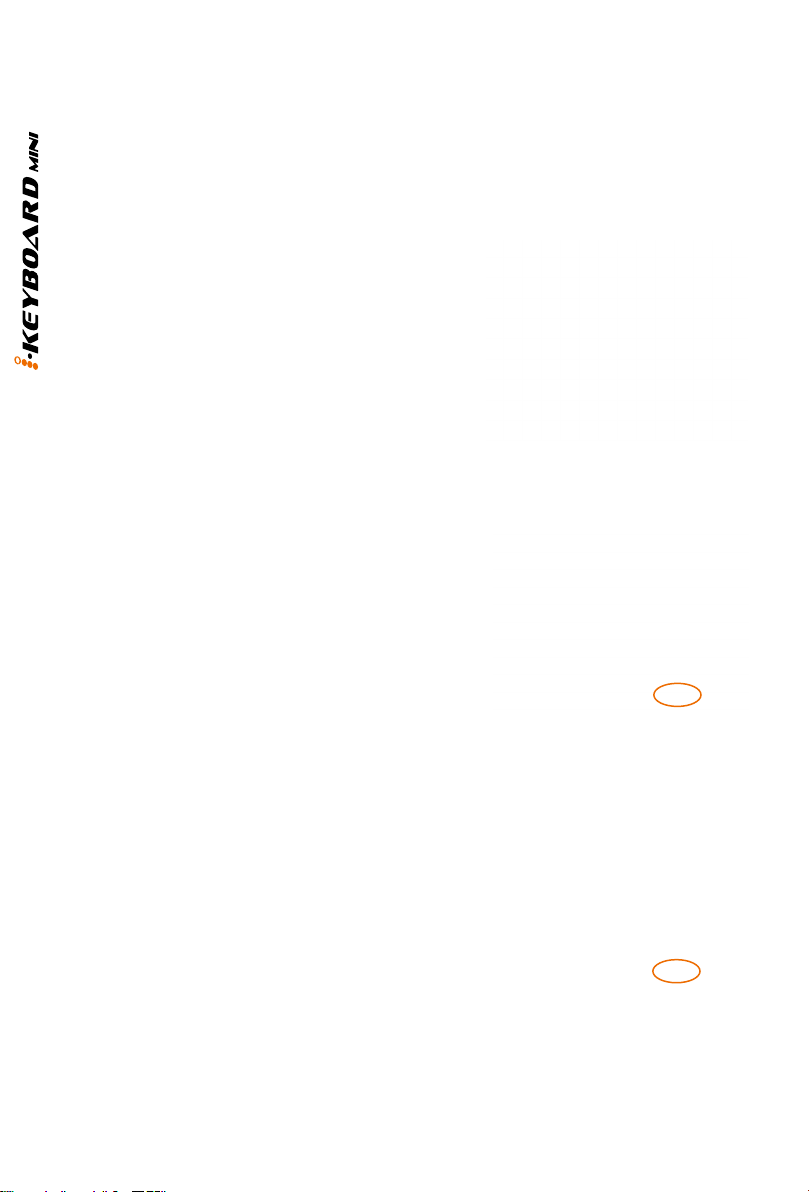Introduction...............................................................................................4
What's in the package? ............................................................................4
Features ...................................................................................................5
Front Panel Layout ...................................................................................6
Rear Panel Layout....................................................................................8
iMapTM Software for Mac OS X .................................................................9
Installing iMapTM Software for Windows .................................................10
Getting Started .......................................................................................12
Cubase (ICON·DRIVER)........................................................................12
Cubase (Mackie Control)........................................................................13
Bitwig (ICON·DRIVER)...........................................................................14
Bitwig (Mackie Control)...........................................................................15
Reason (ICON·DRIVER)........................................................................16
Reason (Mackie Control) .......................................................................17
Nuendo (ICON·DRIVER)........................................................................19
Nuendo (Mackie Control)........................................................................20
Pro Tools ................................................................................................21
Reaper ...................................................................................................22
Samplitude..............................................................................................23
Studio One..............................................................................................25
Logic Pro ...............................................................................................26
Ableton Live ...........................................................................................28
Assigning MIDI functions with iMapTM.....................................................29
iMapTM iKeyboard mini software panel ...................................................29
Firmware upgrade ..................................................................................33
Restore the factory default settings........................................................34
Velocity curve .........................................................................................34
Specications .........................................................................................35
Services..................................................................................................36
Contents