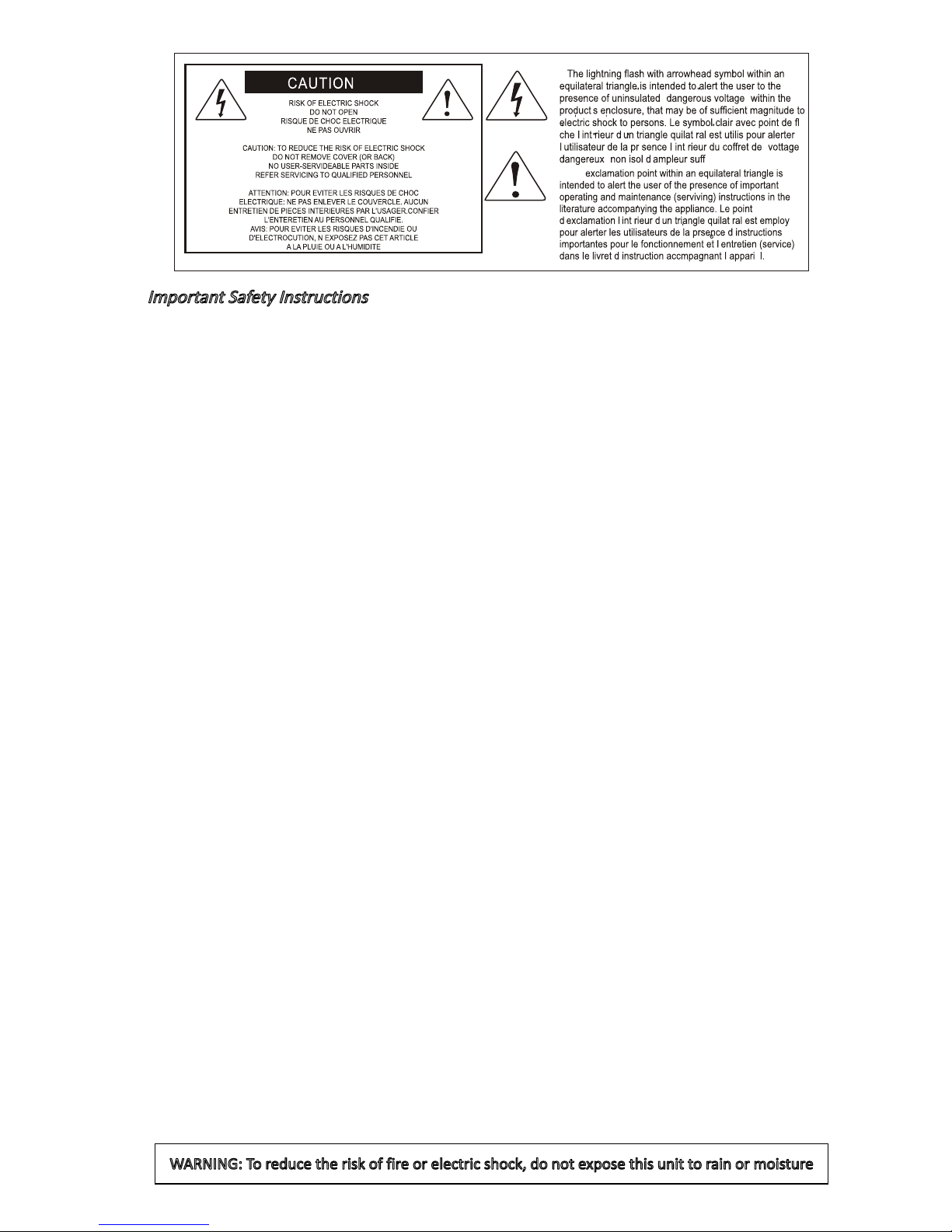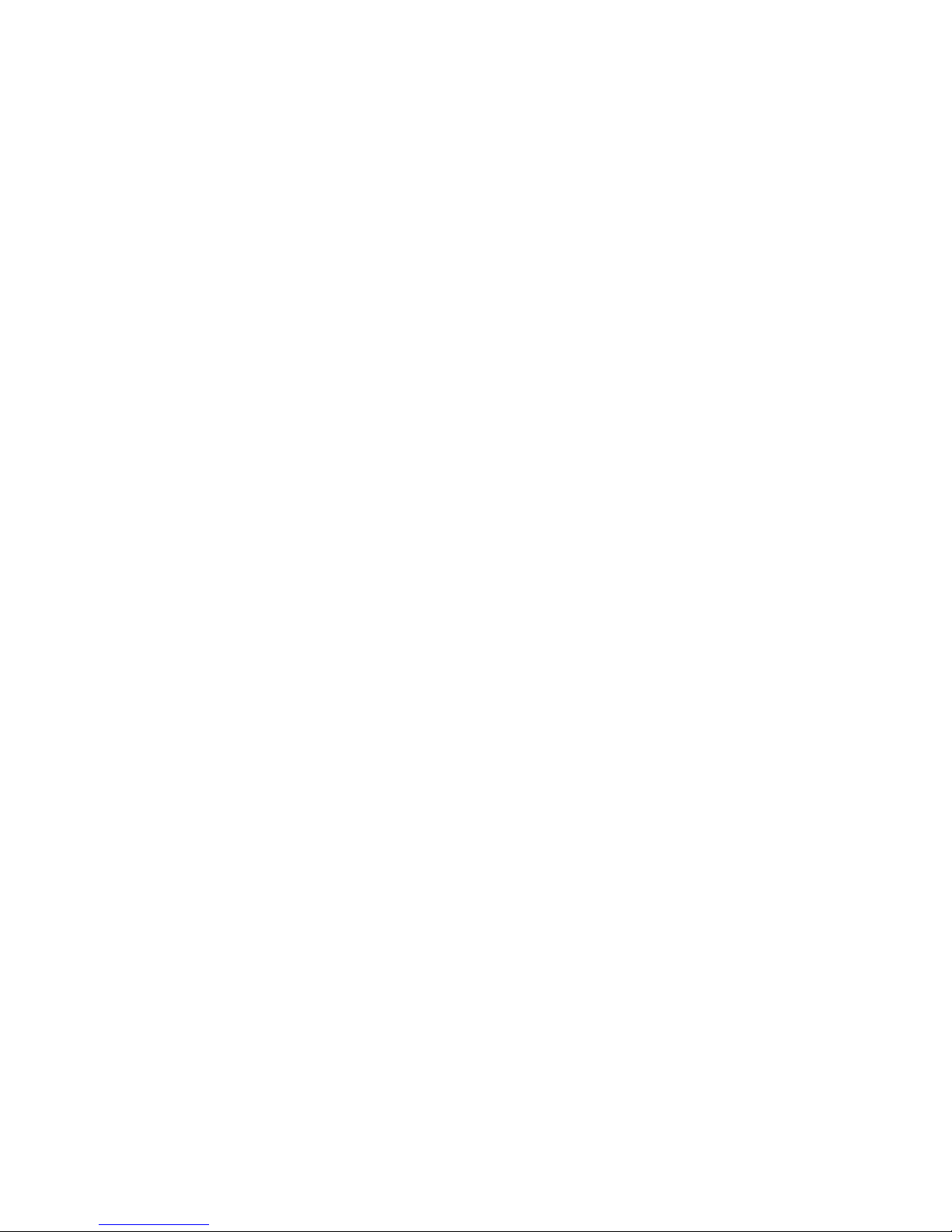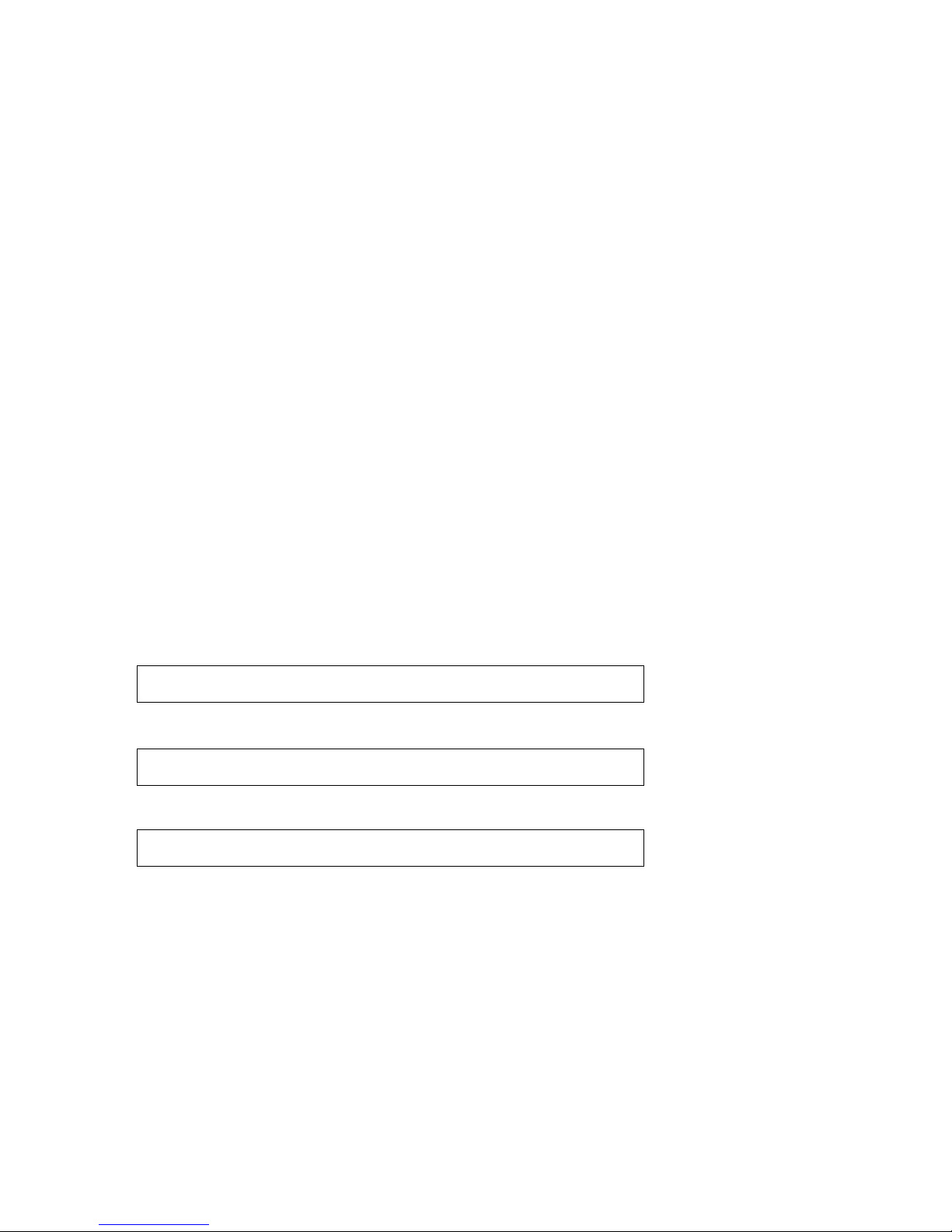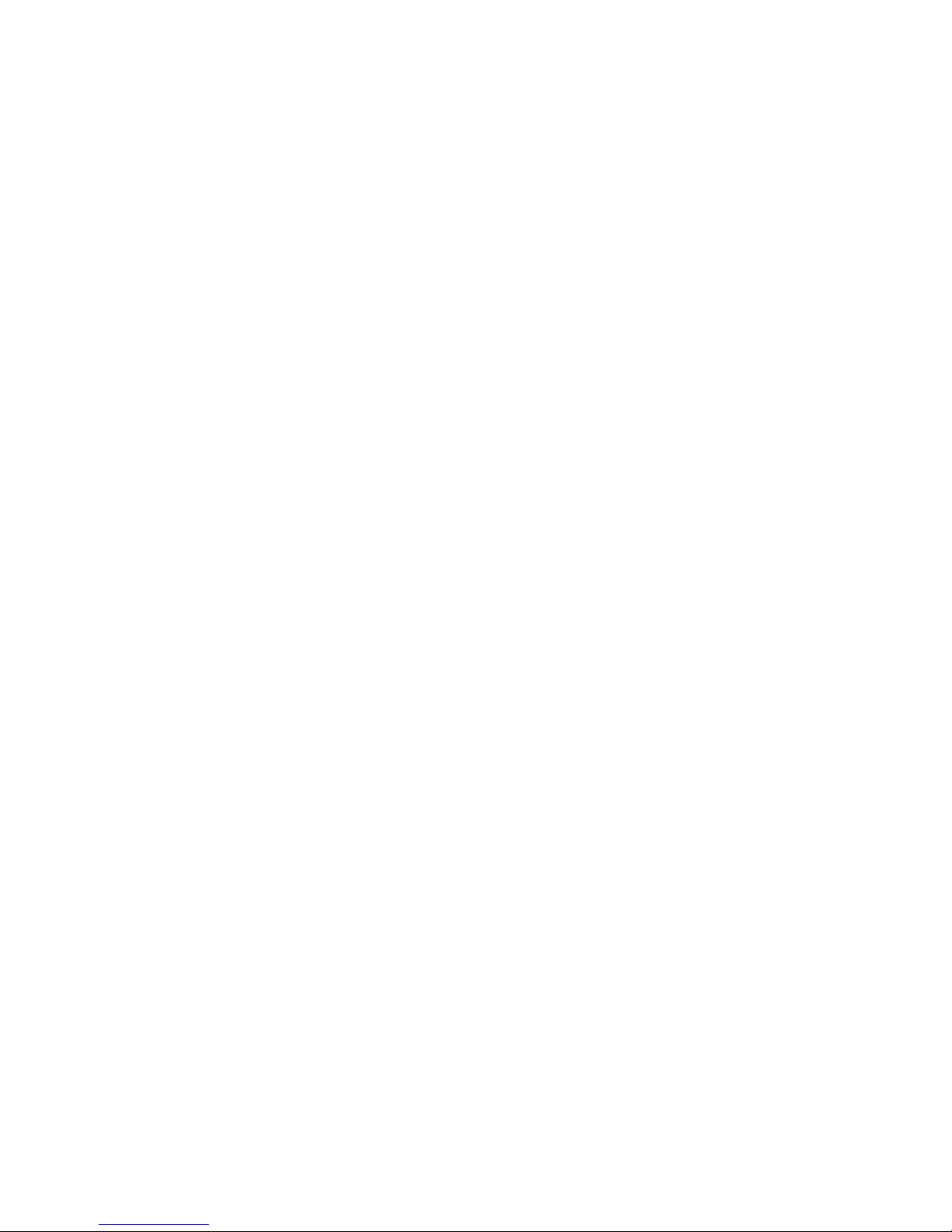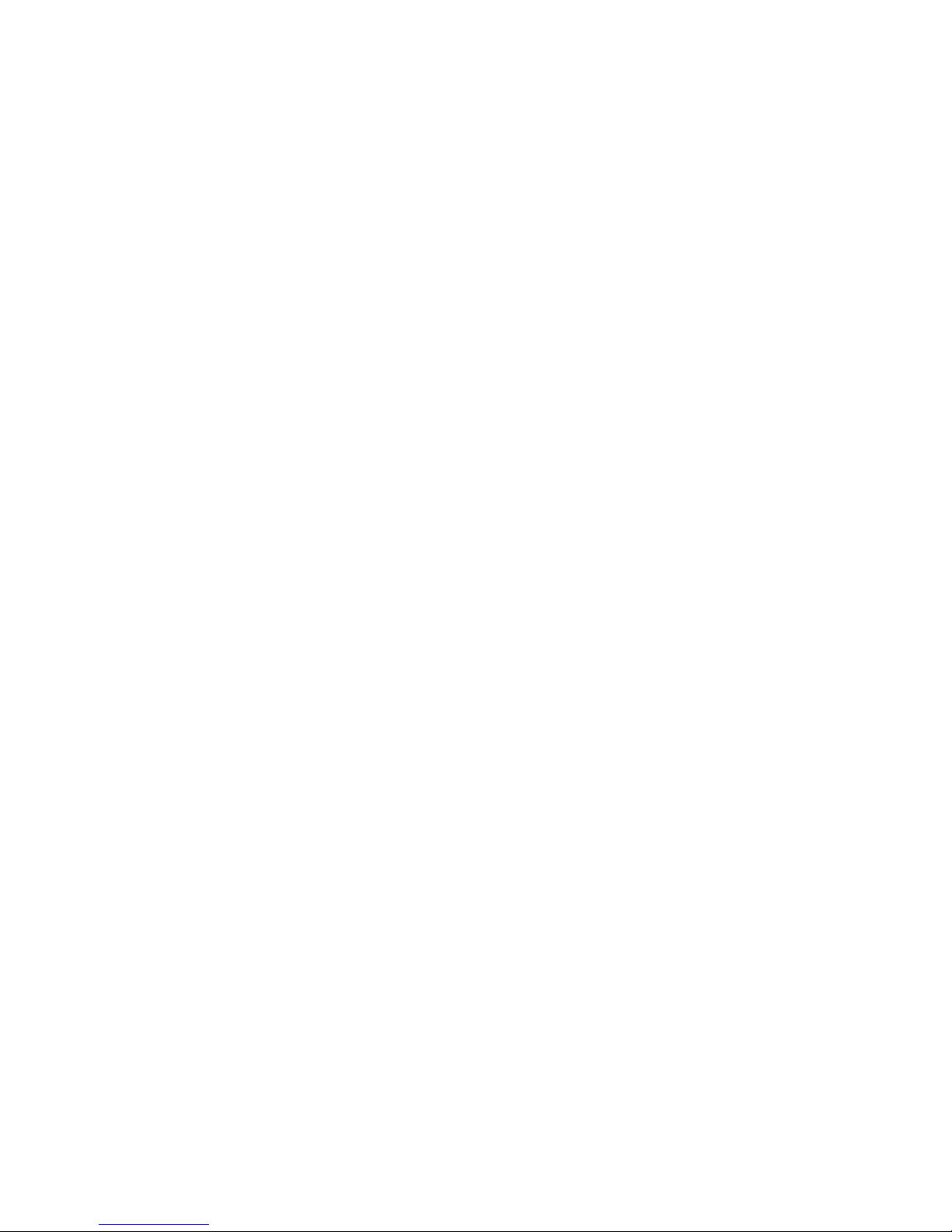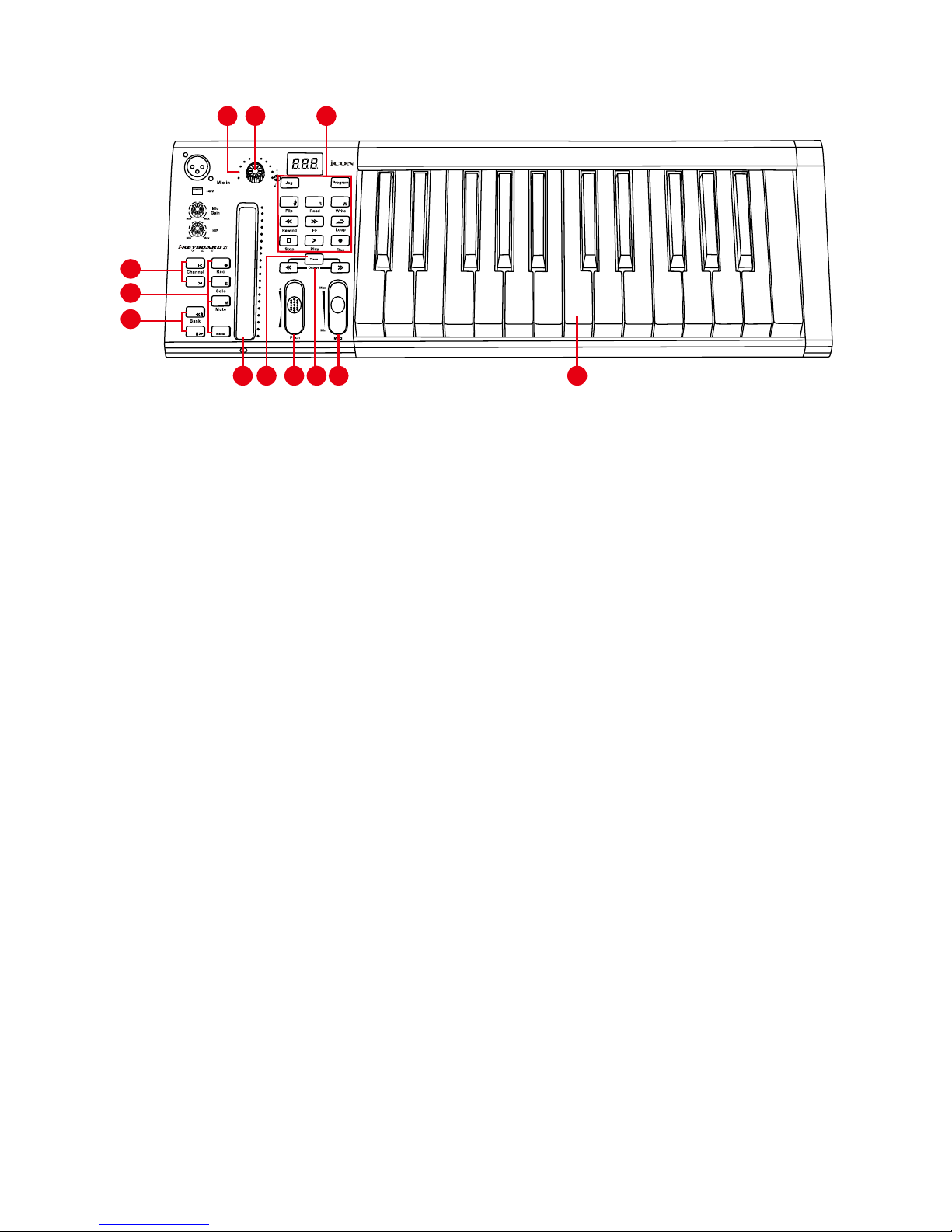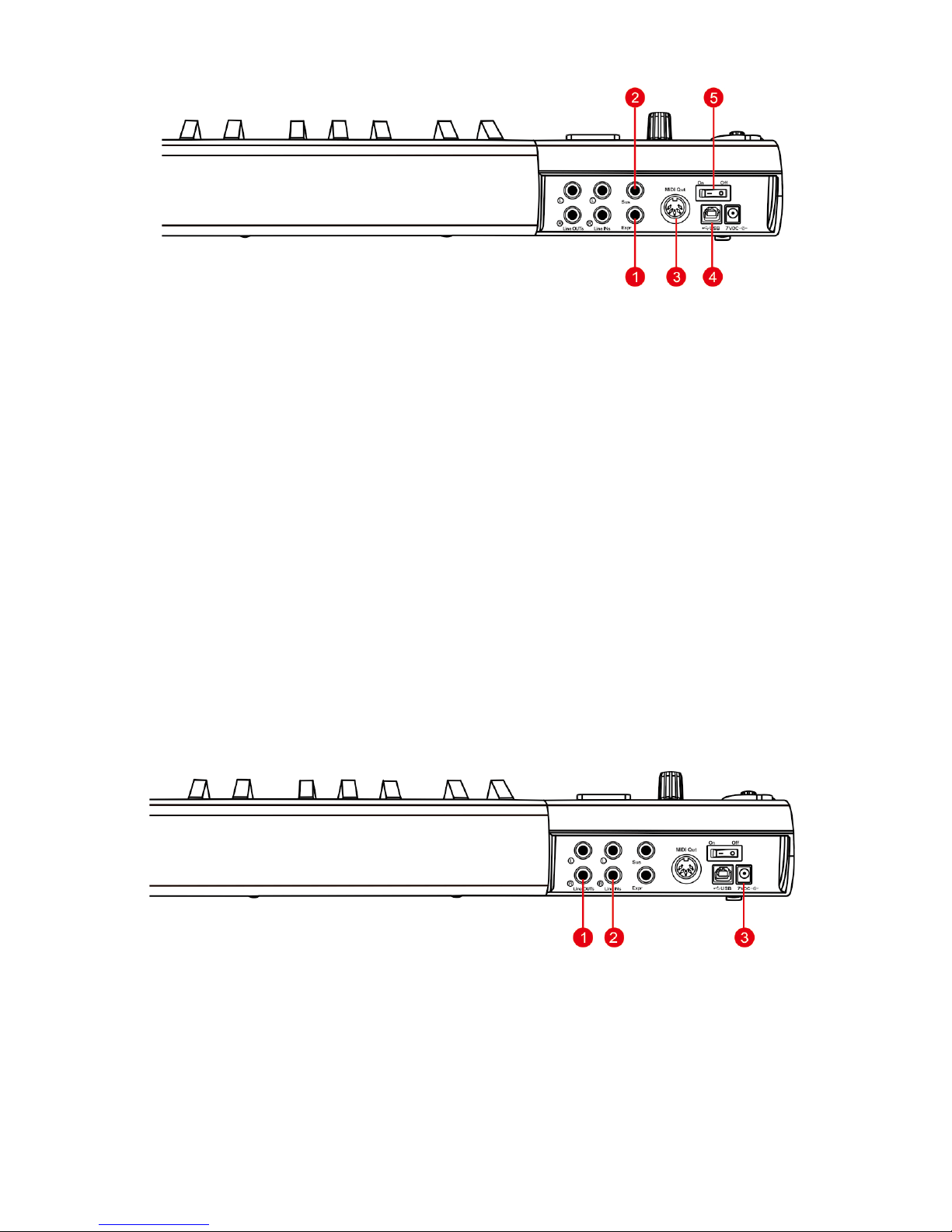Introduction............................................................................................................4
What's in the package? .........................................................................................4
Features ................................................................................................................5
Front Panel Layout ................................................................................................7
Rear panel layout ................................................................................................10
Getting Started ....................................................................................................11
Mac driver installation..........................................................................................11
Mixer control panel ..............................................................................................13
Windows driver installation..................................................................................14
ProDriver VST .....................................................................................................17
Mixer control panel ..............................................................................................18
Settings (Sample rate and latency settings)........................................................20
ProDriver VST hosting rack.................................................................................24
Installing iMapTM Software for MAC OSX ...........................................................25
Installing iMapTM Software for Windows ..............................................................26
Cubase ..........................................................................................................29
Nuendo..........................................................................................................30
Logic Pro .......................................................................................................31
Samplitude.....................................................................................................32
Bitwig.............................................................................................................34
Reason ..........................................................................................................35
Reaper...........................................................................................................36
Studio One.....................................................................................................37
Ableton Live...................................................................................................38
Pro Tools........................................................................................................39
Assigning MIDI functions with iMapTM..................................................................41
iMapTM iKeyboardS-VST software panel.............................................................41
Firmware upgrade ...............................................................................................45
Restore the factory default settings.....................................................................48
Velocity curve ......................................................................................................48
Appendix A...........................................................................................................49
Specications ......................................................................................................51
Services...............................................................................................................53
Contents