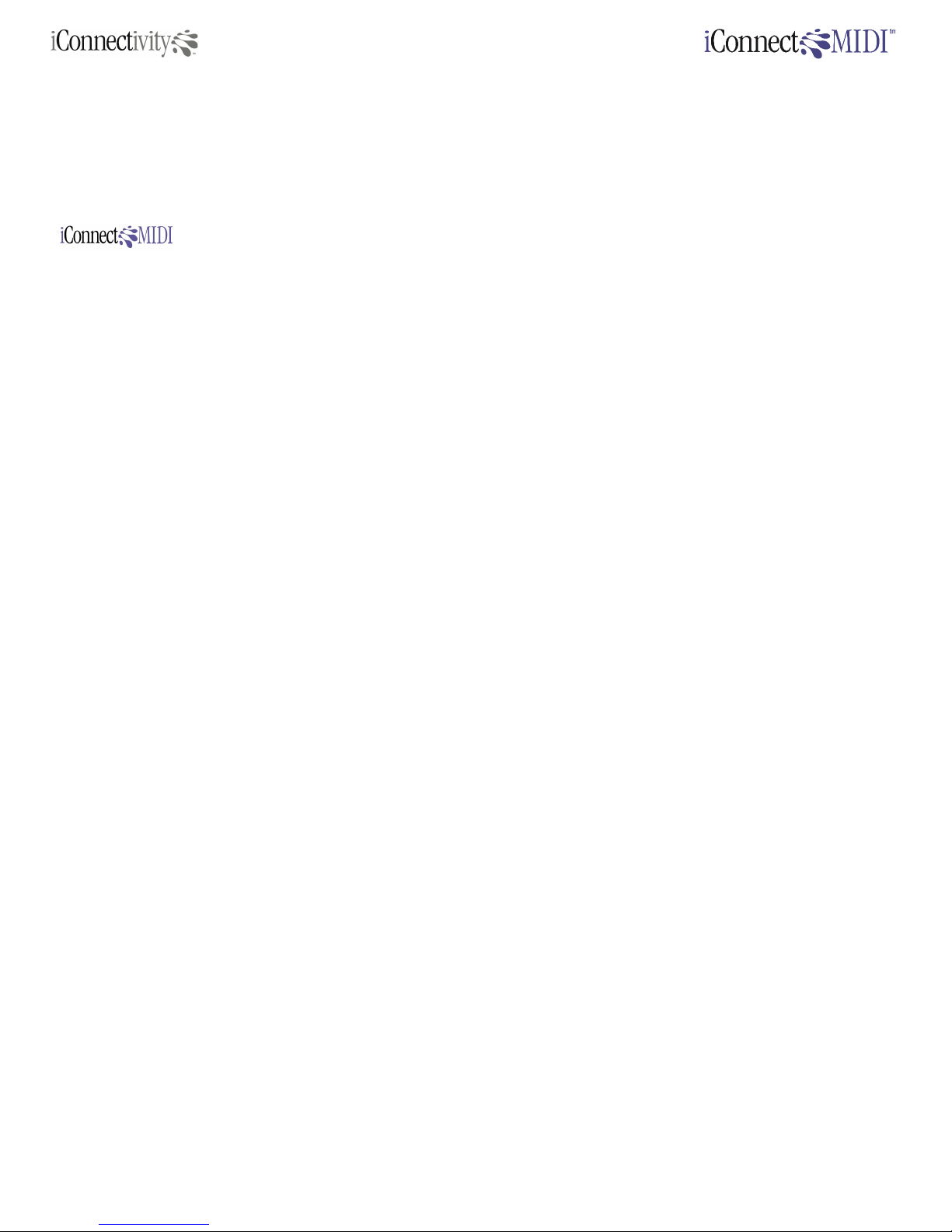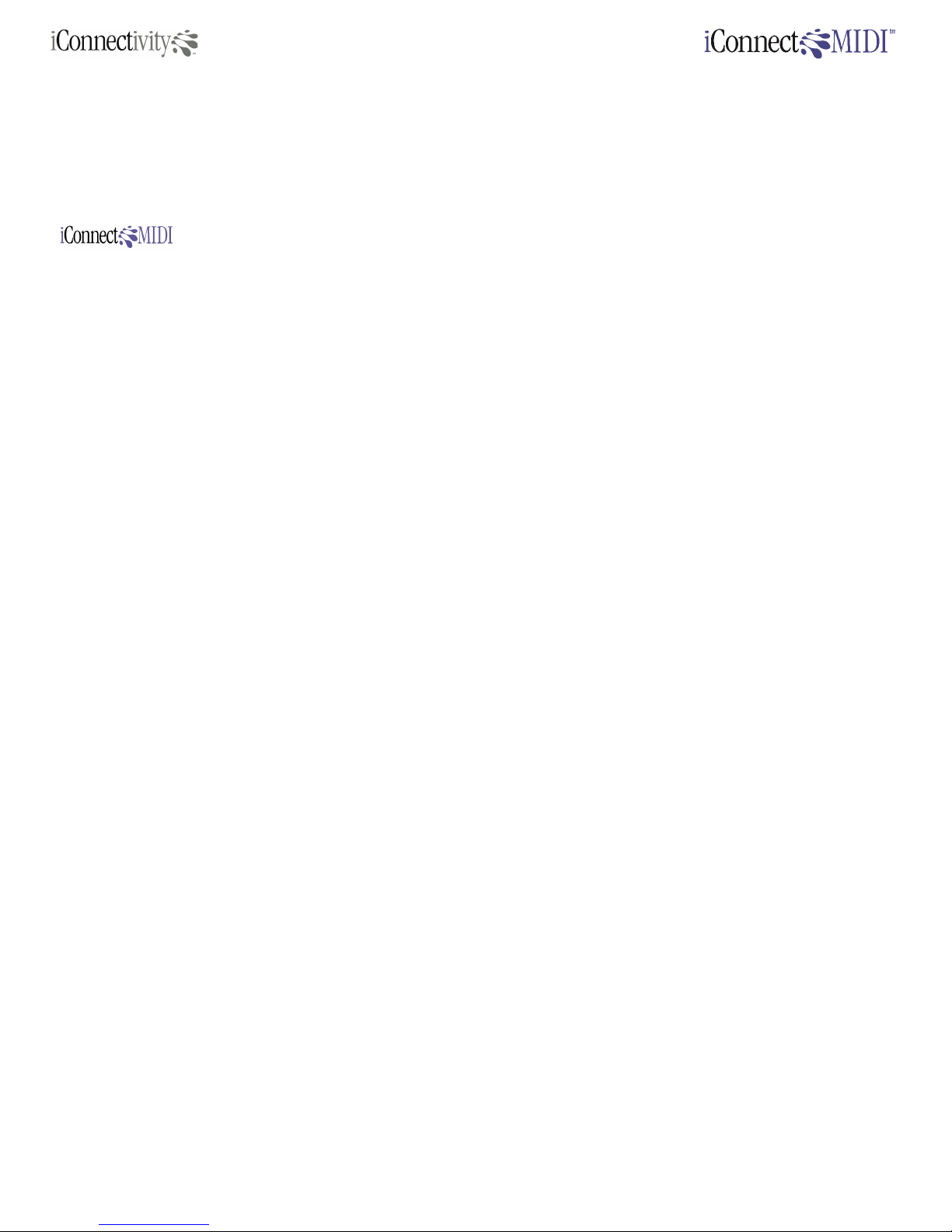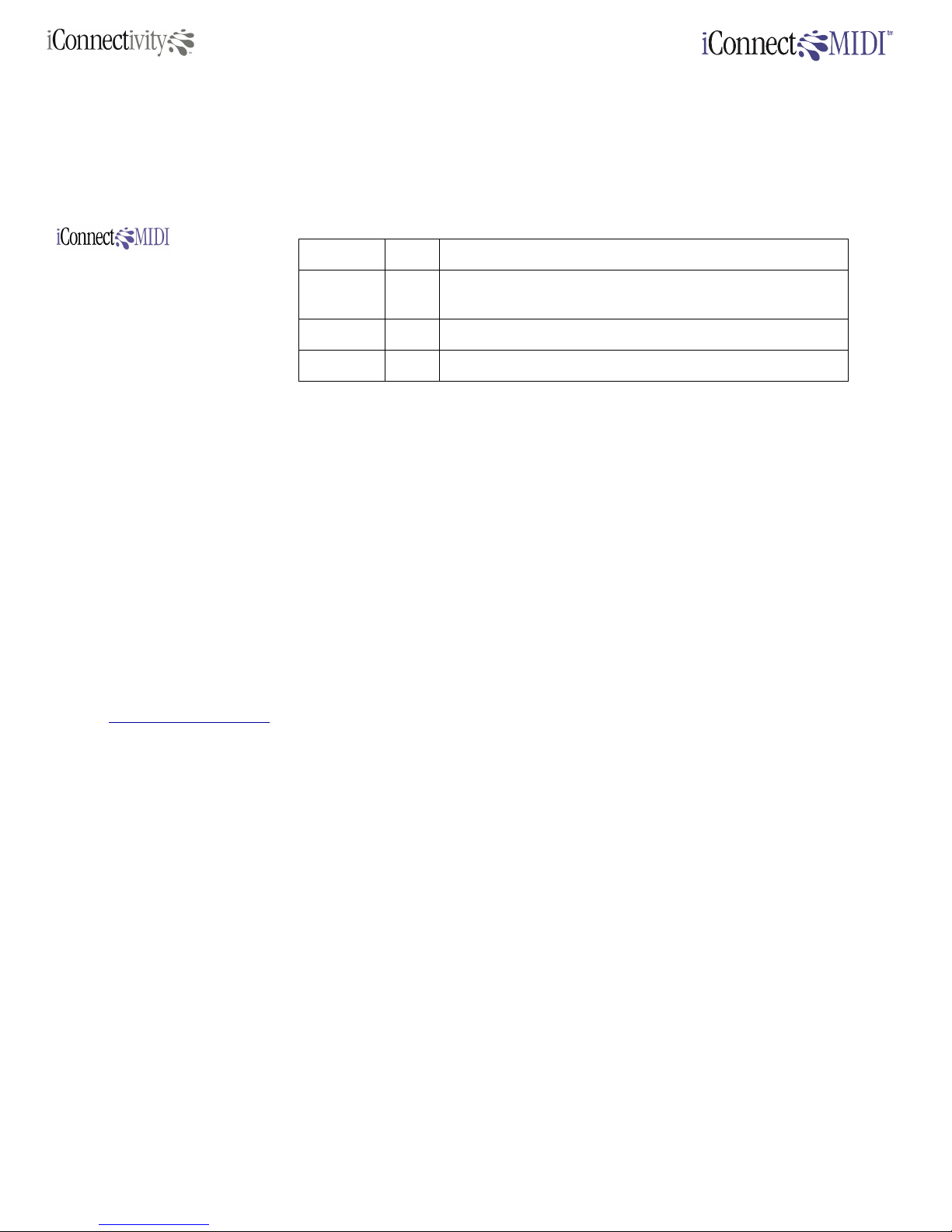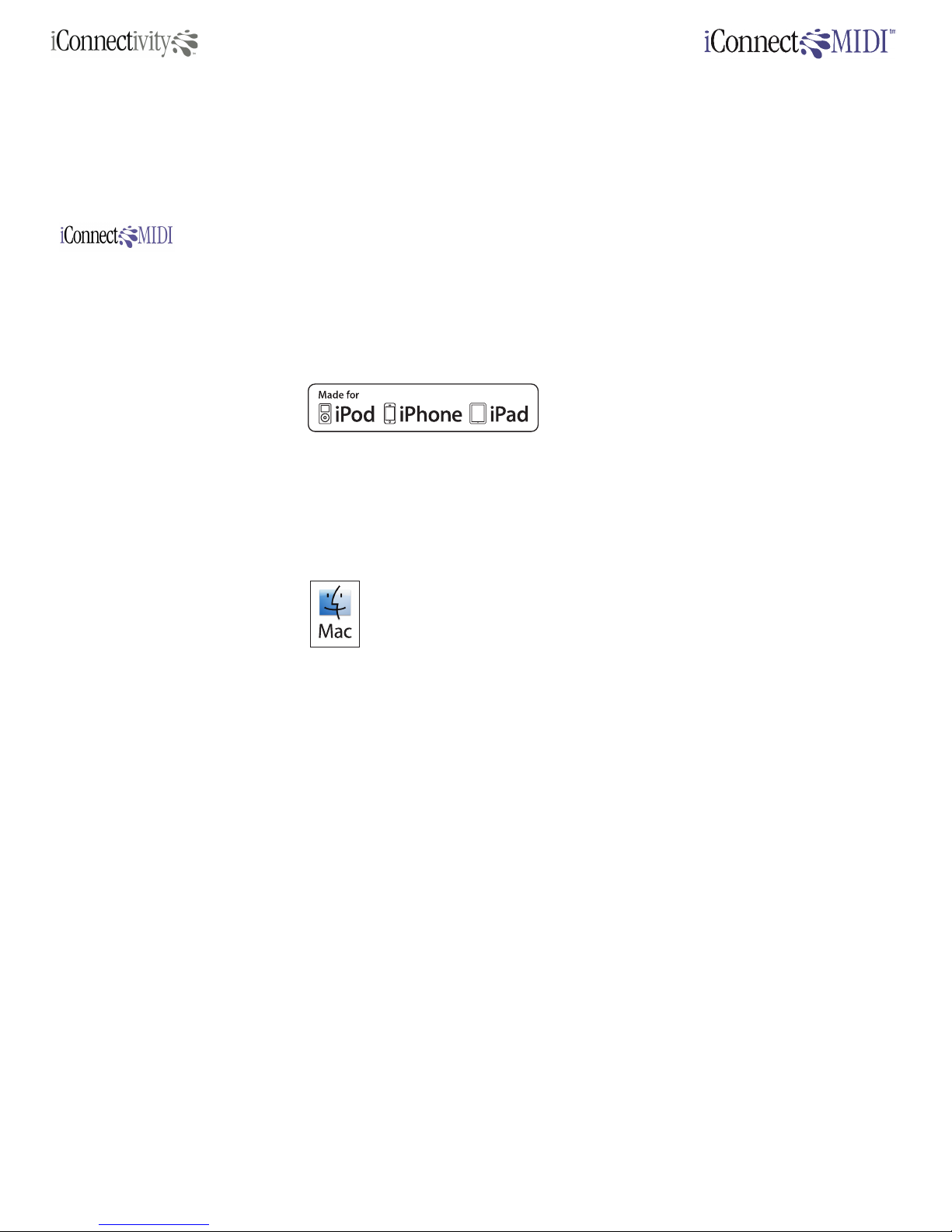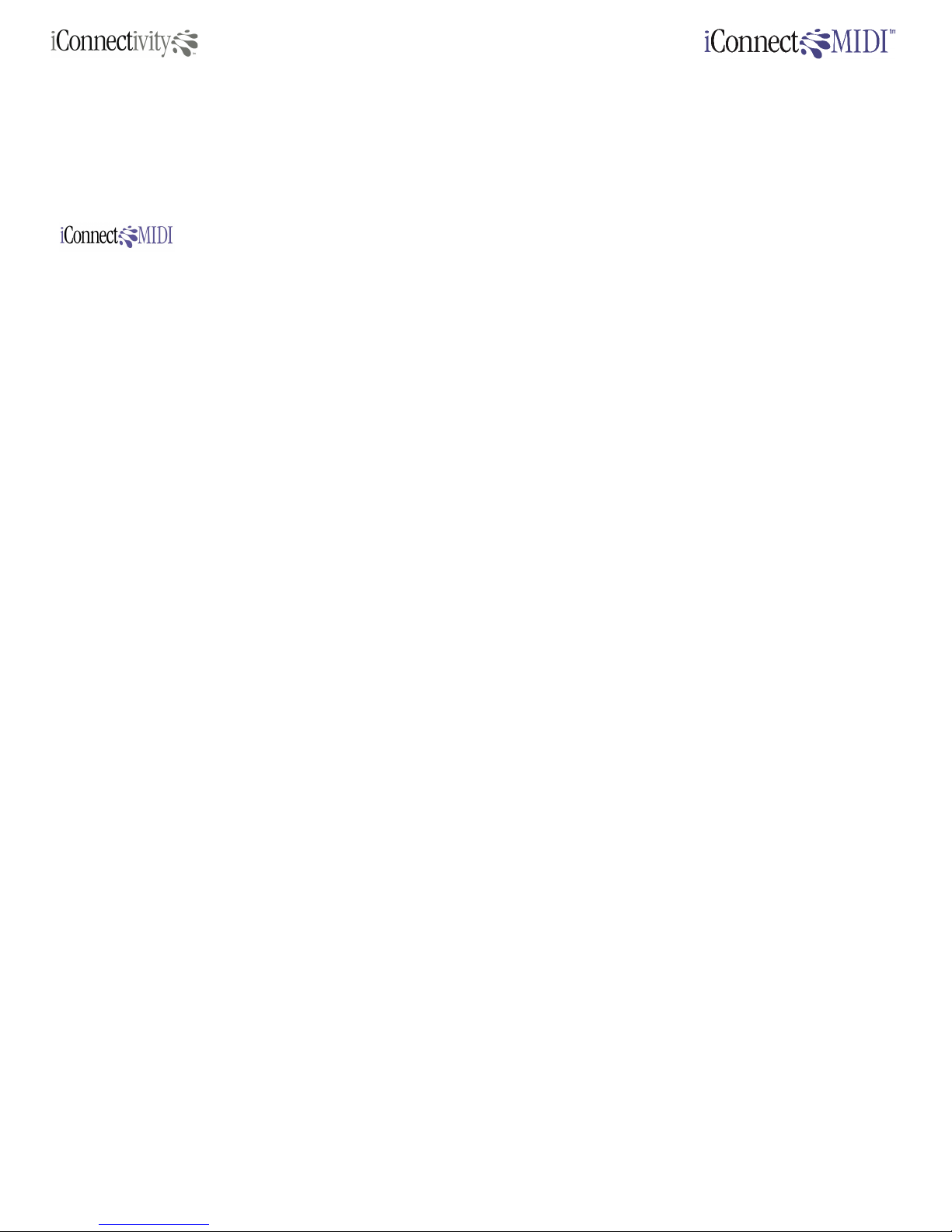FCC REGULATION WARNING (USA and Canada)
This equipment has been tested and found to comply with the limits for a Class B digital
device, pursuant to Part 15 of the FCC Rules. These limits are designed to provide reasonable
protection against harmful interference in a residential installation. This equipment generates,
uses, and can radiate radio frequency energy and, if not installed and used in accordance with
the instructions, may cause harmful interference to radio communications. However, there is no
guarantee that interference will not occur in a particular installation. If this equipment does
cause harmful interference to radio or television reception, which can be determined by turning
the equipment off and on, the user is encouraged to try to correct the interference by one or
more of the following measures:
•Adjust the receiving antenna
•Increase the separation between the equipment and receiver
•Connect the equipment into an outlet on a circuit different from that to which the
receiver is connected
•Consult the dealer or an experienced radio/TV technician for help
Unauthorized changes or modification to this system can void the user’s authority to operate
this equipment
Notice regarding disposal (EU only)
Disposal of this product, package, or cables must be done in an approved manner. Do not
discard this product, package, or cables along with ordinary household waste. Disposing in the
correct manner will prevent harm to human health and potential damage to the environment.
Since the correct method of disposal will depend on the applicable laws and regulations in your
locality, please contact your local administrative body for details.
IMPORTANT NOTICE TO CONSUMERS
This product has been manufactured according to strict specifications and voltage
requirements that are applicable in the country in which it is intended that this product should
be used. If you have purchased this product via the Internet, through mail order, and/or via a
telephone sale, you must verify that this product is intended for use in the country in which you
reside.
WARNING: Use of this product in any country other than that for which it is intended could be
dangerous and could invalidate the manufacturer’s or distributor’s warranty. Please also retain
your receipt as proof of purchase; otherwise, your product may be disqualified from the
manufacturer’s or distributor’s warranty.
CAUTION
Always keep children and pets under constant adult supervision. The packaging, equipment,
and included accessories are not toys and must be kept out of reach of children and pets. Use
only under constant adult supervision.
© iConnectivity 2011