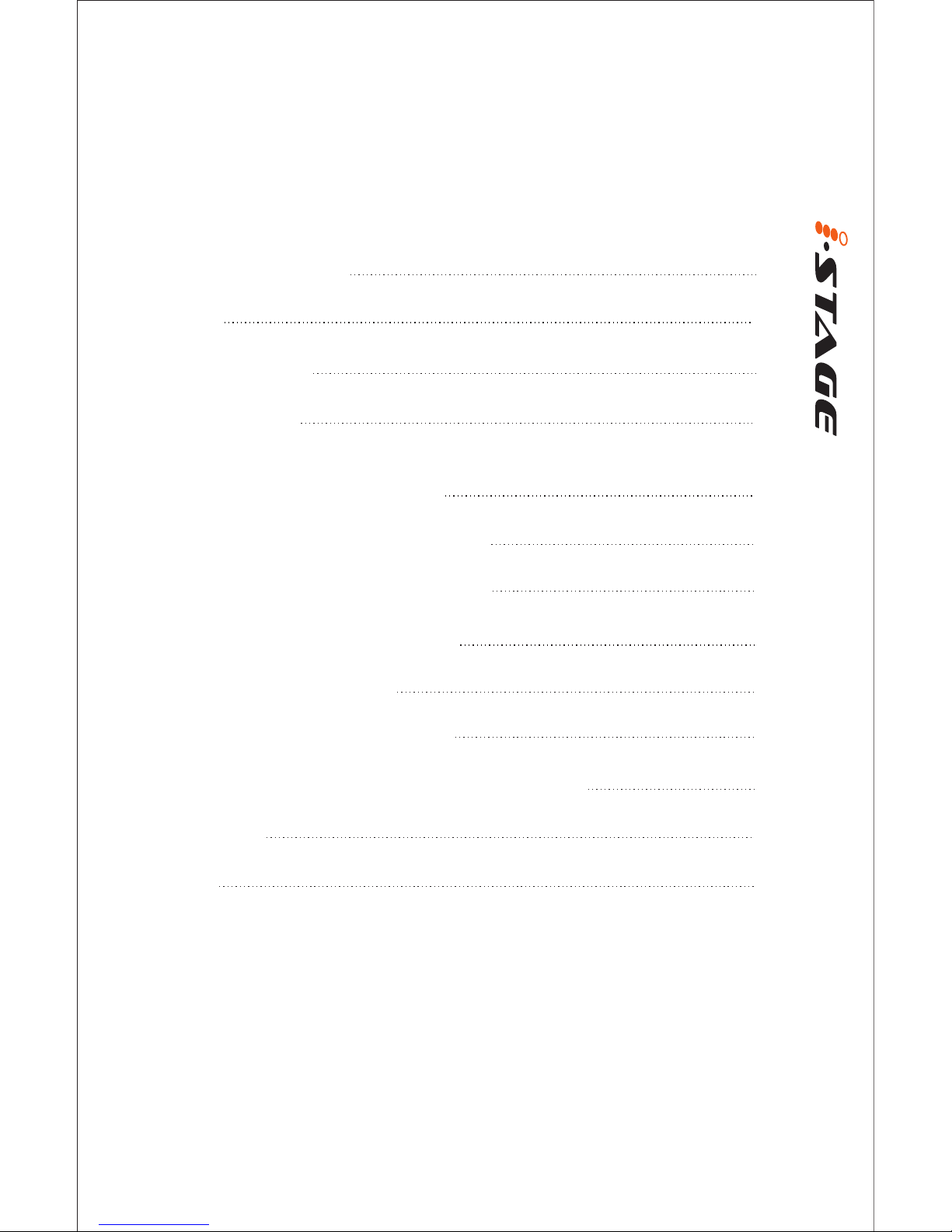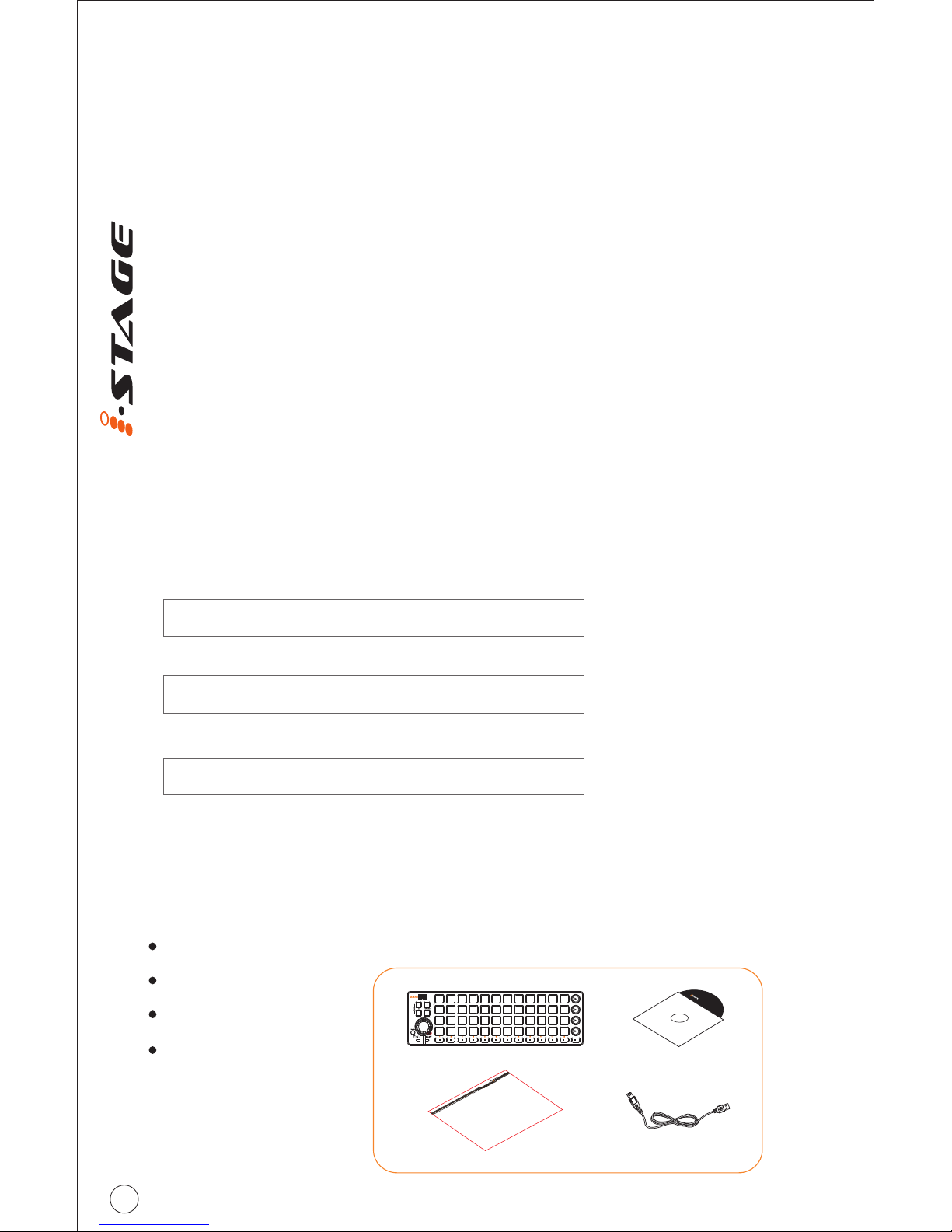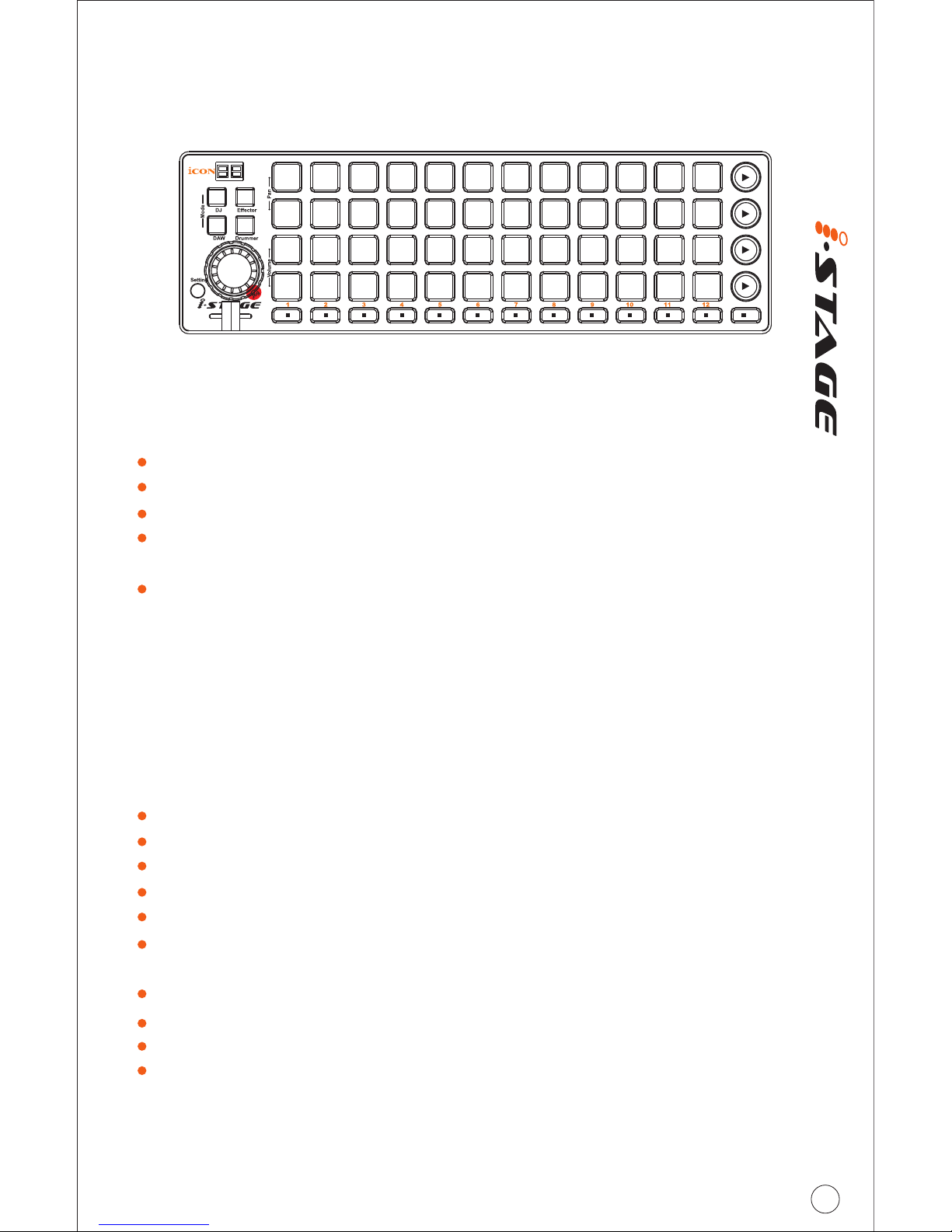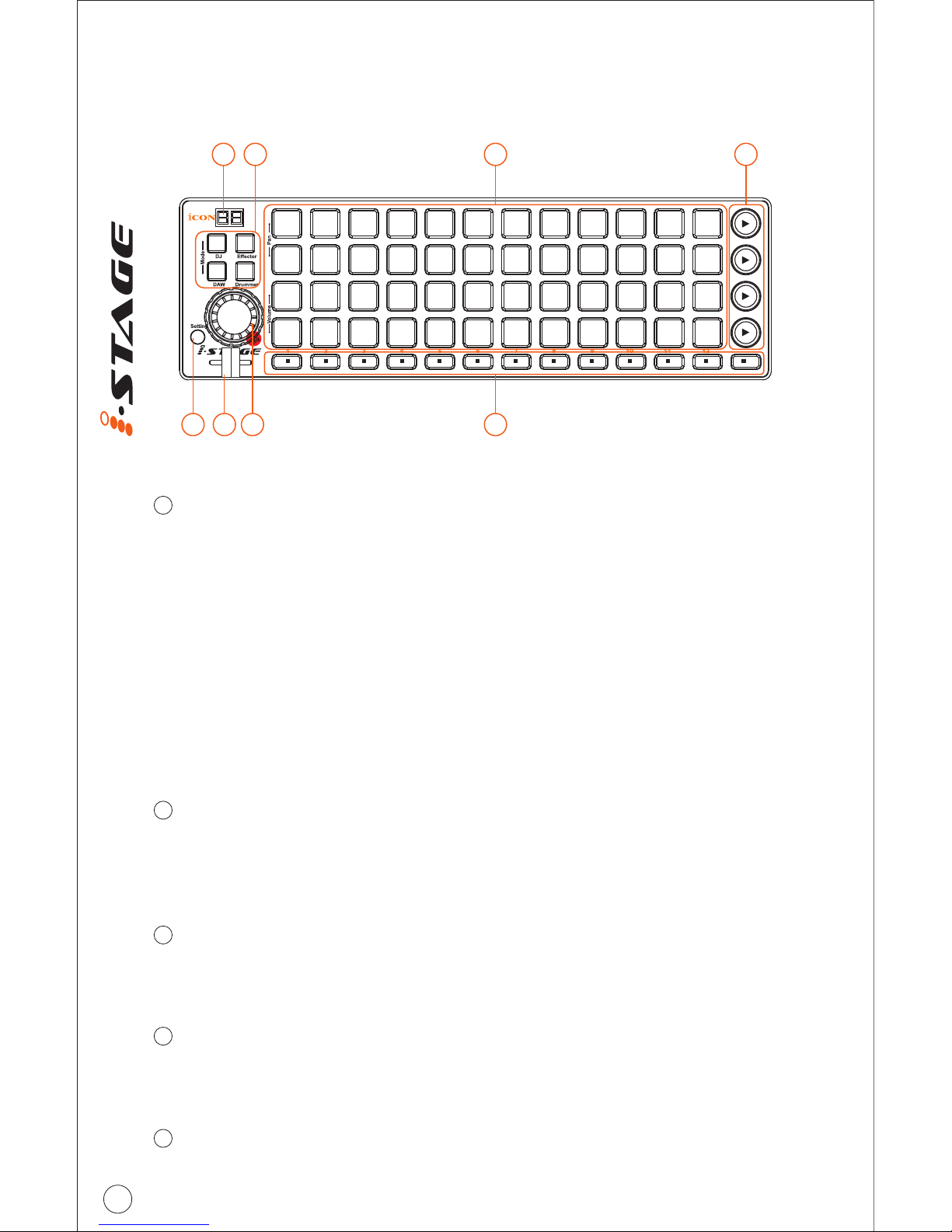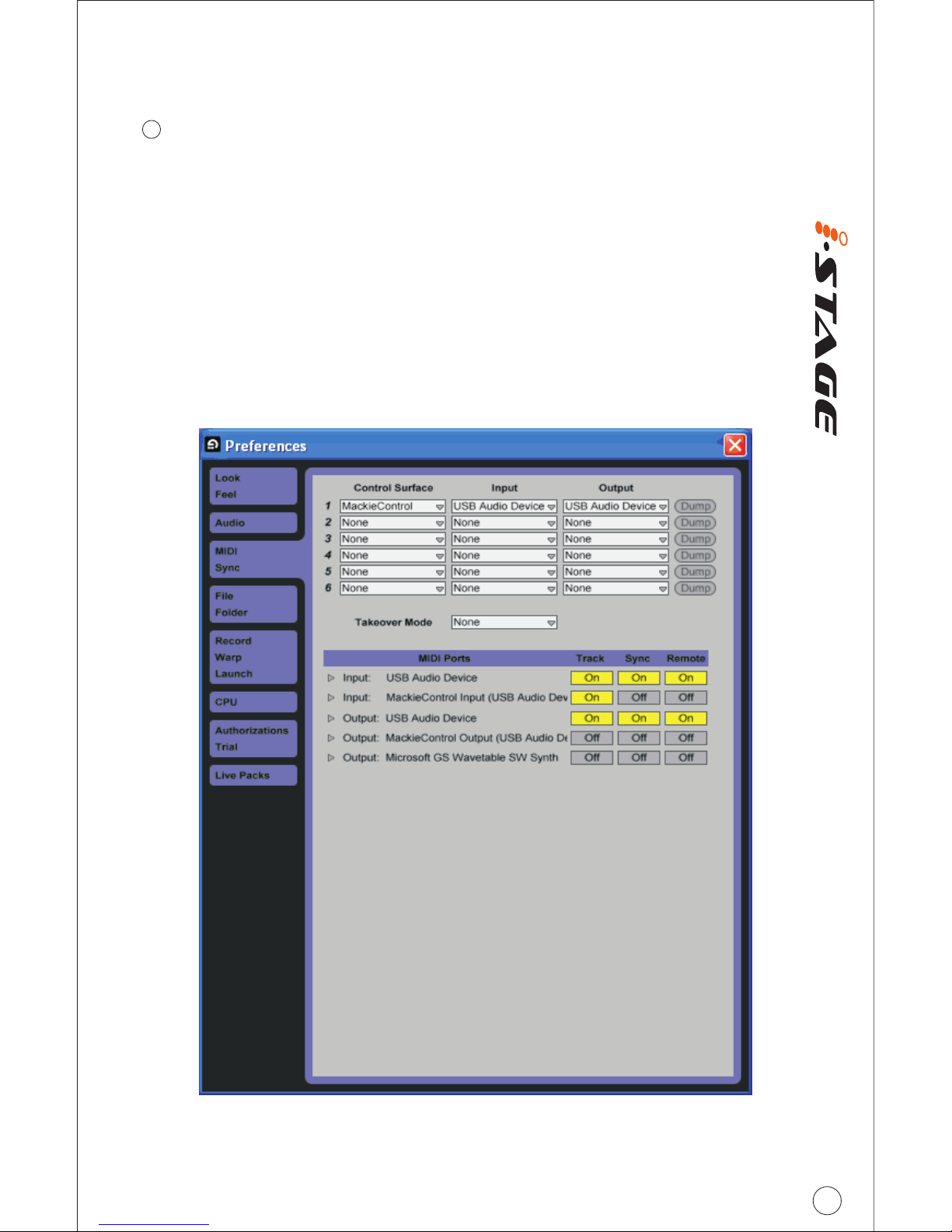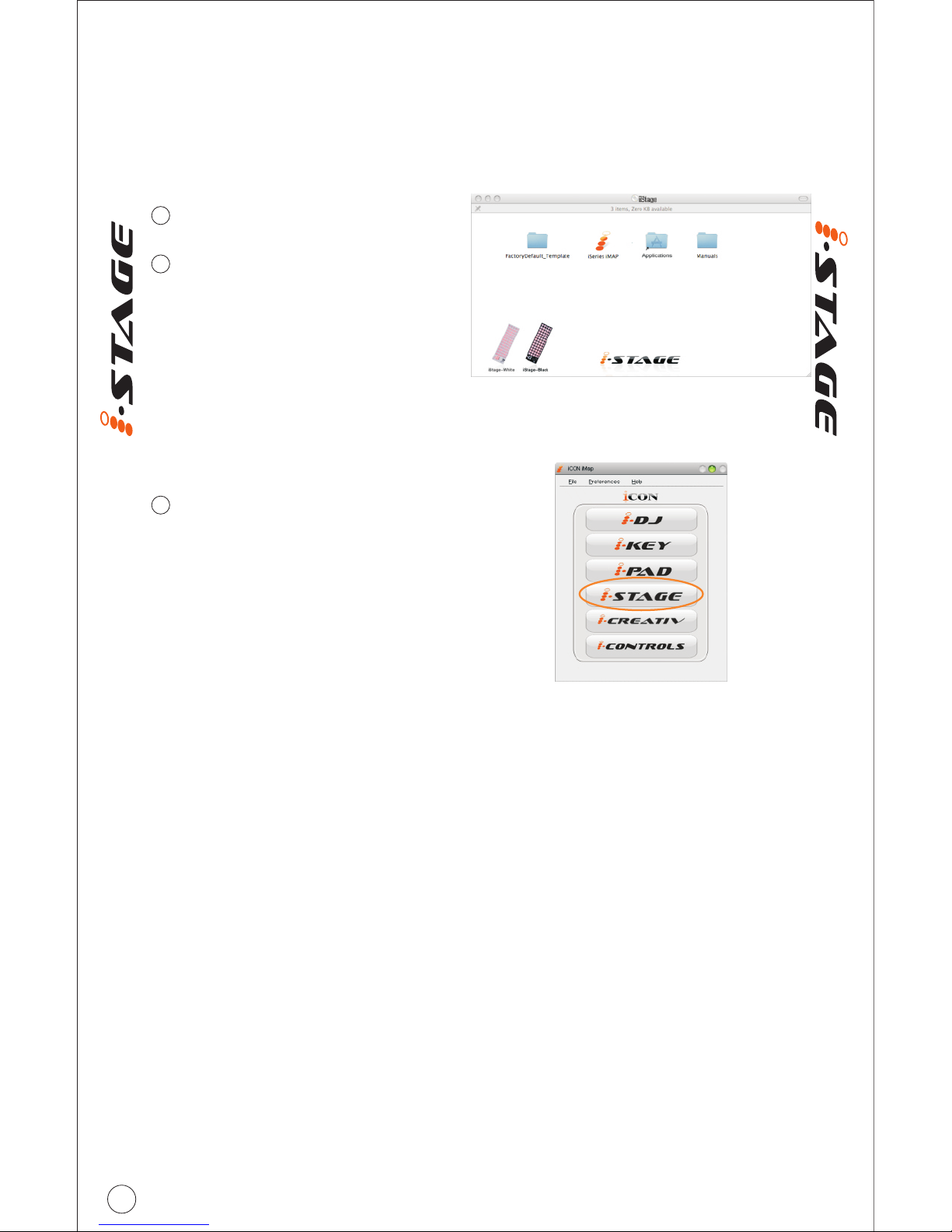ICON I-stage User manual
Other ICON Recording Equipment manuals
ICON
ICON P1-NANO User manual
ICON
ICON iConPad User manual
ICON
ICON i-Controls Pro User manual
ICON
ICON iPAD User manual
ICON
ICON QCon Pro Xs User manual
ICON
ICON PLATFORM M Plus User manual
ICON
ICON iKeyboard 4X User manual
ICON
ICON 32Ci User manual
ICON
ICON QCon User manual
ICON
ICON Umix 1008 Satellite User manual
ICON
ICON MicU User manual
ICON
ICON U-Solo User manual
ICON
ICON Pro Audio UPorts2 Dyna User manual
ICON
ICON CUBE 4 Nano User manual
ICON
ICON QCon User manual
ICON
ICON FireXon User manual
ICON
ICON Cube 2nano User manual
ICON
ICON SHIELD User manual
ICON
ICON Qcon ProX User manual
ICON
ICON PlatformNano User manual