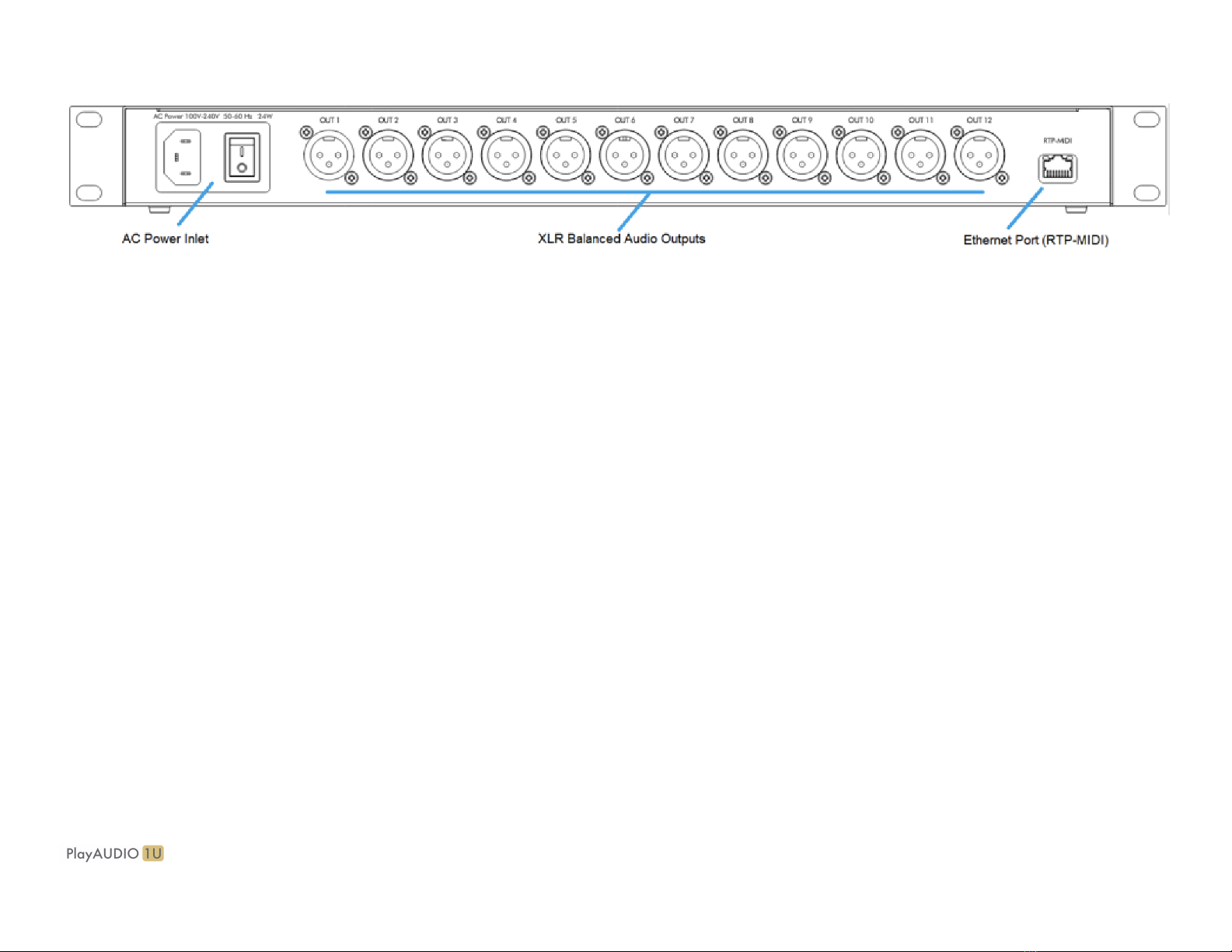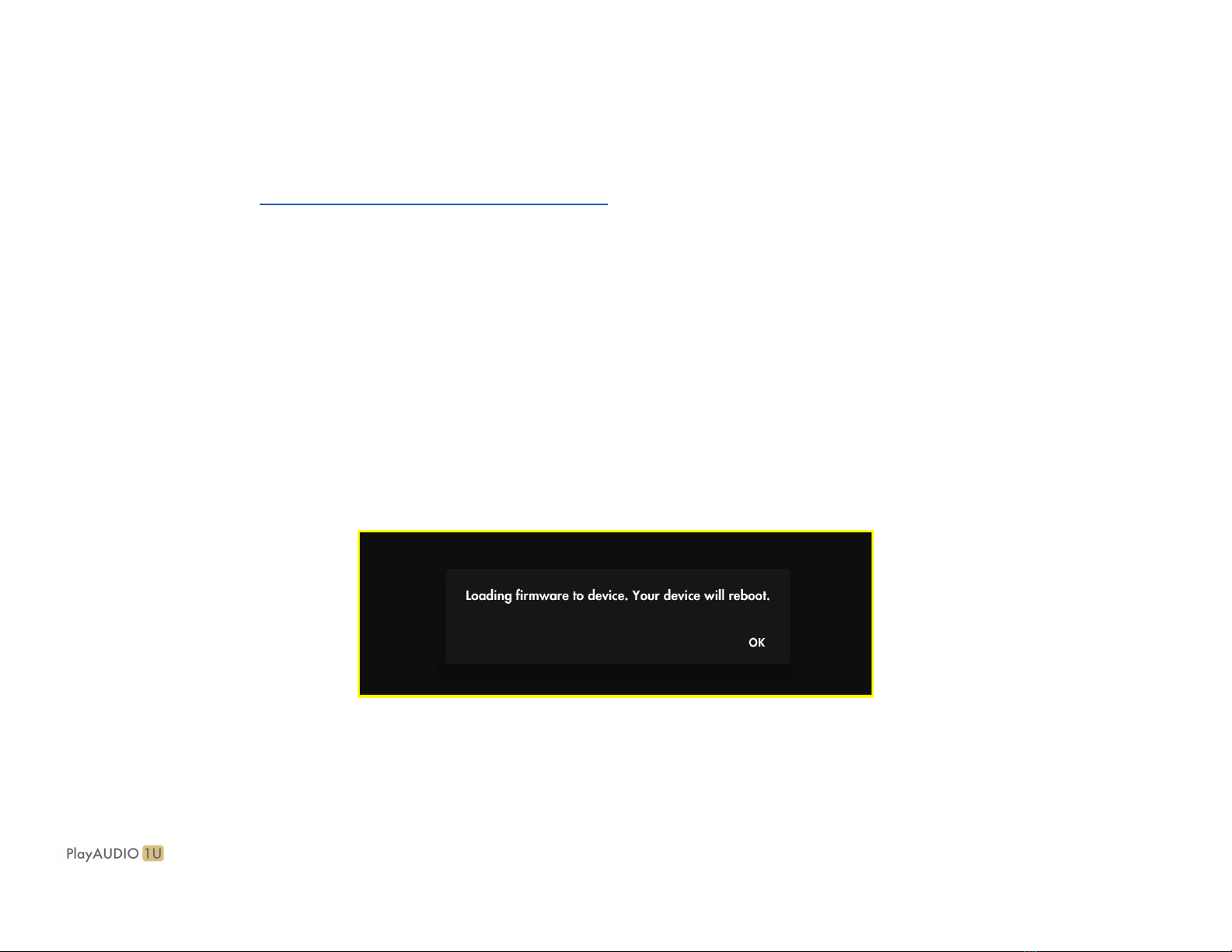INTRODUCTION............................................................................................................................................................................................................ 5
Feature List...............................................................................................................................................................................................................5
What’s in the Box?.................................................................................................................................................................................................... 6
System Requirements.............................................................................................................................................................................................. 6
HARDWARE DESCRIPTION......................................................................................................................................................................................... 7
Front Panel............................................................................................................................................................................................................... 7
Rear Panel................................................................................................................................................................................................................8
Getting Started..............................................................................................................................................................................................................9
Install iConnectivity Audio Drivers (Windows).......................................................................................................................................................... 9
Install iConnectivity RTP MIDI Driver for Network MIDI (Windows)..........................................................................................................................9
Install Auracle X and upgrade your PlayAUDIO1U Firmware.................................................................................................................................10
PlayAUDIO1U Failover Redundancy......................................................................................................................................................................... 11
How the PlayAUDIO1U's Failover System Works...................................................................................................................................................11
How to Arm the PlayAUDIO1U for Automatic Failover..................................................................................................................................... 11
How to Test Automatic Failover........................................................................................................................................................................ 12
How to Configure the PlayAUDIO1U for Manual Failover................................................................................................................................ 12
Controls....................................................................................................................................................................................................................... 13
Interactive Touch Panel Display..............................................................................................................................................................................13
Using the Touch Panel and Main Rotary Encoder.................................................................................................................................................. 14
Using the Headphone Rotary Encoder................................................................................................................................................................... 16
Using the CONTROL ports..................................................................................................................................................................................... 16
SPECIFICATIONS........................................................................................................................................................................................................17
Audio.......................................................................................................................................................................................................................17
MIDI........................................................................................................................................................................................................................ 17
USB Host Port........................................................................................................................................................................................................ 17
USB-C Ports........................................................................................................................................................................................................... 18