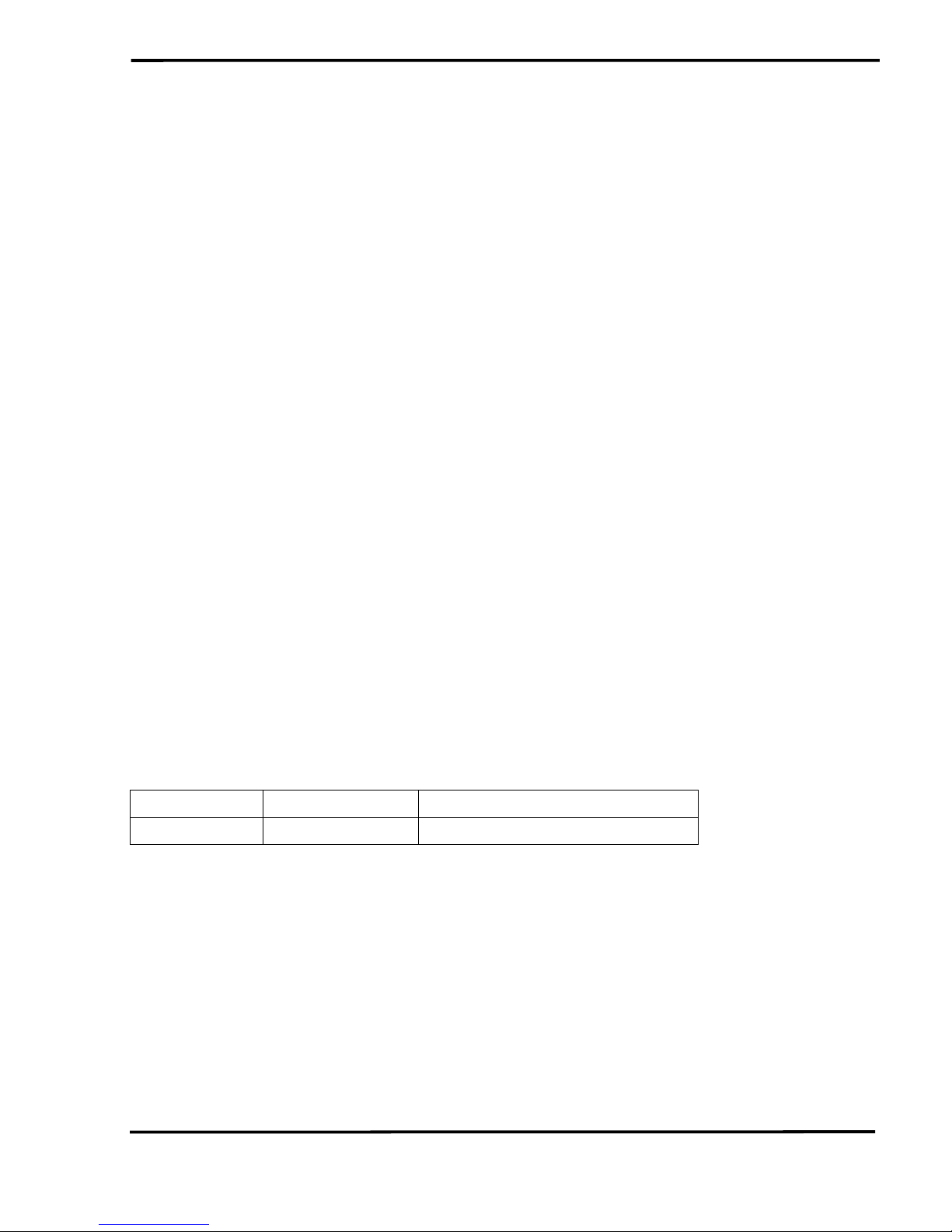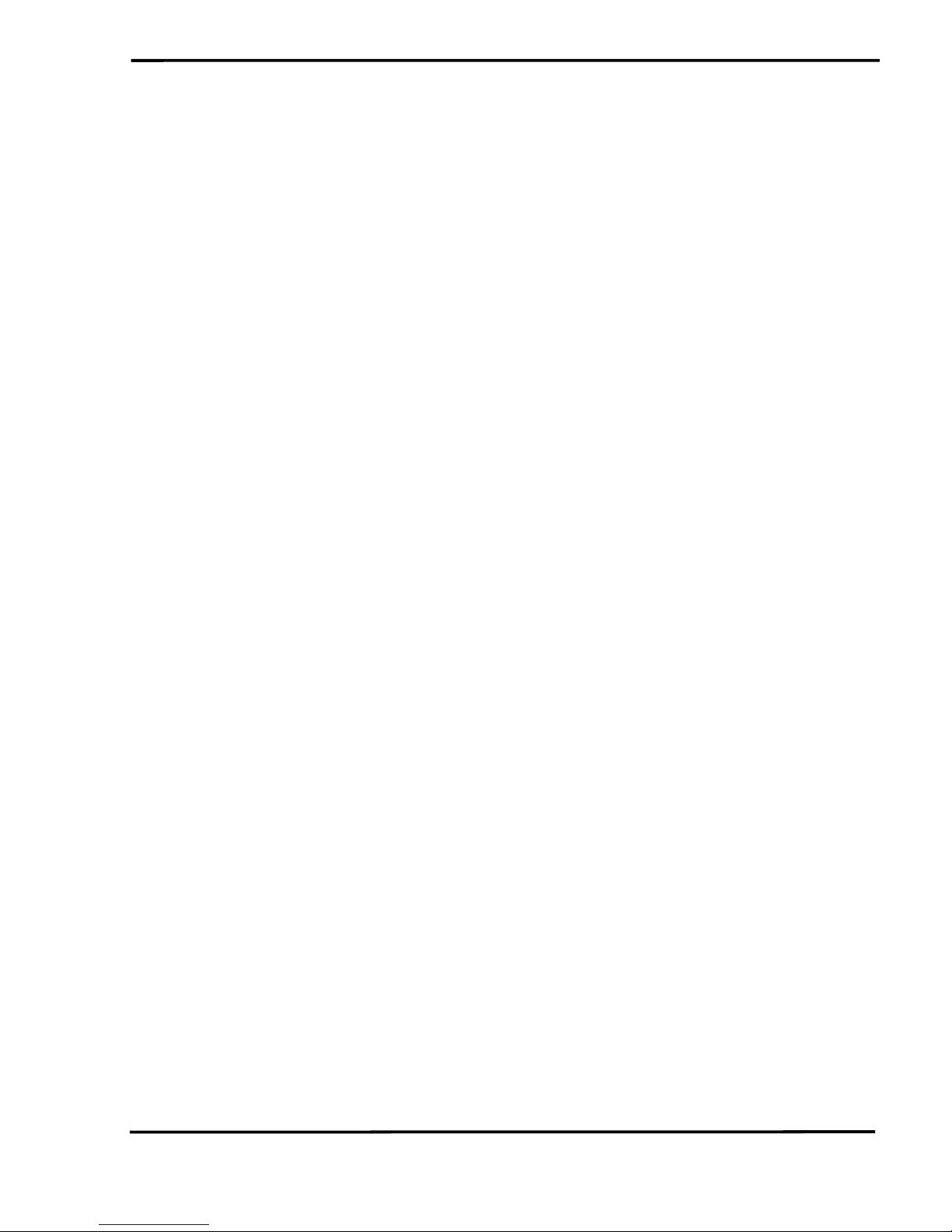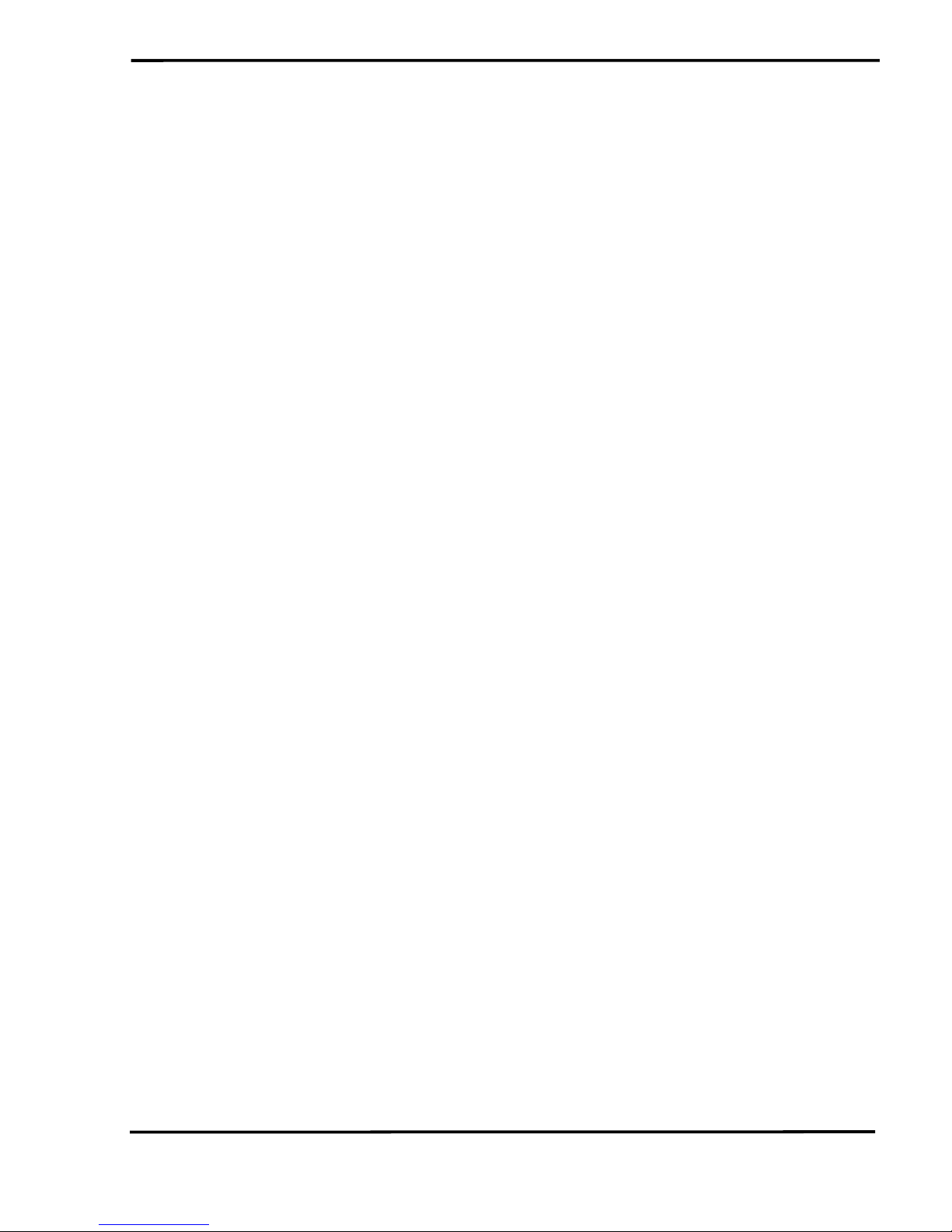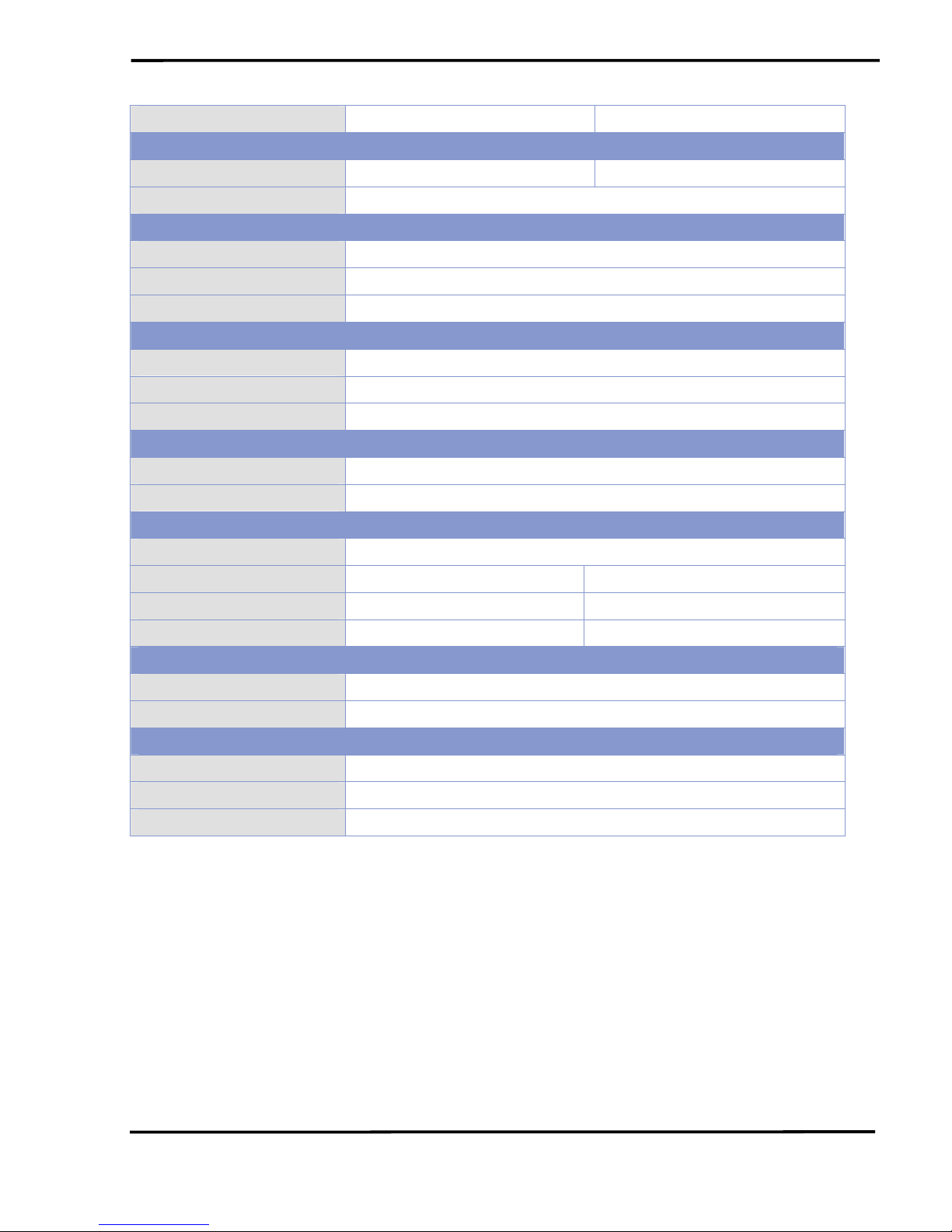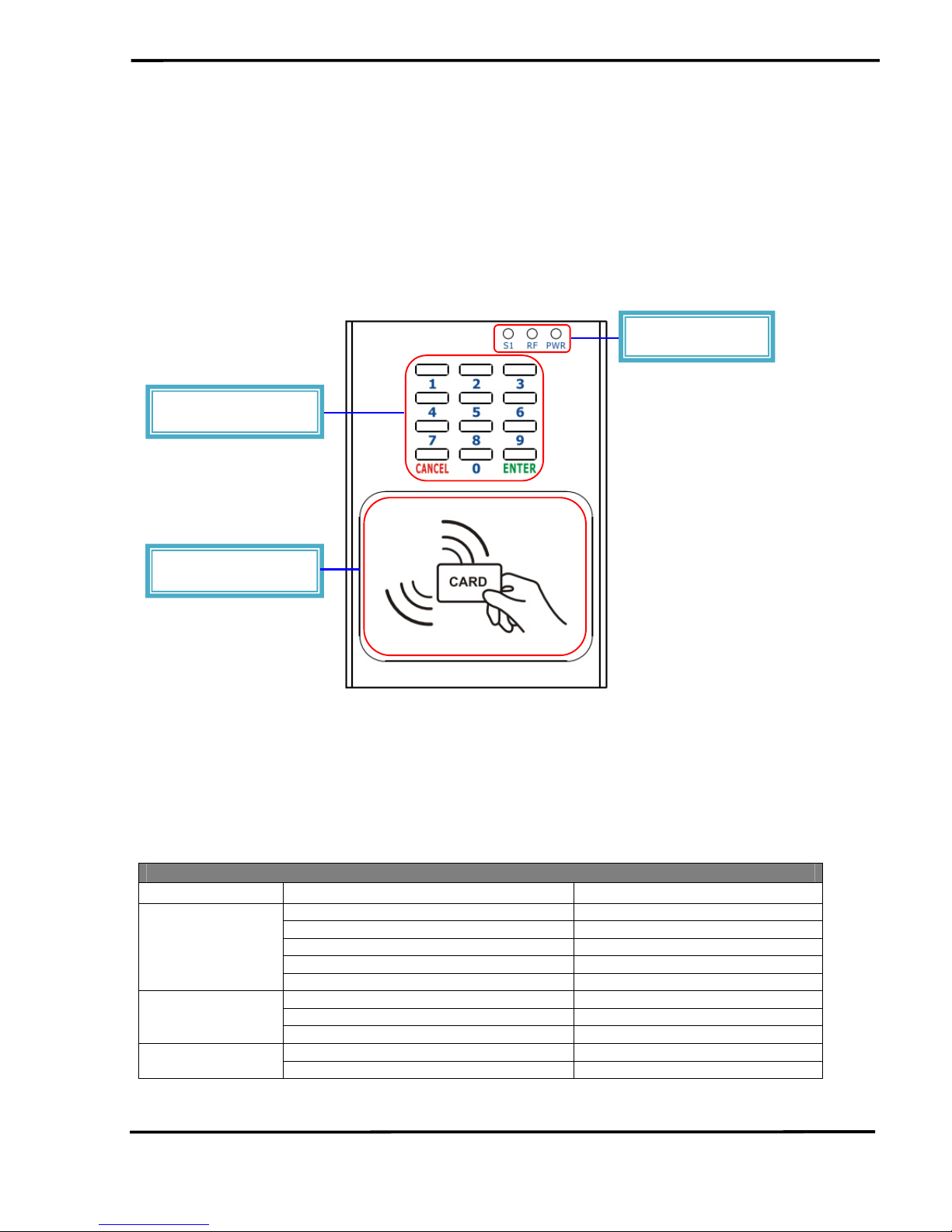ACS-11-MF
User’s Manual (Ver.1.0, Apr./2016) ------------- 3
Table of Contents
1.
Introduction.......................................................................................5
1.1 Features............................................................................................. 6
1.2 Applications........................................................................................ 6
1.3 Specifications ..................................................................................... 6
2.
Hardware ...........................................................................................8
2.1 Front Panel ........................................................................................ 8
2.1.1 LED Indicator ................................................................................... 8
2.2 Back Panel......................................................................................... 9
2.3 Dimensions .......................................................................................11
2.4 Hardware Connections......................................................................11
2.4.1 Power and I/O wiring architecture ...................................................11
2.4.2 I/O connection ................................................................................ 13
2.5 Jumper Settings ............................................................................... 13
2.5.1 Terminator Resistor Settings .......................................................... 13
2.5.2 Operation Mode Settings................................................................ 14
2.6 Firmware update method ................................................................. 14
3.
Software...........................................................................................17
3.1 Installing the eSearch Utility............................................................. 17
3.2 Using the eSearch Utility to Assign an IP Address ........................... 17
3.3 Web Configuration ........................................................................... 20
3.3.1 IP Address Configuration................................................................ 21
3.3.2 Reader Configuration ..................................................................... 23
3.3.3 RTC Configuration.......................................................................... 25
3.3.4 Change Password Configuration.................................................... 25
3.4 Installation........................................................................................ 26
4.
Communication command Example..............................................31
4.1 Communication settings................................................................... 31
4.2 Command List.................................................................................. 31
4.2.1 Add Card Number .......................................................................... 31
4.2.2 Delete Card Number ...................................................................... 32
4.2.3 Delete All Cards’ Number ............................................................... 32
4.2.4 Card Number Inquiry...................................................................... 33
4.2.5 Add Password Number .................................................................. 34
4.2.6 Delete Password Number .............................................................. 34
4.2.7 Delete All Passwords’ Number ....................................................... 35
4.2.8 Inquire Access Record ................................................................... 35
4.2.9 Delete Access Record.................................................................... 36