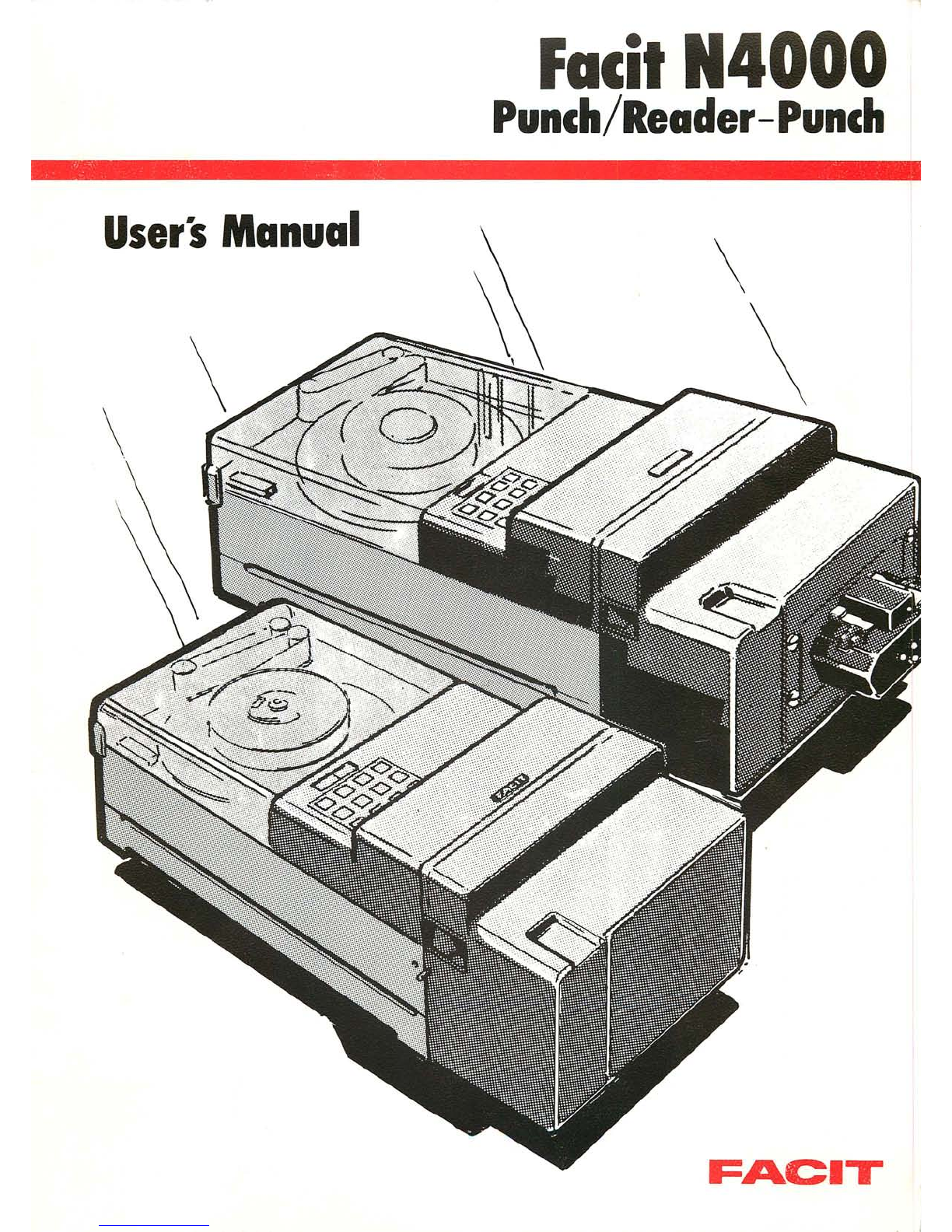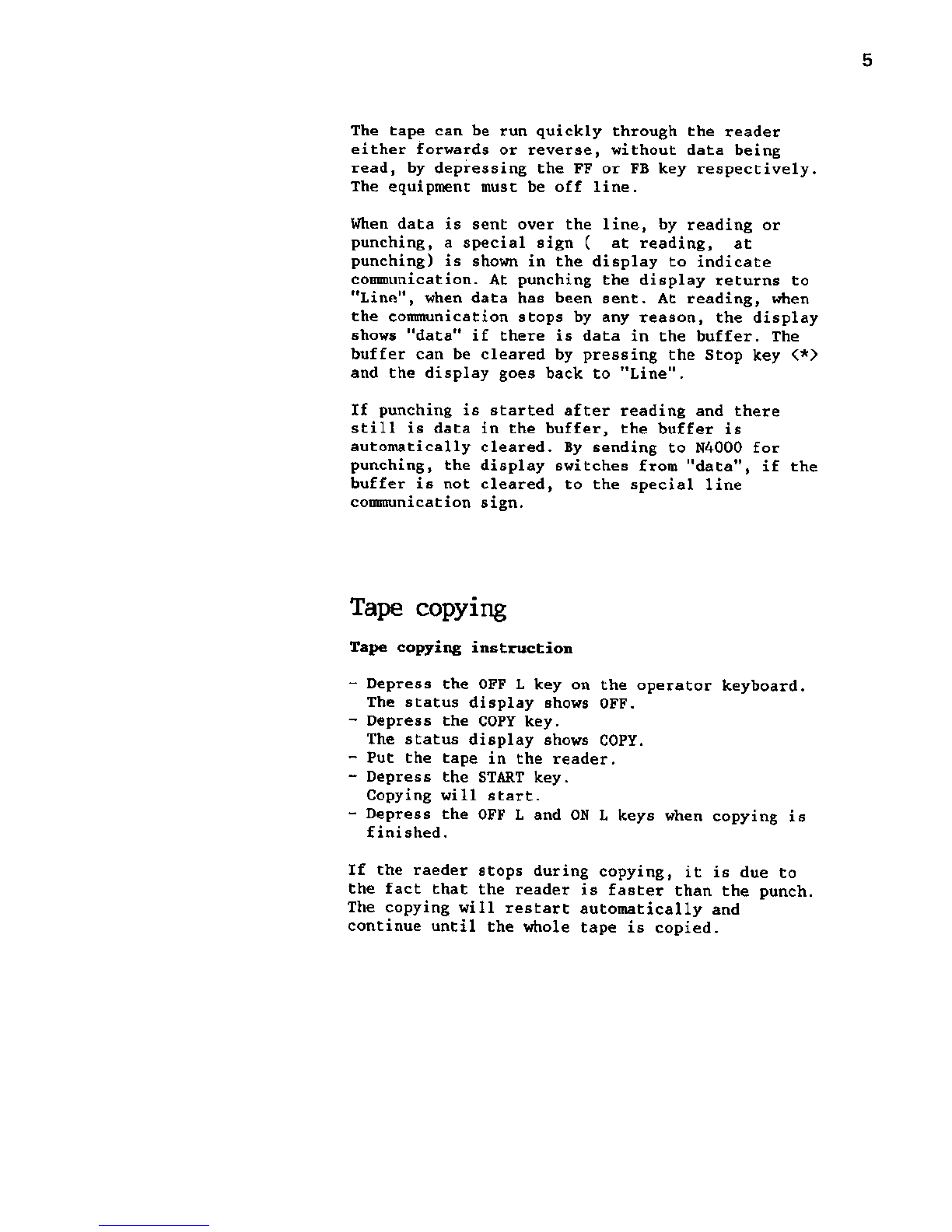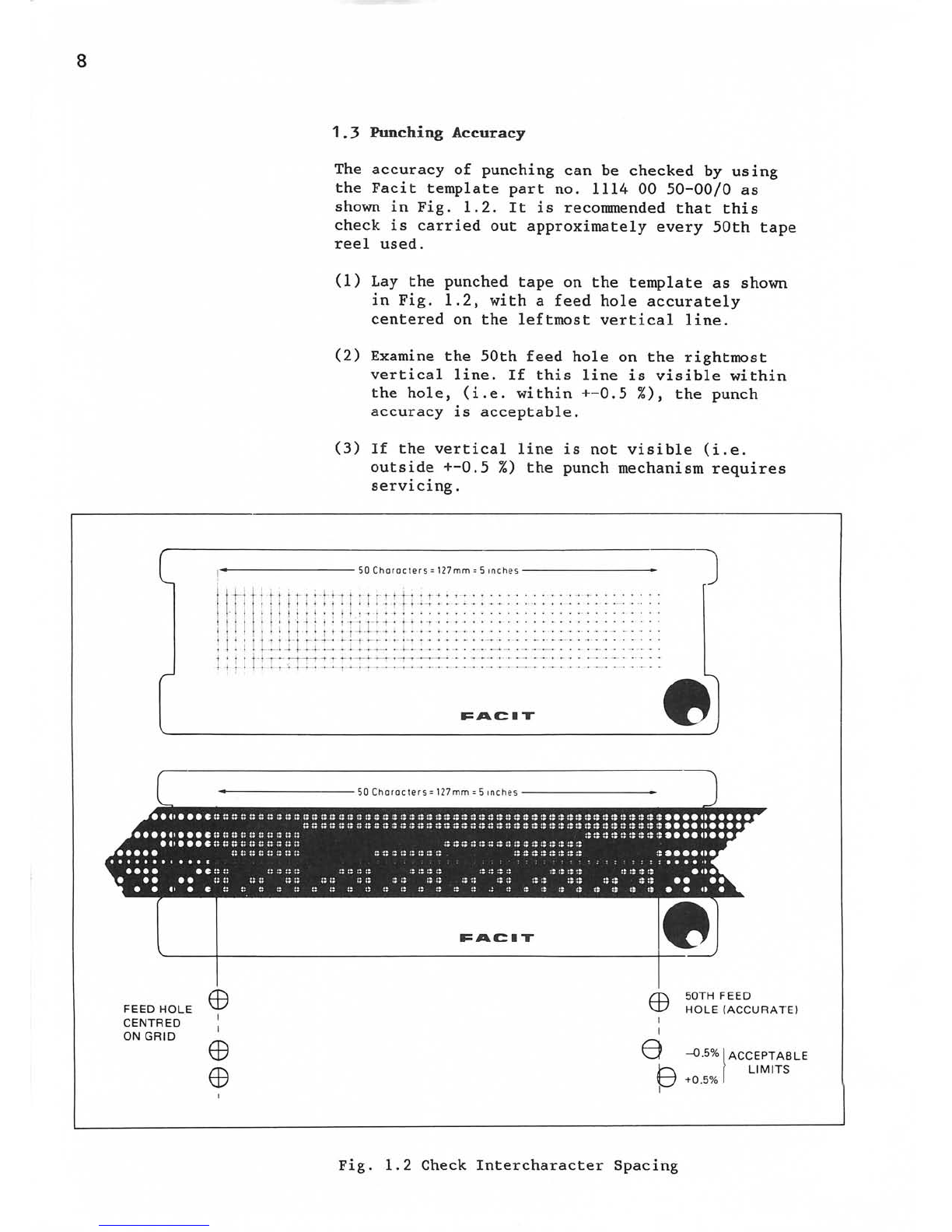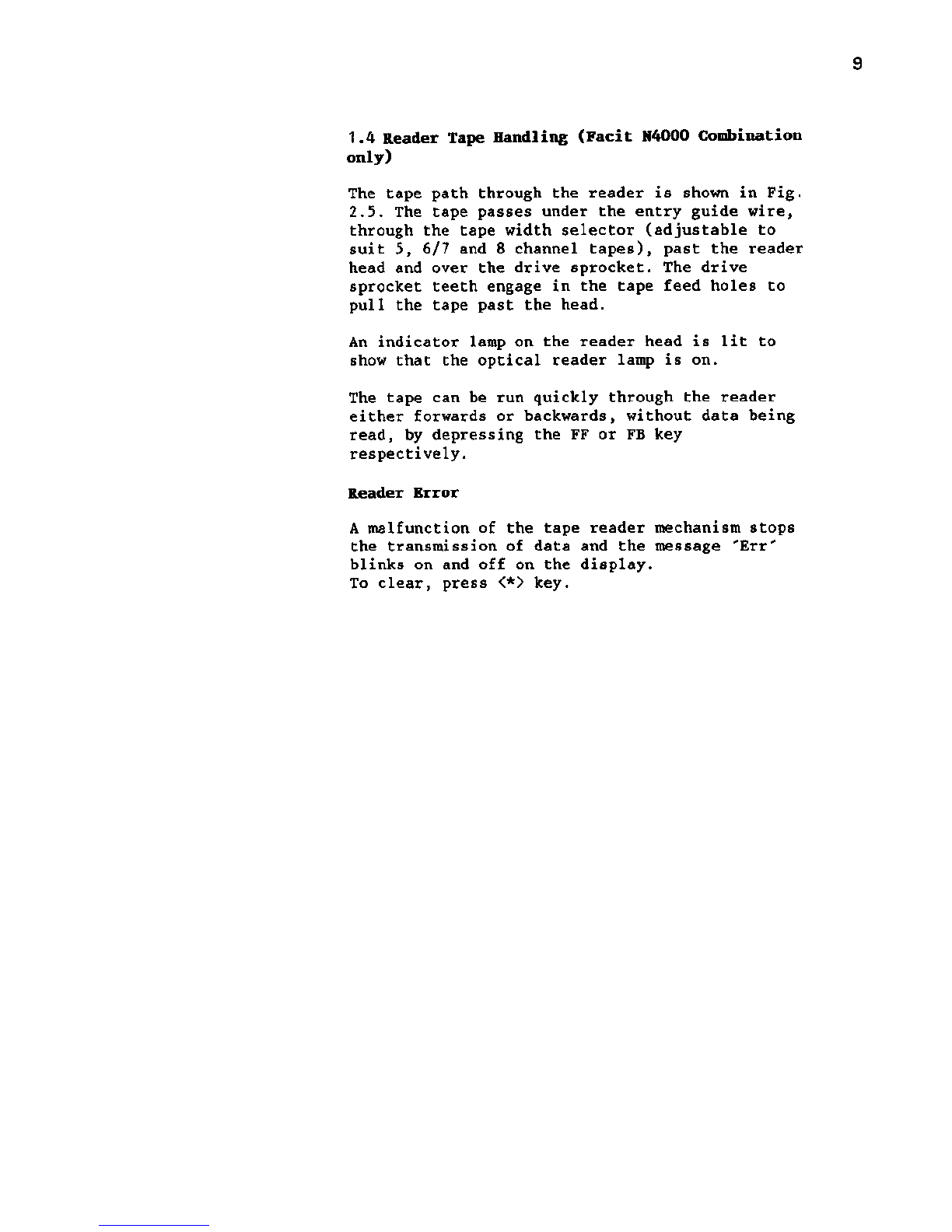1.1 Punch Tape Handling
The tape path through the punch is shown in Fig.
1.1. The blank tape leaves the spool and passes
around a pulley on the tape guide arm. The guide
arm applies a progressively acting brake which
operates on the tape bobbin. This operates to
ensure that tape fed through the punch is
maintained at a constant tension to ensure
accuracy and consistency of punching.
Tape Low and Tape End
When the punch tape supply is low, the error
message 'Lo' appears on the display. When the tape
is exhausted, or if a jam occurs in the feed
mechanism, the message 'Err' blinks on and off on
the display.
1.2 Punch Tape Loading
With mains power switched OFF, load tape onto the
punch tape holder as follows (see Fig. 1.1).
(1) Move the tape guide arm until it touches the
magnetic catch. This action applies the brake
to the tape bobbin and frees the tape feed and
punch mechanism.
(2) Pull out 2 metres (6 feet) of tape from the
new reel and place the reel onto the bobbin.
(3) Lock the bobbin by pushing the centre section
downwards by hand as far as possible (see Fig
1.1).
(4) Push upwards the two punch opening pegs
(located one at each side of the punch housing
- see Figs. 2.1 and 2.2), and pull forward the
punch assembly to open the tape feed and punch
slot (see Fig. 1.1).
(5) Lead the tape around the guide pulleys and
drop it into the tape feed and punch slot.
(6) Push back the punch assembly to close the tape
feed and punch slot.
(7) Release the tape guide arm from the magnetic
catch.
(8) Switch the power ON and depress the FEED key
until the tape is taut, and feeding correctly
from the spool.