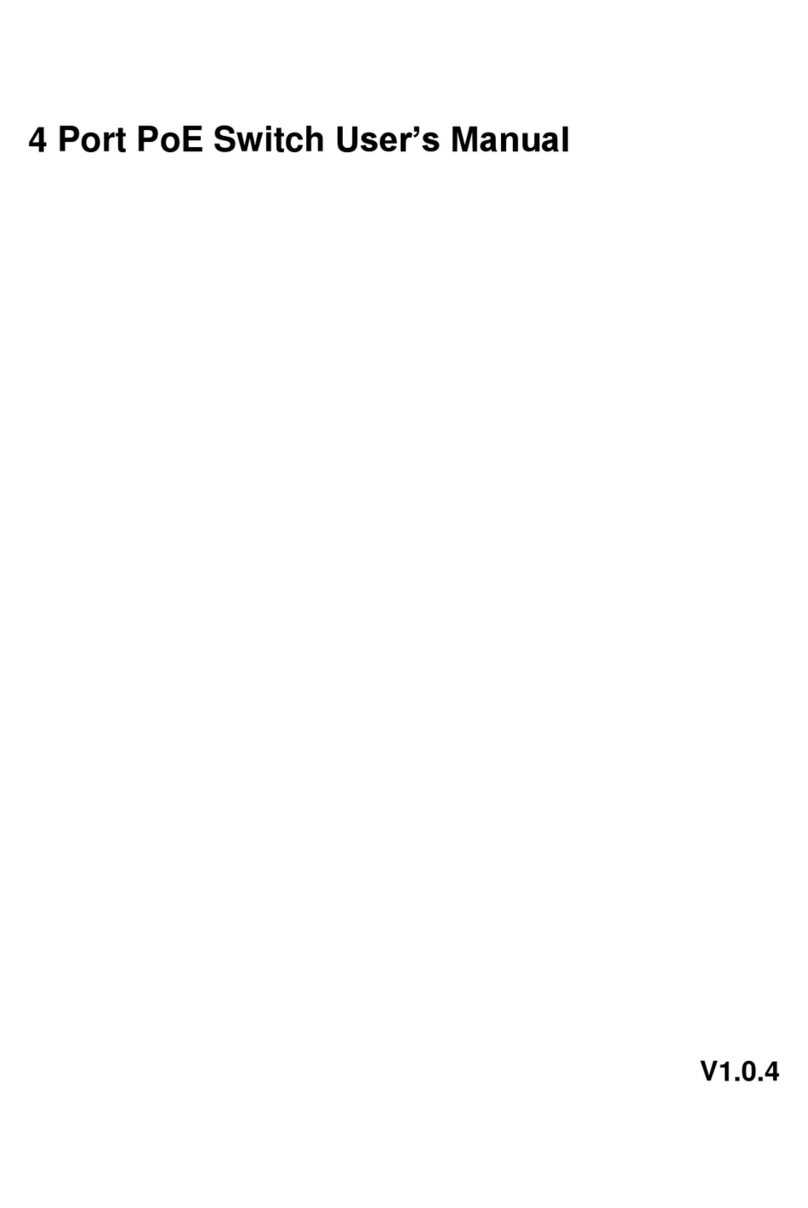User’s Guide
Page 2 of 34
Contents
CHAPTER 1PRODUCT INSTRUCTION .........................................................................................................5
1.1 Introduction................................................................................................................................5
1.2 Front Panel..................................................................................................................................5
1.3 Rear Panel......................................................................................................................................6
CHAPTER 2PREPARATIONS BEFORE INSTRUCTION....................................................................................6
2.1 Precautions..................................................................................................................................... 6
2.2 Check Installation Environment................................................................................................7
2.3 Installation Tools .........................................................................................................................7
CHAPTER 3INSTALLATION ........................................................................................................................7
3.1 Install the Switch.........................................................................................................................7
3.2 Connect the power cord and grounded cord..........................................................................8
3.3 Test after Installation ..................................................................................................................8
CHAPTER 4TECHNICAL SPECIFICATIONS ................................................................................................9
4.1 Hardware Features: ......................................................................................................................9
4.2 Software Features:........................................................................................................................9
PART TWO WEB CONFIGURATION GUIDE......................................................................................12
CHAPTER 1USER LOGIN.........................................................................................................................12
CHAPTER 2SWITCH STATUS....................................................................................................................13
2.1 System Information...................................................................................................................13
2.2 Logging Message .....................................................................................................................13
2.3 Port Counters............................................................................................................................14
2.4Link Aggregation.......................................................................................................................14
2.5LLDP Statistics..........................................................................................................................15
2.6IGMP Statistics..........................................................................................................................15
2.7STP Statistics ............................................................................................................................16
2.8MAC Address Table..................................................................................................................16
CHAPTER 3BASIC CONFIGURATION........................................................................................................17
3.1 IP Configuration ...........................................................................................................................17
3.2 Account Configuration..............................................................................................................17
3.3 Logging Setting.........................................................................................................................18
3.4Port Setting................................................................................................................................18
CHAPTER 4ADVANCED CONFIGURATION ...............................................................................................19
4.1 Port Mirror Configuration............................................................................................................19
4.2 Port Aggregation..........................................................................................................................20
4.3 VLAN Management..................................................................................................................21
4.4 Voice VLAN ...............................................................................................................................22
4.5 Multicast Configuration ............................................................................................................23
4.6 IGMP Snooping Configuration................................................................................................23
4.7 Jumbo Frame Configuration ......................................................................................................23
4.8 Static MAC Address Table..........................................................................................................24
4.9 Dynamic MAC Address Configuration......................................................................................24
4.10 LLDP Configuration................................................................................................................25