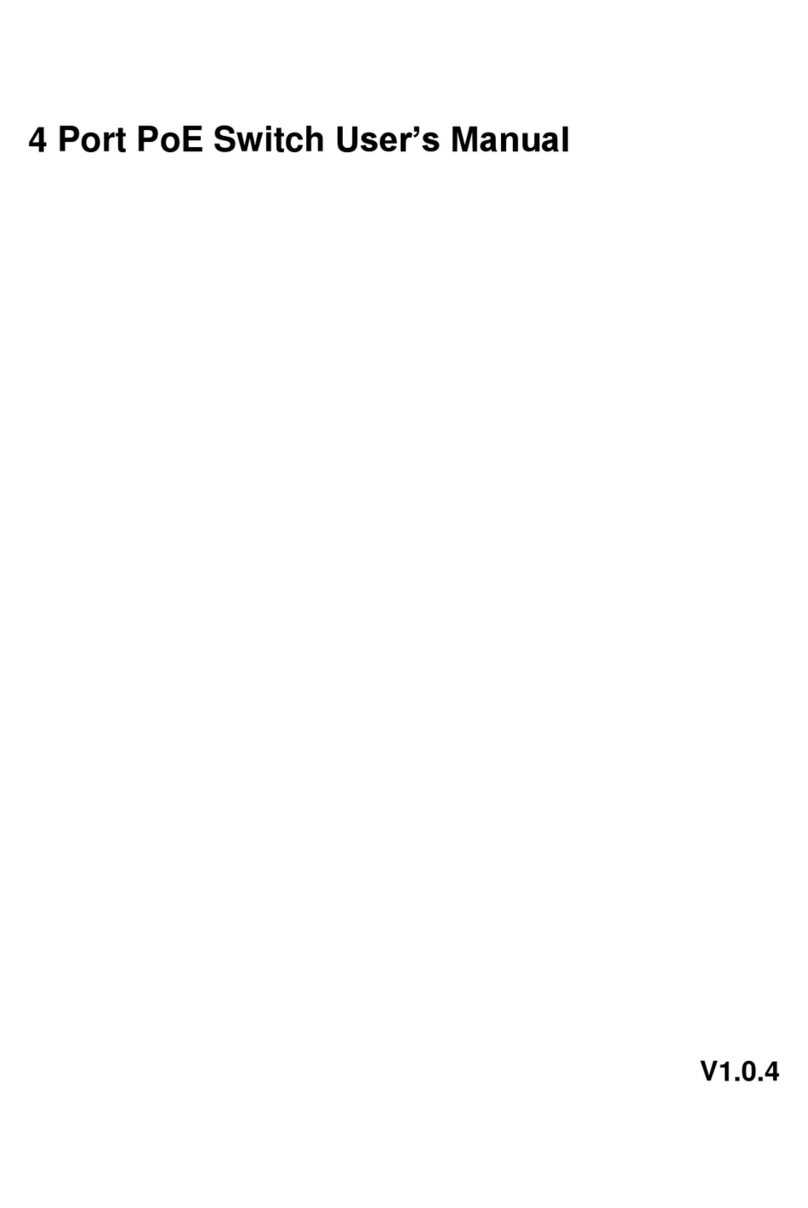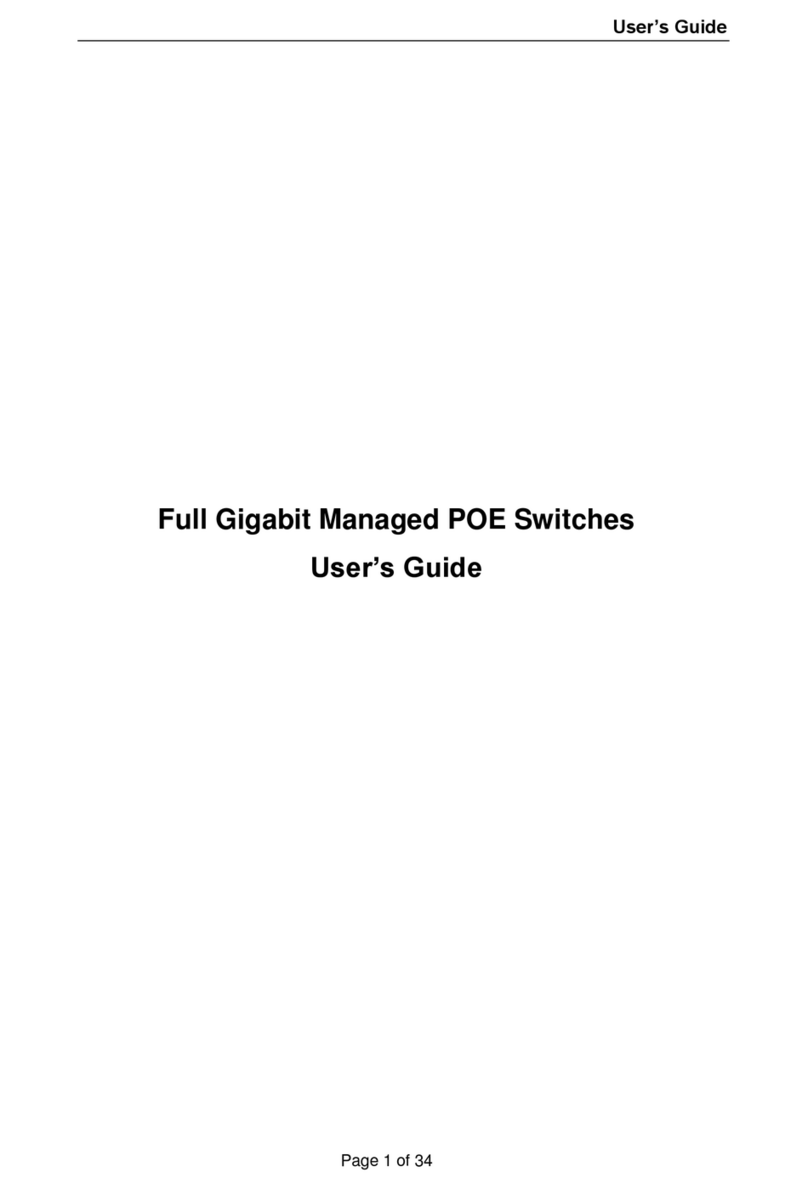I
Foreword
General
This manual explains the hardware, installation, and wiring steps ofthe PWR-POE-8-V3 8-
port unmanaged desktop switch (hereinafter referred toas"the device").
Safety Instructions
Below are terminology and icons that may appear in the manual and its definition.
Signal Words Meaning
Indicates a high potential hazard which, if not avoided, will result in
death or serious injury.
Indicates a medium or low potential hazard which, if not avoided,
could result in slight or moderate injury.
Indicates a potential risk which, if not avoided, could result in
property damage, data loss, lower performance, or unpredictable
result.
Provides methods to help you solve a problem or save you time.
Provides additional information as the emphasis and supplement to
the text.
Revision History
Version Revision Content Release Time
V1.0.0 First release. Dec 13,2021
About the Manual
●The manual is for reference only. Ifthere is inconsistency between the manual andthe actual
product, the actual product shall prevail.
●We arenot liable for any loss caused by the operations that donot comply with the manual.
●The manual would beupdated according tothe latest laws andregulations ofrelated regions. For
detailed information, see the paper manual, CD-ROM, QR code or our official website. Ifthere is
inconsistency between paper manual and the electronic version, the electronic version shall
prevail.
●All the designs and software are subject to change without prior written notice. The product
updates might cause some differences between the actual product and the manual. Please
contact the customer service for thelatest program and supplementary documentation.
●There still might be deviation intechnical data, functions and operations description, orerrors in
print. Ifthere isany doubt or dispute, please refer to our final explanation.
●Upgrade the reader software ortry other mainstream reader software if the manual (in PDF
format) cannot be opened.
●All trademarks, registered trademarks and the company names inthe manual are the properties
of their respective owners.