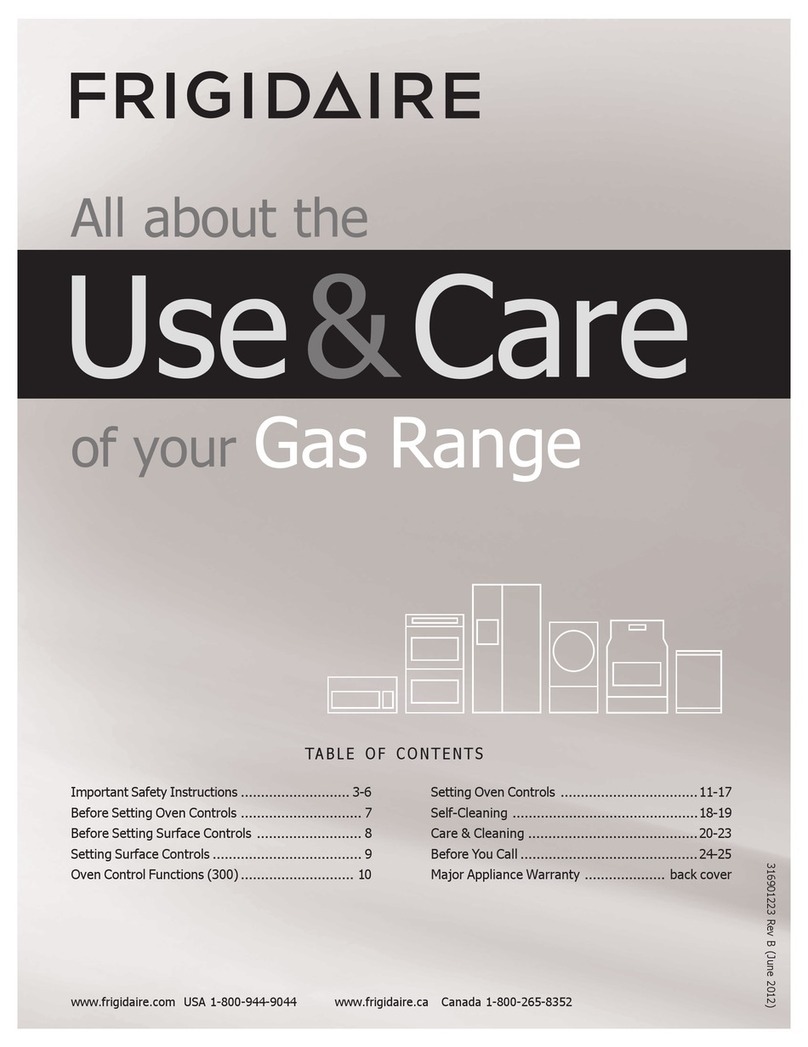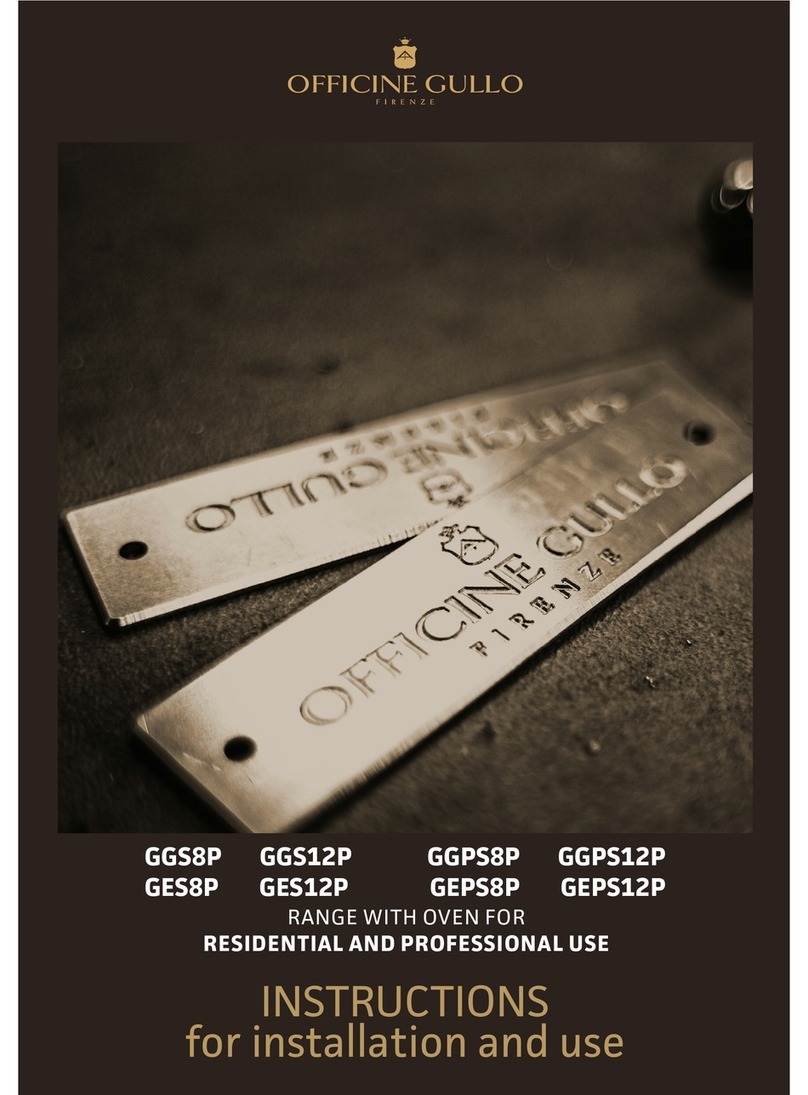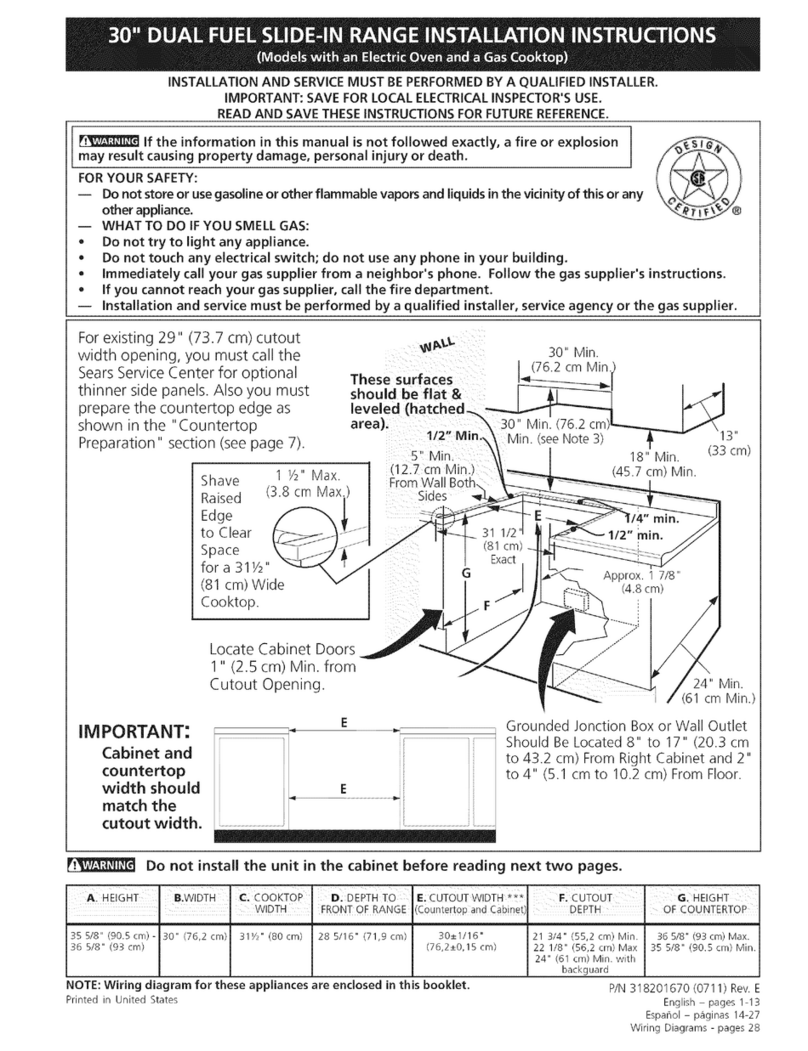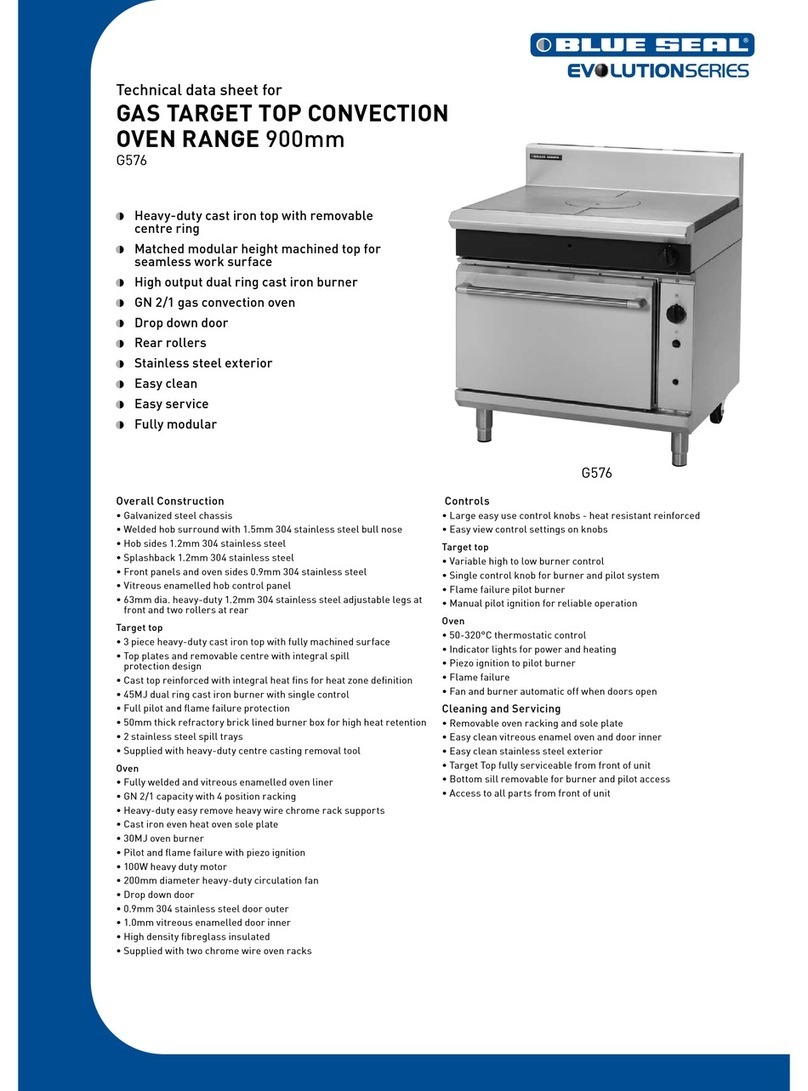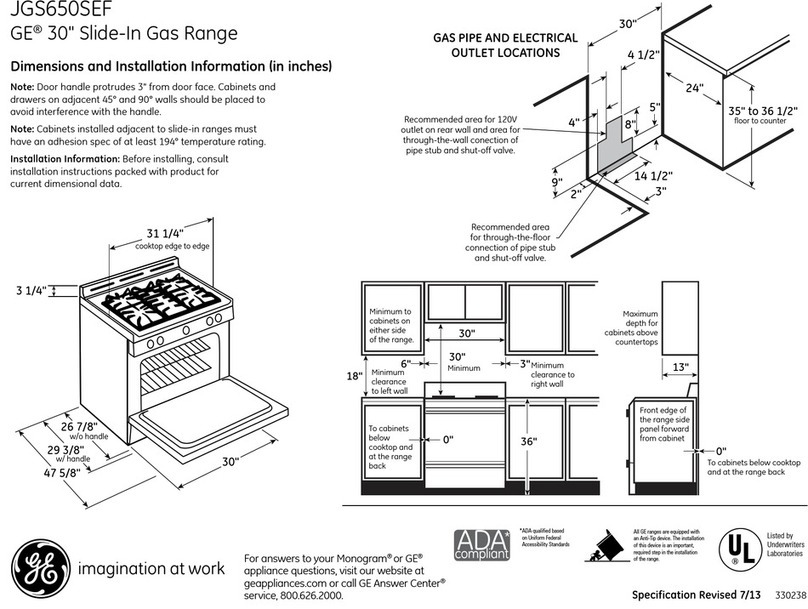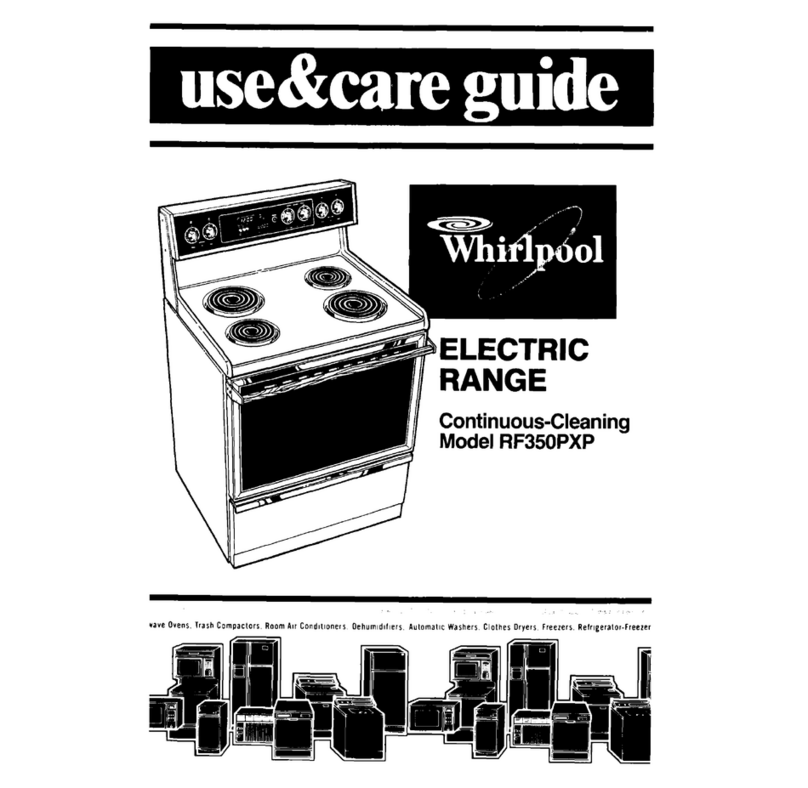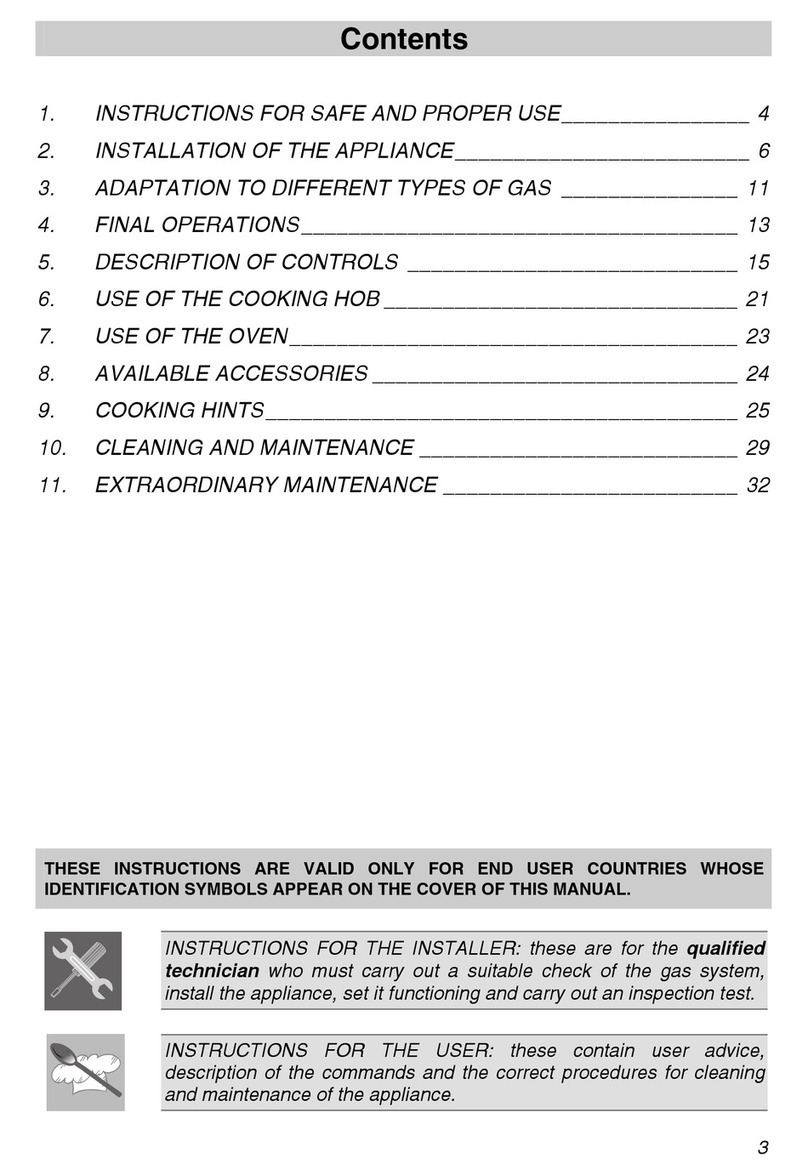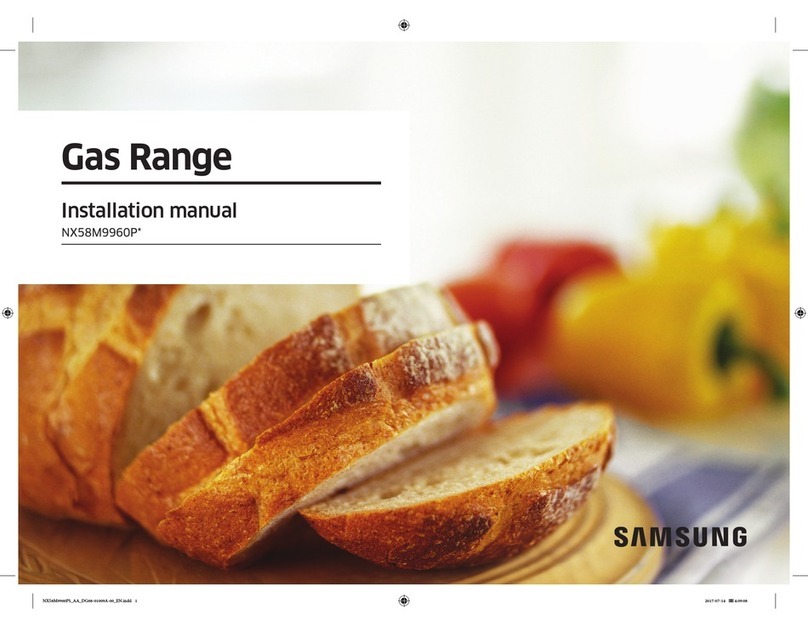Contents
User Guide .............................................................................................................2
Quick Start..............................................................................................................2
Introduction.............................................................................................................3
What Is NAVTEX?..............................................................................................3
How Does NAVTEX Work? ................................................................................3
ICS NAV6 Features................................................................................................3
The ICS NAV6 range..........................................................................................3
Display Unit ........................................................................................................4
NAVTEX Sensor.................................................................................................4
Advanced Operation.............................................................................................12
NAVTEX Mode .....................................................................................................12
NAVTEX Mode, Message View ........................................................................12
NAVTEX Mode, Print View§ .............................................................................13
NAVTEX Mode, Sort View................................................................................13
NAVTEX Mode, Filter View ..............................................................................14
Navigate Mode§ ...................................................................................................17
Setup Mode ..........................................................................................................21
Setup Mode, General View, LCD Page ............................................................21
Setup Mode, General View, Options Page .......................................................23
Setup Mode, NAVTEX View, Options Page .....................................................24
Setup Mode, NAVTEX View, Options Page, Print Setup§................................25
Setup Mode, NAVTEX View, 518 and 490 Names Pages................................26
Setup Mode, NAVTEX View, 518 and 490 Names, Station Database Setup ...26
Setup Mode, NAVTEX View, Monitor Page......................................................28
Setup Mode, Navigate View, Options Page§....................................................29
Setup Mode, Navigate View, User View Page§................................................29
Setup Mode, Navigate View, Monitor Page§ ....................................................30
Alarm Operation ...................................................................................................31
Output to a PC or Plotter§ ....................................................................................31
Maintenance and Trouble Shooting......................................................................32
Cleaning ...........................................................................................................32
Faultfinding ICS NAV6 display .........................................................................32
ICS NAV6hub faultfinding.................................................................................33
User Serviceable Parts.....................................................................................34
Software Upgrade.............................................................................................34
Fuses................................................................................................................34
Specification .........................................................................................................35
Outline Drawings ..................................................................................................39
Appendix I: NAVTEX Station Database................................................................39
Appendix I: NAVTEX Station Database................................................................40
Appendix II: Message Type Indicators .................................................................43
Appendix VII: ICS NAV6 Menu Navigation ...........................................................44
§ See Page 2 for an explanation of this symbol