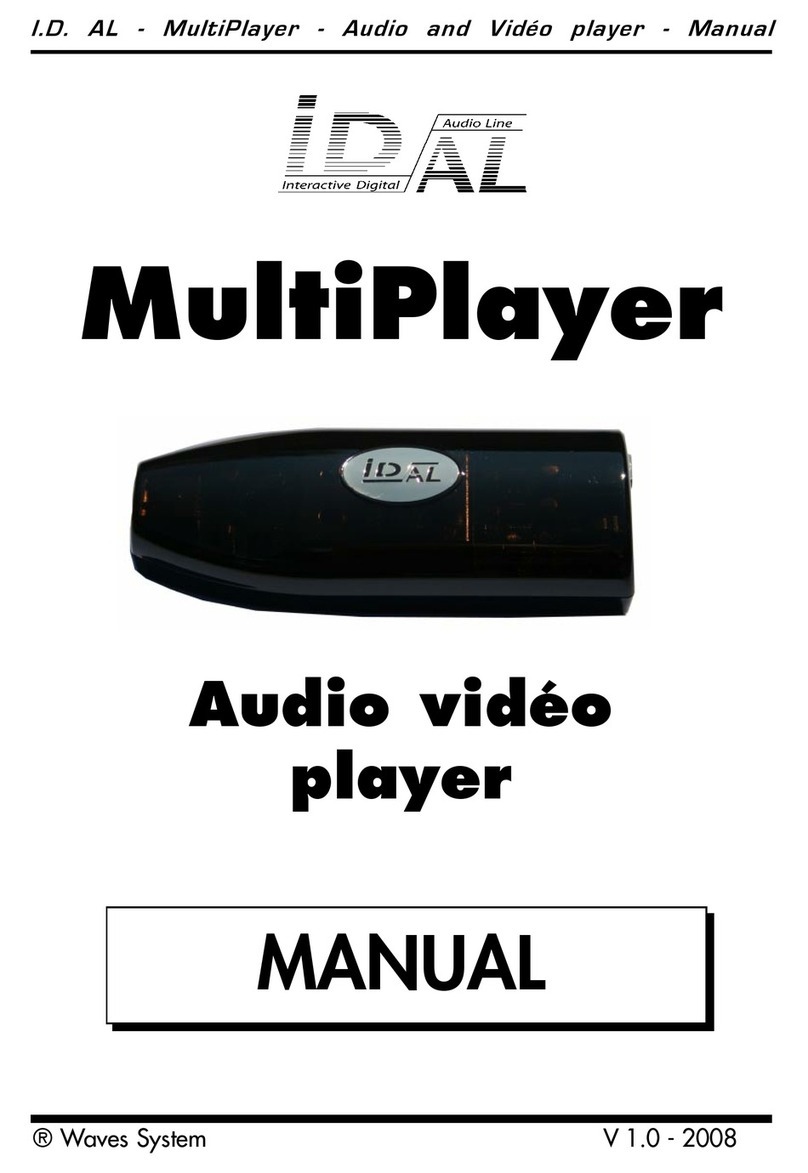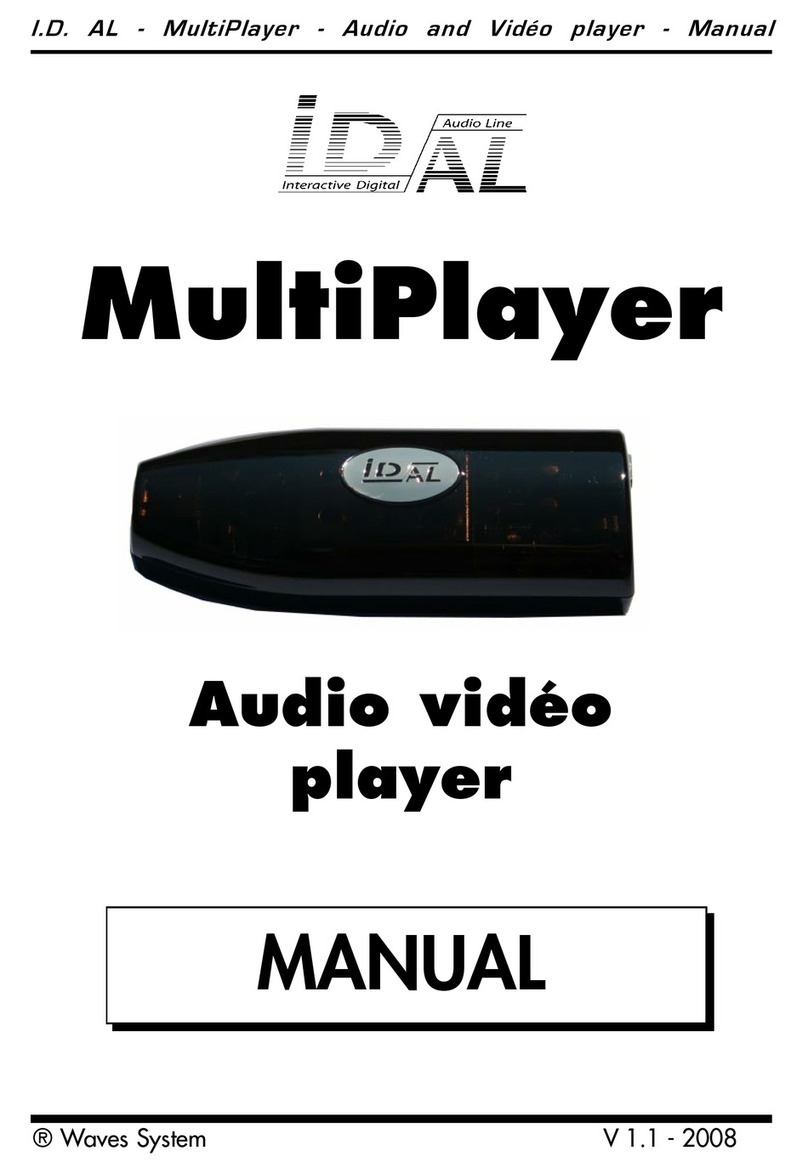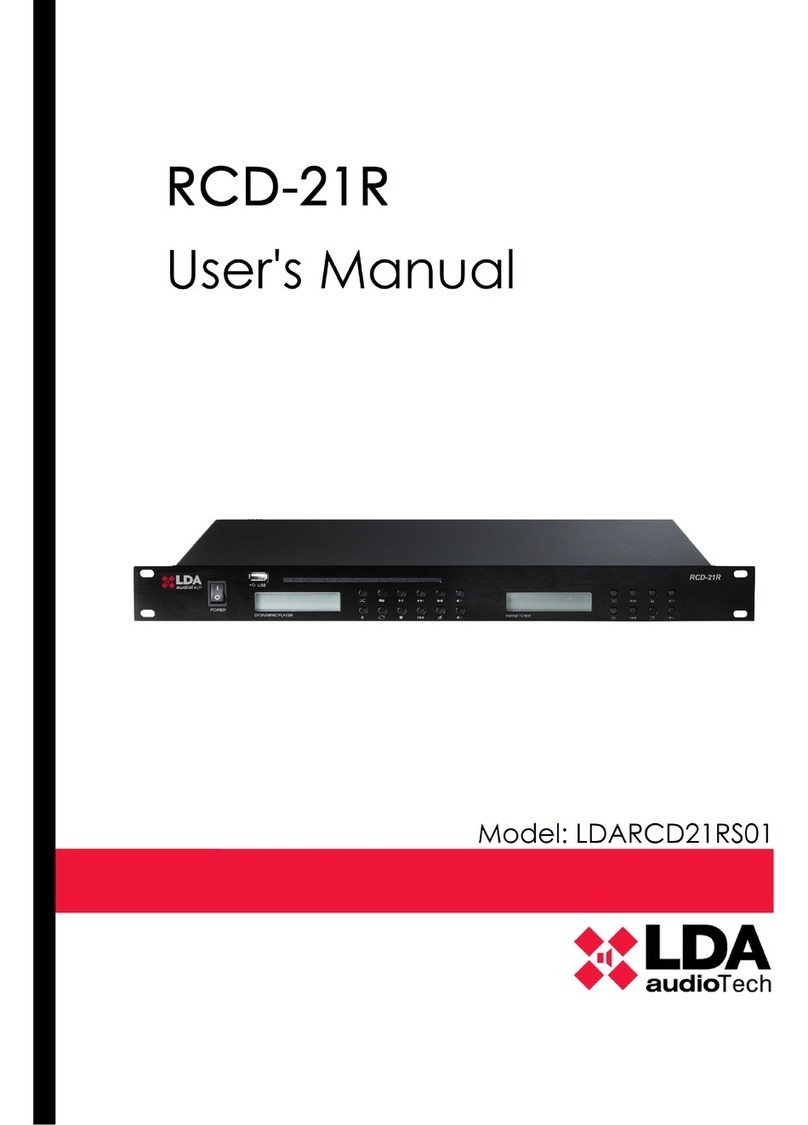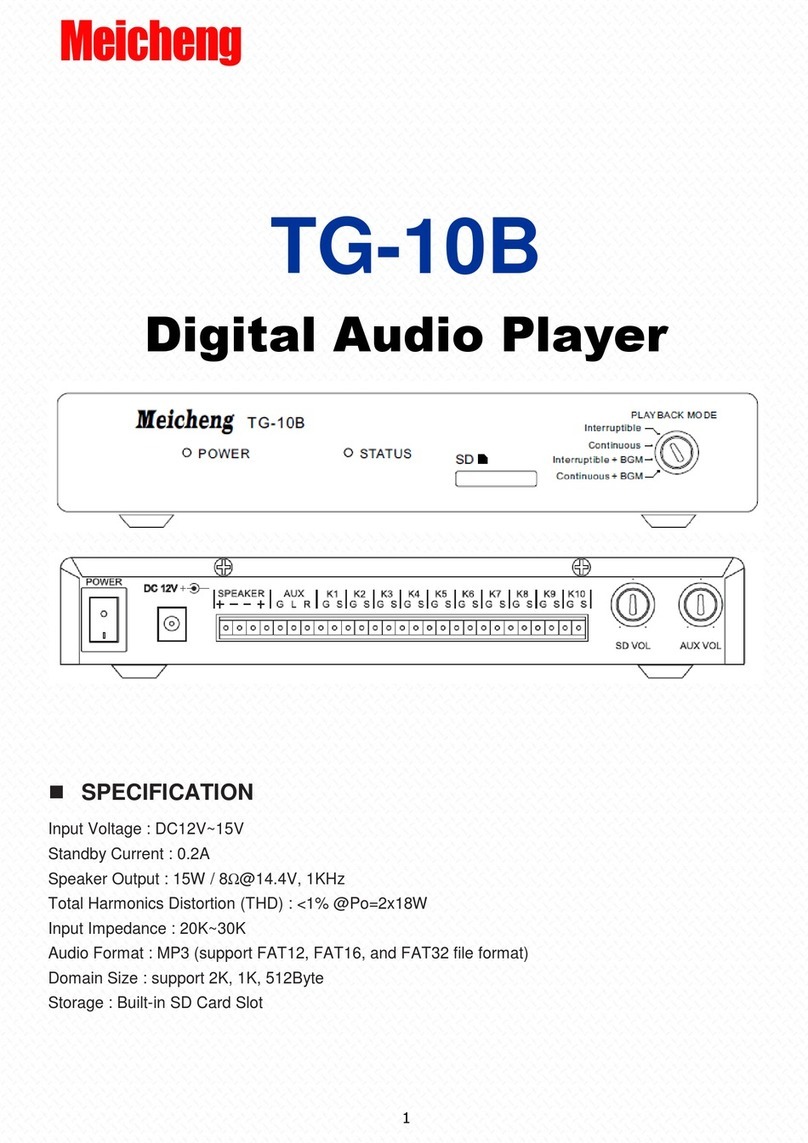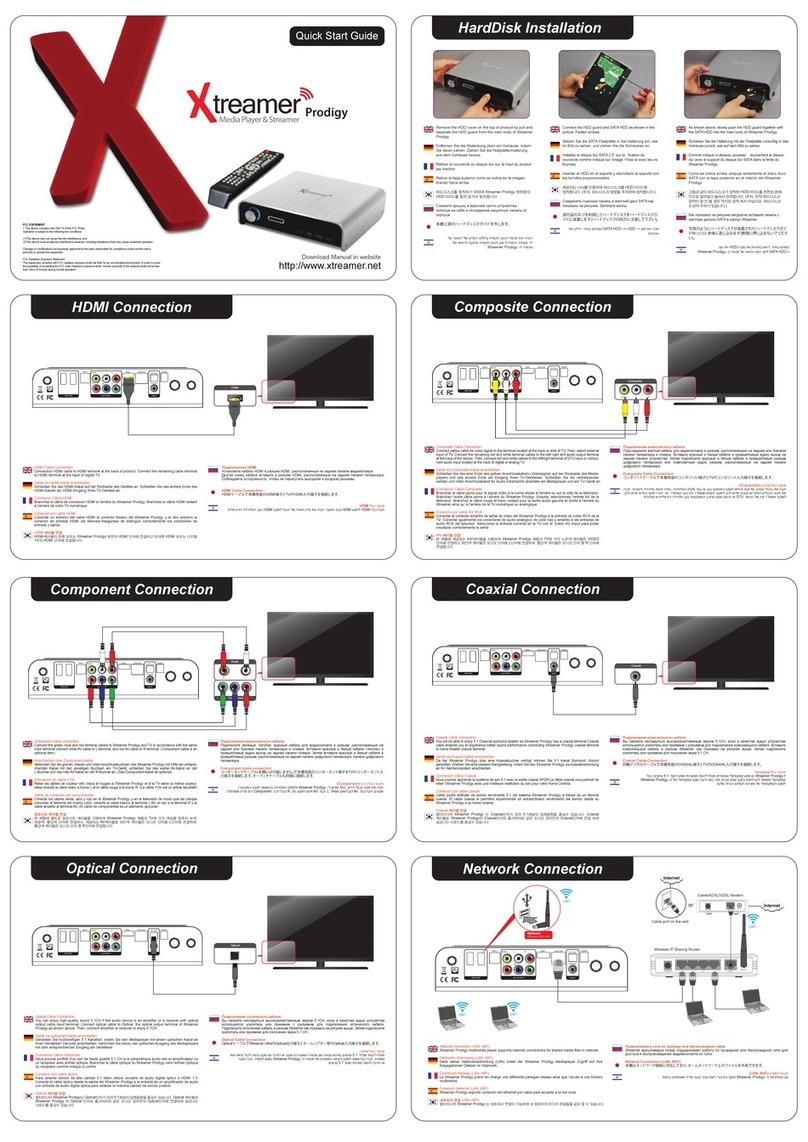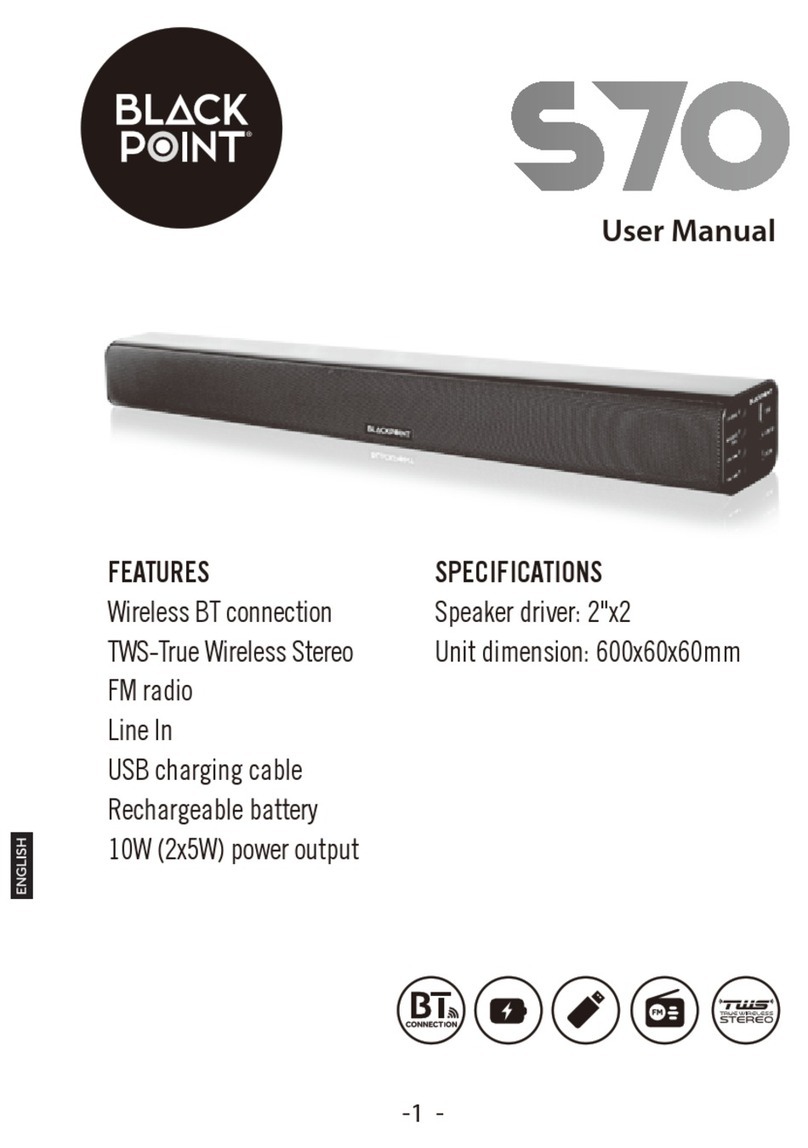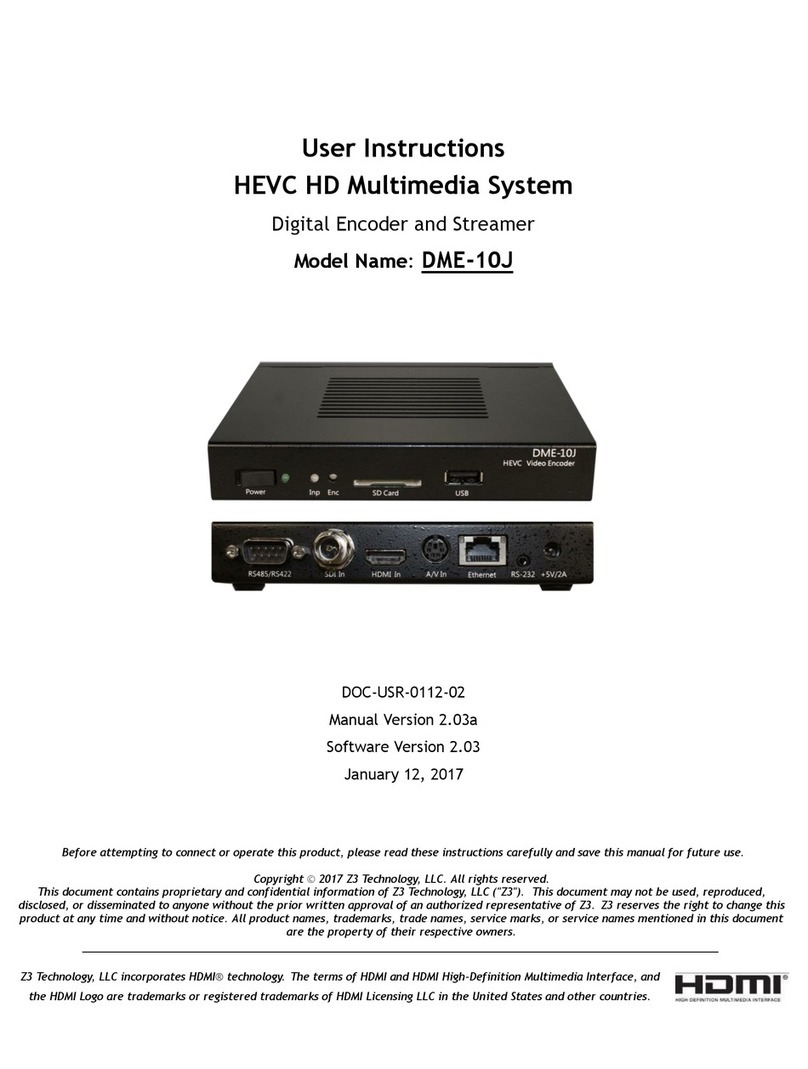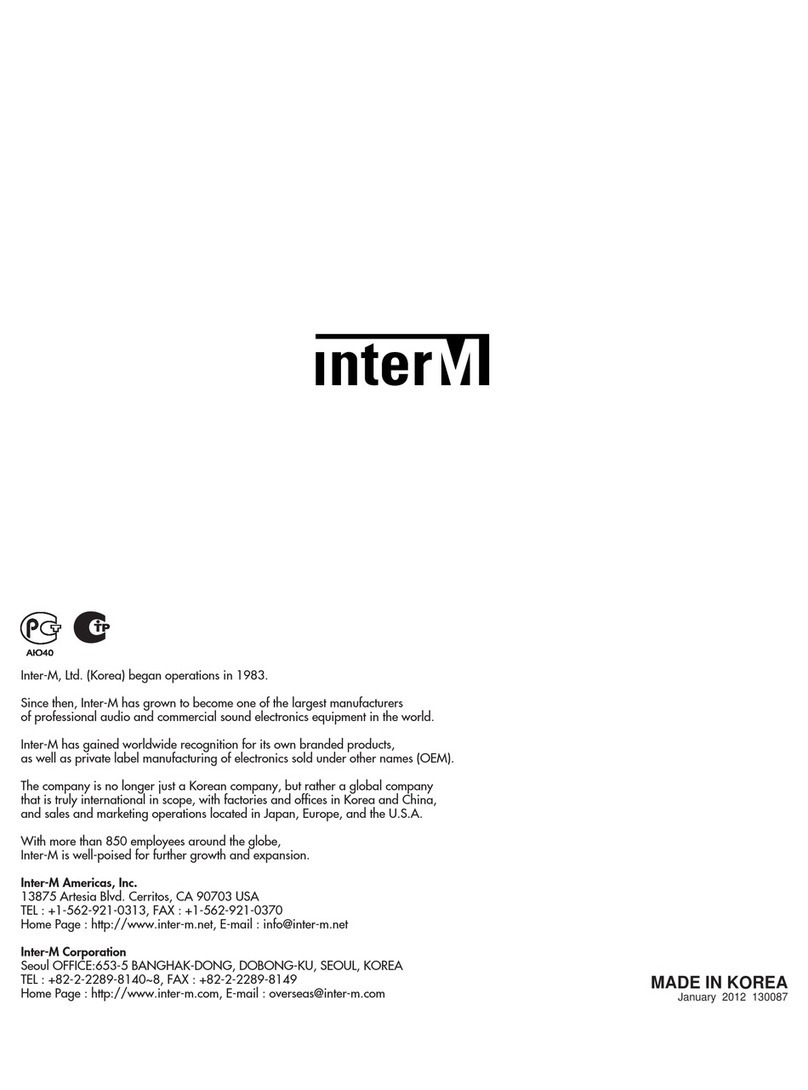ID-AL My Music Player User manual
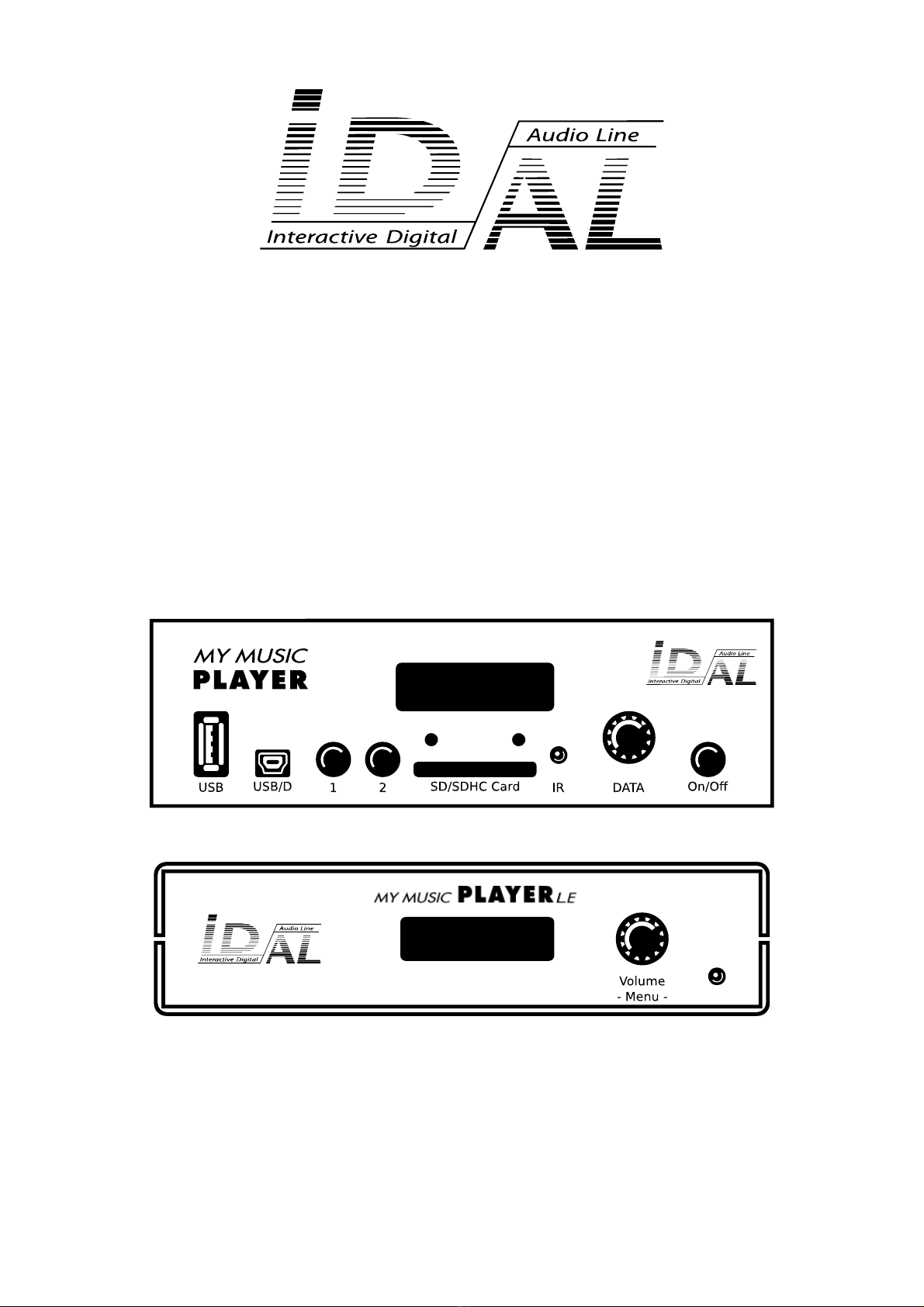
My Music Player
My Music Player LE
User Guide
V1.0 - May 11, 2017
© 2017, Waves System

ID-AL - My Music layer and My Music layer LE - User Guide V1.0
-2- © 2017, Waves System
© Waves System - 2016
The ID-AL products are the exclusive manufacturing of Waves System.
Waves System
Impasse de La Ville en Bois
44830 BOUAYE
FRANCE
Sales and information: +33 (0)2 40 78 22 44
E-mail: [email protected]
Website: www.id-al.com
Technical support: [email protected]
A technical support is also available on our website www.id-al.com.
Information in this user guide is subject to change without notice and does not represent any commitment from Waves System. The
equipment described in this manual is supplied under condition of the terms of license specifying the legal use conditions. This manual
may not be reproduced or used, in whole or in part, in any form and by any means, for other use than private, without the written
permission from Waves System.
ID-AL is a trademark of Waves System.

ID-AL - My Music layer and My Music layer LE - User Guide V1.0
CE Markin
The CE marking is found on the nameplate, at the rear side of the device. It certifies the conformance of the device with the low voltage
CE Directive, according to the EN 55022 standard, and the Electromagnetic Compatibility Directive 61000-4-x.
Directives
The requirements related to the electromagnetic compatibility and low voltages directive are met.
Safety Instructions
Overview
roper usage conforming to the product intended purpose involves strict compliance with the instructions given in this user guide .
The staff should receive instructions regarding the proper usage of the device.
Only the use of genuine parts ensures perfect safety for the user and correct operation of the device. Moreover, only the accessories
mentioned in the technical documentation or explicitly approved by the manufacturer must be used. If accessories or consumable
products from other brands are used, the manufacturer cannot stand guarantee for the correct and safe operation of the device.
Damages caused through the use of accessories or consumable products from other brands will not entail right to any benefit under the
terms of warranty.
The manufacturer will be liable for the safety, reliability and functioning of the product as long as the assembly, settings, modifications,
extensions, and repairs have been carried out by the manufacturer or a company approved by the manufacturer, and if the device is
used in accordance with the instructions mentioned in this manual.
The player complies with the technical safety standards in force at the date of print of this manual. All rights reserved for the electrical
diagrams, procedures, names, and devices mentioned herein.
Any reproduction of the technical documentation, even partial, without a written authorization from Waves System is prohibited.
General Safety Instructions
This device has been shipped out from our facilities in perfect working condition. In order to preserve these conditions, for safety, and to
avoid any risk of accidental bodily injury, the user must imperatively follow the safety instructions and read the “Caution!” messages
included in this manual.
This device, manufactured by Waves System, has been designed in a way that practically eliminates any risk if it is used in accordance
with its intended purpose. Nevertheless, for the sake of safety, we would like to draw your attention to the following instructions:
When using the device, comply with all local rules and regulations in force. Any modification or conversion of the device automatically
entails loss of the certification. The operation of a modified device is liable to a penalty. In the interests of occupational safety, the
operator and the user are held responsible for complying with the regulations.
Keep the original packing for a possible product reshipment. Also ensure that the packing material is kept out of the reach of children.
Only this original packing ensures optimal protection for the product during transportation. If a product reshipment appears to be
necessary during the guarantee period, Waves System is not liable for any ensuing damages arising during the transportation and
attributable to a defective packing.
This device should be used only by persons whose training or knowledge ensures proper handling.
Before each use, the operator must check that the device is in perfect working condition.
This product must not be used in places where there is a potential explosion risk. Besides, it must neither be used in an environment
favoring combustion nor in a humid or excessively hot or cold location.
The device must be installed in a dry and dust-free area. Do not install the device directly against a wall.
-3- © 2017, Waves System
CAUTION! DO NOT EXPOSE TO MOISTURE OR DUST!
Unplu the power supply cable before any servicin !
FOR YOUR SAFETY, PLEASE READ THE USER’S GUIDE CAREFULLY BEFORE USING YOUR PLAYER.
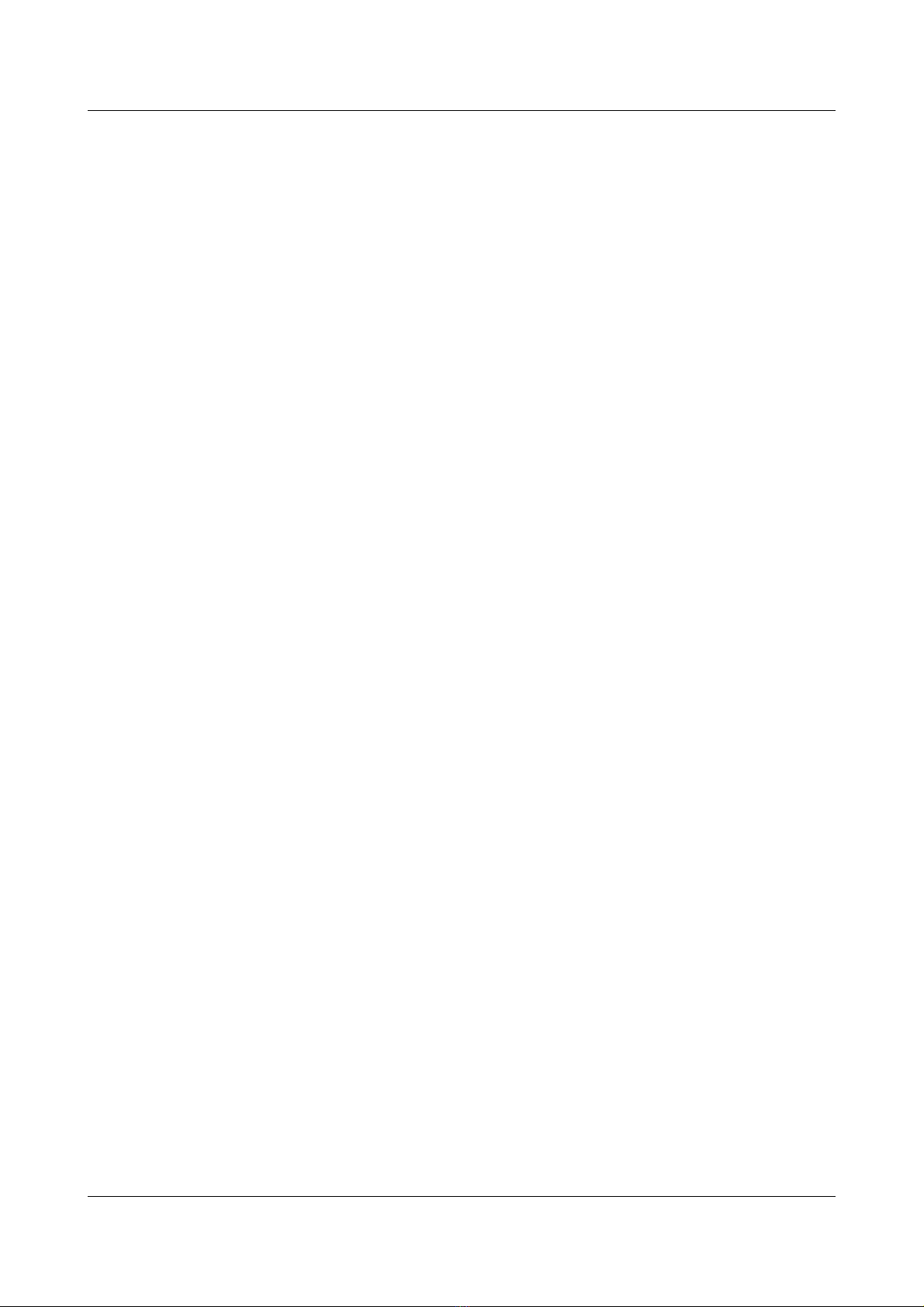
ID-AL - My Music layer and My Music layer LE - User Guide V1.0
Safety Instructions a ainst Risks Due to Electric Currents
The device must be connected to a grounded AC power outlet or a European standard outlet installed as per good professional
practices.
Before connecting the device, check that the mains voltage and frequency match the specifications indicated on the mains adapter.
Before powering, check that the device and cables are not damaged. Damaged cables and connections must immediately be replaced.
Never allow the power cords to come in contact with other cables. Handle the mains adapter cable as well as all other cables connected
to the mains with extreme care.
Always connect the power cord to the device first, then to the mains. The power outlet must remain accessible after the installation.
Check the device and its mains adapter cable from time to time. Disconnect the device from the mains when it is no longer used or for
the purpose of maintenance.
Handle the power cord by using only the plug. Never remove the plug by pulling the power cord.
Electrical connections, repairs, and maintenance must be carried out by qualified personnel.
Do not switch the device on or off within a short period of time as this reduces its lifespan.
Terms of Use
This product has been designed for indoor use only.
If this device has been exposed to very high temperature fluctuations (e.g.: after transportation), do not connect it immediately. The
condensation formed inside the device could damage it. Allow the device to reach ambient temperature before connecting it.
Do not shake the device. Avoid sudden movements during its installation or handling.
When selecting the spot for installation of the player, ensure that it is not exposed to a high source of heat, moisture, or dust. There
should not be any cables lying around as they might jeopardize your and others’ safety.
Delivery Details
My Music Player
12 V / 500 mA mains adapter
Infrared remote control
My Music Player LE
12 V / 2 A mains adapter
Infrared remote control
-4- © 2017, Waves System

ID-AL - My Music layer and My Music layer LE - User Guide V1.0
Table of Contents
1. Introduction.................................................................................................................................................. 8
2. Features....................................................................................................................................................... 9
3. My Music layer and My Music layer LE comparison..............................................................................10
4. Hardware Description................................................................................................................................. 11
4.1. My Music layer................................................................................................................................. 11
4.2. My Music layer LE........................................................................................................................... 12
4.3. Infrared Remote Control.................................................................................................................... 12
5. Installation.................................................................................................................................................. 13
5.1. My Music layer................................................................................................................................ 13
5.2. My Music layer LE........................................................................................................................... 14
6. rior to switching on the layer................................................................................................................. 15
6.1. Main Storage Device (Main Media)....................................................................................................15
. Introduction........................................................................................................................................ 15
. Music Folders (MUSIC).....................................................................................................................15
. laylist Folders ( LAYLIST)............................................................................................................... 15
. Message and Commercial Folders (S OT).......................................................................................16
. System Folder (SYSTEM)................................................................................................................. 16
. Temporary Folder (TM ).................................................................................................................... 17
6.2. External Audio Sources...................................................................................................................... 17
. Introduction........................................................................................................................................ 17
. Web Radios....................................................................................................................................... 17
. Auxiliary Input (My Music layer only)...............................................................................................18
6.3. Alternative Storage Devices (Alternate Media) (My Music layer only).............................................18
6.4. reparing a Storage Device............................................................................................................... 18
6.5. Files and Folders Naming Rules........................................................................................................19
6.6. Organizing the Files and Folders onto the Main Storage Device (Main Media).................................20
. Introduction........................................................................................................................................ 20
. MUSIC – Music Folders..................................................................................................................... 20
. LAYLIST – laylist Folders..............................................................................................................21
. S OT – Message and Commercial Folders.......................................................................................21
. SYSTEM – System Management Folder...........................................................................................22
6.7. Organizing the Files and Folders onto Alternative Storage Devices (Alternate Media)(My Music
layer only)................................................................................................................................................ 22
7. First Use.................................................................................................................................................... 23
7.1. Requirements.................................................................................................................................... 23
7.2. reparation........................................................................................................................................ 23
7.3. First boot............................................................................................................................................ 23
8. Use of the layer....................................................................................................................................... 25
8.1. layback of the Audio Files, Web radios and Other Audio Sources...................................................25
. layback of a Music Folder (MUSIC)................................................................................................. 25
. layback of a laylist Folder ( LAYLIST)..........................................................................................26
. layback of a Messages and Commercials (S OT)..........................................................................26
. layback of a Web Radio...................................................................................................................27
. Switching to the Auxiliary Input of the layer (My Music layer only)................................................27
. layback of an Alternative Storage Device (Alternate Media) (My Music layer only).......................28
8.2. layback Command........................................................................................................................... 28
. Resuming the layback ( LAY Command).......................................................................................28
. Stopping the layback (STO Command).........................................................................................28
. laying the Next Track or Next Web Radio (NEXT Command).........................................................29
. laying the revious Track or revious Web Radio ( REVIOUS Command)...................................30
8.3. Changing the Main Volume................................................................................................................ 30
9. rogramming the layer............................................................................................................................ 32
9.1. layback at the Startup (Autoplay)....................................................................................................32
. Introduction........................................................................................................................................ 32
. Setting of the “Autoplay” function.......................................................................................................33
-5- © 2017, Waves System

ID-AL - My Music layer and My Music layer LE - User Guide V1.0
9.2. Web Radio......................................................................................................................................... 33
. Operating the Web Radios................................................................................................................. 33
. Operating of the Monitoring of the Web Radios.................................................................................34
. Settings of the Web Radios............................................................................................................... 35
9.3. Timestamped rogramming with the Scheduler................................................................................35
. Introduction........................................................................................................................................ 35
. rinciple............................................................................................................................................. 35
. List of commands............................................................................................................................... 38
. Creating a Scheduler File..................................................................................................................39
. Application of a Timestamped rogramming to the layer................................................................39
9.4. Management of the Main Storage Device Content............................................................................39
. Introduction........................................................................................................................................ 39
. Using the Main Media with a Computer.............................................................................................40
. Using the USB Device Connector (My Music layer only).................................................................41
. Using the Embedded FT Server......................................................................................................42
. Using the Embedded Samba Server.................................................................................................43
. Using the Embedded FT Clients in a Synchronization Mode...........................................................44
. Using the Embedded FT Clients with a Script.................................................................................45
. Using a Removable Device Storage with a Script..............................................................................47
. Setup the FT Client resets............................................................................................................ 48
9.5. Ethernet Network Connection............................................................................................................ 50
. Introduction........................................................................................................................................ 50
. Establishing the Wired Connection....................................................................................................51
. Identify the player on the network......................................................................................................51
. Accessing the layer with Internet.....................................................................................................52
. Ethernet Network Glossary................................................................................................................ 54
9.6. Setting the Clock of the layer...........................................................................................................55
. Introduction........................................................................................................................................ 55
. Setting the Date and the Time...........................................................................................................56
. Setting the Time Zone........................................................................................................................ 56
. Configuring the Network Time rotocol (NT )...................................................................................57
9.7. Setting the Volumes and the Gains of the layer...............................................................................57
. Introduction........................................................................................................................................ 57
. Changing the Volumes of the Independent Outputs..........................................................................58
. Changing the Gains of the Independent Outputs...............................................................................58
. Changing the Volumes of the Audio Sources.....................................................................................59
9.8. Fade In and Fade Out Between the Audio Sources (FADE IN/FADE OUT).......................................59
. Introduction........................................................................................................................................ 59
. Changing the Fade In and Fade Out settings....................................................................................60
9.9. Audio File Encryption......................................................................................................................... 60
9.10. Updating the Firmware.....................................................................................................................61
. Introduction........................................................................................................................................ 61
. Select a way of procedure................................................................................................................. 61
. Determinating the Current Firmware Version.....................................................................................61
. erforming the Firmware Update....................................................................................................... 61
9.11. Settings of the arameters with “system.ini” File.............................................................................63
Appendix A. Characteristics........................................................................................................................... 64
A.I. Interfacing and Connectivity............................................................................................................... 64
A.II. Audio File Formats Supported........................................................................................................... 64
A.III. laylist File Formats Supported........................................................................................................64
A.IV. Web Radio Stream Formats Supported............................................................................................65
A.V. Other File Formats Supported........................................................................................................... 65
A.VI. Storage Devices............................................................................................................................... 65
A.VII. Network........................................................................................................................................... 65
A.VIII. Build-in Clock................................................................................................................................. 65
A.IX. ower Supply................................................................................................................................... 65
A.X. Consumption (12 V supplied)............................................................................................................ 66
A.XI. Temperatures................................................................................................................................... 66
-6- © 2017, Waves System

ID-AL - My Music layer and My Music layer LE - User Guide V1.0
A.XII. Size................................................................................................................................................. 66
A.XIII. Weight............................................................................................................................................ 66
Appendix B. layer Audio Diagram................................................................................................................ 67
B.I. My Music layer................................................................................................................................. 67
B.II. My Music layer LE........................................................................................................................... 67
Appendix C. Front anel User Interface........................................................................................................68
C.I. Information Displays........................................................................................................................... 68
C.II. Changing the Main Volume............................................................................................................... 69
C.III. Quick Launch Menu to Select an Audio Source...............................................................................69
C.IV. Advanced Menu to Select an Audio Source and Configure the layer.............................................69
Appendix D. Web server................................................................................................................................ 74
D.I. Home age........................................................................................................................................ 74
D.II. About age........................................................................................................................................ 75
D.III. Log In age...................................................................................................................................... 76
D.IV. User age........................................................................................................................................ 76
D.V. Administrator age............................................................................................................................ 78
D.VI. Date/Time........................................................................................................................................ 81
D.VII. Ethernet age................................................................................................................................. 82
D.VIII. Web Radio age............................................................................................................................ 83
D.IX. FT Client age............................................................................................................................... 85
Appendix E. Content Updates with the Use of Scripts...................................................................................87
E.I. Introduction......................................................................................................................................... 87
E.II. [HEADER] Section.............................................................................................................................88
E.III. [COMMANDS] Section.....................................................................................................................88
E.IV. [COMMENTS] Section.....................................................................................................................90
E.V. Examples........................................................................................................................................... 90
Appendix F. RS-232 Serial Link rotocol.......................................................................................................92
Appendix G. Configuration File (system.ini)................................................................................................... 93
Appendix H. System Clock Calibration.......................................................................................................... 94
H.I. Introduction........................................................................................................................................ 94
H.II. erforming the NT Calibration.........................................................................................................94
-7- © 2017, Waves System

ID-AL - My Music layer and My Music layer LE - User Guide V1.0
1. Introduction
The My Music layer and My Music layer LE are standalone background music players that manages
WAV/M 3 files stored on USB or SD flash drives, web radios as well as local audio source. The playback of
a wide quantity of audio files is allowed automatically, without recurrence, according to the “Autoplay” setting,
a timestamped programming or an external event trigger (Web command or RS232 serial command). The
My Music layer and My Music layer LE allow various possibilities of update processes, connected or
disconnected.
The My Music layer and the My Music layer LE are dedicated to a wide spectrum of playback usages
within public spaces such as retails, malls hotels, waiting rooms, bars, amusement parks, etc.
-8- © 2017, Waves System

ID-AL - My Music layer and My Music layer LE - User Guide V1.0
2. Features
•layback possibilities: A wide variety of playback contexts can be performed,
◦Background music and audio content
◦Messages and commercials
◦laylist files
◦Web radio streams
◦Extra audio sources (My Music layer only)
Audio and playlist files formats supported are WAV, M 3, encrypted M 3 and M3U.
•Web radio active monitoring: In case the web radio audio stream is broken or lost, a defined local
media audio content is played until the stream is restored to be played again.
•Timestamped programming: The playback of a defined audio source, the start/stop of the playback
and the volume change at a specific time are easy to implement thanks to the built-in clock and the
Scheduler software.
•Smart “Auto lay”: this setting allows to start automatically the playback of predefined audio source
or timestamped audio programming. This feature is configurable and can be disabled.
•Flash drive devices:
◦The My Music layer LE has an external USB host for a usage basic and a cost effective of the
content media support, by connecting a USB flash drive to the external USB host receptacle of
the player.
◦The My Music layer has a complete set of flash drive hosts: External USB host, Internal USB
host, SD/SDHC memory card slot.
•Audio inputs and outputs: the My Music layer range of players allows to choose the right audio
solution depending on needs.
◦The My Music layer offer an uncompromising and versatile audio I/O set with unbalanced and
balanced line-level stereo audio outputs on RCA and XLR connectors, and an unbalanced line-
level stereo audio auxiliary input on RCA connectors.
◦The My Music layer LE offer an all-in-one cost effective audio I/O set with an unbalanced line-
level stereo audio outputs on RCA and amplified stereo audio output on terminal blocs.
•Networking: My Music layer and My Music layer LE embedded a complete set of Ethernet
services like a Web server, a FT server, a FT client, a Samba server or a NT client to ensure a
flexible and remote control, setting and content updating.
•Flexible content updating: the My Music layer range of players offers multipurpose solution to
update the musics, messages, playlists and timestamped programming depending on the player
location, the connectivity possibilities and the update frequency needs. The players embedded
dedicated functions as scripting, file synchronization, FT and samba possibilities.
•RS-232 serial link: It is possible to control the My Music layer with a LC, a computer, or a remote
control using a serial link.
-9- © 2017, Waves System
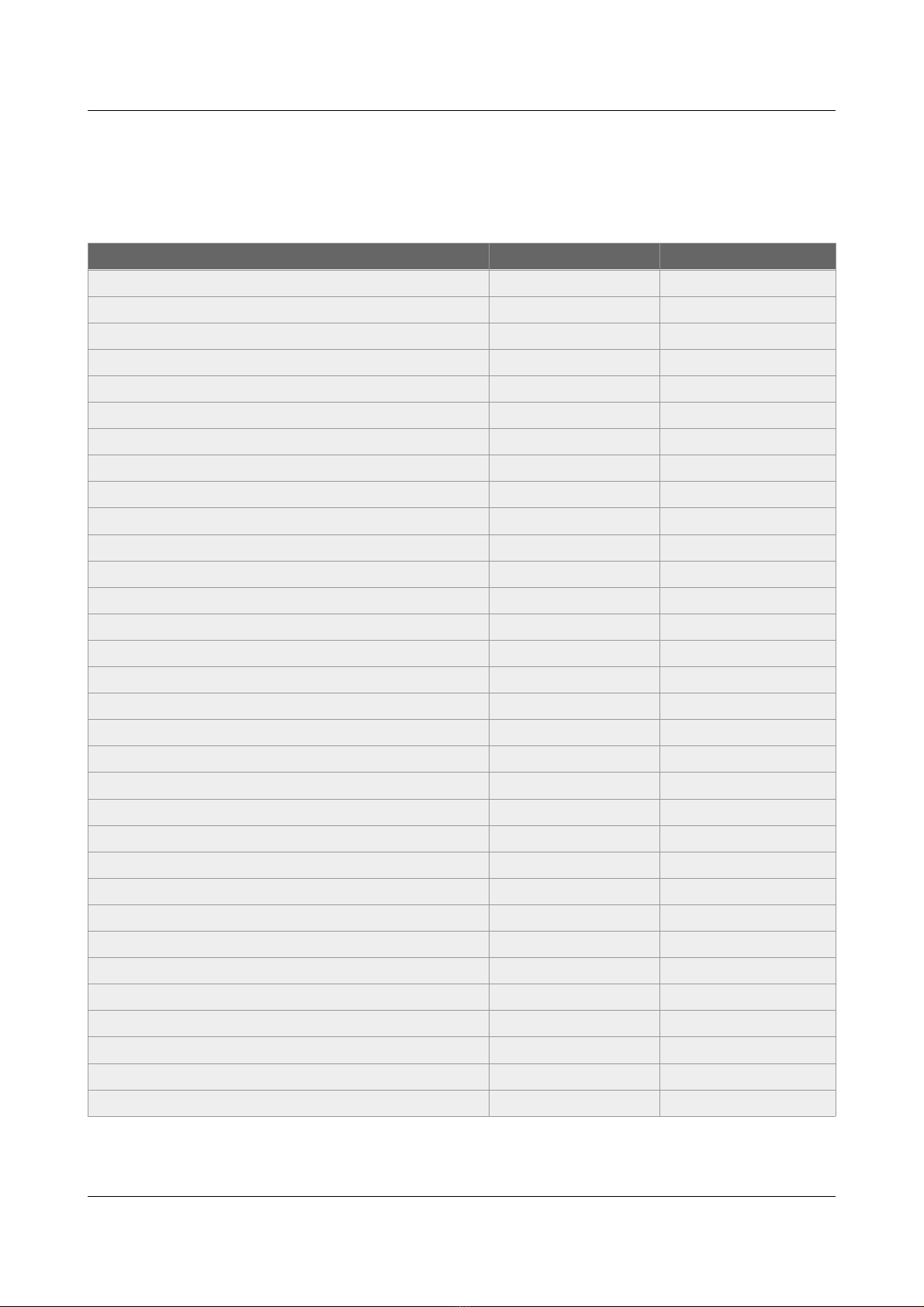
ID-AL - My Music layer and My Music layer LE - User Guide V1.0
3. My Music Player and My Music Player LE
comparison
Table 1: Comparison between the My Music Player and the My Music Player LE
Function My Music layer LE My Music layer
LCD screen ● ●
Clickable knob ● ●
Transport command buttons 1-2 ●
Infrared sensor ● ●
External USB host ● ●
Internal USB host ●
SD/SDHC memory card slot ●
RCA - Unbalanced line-level stereo audio output ● ●
Terminal blocs - Amplified stereo audio output ●
XLR - Balanced professional-level stereo audio output ●
RCA - Auxiliary line-level stereo audio input ●
RJ45 connector ● ●
Terminal blocs - RS-232 serial link ●
Micro USB device ●
On/Off Switch button ●
Mounting screw holes ●
Rack mountable (1/3 of a rack) - metal case ●
Small form design - plastic case ●
layback M 3 and WAV audo files ● ●
layback proprietary encrypted M 3 audio files ● ●
layback M3U playlist ● ●
Web radio ● ●
Smart “Autoplay” function ● ●
Timestamped programming ● ●
Embedded Web server ● ●
Embedded FT server ● ●
Embedded Samba server ● ●
Build-in RTC ● ●
Network time protocol NT function ● ●
Content update by “Script” ● ●
Content update by file synchronization ● ●
Fade In/Out audio transitions ● ●
-10- © 2017, Waves System

ID-AL - My Music layer and My Music layer LE - User Guide V1.0
4. Hardware Description
4.1. My Music Player
Front face
1. External USB host receptacle for USB flash drive
2. USB device for an updating straight from a
computer
3. Button 1 – lay / Stop
4. Button 2 – Next file (or next web radio)
5. SD/SDHC memory card slot
6. Infrared sensor
7. LCD screen
8. Clickable knob for volume control, transport
commands and setup menu
9. On/Off switch
Rear face
10. ower supply connector of the player
11. RS-232 serial link
12. RJ45 connector for the Ethernet network
13. Auxiliary line-level stereo audio input
14. Unbalanced line-level stereo audio output
15. Balanced professional line-level stereo audio
output
Bottom face
16. Screw holes for mounting of the case
nternal connectors (after unscrewing the top cover)
17. Internal USB host receptacle for USB flash drive
18. SATA host receptacle for SSD (HW V1.0 only)
19. Fixing holes for a mounting kit of a SSD (in option)
20. Internal LCD screen connector.
-11- © 2017, Waves System
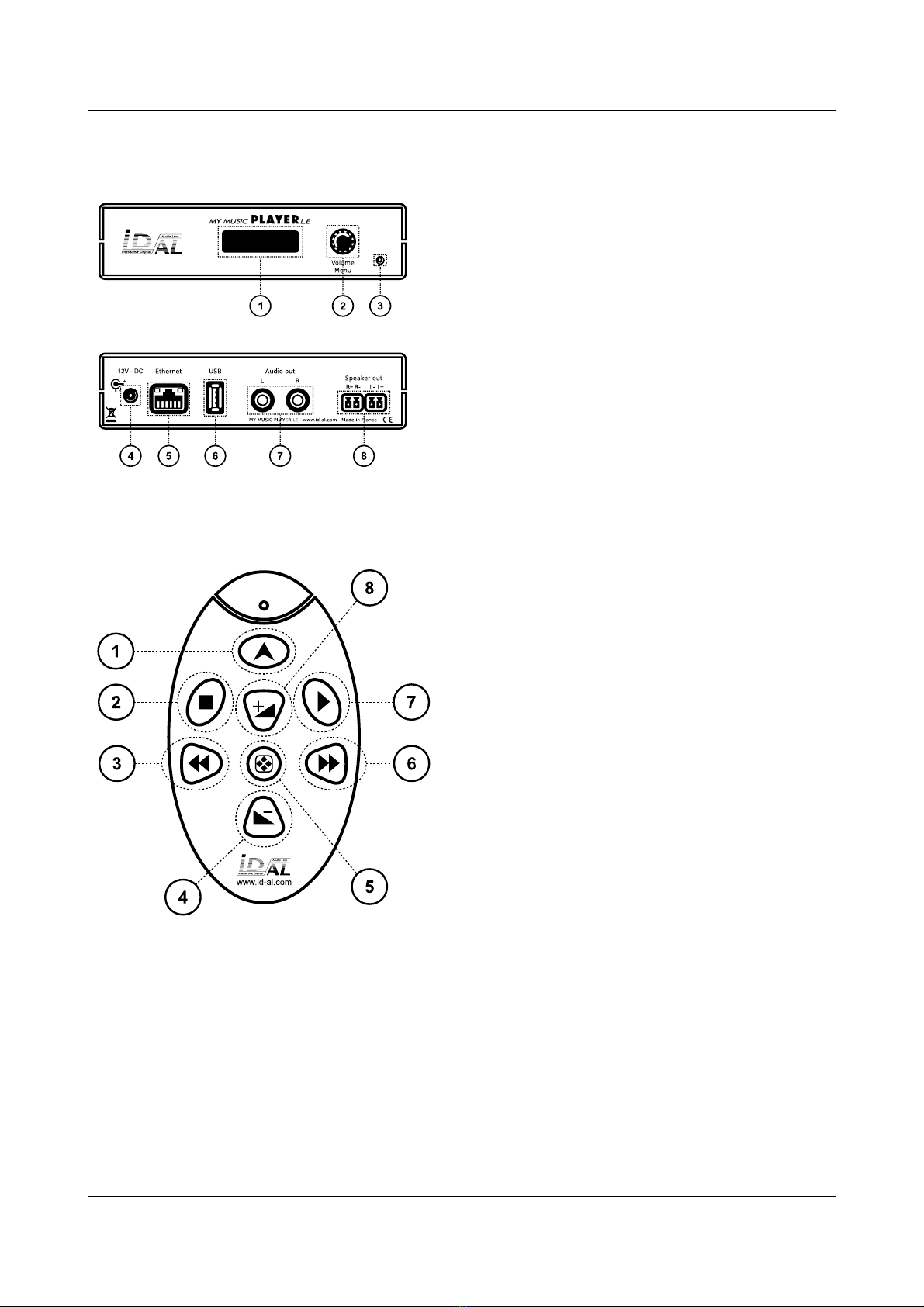
ID-AL - My Music layer and My Music layer LE - User Guide V1.0
4.2. My Music Player LE
Front face
1. LCD screen
2. Clickable knob for volume control, transport
commands and setup menu
3. Infrared sensor
Rear face
4. ower supply connector of the player
5. RJ45 connector for the Ethernet network
6. USB host receptacle for USB flash drive
7. Unbalanced line-level stereo audio output
8. Amplified stereo audio output
4.3. Infrared Remote Control
1. (None)
2. Stop
3. Next file (or web radio)
4. Volume -
5. (None)
6. revious file (or web radio)
7. lay
8. Volume +
-12- © 2017, Waves System
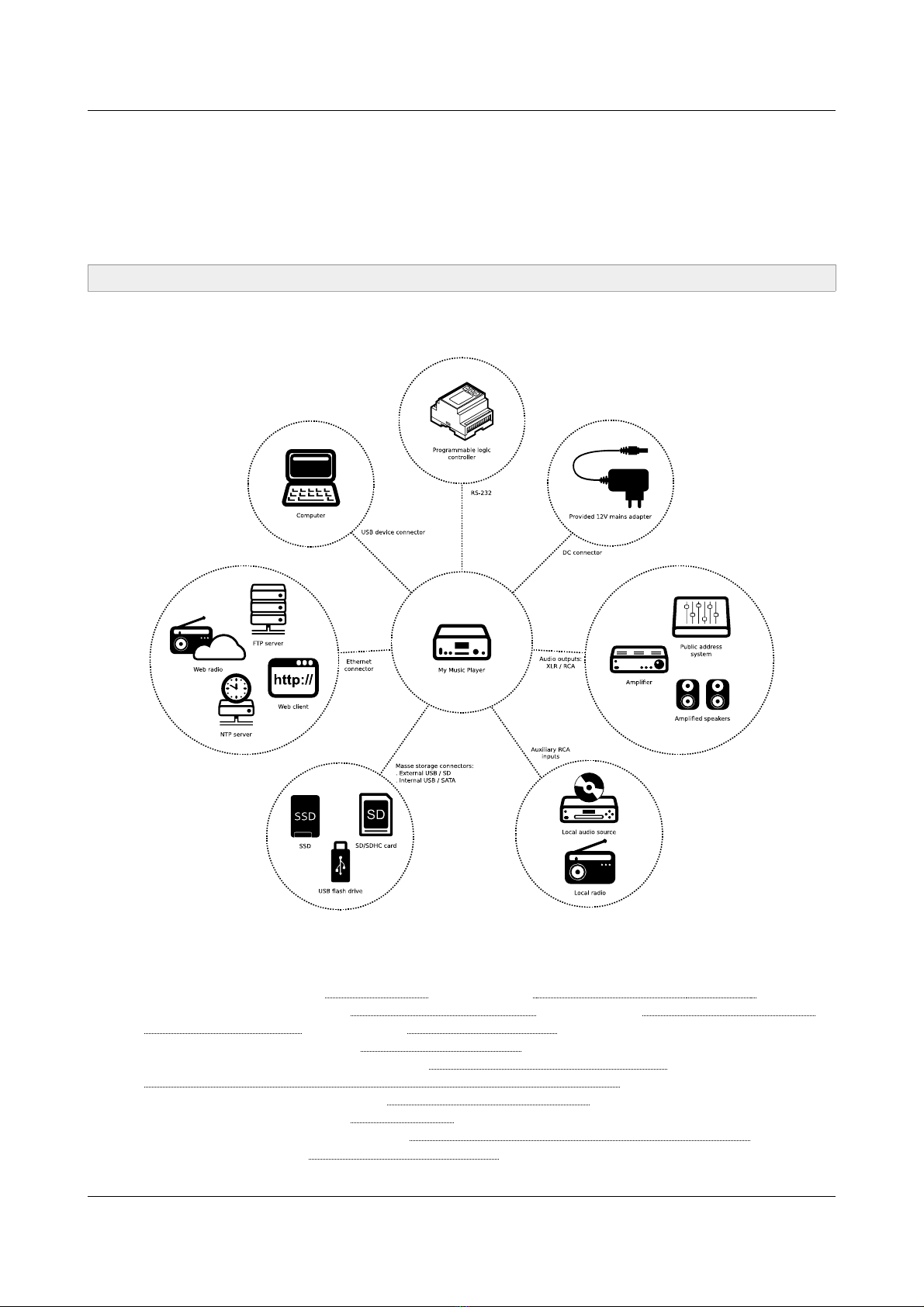
ID-AL - My Music layer and My Music layer LE - User Guide V1.0
5. Installation
The following diagrams show the set of possible connections proposed by the My Music layer and the My
Music layer LE. lease only connect the devices that will be used. For each type of connections, please
refer to the chapters of their implementations.
Caution! Before any connection of a device onto a player, it is required to switch it off.
5.1. My Music Player
For a precise information of the use of each connection of the My Music layer, please refer to the pertaining
chapters, related to the connections:
•In general: please refer to Characteristics (page 63) and Hardware Description (page 11 ) .
•Audio outputs: please refer to Changing the Main Volume (page 29) and Setting the Volumes and
the Gains of the layer (page 56) and layer Audio Diagram (page 66).
•Auxiliary inputs: please refer to External Audio Sources (page 17).
•Mass storage connectors: please refer to Main Storage Device (Main Media) (page 15) and
Alternative Storage Devices (Alternate Media) (My Music layer only) (page 18).
•Ethernet connector: please refer to Ethernet Network Connection (page 49).
•DC connector: please refer to Characteristics (page 63).
•USB device connector: please refer to Management of the Main Storage Device Content (page 38).
•RS-232: please refer to RS-232 Serial Link rotocol (page 91).
-13- © 2017, Waves System
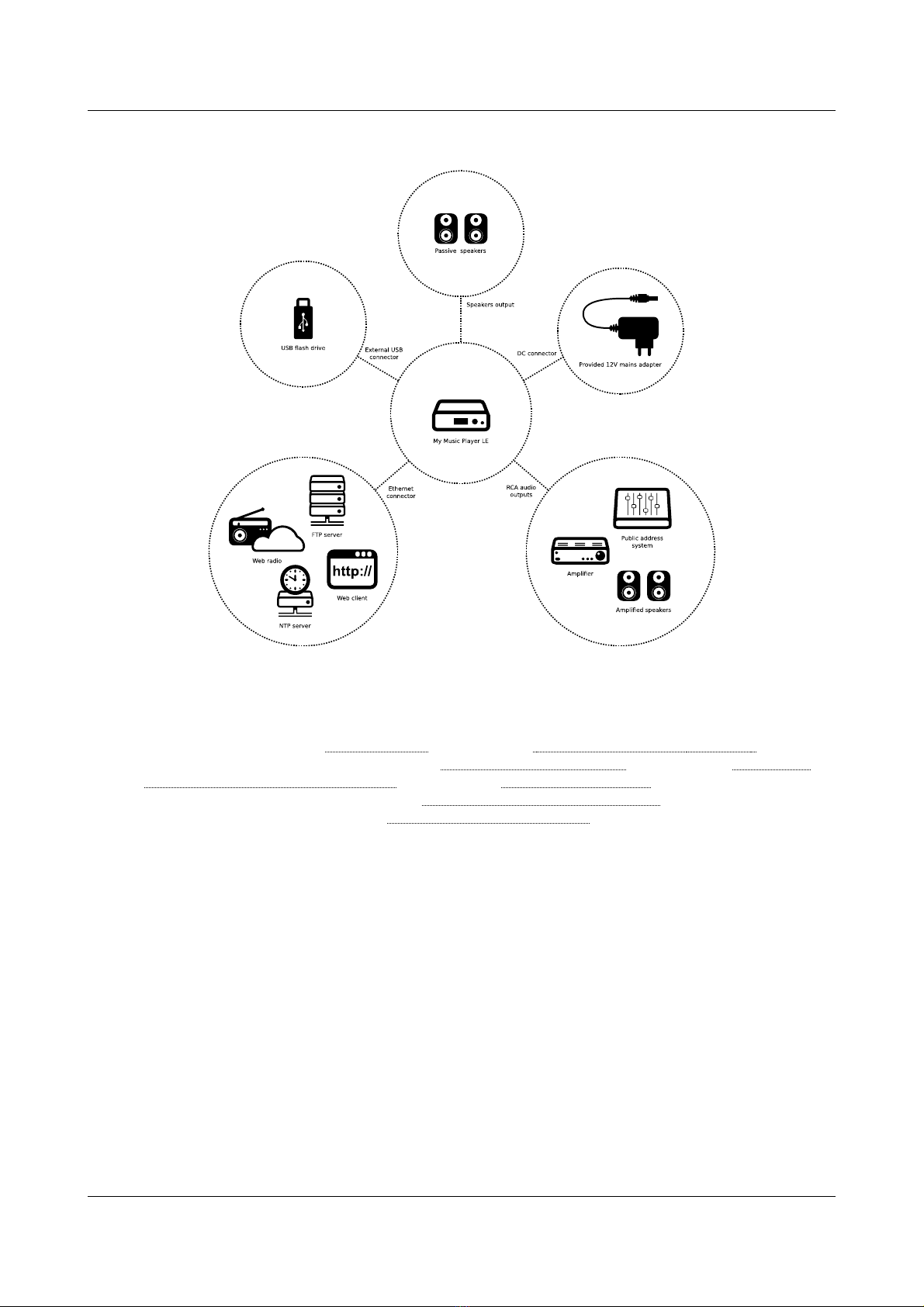
ID-AL - My Music layer and My Music layer LE - User Guide V1.0
5.2. My Music Player LE
For a precise information of the use of each connection of the My Music layer LE, please refer to the
pertaining chapters, related to the connections:
•In general: please refer to Characteristics (page 63) and Hardware Description (page 11 ) .
•Audio and speaker outputs: please refer to Changing the Main Volume (page 29) and Setting the
Volumes and the Gains of the layer (page 56) and layer Audio Diagram (page 66).
•External USB connector: please refer to Main Storage Device (Main Media) (page 15).
•Ethernet connector: please refer to Ethernet Network Connection (page 49).
-14- © 2017, Waves System

ID-AL - My Music layer and My Music layer LE - User Guide V1.0
6. Prior to switchin on the Player
6.1. Main Stora e Device (Main Media)
. Introduction
The functioning of the My Music layer and the My Music layer LE requires a referent media storage device
called Main Media. The player cannot work without a Main Media. Within the Main Media are stored the
music, audio and playlists files that will be played by the player. Within the Main Media are also stored the
timestamped programming file and any other useful files.
The various options of functionality of the player are set in motion with a precise organization of root folders
and sub-folders within the Main Media. Each folder pertains to a type of playback or a type of programming:
•MUSIC folders for background music.
•LAYLIST folders for background music managed with playlists.
•S OT folders for Messages and Commercials.
•SYSTEM folder for the timestamped programming file and advanced system files.
•TM folder to save the playback history files self generated by the player.
For more information about folders and files organization on the Main Media, please refer to Organizing the
Files and Folders onto the Main Storage Device (Main Media) (page 19).
. Music Folders (MUSIC)
Recommendations
•These folders are assigned to the playback of background music.
Accepted file formats
•WAV, M 3 and Encrypted M 3 files.
Player behavior
•The MUSIC folders are dedicated to play a large quantity of audio files. The folder content is played
in a loop. Two playback modes are possible: random and sequential. By default, when the playback
returns to a folder, the playback resumes according to the playback history that allows to avoid a
repetition of playback. An option is also available to reset the history.
◦In sequential mode playback, the files are played in order, according to the file naming.
▪Without the reset option, the previous playback position is restored upon the playback
launch.
▪With the reset option, the playback always begins to play the first file of the folder.
◦In random mode, no file is repeated until all the files of the folder are played. Back to the folder,
the playback history is reset or not, according to the presence of the reset option.
For more information about the preparation and the playback of the MUSIC folders, please refer to
Organizing the Files and Folders onto the Main Storage Device (Main Media) (page 19) and layback of a
Music Folder (MUSIC) (page 24).
. Playlist Folders (PLAYLIST)
Recommendations
•These folders are assigned for background music management with playlists.
-15- © 2017, Waves System

ID-AL - My Music layer and My Music layer LE - User Guide V1.0
Accepted file formats
•M3U files.
Player behavior
•The LAYLIST folders are dedicated to play one or more audio playlists. The folder content is
played in a loop. There are two playback modes for all the playlists of the folder: random and
sequential. By default, when the playback returns to a folder, the playlists are sequentially played
and the playback resumes according to the playback history of each playlist of the folder. An option
is available to reset the history.
◦In sequential mode, the files are played following the playlist’s structure.
▪Without the reset option, the previous playback position is restored upon each playlist
launch.
▪With the reset option, the playback always begins at the start of the playlist.
◦In random mode, no file is repeated until all the files of each playlist is played. When returning
to the folder, the playback history of each playlist is reset or not, according to the presence of
the reset option.
For more information about the preparation and the playback of the PLAYLIST folders, refer to Organizing
the Files and Folders onto the Main Storage Device (Main Media) (page 19) and layback of a laylist
Folder ( LAYLIST) (page 25).
. Messa e and Commercial Folders (SPOT)
Recommendations
•These folders are assigned for messages, ringtones, commercials and announcements.
Accepted file formats
•WAV, M 3 and Encrypted M 3 files.
Player behavior
The S OT folders are dedicated to play immediately one or more audio files. The folder content is
played once and then returns to the playback position preceding the entry into the S OT folder
whatever the previous playback state. Four playback modes are possible:
◦layback of all the files of the folder once:
▪In random.
▪In sequential.
◦layback of a defined number of files of the folder:
▪In random.
▪In sequential.
Once the defined files of the folder have been played, the playback resumes according to the
playback history without the repetition of the already played files. The player will play again an
audio file only once all the audio files of the folder have been played.
For more information about the preparation and the playback of the SPOT folders, refer to Organizing the
Files and Folders onto the Main Storage Device (Main Media) (page 19) and layback of a Messages and
Commercials (S OT) (page 25).
. System Folder (SYSTEM)
Recommendations
•This unique folder is used to store the timestamped programming file and advanced system files.
Accepted file formats
-16- © 2017, Waves System

ID-AL - My Music layer and My Music layer LE - User Guide V1.0
•TM3, INI, TXT and ZI files.
Player behavior
•The SYSTEM folder is dedicated to manage the files that are not audio files / playlist files. This
folder is used to store a timestamped programming file, a temporary file of an advanced
configuration or different log files self-generated by the player.
For more information about the preparation and the playback of the SYSTEM folders, refer to Organizing the
Files and Folders onto the Main Storage Device (Main Media) (page 19) and Timestamped rogramming
with the Scheduler (page 34) and Settings of the arameters with “system.ini” File (page 62).
. Temporary Folder (TMP)
Recommendations
•This unique folder is self-generated by the player in order to store playback history files.
Player behavior
•The temporary folder (tmp) folder is self-generated by the player starting at the first playback. This
folder stores the playback history files, and allows the player to remember the audio files already
played. This files allow the player to avoid a repetition of playback. The users do not need to
manage this folder, but, the tmp folder can be manually deleted to erase the playback file. A new
record of the playback history will be automatically regenerate at next playback.
6.2. External Audio Sources
. Introduction
The external audio sources are that are not stored on the Main Media or an Alternate Media. Contrary to
locally stored audio files (MUSIC, LAYLIST, S OT and Alternate Media). Specific playback controls of the
external audio source (like the positioning or the duration) can not be be performed, because this control
relies on a third-party source process.
External audio sources possibilities:
•Web radio.
•Auxiliary input for external sound system (analog audio source) (My Music layer only).
. Web Radios
Recommendations
•The web radio playback offers to use the player as a message box or an alternative music sound
system using web radio programming.
Accepted stream formats
•M 3 streams and M3U stream containers.
Player behavior
•The Web Radio presets allow to play audio stream from third-party sound system solution. The
playback starts when the stability of the audio stream is reached, according to the web radio
settings (buffer size, buffer fill rate and duration of stability). A monitoring of the web radio switches
on a music folder when the audio stream is unstable. The web radio resumes when the audio
stream is detected stable again
For more information about the settings and playback of the web radios, please refer to Web Radio (page
-17- © 2017, Waves System

ID-AL - My Music layer and My Music layer LE - User Guide V1.0
32) and layback of a Web Radio (page 26 ) .
. Auxiliary Input (My Music Player only)
Recommendations
•The auxiliary input allows to use the player as a message box or an alternative music system within
an existing sound system.
Player behavior
•The auxiliary input allows to switch to the playback of a local third-party audio device plugged onto
the audio input of the My Music layer. If an audio content of the Main Media or an Alternate Media
Media is played, the current playback is stopped before the switch to the auxiliary input.
For more information about the switch to the auxiliary input, please refer to Switching to the Auxiliary Input
of the layer (My Music layer only) (page 26).
6.3. Alternative Stora e Devices (Alternate Media) (My Music
Player only)
Introduction
•An Alternate Media is an optional storage device containing audio files for a temporary unusual
playback.
Recommendations
•This playback source is appropriate for temporarily playing extra user contents.
Accepted file formats
•The MUSIC folder accepts WAV, M 3 and Encrypted M 3 files.
Player behavior
•The Alternate Media aims to play all files in a third-party flash memory different from the Main
Media. The Alternate Media content is played in a loop and in a random mode exclusively. Back to
an Alternate Media, the playback resumes according to the playback history. No playback repetition
is done until all the audio files of the Alternate Media are played.
With the My Music layer an Alternate Media is a storage device used onto:
▪USB-INT: internal USB host receptacle
▪USB-EXT: external USB host receptacle
▪SD-CARD: SD/SDHC memory card slot
▪HDD-INT: internal SATA host receptacle (HW V1.0 only)
On an Alternate Media, the entire audio content is played, without reference to the folder set-up.
For more information about the preparation and the playback of the Alternate Media, please refer to
Organizing the Files and Folders onto Alternative Storage Devices (Alternate Media)(My Music layer only)
(page 21) and layback of an Alternative Storage Device (Alternate Media) (My Music layer only) (page
27).
6.4. Preparin a Stora e Device
The storage device (Main Media or Alternate Media) must be a flash memory, such as an USB flash drive, a
SD card or a SSD. The size and model to be chosen depends on the player used the required storage
capacity and the type connector. For more information about specifications of the flash memory to be used,
please refer to Characteristics (page 63)
-18- © 2017, Waves System

ID-AL - My Music layer and My Music layer LE - User Guide V1.0
It is recommended to use a support storage for to optimize a no-stop functioning. We recommend to use a
Sandisk© storage device.
In order, the storage devices that will be used as Main Media or Alternate Media must, prior to its use, be
formatted in FAT32. Other file systems are not supported. For a large capacity storage devices (as SSD),
only one partition is accepted.
•Under Microsoft© Windows: in the file explorer, right click the drive and select Format….
•Under Macintosh© MAC OS X: use the Disk Utility application of the OS.
•Under Linux OS: use fdisk command line or disk utility like Gparted.
Note: in the recent Microsoft© Windows versions, the formatting in FAT32 is limited to 32Go. This limitation
is not based on anything concrete and previous versions of Windows are not affected by it. Third-party
software makes it possible to format larger partitions into FAT32 (e.g. artition Manager from aragon
Software©).
6.5. Files and Folders Namin Rules
In order to ensure proper operation of the player, only the 7-bit ASCII character set is allowed to name files
and folders. This means that special characters that are not part of the following character list are not
allowed. Also, some characters not allowed by the Microsoft conventions for file and folder names are
excluded.
List of allowed characters for naming files and folders
0 1 2 3 4 5 6 7 8 9 A B C D E
F G H I J K L M N O Q R S T
U V W X Y Z a b c d e f g h i
j k l m n o p q r s t u v w x
y z ! # $ % & '( ) + , - . ;
= @ [ ] ^ _ ` { } ~ (Space)
6.6. Or anizin the Files and Folders onto the Main Stora e
Device (Main Media)
. Introduction
Refer to Main Storage Device (Main Media) (page 15), in order to run various
functionalities of the player, the useful files are organized in different folders
and sub-folders, and each folders is pertaining to playback or programming.
When a Main Media is assigned in the use of a player (please refer to First Use
(page 22)), the player automatically created four root folders: MUSIC,
PLAYLIST, SPOT and SYSTEM.
In these four root folders the folders and the files must be are organized as
explained in the following chapters.
-19- © 2017, Waves System

ID-AL - My Music layer and My Music layer LE - User Guide V1.0
. MUSIC – Music Folders
The music folders are stored into a root folder named
MUSIC. The naming of a music folder is composed of
the prefix MUS and 3 digits between 001 and 999 and an
optional arbitrary name.
Examples
MUS001
MUS003 – Morning songs
MUS246 – Soul music
MUS999
The music folders behaviors and uses are described
into the Music Folders (MUSIC) (page 15) and layback
of a Music Folder (MUSIC) (page 24).
In a music folder, the organization and the naming of the
sub-folders and the files is free. All audio files stored
into a music folder are played, without reference to the
internal organization the folder.
The music folders accept WAV, M 3 and Encrypted M 3 files. (For more information about audio file formats
supported by the player please refer to Characteristics (page 63))
. PLAYLIST – Playlist Folders
The playlist folders are stored into a root folder named
PLAYLIST. The name of a playlist folder is composed of
the prefix name PLS and 3 digits between 001 and 999
and an optional arbitrary name.
Examples
LS001
LS017 – Summer playlist
LS145 – Anniversary collection
LS999
The playlist folders behaviors and uses are described
into laylist Folders ( LAYLIST) (page 15) and
layback of a laylist Folder ( LAYLIST) (page 25).
In a playlist folder, the organization and the naming of
the sub-folders and the files is free. All playlist files
stored into a playlist folder are played, without reference
to the internal organization the folder.
The playlist folders accept M3U files. (For more information about playlist file formats supported by the player
please refer to Characteristics (page 63))
-20- © 2017, Waves System
Other manuals for My Music Player
2
This manual suits for next models
1
Table of contents
Other ID-AL Media Player manuals